jQuery APIŃā¬ŃāĢŃéĪŃā¼Ńā│Ńé╣ŃéżŃāÖŃā│ŃāłµōŹõĮ£’╝ÜńøĖõ║ÆõĮ£ńö©
- hover(over, out)ŃĆöĶ”üń┤ĀŃü½Ńā×Ńé”Ńé╣Ńé¬Ńā╝ŃāÉŃā╝ŃüŚŃü¤µÖéŃĆüŃā×Ńé”Ńé╣ŃéóŃé”ŃāłŃüŚŃü¤µÖéŃü«ÕŗĢõĮ£ŃéÆĶ©ŁÕ«ÜŃĆĢ
- toggle(fn, fn2[, fn3, fn4, ...])ŃĆöŃé»Ńā¬ŃāāŃé»ŃüÖŃéŗŃü¤Ńü│Ńü½ĶżćµĢ░Ńü«ķ¢óµĢ░ŃéÆÕłćŃéŖµø┐ŃüłŃĆĢ
hover(over, out)
Ķ”üń┤ĀŃü½Ńā×Ńé”Ńé╣Ńé¬Ńā╝ŃāÉŃā╝ŃüŚŃü¤µÖéŃĆüŃā×Ńé”Ńé╣ŃéóŃé”ŃāłŃüŚŃü¤µÖéŃü«ÕŗĢõĮ£ŃéÆĶ©ŁÕ«Ü
2009/2/27
Ķ”üń┤ĀŃü½mouseoverŃüŚŃü¤µÖéŃĆümouseoutŃüŚŃü¤µÖéŃü«ÕŗĢõĮ£ŃéÆĶ©ŁÕ«ÜŃüŚŃüŠŃüÖŃĆé
Ńā×Ńé”Ńé╣Ńé½Ńā╝ŃéĮŃā½ŃüīŃā×ŃāāŃāüŃüŚŃü¤Ķ”üń┤ĀŃü½õ╣ŚŃüŻŃü”ŃüäŃéŗµÖéŃü½ŃĆüń¼¼1Õ╝ĢµĢ░overŃü½µīćÕ«ÜŃüŚŃü¤ķ¢óµĢ░ŃüīÕ«¤ĶĪīŃüĢŃéīŃĆüŃā×Ńé”Ńé╣ŃüīĶ”üń┤ĀŃüŗŃéēķøóŃéīŃü¤µÖéŃü½ń¼¼2Õ╝ĢµĢ░outŃü½µīćÕ«ÜŃüŚŃü¤ķ¢óµĢ░ŃüīÕ«¤ĶĪīŃüĢŃéīŃüŠŃüÖŃĆé
µīćÕ«ÜŃüŚŃü¤Ķ”üń┤ĀĶć¬Ķ║½Ńü½mouseoverŃüŚŃü”ŃüäŃéŗķÖÉŃéŖŃĆümouseoutŃü½Ńü»Ńü¬ŃéŖŃüŠŃüøŃéōŃĆé õŠŗŃüłŃü░ŃĆüdivĶ”üń┤ĀŃü½hoverŃéżŃāÖŃā│ŃāłŃéÆĶ©ŁÕ«ÜŃüŚŃü”ŃüäŃéŗÕĀ┤ÕÉłŃĆüdivĶ”üń┤ĀŃü«õĖŁŃü½ŃüéŃéŗimgĶ”üń┤ĀŃü½mouseoverŃüŚŃü”ŃééŃĆüdivĶ”üń┤ĀŃü«õĖŁŃü½Ńā×Ńé”Ńé╣Ńüīõ╣ŚŃüŻŃü”ŃüäŃéŗŃüōŃü©Ńü½Ńü¬ŃéŗŃü«Ńü¦ŃĆümouseoutŃéżŃāÖŃā│ŃāłŃü»ńÖ║ńö¤ŃüŚŃüŠŃüøŃéōŃĆé
ń¼¼1Õ╝ĢµĢ░overŃü½Ńü»ŃĆüŃā×ŃāāŃāüŃüŚŃü¤Ķ”üń┤ĀŃü½Ńā×Ńé”Ńé╣Ńüīõ╣ŚŃüŻŃü¤µÖéŃü½Õ«¤ĶĪīŃüÖŃéŗķ¢óµĢ░ŃéƵīćÕ«ÜŃüŚŃüŠŃüÖŃĆé
function callback(ŃéżŃāÖŃā│ŃāłŃé¬Ńā¢ŃéĖŃé¦Ńé»Ńāł){ this; /* DOMĶ”üń┤Ā */ }ń¼¼2Õ╝ĢµĢ░outŃü½Ńü»ŃĆüŃā×ŃāāŃāüŃüŚŃü¤Ķ”üń┤ĀŃüŗŃéēŃā×Ńé”Ńé╣ŃüīķøóŃéīŃü¤µÖéŃü½Õ«¤ĶĪīŃüÖŃéŗķ¢óµĢ░ŃéƵīćÕ«ÜŃüŚŃüŠŃüÖŃĆé
function callback(ŃéżŃāÖŃā│ŃāłŃé¬Ńā¢ŃéĖŃé¦Ńé»Ńāł){ this; /* DOMĶ”üń┤Ā */ }
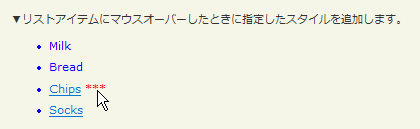
<!DOCTYPE html PUBLIC "-//W3C//DTD XHTML 1.0 Transitional//EN" "http://www.w3.org/TR/xhtml1/DTD/xhtml1-transitional.dtd">
<html xmlns="http://www.w3.org/1999/xhtml" xml:lang="ja" lang="ja">
<head>
<meta http-equiv="Content-Type" content="text/html; charset=utf-8" />
<meta http-equiv="Content-Language" content="ja" />
<meta http-equiv="Content-Script-Type" content="text/javascript" />
<meta http-equiv="Content-Style-Type" content="text/css" />
<meta http-equiv="imagetoolbar" content="no" />
<title>ŃéżŃāÖŃā│ŃāłµōŹõĮ£’╝ÜńøĖõ║ÆõĮ£ńö©’╝ÜhoverŃü«õĮ┐ńö©õŠŗ | jQuery</title>
<link rel="stylesheet" type="text/css" href="/content/lib/global.css" />
<script src="https://ajax.googleapis.com/ajax/libs/jquery/1.3.2/jquery.min.js"></script>
<script type="text/javascript">
$(function(){
$("li").hover(
function(){
$(this).append($("<span> ***</span>"));
},
function(){
$(this).find("span:last").remove();
}
);
//Another example for mouse over effect on hyperlinks on page
$("a").hover(function(){$(this).fadeOut(100);$(this).fadeIn(500);});
});
</script>
<style type="text/css">
ul { margin-left:20px; color:blue; }
li { cursor:default; }
span { color:red; }
</style>
</head>
<body>
<div id="wrap">
<h1>ŃéżŃāÖŃā│ŃāłµōŹõĮ£’╝ÜńøĖõ║ÆõĮ£ńö©’╝ÜhoverŃü«õĮ┐ńö©õŠŗ | jQuery</h1>
<p>Ō¢╝Ńā¬Ńé╣ŃāłŃéóŃéżŃāåŃāĀŃü½Ńā×Ńé”Ńé╣Ńé¬Ńā╝ŃāÉŃā╝ŃüŚŃü¤µÖéŃü½µīćÕ«ÜŃüŚŃü¤Ńé╣Ńé┐ŃéżŃā½ŃéÆĶ┐ĮÕŖĀŃüŚŃüŠŃüÖŃĆé</p>
<!-- CODE -->
<ul>
<li>Milk</li>
<li>Bread</li>
<li><a href='#'>Chips</a></li>
<li><a href='#'>Socks</a></li>
</ul>
<!-- / CODE -->
</div>
</body>
</html>
õŠŗ’╝ÜŃā¬Ńā│Ńé»Ńü«Ńā×Ńé”Ńé╣Ńé¬Ńā╝ŃāÉŃā╝Ńā╗ŃéóŃé”ŃāłµÖéŃü«ĶāīµÖ»ŃéÆŃé╣Ńā®ŃéżŃāēŃéóŃāāŃāŚŃā╗ŃāĆŃé”Ńā│
ÕÅéńģ¦’╝ÜLink Underlines Grow to Backgrounds on Hover

<!DOCTYPE html PUBLIC "-//W3C//DTD XHTML 1.0 Transitional//EN" "http://www.w3.org/TR/xhtml1/DTD/xhtml1-transitional.dtd">
<html xmlns="http://www.w3.org/1999/xhtml" xml:lang="ja" lang="ja">
<head>
<meta http-equiv="Content-Type" content="text/html; charset=utf-8" />
<meta http-equiv="Content-Language" content="ja" />
<meta http-equiv="Content-Script-Type" content="text/javascript" />
<meta http-equiv="Content-Style-Type" content="text/css" />
<meta http-equiv="imagetoolbar" content="no" />
<title>ŃéżŃāÖŃā│ŃāłµōŹõĮ£’╝ÜńøĖõ║ÆõĮ£ńö©’╝ÜhoverŃü«õĮ┐ńö©õŠŗ | jQuery</title>
<link rel="stylesheet" type="text/css" href="/content/lib/global.css" />
<!-- JS -->
<script src="https://ajax.googleapis.com/ajax/libs/jquery/1.3.2/jquery.min.js"></script>
<script type="text/javascript">
$(function(){
var $el = $(),
linkHeight = parseInt($("p").css("line-height")),
speed = 175; // 1000 = 1 second
$("#demo a").each(function() {
$el = $(this);
// If the link spans two lines, put a line break before it.
if ($el.height() > linkHeight) {
$el.before("<br>");
}
$el.prepend("<span></span>");
}).hover(function() {
$el = $(this);
$el.find("span").stop().animate({ height: linkHeight, opacity: 0.3 }, speed);
}, function() {
$el = $(this);
$el.find("span").stop().animate({ height: "1px", opacity: 1 }, speed);
});
});
</script>
<!-- CSS -->
<style type="text/css">
#demo a { text-decoration: none; color: #900; position: relative; }
#demo a span { position: absolute; bottom: -1px; width: 100%; height: 1px; left: 0; background: #900; z-index: 100; }
</style>
</head>
<body>
<div id="wrap">
<h1>ŃéżŃāÖŃā│ŃāłµōŹõĮ£’╝ÜńøĖõ║ÆõĮ£ńö©’╝ÜhoverŃü«õĮ┐ńö©õŠŗ | jQuery</h1>
<p>ŃĆÉÕÅéńģ¦ŃĆæ<a href='http://css-tricks.com/link-underlines-grow-to-backgrounds-on-hover/'>Link Underlines Grow to Backgrounds on Hover</a></p>
<p>Ńā¬Ńā│Ńé»Ńü«Ńā×Ńé”Ńé╣Ńé¬Ńā╝ŃāÉŃā╝Ńā╗Ńā×Ńé”Ńé╣ŃéóŃé”ŃāłµÖéŃü½ŃĆüŃā¬Ńā│Ńé»Ńü«ĶāīµÖ»ŃéÆŃé╣Ńā®ŃéżŃāēŃéóŃāāŃāŚŃā╗ŃāĆŃé”Ńā│ŃüŚŃüŠŃüÖŃĆé</p>
<!-- CODE -->
<ul id="demo">
<li><a href="http://www.flickr.com/photos/22559849@N06/3274514408/">ŃéóŃā£Ńé½Ńāē ŃéĘŃā╝ŃéČŃā╝ŃéĄŃā®ŃāĆ</a></li>
<li><a href="http://www.flickr.com/photos/22559849@N06/3273696469/">ŃāÖŃā╝Ńé│Ńā│Ńü©ŃéóŃā£Ńé½ŃāēŃü«ŃāöŃéČ’╝łŃāłŃā×ŃāłŃéĮŃā╝Ńé╣’╝ē</a></li>
</ul>
<!-- / CODE -->
</div>
</body>
</html>
õŠŗ’╝Üńö╗ÕāÅŃü½Ńā×Ńé”Ńé╣Ńé¬Ńā╝ŃāÉŃā╝ŃüŚŃü¤µÖéŃü½Ńé║Ńā╝ŃāĀŃéóŃéżŃé│Ńā│ŃéÆńö╗ÕāÅõĖŖŃü½ĶĪ©ńż║
ÕÅéńģ¦’╝ÜAdd zoom icon to images using CSS (and jQuery, of course)
jQueryŃéÆõĮ┐ńö©ŃüŚŃü”ŃĆüńö╗ÕāÅŃü½Ńā×Ńé”Ńé╣Ńé¬Ńā╝ŃāÉŃā╝ŃüŚŃü¤µÖéŃü½ŃĆüńö╗ÕāÅõĖŖŃü½Ńé║Ńā╝ŃāĀŃéóŃéżŃé│Ńā│ŃéÆŃéóŃāŗŃāĪŃā╝ŃéĘŃā¦Ńā│ĶĪ©ńż║ŃüÖŃéŗµ¢╣µ│ĢŃüīµÄ▓Ķ╝ēŃüĢŃéīŃü”ŃüäŃüŠŃüÖŃĆé CSSŃüĀŃüæŃü¦ŃééŃĆüŃé║Ńā╝ŃāĀŃéóŃéżŃé│Ńā│Ńü«ĶĪ©ńż║Ńā╗ķØ×ĶĪ©ńż║Õłćµø┐ŃéÆĶĪīŃüåŃüōŃü©Ńü»Ńü¦ŃüŹŃüŠŃüÖŃüīŃĆüjQueryŃéÆõĮ┐ńö©ŃüÖŃéŗŃüōŃü©Ńü¦ŃĆüŃé║Ńā╝ŃāĀŃéóŃéżŃé│Ńā│Ńü«ĶĪ©ńż║Ńā╗ķØ×ĶĪ©ńż║Õłćµø┐Ńü½ŃéóŃāŗŃāĪŃā╝ŃéĘŃā¦Ńā│ÕŖ╣µ×£ŃéÆõ╗śŃüæŃéŗŃüōŃü©ŃüīŃü¦ŃüŹŃüŠŃüÖŃĆé
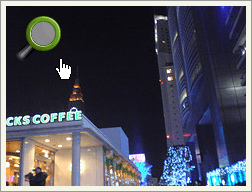
<!DOCTYPE html PUBLIC "-//W3C//DTD XHTML 1.0 Transitional//EN" "http://www.w3.org/TR/xhtml1/DTD/xhtml1-transitional.dtd">
<html xmlns="http://www.w3.org/1999/xhtml" xml:lang="ja" lang="ja">
<head>
<meta http-equiv="Content-Type" content="text/html; charset=utf-8" />
<meta http-equiv="Content-Language" content="ja" />
<meta http-equiv="Content-Script-Type" content="text/javascript" />
<meta http-equiv="Content-Style-Type" content="text/css" />
<meta http-equiv="imagetoolbar" content="no" />
<title>ŃéżŃāÖŃā│ŃāłµōŹõĮ£’╝ÜńøĖõ║ÆõĮ£ńö©’╝ÜhoverŃü«õĮ┐ńö©õŠŗ | jQuery</title>
<link rel="stylesheet" type="text/css" href="/content/lib/global.css" />
<!-- JS -->
<script src="https://ajax.googleapis.com/ajax/libs/jquery/1.3.2/jquery.min.js"></script>
<script type="text/javascript">
$(function(){
/* õŠŗ2 */
$("#gallery2 a").append("<span></span>");
$("#gallery2 a").hover(function(){
$(this).children("span").fadeIn(600);
},function(){
$(this).children("span").fadeOut(200);
});
});
</script>
<!-- CSS -->
<style type="text/css">
/* õŠŗ1 */
#gallery1 { width:100%; overflow:hidden;}
#gallery1 a { position:relative; float:left; margin:5px;}
#gallery1 a span { display:none; background-image:url("/content/img/icon/24/zoom.png"); background-repeat:no-repeat; width:48px; height:48px; position:absolute; left:15px; top:15px;}
#gallery1 a:hover span { display:block;}
#gallery1 img { border:solid 1px #999; padding:5px;}
/* õŠŗ2 */
#gallery2 { width:100%; overflow:hidden;}
#gallery2 a { position:relative; float:left; margin:5px;}
#gallery2 a span { background-image:url("/content/img/icon/24/zoom.png"); background-repeat:no-repeat; width:48px; height:48px; display:none; position:absolute; left:15px; top:15px;}
#gallery2 img { border:solid 1px #999; padding:5px;}
</style>
</head>
<body>
<div id="wrap">
<h1>ŃéżŃāÖŃā│ŃāłµōŹõĮ£’╝ÜńøĖõ║ÆõĮ£ńö©’╝ÜhoverŃü«õĮ┐ńö©õŠŗ | jQuery</h1>
<h2>ńö╗ÕāÅŃü½Ńā×Ńé”Ńé╣Ńé¬Ńā╝ŃāÉŃā╝ŃüŚŃü¤µÖéŃü½Ńé║Ńā╝ŃāĀŃéóŃéżŃé│Ńā│ŃéÆńö╗ÕāÅõĖŖŃü½ĶĪ©ńż║s</h2>
<p>ÕÅéńģ¦’╝Ü<a href='http://www.jankoatwarpspeed.com/post/2009/04/06/Add-zoom-icon-to-images-using-CSS-and-jQuery.aspx'>Add zoom icon to images using CSS (and jQuery, of course)</a></p>
<p>CSSŃüĀŃüæŃü¦ŃééŃĆüŃé║Ńā╝ŃāĀŃéóŃéżŃé│Ńā│Ńü«ĶĪ©ńż║Ńā╗ķØ×ĶĪ©ńż║Õłćµø┐ŃéÆĶĪīŃüåŃüōŃü©Ńü»Ńü¦ŃüŹŃüŠŃüÖŃüīŃĆüjQueryŃéÆõĮ┐ńö©ŃüÖŃéŗŃüōŃü©Ńü¦ŃĆüŃé║Ńā╝ŃāĀŃéóŃéżŃé│Ńā│Ńü«ĶĪ©ńż║Ńā╗ķØ×ĶĪ©ńż║Õłćµø┐Ńü½ŃéóŃāŗŃāĪŃā╝ŃéĘŃā¦Ńā│ÕŖ╣µ×£ŃéÆõ╗śŃüæŃéŗŃüōŃü©ŃüīŃü¦ŃüŹŃüŠŃüÖŃĆé</p>
<!-- CODE -->
<div id="gallery1">
<h2>õŠŗ1’╝ÜCSSŃü«Ńü┐</h2>
<a href="http://www.flickr.com/photos/22559849@N06/3274514408/">
<span></span>
<img src="http://farm4.static.flickr.com/3514/3274514408_1800118ded_m.jpg" alt="ŃéóŃā£Ńé½Ńāē ŃéĘŃā╝ŃéČŃā╝ŃéĄŃā®ŃāĆ" />
</a>
<a href="http://farm4.static.flickr.com/3509/3273696567_ebf4ed4381_m.jpg">
<span></span>
<img src="http://farm4.static.flickr.com/3509/3273696567_ebf4ed4381_m.jpg" alt="ŃéóŃā£Ńé½ŃāēÕł║" />
</a>
<a href="http://www.flickr.com/photos/22559849@N06/3273696469/">
<span></span>
<img src="http://farm4.static.flickr.com/3427/3273696469_aa2aaf5e89_m.jpg" alt="ŃāÖŃā╝Ńé│Ńā│Ńü©ŃéóŃā£Ńé½ŃāēŃü«ŃāöŃéČ’╝łŃāłŃā×ŃāłŃéĮŃā╝Ńé╣’╝ē" />
</a>
</div><!-- #gallery1 -->
<div id="gallery2">
<h2>õŠŗ2’╝ÜjQueryõĮ┐ńö©’╝łŃéóŃāŗŃāĪŃā╝ŃéĘŃā¦Ńā│’╝ē</h2>
<a href="http://www.flickr.com/photos/22559849@N06/3142429603/">
<img src="http://farm4.static.flickr.com/3214/3142429603_3b4ddd96a9_m.jpg" alt="ŃéżŃā½Ńā¤ŃāŹŃā╝ŃéĘŃā¦Ńā│@ŃéĄŃéČŃā│ŃāåŃā®Ńé╣" />
</a>
<a href="http://www.flickr.com/photos/22559849@N06/3143248598/">
<img src="http://farm4.static.flickr.com/3089/3143248598_018daa38eb_m.jpg" alt="ŃéżŃā½Ńā¤ŃāŹŃā╝ŃéĘŃā¦Ńā│@ŃéĄŃéČŃā│ŃāåŃā®Ńé╣" />
</a>
<a href="http://www.flickr.com/photos/22559849@N06/3142386073/">
<img src="http://farm4.static.flickr.com/3244/3142386073_87c62671a5_m.jpg" alt="ŃéżŃā½Ńā¤ŃāŹŃā╝ŃéĘŃā¦Ńā│@ŃéĄŃéČŃā│ŃāåŃā®Ńé╣" />
</a>
</div><!-- #gallery2 -->
<!-- / CODE -->
</div>
</body>
</html>
õŠŗ’╝ÜŃāēŃāŁŃāāŃāŚŃāĆŃé”Ńā│ŃāĪŃāŗŃāźŃā╝
ÕÅéńģ¦’╝ÜjQuery & CSS Example - Dropdown Menu
jQueryŃü©CSSŃü¦Ńā¬Ńé╣ŃāłŃéÆŃāēŃāŁŃāāŃāŚŃāĆŃé”Ńā│ŃāĪŃāŗŃāźŃā╝Ńü½ŃüŚŃüŠŃüÖŃĆé
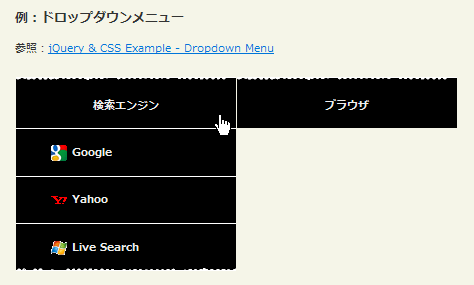
<!DOCTYPE html PUBLIC "-//W3C//DTD XHTML 1.0 Transitional//EN" "http://www.w3.org/TR/xhtml1/DTD/xhtml1-transitional.dtd">
<html xmlns="http://www.w3.org/1999/xhtml" xml:lang="ja" lang="ja">
<head>
<meta http-equiv="Content-Type" content="text/html; charset=utf-8" />
<meta http-equiv="Content-Language" content="ja" />
<meta http-equiv="Content-Script-Type" content="text/javascript" />
<meta http-equiv="Content-Style-Type" content="text/css" />
<meta http-equiv="imagetoolbar" content="no" />
<title>ŃéżŃāÖŃā│ŃāłµōŹõĮ£’╝ÜńøĖõ║ÆõĮ£ńö©’╝ÜhoverŃü«õĮ┐ńö©õŠŗ | jQuery</title>
<link rel="stylesheet" type="text/css" href="/content/lib/global.css" />
<script src="https://ajax.googleapis.com/ajax/libs/jquery/1.3.2/jquery.min.js"></script>
<script type="text/javascript">
$(function(){
$('li.headlink').hover(
function() { $('ul', this).css('display', 'block'); },
function() { $('ul', this).css('display', 'none'); });
});
</script>
<style type="text/css">
#cssdropdown { height:20em; }
#cssdropdown * { list-style:none; margin:0; padding:0; }
#cssdropdown a { color:#eee; text-decoration:none; font-weight:bold; }
#cssdropdown li.headlink { width:220px; float:left; margin:10px 0 10px 1px; padding:5px 0 0 0; background:#000 url("/content/img/ajax/line_top.png") repeat-x 0 0; text-align:center; }
#cssdropdown li.headlink a { display:block; padding:15px; }
#cssdropdown li.headlink ul { background:#000 url("/content/img/ajax/line_btm.png") repeat-x bottom left; display:none; }
#cssdropdown li.headlink ul li { border-top:1px solid #fff; text-align:left; }
#cssdropdown li.headlink ul li img { margin:0 5px 0 20px; vertical-align:middle; }
</style>
</head>
<body>
<div id="wrap">
<h1>ŃéżŃāÖŃā│ŃāłµōŹõĮ£’╝ÜńøĖõ║ÆõĮ£ńö©’╝ÜhoverŃü«õĮ┐ńö©õŠŗ | jQuery</h1>
<h2>õŠŗ’╝ÜŃāēŃāŁŃāāŃāŚŃāĆŃé”Ńā│ŃāĪŃāŗŃāźŃā╝</h2>
<p>ÕÅéńģ¦’╝Ü<a href='http://designreviver.com/tutorials/jquery-css-example-dropdown-menu/'>jQuery & CSS Example - Dropdown Menu</a></p>
<!-- CODE -->
<ul id="cssdropdown" class="cf">
<li class="headlink">
<a href="#" onclick="return false;">µż£ń┤óŃé©Ńā│ŃéĖŃā│</a>
<ul>
<li><a href="http://www.google.co.jp/"><img src="/content/img/icon/ico_google.png" />Google</a></li>
<li><a href="http://www.yahoo.co.jp/"><img src="/content/img/icon/ico_yahoo.gif" />Yahoo</a></li>
<li><a href="http://www.live.com/"><img src="/content/img/icon/ico_msn.gif" />Live Search</a></li>
</ul>
</li>
<li class="headlink">
<a href="#" onclick="return false;">Ńā¢Ńā®Ńé”ŃéČ</a>
<ul>
<li><a href="http://mozilla.jp/firefox/"><img src="/content/img/icon/ico_mozilla.gif" />Firefox</a></li>
<li><a href="http://www.microsoft.com/japan/windows/products/winfamily/ie/default.mspx"><img src="/content/img/icon/ico_ie7.gif" />Internet Explorer</a></li>
<li><a href="http://www.apple.com/jp/safari/"><img src="/content/img/icon/ico_safari.gif" />Safari</a></li>
<li><a href="http://www.fenrir.co.jp/sleipnir/"><img src="/content/img/icon/ico_sleipnir.png" />Sleipnir</a></li>
</ul>
</li>
</ul>
<!-- / CODE -->
</div>
</body>
</html>
õŠŗ’╝ÜŃéĄŃāĀŃāŹŃéżŃā½ŌåÆÕĤջĖÕż¦ĶĪ©ńż║
ŃéĄŃāĀŃāŹŃéżŃā½Ńü½Ńā×Ńé”Ńé╣Ńé¬Ńā╝ŃāÉŃā╝ŃüÖŃéŗŃü©ŃĆüµ£ĆÕēŹķØóŃü½Ńā¼ŃéżŃāżŃā╝ĶĪ©ńż║ŃüŚŃĆüŃé»Ńā¬ŃāāŃé»ŃüÖŃéŗŃü©ŃéĄŃéżŃāēŃü½ÕĤջĖÕż¦ńö╗ÕāÅŃéÆŃéŁŃāŻŃāŚŃéĘŃā¦Ńā│õ╗śŃüŹŃü¦ĶĪ©ńż║ŃüÖŃéŗµ¢╣µ│ĢŃüīµÄ▓Ķ╝ēŃüĢŃéīŃü”ŃüäŃüŠŃüÖŃĆé
ÕÅéńģ¦’╝ÜFancy Thumbnail Hover Effect w/ jQuery
jQueryŃü©CSSŃü¦Ńā¬Ńé╣ŃāłŃéÆŃāēŃāŁŃāāŃāŚŃāĆŃé”Ńā│ŃāĪŃāŗŃāźŃā╝Ńü½ŃüŚŃüŠŃüÖŃĆé

<!DOCTYPE html PUBLIC "-//W3C//DTD XHTML 1.0 Transitional//EN" "http://www.w3.org/TR/xhtml1/DTD/xhtml1-transitional.dtd">
<html xmlns="http://www.w3.org/1999/xhtml" xml:lang="ja" lang="ja">
<head>
<meta http-equiv="Content-Type" content="text/html; charset=utf-8" />
<meta http-equiv="Content-Language" content="ja" />
<meta http-equiv="Content-Script-Type" content="text/javascript" />
<meta http-equiv="Content-Style-Type" content="text/css" />
<meta http-equiv="imagetoolbar" content="no" />
<title>ŃéżŃāÖŃā│ŃāłµōŹõĮ£’╝ÜńøĖõ║ÆõĮ£ńö©’╝ÜhoverŃü«õĮ┐ńö©õŠŗ | jQuery</title>
<link rel="stylesheet" type="text/css" href="/content/lib/global.css" />
<!-- JS -->
<script src="https://ajax.googleapis.com/ajax/libs/jquery/1.3.2/jquery.min.js"></script>
<script type="text/javascript">
$(function(){
/* ÕĤջĖÕż¦ńö╗ÕāÅĶĪ©ńż║ */
$("ul.thumb li").hover(function() {
$(this).css({'z-index' :'10'});
$(this).find('img').addClass("hover").stop()
.animate({
marginTop:'-110px',
marginLeft:'-110px',
top:'50%',
left:'50%',
width:'174px',
height:'174px',
padding:'20px'
}, 200);
} , function() {
$(this).css({'z-index' :'0'});
$(this).find('img').removeClass("hover").stop()
.animate({
marginTop:'0',
marginLeft:'0',
top:'0',
left:'0',
width:'100px',
height:'100px',
padding:'5px'
}, 400);
});
/* Ńé»Ńā¬ŃāāŃé»ŃüŚŃü¤Ńā¬Ńā│Ńé»Ńü«hrefÕ▒׵ƦŃü«ÕĆżŃéÆimtĶ”üń┤ĀŃü«srcÕ▒׵ƦŃü½Ķ©ŁÕ«Ü */
$("ul.thumb li a").click(function() {
var mainImage = $(this).attr("href"); //Find Image Name
$("#main_view img").attr({ src:mainImage });
return false;
});
});
</script>
<!-- CSS -->
<style type="text/css">
ul.thumb {
float:left;
list-style:none;
margin:0; padding:10px;
width:360px;
}
ul.thumb li {
margin:0; padding:5px;
list-style:none;
float:left;
position:relative;
width:110px; height:110px;
}
ul.thumb li img {
width:100px; height:100px;
border:1px solid #ddd;
padding:5px;
background:#f0f0f0;
position:absolute;
left:0; top:0;
-ms-interpolation-mode:bicubic;
}
ul.thumb li img.hover {
background:url("/content/img/ajax/thumb_bg.png") no-repeat center center;
border:0;
}
#main_view {
float:left;
margin:0 0 0 -10px; padding:9px 0;
}
</style>
</head>
<body>
<div id="wrap">
<h1>ŃéżŃāÖŃā│ŃāłµōŹõĮ£’╝ÜńøĖõ║ÆõĮ£ńö©’╝ÜhoverŃü«õĮ┐ńö©õŠŗ | jQuery</h1>
<h2>õŠŗ’╝ÜŃéĄŃāĀŃāŹŃéżŃā½Ńü½Ńā×Ńé”Ńé╣Ńé¬Ńā╝ŃāÉŃā╝ŃüÖŃéŗŃü©ŃĆüµ£ĆÕēŹķØóŃü½Ńā¼ŃéżŃāżŃā╝ĶĪ©ńż║ŃüŚŃĆüŃé»Ńā¬ŃāāŃé»ŃüÖŃéŗŃü©ŃéĄŃéżŃāēŃü½ÕĤջĖÕż¦ńö╗ÕāÅŃéÆŃéŁŃāŻŃāŚŃéĘŃā¦Ńā│õ╗śŃüŹŃü¦ĶĪ©ńż║ŃĆé</h2>
<p>ÕÅéńģ¦’╝Ü<a href='http://www.sohtanaka.com/web-design/fancy-thumbnail-hover-effect-w-jquery/'>Fancy Thumbnail Hover Effect w/ jQuery</a></p>
<!-- CODE -->
<ul class="thumb">
<li><a href="http://farm4.static.flickr.com/3514/3274514408_1800118ded.jpg"><img src="http://farm4.static.flickr.com/3514/3274514408_1800118ded_t.jpg" alt="" /></a></li>
<li><a href="http://farm4.static.flickr.com/3509/3273696567_ebf4ed4381.jpg"><img src="http://farm4.static.flickr.com/3509/3273696567_ebf4ed4381_t.jpg" alt="" /></a></li>
<li><a href="http://farm4.static.flickr.com/3316/3273696493_570fdd0ee5.jpg"><img src="http://farm4.static.flickr.com/3316/3273696493_570fdd0ee5_t.jpg" alt="" /></a></li>
<li><a href="http://farm4.static.flickr.com/3427/3273696469_aa2aaf5e89.jpg"><img src="http://farm4.static.flickr.com/3427/3273696469_aa2aaf5e89_t.jpg" alt="" /></a></li>
<li><a href="http://farm4.static.flickr.com/3396/3274514302_10521a0a98.jpg"><img src="http://farm4.static.flickr.com/3396/3274514302_10521a0a98_t.jpg" alt="" /></a></li>
<li><a href="http://farm4.static.flickr.com/3215/3141100545_e21269fb11.jpg"><img src="http://farm4.static.flickr.com/3215/3141100545_e21269fb11_t.jpg" alt="" /></a></li>
<li><a href="http://farm4.static.flickr.com/3015/3104684027_a215663229.jpg"><img src="http://farm4.static.flickr.com/3015/3104684027_a215663229_t.jpg" alt="" /></a></li>
<li><a href="http://farm4.static.flickr.com/3033/3104683957_a8b91f3235.jpg"><img src="http://farm4.static.flickr.com/3033/3104683957_a8b91f3235_t.jpg" alt="" /></a></li>
<li><a href="http://farm4.static.flickr.com/3247/3141926720_08ebc48824.jpg"><img src="http://farm4.static.flickr.com/3247/3141926720_08ebc48824_t.jpg" alt="" /></a></li>
</ul>
<div id="main_view">
<a href="http://www.flickr.com/photos/22559849@N06/" target="_blank"><img src="http://farm4.static.flickr.com/3514/3274514408_1800118ded.jpg" alt="" /></a><br>
<small style="float: right; color: #999;">by by php_javascript_room, on Flickr</small>
</div>
<br clear="all" />
<!-- / CODE -->
</div>
</body>
</html>
toggle(fn, fn2[, fn3, fn4, ...])
Ńé»Ńā¬ŃāāŃé»ŃüÖŃéŗŃü¤Ńü│Ńü½ĶżćµĢ░Ńü«ķ¢óµĢ░ŃéÆÕłćŃéŖµø┐Ńüł
2009/2/27
Ńé»Ńā¬ŃāāŃé»ŃüÖŃéŗŃü¤Ńü│Ńü½ŃĆü2Ńüżõ╗źõĖŖŃü«ķ¢óµĢ░Ńü«Õæ╝Ńü│Õć║ŃüŚŃéÆÕłćŃéŖµø┐ŃüłŃü”Õ«¤ĶĪīŃüŚŃüŠŃüÖŃĆé
Ńā×ŃāāŃāüŃüŚŃü¤Ķ”üń┤ĀŃüīŃé»Ńā¬ŃāāŃé»ŃüĢŃéīŃü¤µÖéŃü½ŃĆüµ£ĆÕłØŃü½µīćÕ«ÜŃüŚŃü¤ķ¢óµĢ░ŃüīÕ«¤ĶĪīŃüĢŃéīŃĆüŃééŃüåõĖĆÕ║”Ńé»Ńā¬ŃāāŃé»ŃüŚŃü¤µÖéŃü½ŃĆü2ńĢ¬ńø«Ńü½µīćÕ«ÜŃüŚŃü¤ķ¢óµĢ░ŃüīÕ«¤ĶĪīŃüĢŃéīŃüŠŃüÖŃĆé 3Õø×ńø«õ╗źķÖŹŃü«Ńé»Ńā¬ŃāāŃé»Ńü»ŃĆüµ£ĆÕłØŃü½µīćÕ«ÜŃüŚŃü¤ķ¢óµĢ░ŃüīÕ«¤ĶĪīŃüĢŃéī...Ńü©ŃüäŃüåķó©Ńü½ķ¢óµĢ░ŃüīŃāŁŃā╝ŃāåŃā╝ŃéĘŃā¦Ńā│ŃüŚŃüŠŃüÖŃĆé
Ķ”üń┤ĀŃüŗŃéētoggleŃéżŃāÖŃā│ŃāłŃéÆÕÅ¢ŃéŖķÖżŃüÅŃü½Ńü»ŃĆüunbind()ŃéÆõĮ┐ńö©ŃüŚŃüŠŃüÖŃĆé
ń¼¼1Õ╝ĢµĢ░fnŃü½Ńü»ŃĆüµ£ĆÕłØŃü½Ńé»Ńā¬ŃāāŃé»ŃüĢŃéīŃü¤Õ«¤ĶĪīŃüÖŃéŗķ¢óµĢ░ŃéƵīćÕ«ÜŃüŚŃüŠŃüÖŃĆé
ń¼¼2Õ╝ĢµĢ░fn2Ńü½Ńü»ŃĆü2Õø×ńø«Ńü½Ńé»Ńā¬ŃāāŃé»ŃüĢŃéīŃü¤Õ«¤ĶĪīŃüÖŃéŗķ¢óµĢ░ŃéƵīćÕ«ÜŃüŚŃüŠŃüÖŃĆé
ń¼¼3Õ╝ĢµĢ░õ╗źķÖŹŃü«Ńé¬ŃāŚŃéĘŃā¦Ńā│Õ╝ĢµĢ░Ńü½Ńü»ŃĆüÕ┐ģĶ”üŃü½Õ┐£ŃüśŃü”Õ«¤ĶĪīŃüÖŃéŗķ¢óµĢ░ŃéƵīćÕ«ÜŃüŚŃüŠŃüÖŃĆé
function callback(ŃéżŃāÖŃā│ŃāłŃé¬Ńā¢ŃéĖŃé¦Ńé»Ńāł){ this; /* DOMĶ”üń┤Ā */ }
õŠŗ’╝ÜŃā¬Ńé╣ŃāłŃéóŃéżŃāåŃāĀõĖŖŃü¦Ńé»Ńā¬ŃāāŃé»ŃüÖŃéŗŃü©ŃāÅŃéżŃā®ŃéżŃāłÕłćŃéŖµø┐Ńüł

<!DOCTYPE html PUBLIC "-//W3C//DTD XHTML 1.0 Transitional//EN" "http://www.w3.org/TR/xhtml1/DTD/xhtml1-transitional.dtd">
<html xmlns="http://www.w3.org/1999/xhtml" xml:lang="ja" lang="ja">
<head>
<meta http-equiv="Content-Type" content="text/html; charset=utf-8" />
<meta http-equiv="Content-Language" content="ja" />
<meta http-equiv="Content-Script-Type" content="text/javascript" />
<meta http-equiv="Content-Style-Type" content="text/css" />
<meta http-equiv="imagetoolbar" content="no" />
<title>ŃéżŃāÖŃā│ŃāłµōŹõĮ£’╝ÜńøĖõ║ÆõĮ£ńö©’╝ÜtoggleŃü«õĮ┐ńö©õŠŗ | jQuery</title>
<link rel="stylesheet" type="text/css" href="/content/lib/global.css" />
<script src="https://ajax.googleapis.com/ajax/libs/jquery/1.3.2/jquery.min.js"></script>
<script type="text/javascript">
$(function(){
$("li").toggle(
function(){
$(this).css({"list-style-type":"disc", "color":"blue"});
},
function(){
$(this).css({"list-style-type":"disc", "color":"red"});
},
function(){
$(this).css({"list-style-type":"", "color":""});
}
);
});
</script>
<style type="text/css">
ul { margin:10px; list-style:inside circle; font-weight:bold; }
li { cursor:pointer; }
</style>
</head>
<body>
<div id="wrap">
<h1>ŃéżŃāÖŃā│ŃāłµōŹõĮ£’╝ÜńøĖõ║ÆõĮ£ńö©’╝ÜtoggleŃü«õĮ┐ńö©õŠŗ | jQuery</h1>
<p>Ō¢╝Ńā¬Ńé╣ŃāłŃéóŃéżŃāåŃāĀõĖŖŃü¦Ńé»Ńā¬ŃāāŃé»ŃüÖŃéŗŃü©ŃāÅŃéżŃā®ŃéżŃāłŃéÆÕłćŃéŖµø┐ŃüłŃüŠŃüÖŃĆé</p>
<!-- CODE -->
<ul>
<li>Go to the store</li>
<li>Pick up dinner</li>
<li>Debug crash</li>
<li>Take a jog</li>
</ul>
<!-- / CODE -->
</div>
</body>
</html>
õŠŗ’╝ÜŃé»Ńā¬ŃāāŃé»Ńü¦ŃāåŃéŁŃé╣ŃāłŃé©Ńā¬ŃéóĶĪ©ńż║Ńā╗ķØ×ĶĪ©ńż║ÕłćŃéŖµø┐Ńüł
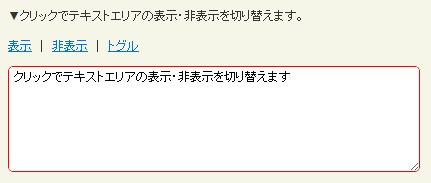
<!DOCTYPE html PUBLIC "-//W3C//DTD XHTML 1.0 Transitional//EN" "http://www.w3.org/TR/xhtml1/DTD/xhtml1-transitional.dtd">
<html xmlns="http://www.w3.org/1999/xhtml" xml:lang="ja" lang="ja">
<head>
<meta http-equiv="Content-Type" content="text/html; charset=utf-8" />
<meta http-equiv="Content-Language" content="ja" />
<meta http-equiv="Content-Script-Type" content="text/javascript" />
<meta http-equiv="Content-Style-Type" content="text/css" />
<meta http-equiv="imagetoolbar" content="no" />
<title>ŃéżŃāÖŃā│ŃāłµōŹõĮ£’╝ÜńøĖõ║ÆõĮ£ńö©’╝ÜtoggleŃü«õĮ┐ńö©õŠŗ | jQuery</title>
<link rel="stylesheet" type="text/css" href="/content/lib/global.css" />
<script src="https://ajax.googleapis.com/ajax/libs/jquery/1.3.2/jquery.min.js"></script>
<script type="text/javascript">
$(function(){
$("#box_show").click(function(){
$("#box").show("slow");
});
$("#box_hide").click(function(){
$("#box").hide("slow");
});
$("#box_toggle").click(function(){
$("#box").toggle("slow");
});
});
</script>
<style type="text/css">
textarea {
width:400px; height:100px;
border:1px solid red;
-webkit-border-radius:5px;
-moz-border-radius:5px;
}
</style>
</head>
<body>
<div id="wrap">
<h1>ŃéżŃāÖŃā│ŃāłµōŹõĮ£’╝ÜńøĖõ║ÆõĮ£ńö©’╝ÜtoggleŃü«õĮ┐ńö©õŠŗ | jQuery</h1>
<p>Ō¢╝Ńé»Ńā¬ŃāāŃé»Ńü¦ŃāåŃéŁŃé╣ŃāłŃé©Ńā¬ŃéóŃü«ĶĪ©ńż║Ńā╗ķØ×ĶĪ©ńż║ŃéÆÕłćŃéŖµø┐ŃüłŃüŠŃüÖŃĆé</p>
<!-- CODE -->
<p>
<a href="#" id="box_show">ĶĪ©ńż║</a>
’Į£
<a href="#" id="box_hide">ķØ×ĶĪ©ńż║</a>
’Į£
<a href="#" id="box_toggle">ŃāłŃé░Ńā½</a>
</p>
<p>
<textarea id="box">Ńé»Ńā¬ŃāāŃé»Ńü¦ŃāåŃéŁŃé╣ŃāłŃé©Ńā¬ŃéóŃü«ĶĪ©ńż║Ńā╗ķØ×ĶĪ©ńż║ŃéÆÕłćŃéŖµø┐ŃüłŃüŠŃüÖ</textarea>
</p>
<!-- / CODE -->
</div>
</body>
</html>