jQuery APIŃā¬ŃāĢŃéĪŃā¼Ńā│Ńé╣Ńé╣Ńé┐ŃéżŃā½µōŹõĮ£’╝ÜõĮŹńĮ«µ▒║Ńéü
- offset()ŃĆöµ£ĆÕłØŃü½Ńā×ŃāāŃāüŃüŚŃü¤Ķ”üń┤ĀŃü«ńÅŠÕ£©Ńü«õĮŹńĮ«ŃéÆÕÅ¢ÕŠŚŃĆĢ
- position()ŃĆöĶ”¬Ķ”üń┤ĀŃüŗŃéēŃü«ńøĖÕ»ŠõĮŹńĮ«ŃéÆÕÅ¢ÕŠŚŃĆĢ
- scrollTop()ŃĆöõĖŖŃüŗŃéēŃü«Ńé╣Ńé»ŃāŁŃā╝Ńā½õĮŹńĮ«ŃéÆÕÅ¢ÕŠŚŃĆĢ
- scrollTop(val)ŃĆöµīćÕ«ÜŃüŚŃü¤Ķ”üń┤ĀŃüŠŃü¦õĖŗµ¢╣ÕÉæŃüĖŃüŗŃéēŃé╣Ńé»ŃāŁŃā╝Ńā½ŃĆĢ
- scrollLeft()ŃĆöÕĘ”ŃüŗŃéēŃü«Ńé╣Ńé»ŃāŁŃā╝Ńā½õĮŹńĮ«ŃéÆĶ©ŁÕ«ÜŃĆĢ
- scrollLeft(val)ŃĆöµīćÕ«ÜŃüŚŃü¤Ķ”üń┤ĀŃüŠŃü¦ÕÅ│µ¢╣ÕÉæŃüĖŃé╣Ńé»ŃāŁŃā╝Ńā½ŃĆĢ
offset()
µ£ĆÕłØŃü½Ńā×ŃāāŃāüŃüŚŃü¤Ķ”üń┤ĀŃü«ńÅŠÕ£©Ńü«õĮŹńĮ«ŃéÆÕÅ¢ÕŠŚ
2009/2/27
µ£ĆÕłØŃü½Ńā×ŃāāŃāüŃüŚŃü¤Ķ”üń┤ĀŃü«ńÅŠÕ£©Ńü«ŃāēŃéŁŃāźŃāĪŃā│ŃāłŃü½ŃüŖŃüæŃéŗĶĪ©ńż║õĮŹńĮ«ŃéÆÕÅ¢ÕŠŚŃüŚŃüŠŃüÖŃĆé
õĖŖŃüŗŃéēŃü«ĶĪ©ńż║õĮŹńĮ«’╝łtop’╝ēŃü©ÕĘ”ŃüŗŃéēŃü«ĶĪ©ńż║õĮŹńĮ«’╝łleft’╝ēŃéÆÕɽŃéĆŃé¬Ńā¢ŃéĖŃé¦Ńé»ŃāłŃéÆĶ┐öŃüŚŃüŠŃüÖŃĆé
ŃüōŃü«ŃāĪŃéĮŃāāŃāēŃü»ĶĪ©ńż║ŃüĢŃéīŃü”ŃüäŃéŗĶ”üń┤ĀŃü¦Ńü«Ńü┐ÕŗĢõĮ£ŃüŚŃüŠŃüÖŃĆé
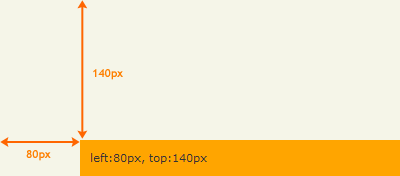 Ķ©ŁńĮ«ŃéżŃāĪŃā╝ŃéĖ
Ķ©ŁńĮ«ŃéżŃāĪŃā╝ŃéĖ<!DOCTYPE html PUBLIC "-//W3C//DTD XHTML 1.0 Transitional//EN" "http://www.w3.org/TR/xhtml1/DTD/xhtml1-transitional.dtd">
<html xmlns="http://www.w3.org/1999/xhtml" xml:lang="ja" lang="ja">
<head>
<meta http-equiv="Content-Type" content="text/html; charset=utf-8" />
<meta http-equiv="Content-Language" content="ja" />
<meta http-equiv="Content-Script-Type" content="text/javascript" />
<meta http-equiv="Content-Style-Type" content="text/css" />
<meta http-equiv="imagetoolbar" content="no" />
<title>Ńé╣Ńé┐ŃéżŃā½µōŹõĮ£’╝ÜõĮŹńĮ«µ▒║Ńéü’╝Üoffset()Ńü«õĮ┐ńö©õŠŗ | jQuery</title>
<link rel="stylesheet" type="text/css" href="/content/lib/global.css" />
<script src="https://ajax.googleapis.com/ajax/libs/jquery/1.3.2/jquery.min.js"></script>
<script type="text/javascript">
$(function(){
var elem=$("#sample:last");
var offset=elem.offset();
elem.html("left:"+offset.left+"px, top:"+offset.top+"px");
});
</script>
<style type="text/css">
#wrap { margin:100px 60px; }
</style>
</head>
<body>
<div id="wrap">
<h1>Ńé╣Ńé┐ŃéżŃā½µōŹõĮ£’╝ÜõĮŹńĮ«µ▒║Ńéü’╝Üoffset()Ńü«õĮ┐ńö©õŠŗ | jQuery</h1>
<p>Ō¢╝2Ńüżńø«Ńü«pĶ”üń┤ĀŃü«õĮŹńĮ«ŃéÆÕÅ¢ÕŠŚŃüŚŃüŠŃüÖŃĆé</p>
<!-- CODE -->
<div id="sample" style="background:orange; padding:10px;"></div>
<!-- / CODE -->
</div>
</body>
</html>
position()
Ķ”¬Ķ”üń┤ĀŃüŗŃéēŃü«ńøĖÕ»ŠõĮŹńĮ«ŃéÆÕÅ¢ÕŠŚ
2009/2/27
ńÅŠÕ£©Ńü«Ķ”üń┤ĀŃü«Ķ”¬Ķ”üń┤ĀŃüŗŃéēŃü«ńøĖÕ»ŠõĮŹńĮ«’╝łõĖŖŃüŗŃéēŃü«õĮŹńĮ«ŃĆüÕĘ”ŃüŗŃéēŃü«õĮŹńĮ«’╝ēŃéÆÕÅ¢ÕŠŚŃüŚŃüŠŃüÖŃĆé
õĖŖŃüŗŃéēŃü«ĶĪ©ńż║õĮŹńĮ«’╝łtop’╝ēŃü©ÕĘ”ŃüŗŃéēŃü«ĶĪ©ńż║õĮŹńĮ«’╝łleft’╝ēŃéÆÕɽŃéĆŃé¬Ńā¢ŃéĖŃé¦Ńé»ŃāłŃéÆĶ┐öŃüŚŃüŠŃüÖŃĆé õĮŹńĮ«ŃéƵŁŻńó║Ńü½Ķ©łń«ŚŃüÖŃéŗŃü¤ŃéüŃü½ŃĆümarginŃĆüborderŃĆüpaddingŃü½Ńü»Õ┐ģŃüÜŃāöŃé»Ńé╗Ńā½ÕĆżŃéÆõĮ┐ńö©ŃüŚŃü”ŃüÅŃüĀŃüĢŃüäŃĆé ŃüōŃü«ŃāĪŃéĮŃāāŃāēŃü»ĶĪ©ńż║ŃüĢŃéīŃü”ŃüäŃéŗĶ”üń┤ĀŃü¦Ńü«Ńü┐ÕŗĢõĮ£ŃüŚŃüŠŃüÖŃĆé
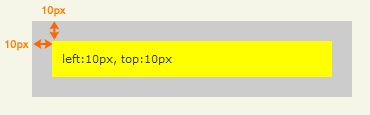 Ķ©ŁńĮ«ŃéżŃāĪŃā╝ŃéĖ
Ķ©ŁńĮ«ŃéżŃāĪŃā╝ŃéĖ<!DOCTYPE html PUBLIC "-//W3C//DTD XHTML 1.0 Transitional//EN" "http://www.w3.org/TR/xhtml1/DTD/xhtml1-transitional.dtd">
<html xmlns="http://www.w3.org/1999/xhtml" xml:lang="ja" lang="ja">
<head>
<meta http-equiv="Content-Type" content="text/html; charset=utf-8" />
<meta http-equiv="Content-Language" content="ja" />
<meta http-equiv="Content-Script-Type" content="text/javascript" />
<meta http-equiv="Content-Style-Type" content="text/css" />
<meta http-equiv="imagetoolbar" content="no" />
<title>Ńé╣Ńé┐ŃéżŃā½µōŹõĮ£’╝ÜõĮŹńĮ«µ▒║Ńéü’╝Üposition()Ńü«õĮ┐ńö©õŠŗ | jQuery</title>
<link rel="stylesheet" type="text/css" href="/content/lib/global.css" />
<script src="https://ajax.googleapis.com/ajax/libs/jquery/1.3.2/jquery.min.js"></script>
<script type="text/javascript">
$(function(){
var p=$("#parent p");
var position = p.position();
$("#parent p").text("left:"+position.left+"px, top:"+position.top+"px");
});
</script>
<style type="text/css">
#parent { margin:0; padding:10px; background:#ccc; position:relative; width:300px; }
#parent p { margin:10px; padding:10px; background:yellow; }
</style>
</head>
<body>
<div id="wrap">
<h1>Ńé╣Ńé┐ŃéżŃā½µōŹõĮ£’╝ÜõĮŹńĮ«µ▒║Ńéü’╝Üposition()Ńü«õĮ┐ńö©õŠŗ | jQuery</h1>
<p>Ō¢╝Ķ”¬Ķ”üń┤ĀŃüŗŃéēŃü«ńøĖÕ»ŠõĮŹńĮ«ŃéÆÕÅ¢ÕŠŚŃüŚŃüŠŃüÖŃĆé
<!-- CODE -->
<div id="parent"><p>div#child</p></div>
<!-- / CODE -->
</div>
</body>
</html>
scrollTop()
õĖŖŃüŗŃéēŃü«Ńé╣Ńé»ŃāŁŃā╝Ńā½õĮŹńĮ«ŃéÆÕÅ¢ÕŠŚ
2009/2/27
µ£ĆÕłØŃü½Ńā×ŃāāŃāüŃüŚŃü¤Ķ”üń┤ĀŃü«õĖŖŃüŗŃéēŃü«Ńé╣Ńé»ŃāŁŃā╝Ńā½õĮŹńĮ«ŃéÆÕÅ¢ÕŠŚŃüŚŃüŠŃüÖŃĆé
ŃüōŃü«ŃāĪŃéĮŃāāŃāēŃü»ŃĆüĶĪ©ńż║Ńā╗ķØ×ĶĪ©ńż║Ńü½ŃüŚŃü”ŃüäŃéŗĶ”üń┤ĀŃü«õĖĪµ¢╣Ńü¦ÕŗĢõĮ£ŃüŚŃüŠŃüÖŃĆé
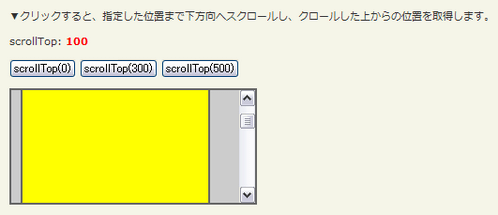 Ķ©ŁńĮ«ŃéżŃāĪŃā╝ŃéĖ
Ķ©ŁńĮ«ŃéżŃāĪŃā╝ŃéĖ<!DOCTYPE html PUBLIC "-//W3C//DTD XHTML 1.0 Transitional//EN" "http://www.w3.org/TR/xhtml1/DTD/xhtml1-transitional.dtd">
<html xmlns="http://www.w3.org/1999/xhtml" xml:lang="ja" lang="ja">
<head>
<meta http-equiv="Content-Type" content="text/html; charset=utf-8" />
<meta http-equiv="Content-Language" content="ja" />
<meta http-equiv="Content-Script-Type" content="text/javascript" />
<meta http-equiv="Content-Style-Type" content="text/css" />
<meta http-equiv="imagetoolbar" content="no" />
<title>Ńé╣Ńé┐ŃéżŃā½µōŹõĮ£’╝ÜõĮŹńĮ«µ▒║Ńéü’╝ÜscrollTop()ŃĆüscrollTop(val)Ńü«õĮ┐ńö©õŠŗ | jQuery</title>
<link rel="stylesheet" type="text/css" href="/content/lib/global.css" />
<script src="https://ajax.googleapis.com/ajax/libs/jquery/1.3.2/jquery.min.js"></script>
<script type="text/javascript">
$(function(){
var p=$("#sample");
p.scrollTop(100);
res();
$("#btn0").click(function(){
p.scrollTop(0);
res();
});
$("#btn300").click(function(){
p.scrollTop(300);
res();
});
$("#btn500").click(function(){
p.scrollTop(500);
res();
});
function res(){
$("#res").html("scrollTop: <strong>"+p.scrollTop()+"</strong>");
}
});
</script>
<style type="text/css">
#sample {
background:#ccc;
margin:0; padding:10px;
position:relative;
width:240px; height:100px;
overflow:auto;
border:2px solid #666;
}
#sample p {
margin:0; padding:10px;
width:80%; height:1000px;
background:yellow;
border:2px solid #666;
}
strong { color:red; }
</style>
</head>
<body>
<div id="wrap">
<h1>Ńé╣Ńé┐ŃéżŃā½µōŹõĮ£’╝ÜõĮŹńĮ«µ▒║Ńéü’╝ÜscrollTop()ŃĆüscrollTop(val)Ńü«õĮ┐ńö©õŠŗ | jQuery</h1>
<p>Ō¢╝Ńé»Ńā¬ŃāāŃé»ŃüÖŃéŗŃü©ŃĆüµīćÕ«ÜŃüŚŃü¤õĮŹńĮ«ŃüŠŃü¦õĖŗµ¢╣ÕÉæŃüĖŃé╣Ńé»ŃāŁŃā╝Ńā½ŃüŚŃĆüŃé»ŃāŁŃā╝Ńā½ŃüŚŃü¤õĖŖŃüŗŃéēŃü«õĮŹńĮ«ŃéÆÕÅ¢ÕŠŚŃüŚŃüŠŃüÖŃĆé</p>
<!-- CODE -->
<p id="res"></p>
<p>
<button id="btn0">scrollTop(0)</button>
<button id="btn300">scrollTop(300)</button>
<button id="btn500">scrollTop(500)</button>
</p>
<div id="sample"><p>#sample p</p></div>
<!-- / CODE -->
</div>
</body>
</html>
scrollTop(val)
µīćÕ«ÜŃüŚŃü¤Ķ”üń┤ĀŃüŠŃü¦õĖŗµ¢╣ÕÉæŃüĖŃüŗŃéēŃé╣Ńé»ŃāŁŃā╝Ńā½
2009/2/27
Ńā×ŃāāŃāüŃüŚŃü¤Ķ”üń┤ĀŃüÖŃü╣Ńü”ŃéÆŃéÆŃĆüµīćÕ«ÜŃüŚŃü¤õĮŹńĮ«ŃüŠŃü¦õĖŗµ¢╣ÕÉæŃüĖŃé╣Ńé»ŃāŁŃā╝Ńā½ŃüŚŃüŠŃüÖŃĆé
ŃüōŃü«ŃāĪŃéĮŃāāŃāēŃü»ŃĆüĶĪ©ńż║Ńā╗ķØ×ĶĪ©ńż║Ńü½ŃüŚŃü”ŃüäŃéŗĶ”üń┤ĀŃü«õĖĪµ¢╣Ńü¦ÕŗĢõĮ£ŃüŚŃüŠŃüÖŃĆé
ń¼¼1Õ╝ĢµĢ░valŃü½Ńü»ŃĆüŃé╣Ńé»ŃāŁŃā╝Ńā½ŃüŚŃü¤ŃüäõĮŹńĮ«’╝łtop’╝ēŃéƵĢ░ÕĆżŃü¦µīćÕ«ÜŃüŚŃüŠŃüÖŃĆé
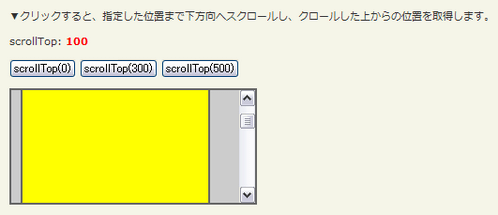 Ķ©ŁńĮ«ŃéżŃāĪŃā╝ŃéĖ
Ķ©ŁńĮ«ŃéżŃāĪŃā╝ŃéĖ<!DOCTYPE html PUBLIC "-//W3C//DTD XHTML 1.0 Transitional//EN" "http://www.w3.org/TR/xhtml1/DTD/xhtml1-transitional.dtd">
<html xmlns="http://www.w3.org/1999/xhtml" xml:lang="ja" lang="ja">
<head>
<meta http-equiv="Content-Type" content="text/html; charset=utf-8" />
<meta http-equiv="Content-Language" content="ja" />
<meta http-equiv="Content-Script-Type" content="text/javascript" />
<meta http-equiv="Content-Style-Type" content="text/css" />
<meta http-equiv="imagetoolbar" content="no" />
<title>Ńé╣Ńé┐ŃéżŃā½µōŹõĮ£’╝ÜõĮŹńĮ«µ▒║Ńéü’╝ÜscrollTop()ŃĆüscrollTop(val)Ńü«õĮ┐ńö©õŠŗ | jQuery</title>
<link rel="stylesheet" type="text/css" href="/content/lib/global.css" />
<script src="https://ajax.googleapis.com/ajax/libs/jquery/1.3.2/jquery.min.js"></script>
<script type="text/javascript">
$(function(){
var p=$("#sample");
p.scrollTop(100);
res();
$("#btn0").click(function(){
p.scrollTop(0);
res();
});
$("#btn300").click(function(){
p.scrollTop(300);
res();
});
$("#btn500").click(function(){
p.scrollTop(500);
res();
});
function res(){
$("#res").html("scrollTop: <strong>"+p.scrollTop()+"</strong>");
}
});
</script>
<style type="text/css">
#sample {
background:#ccc;
margin:0; padding:10px;
position:relative;
width:240px; height:100px;
overflow:auto;
border:2px solid #666;
}
#sample p {
margin:0; padding:10px;
width:80%; height:1000px;
background:yellow;
border:2px solid #666;
}
strong { color:red; }
</style>
</head>
<body>
<div id="wrap">
<h1>Ńé╣Ńé┐ŃéżŃā½µōŹõĮ£’╝ÜõĮŹńĮ«µ▒║Ńéü’╝ÜscrollTop()ŃĆüscrollTop(val)Ńü«õĮ┐ńö©õŠŗ | jQuery</h1>
<p>Ō¢╝Ńé»Ńā¬ŃāāŃé»ŃüÖŃéŗŃü©ŃĆüµīćÕ«ÜŃüŚŃü¤õĮŹńĮ«ŃüŠŃü¦õĖŗµ¢╣ÕÉæŃüĖŃé╣Ńé»ŃāŁŃā╝Ńā½ŃüŚŃĆüŃé»ŃāŁŃā╝Ńā½ŃüŚŃü¤õĖŖŃüŗŃéēŃü«õĮŹńĮ«ŃéÆÕÅ¢ÕŠŚŃüŚŃüŠŃüÖŃĆé</p>
<!-- CODE -->
<p id="res"></p>
<p>
<button id="btn0">scrollTop(0)</button>
<button id="btn300">scrollTop(300)</button>
<button id="btn500">scrollTop(500)</button>
</p>
<div id="sample"><p>#sample p</p></div>
<!-- / CODE -->
</div>
</body>
</html>
scrollLeft()
ÕĘ”ŃüŗŃéēŃü«Ńé╣Ńé»ŃāŁŃā╝Ńā½õĮŹńĮ«ŃéÆĶ©ŁÕ«Ü
2009/2/27
scrollLeft()ŃāĪŃéĮŃāāŃāēŃü»ŃĆüµ£ĆÕłØŃü½Ńā×ŃāāŃāüŃüŚŃü¤Ķ”üń┤ĀŃü«ÕĘ”ŃüŗŃéēŃü«Ńé╣Ńé»ŃāŁŃā╝Ńā½õĮŹńĮ«ŃéÆÕÅ¢ÕŠŚŃüŚŃüŠŃüÖŃĆé ŃüōŃü«ŃāĪŃéĮŃāāŃāēŃü»ŃĆüķØ×ĶĪ©ńż║Ńü½ŃüŚŃü”ŃüäŃéŗĶ”üń┤ĀŃü½Õ»ŠŃüŚŃü”ŃééÕŗĢõĮ£ŃüŚŃüŠŃüÖŃĆé
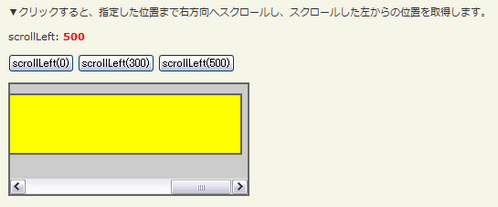 Ķ©ŁńĮ«ŃéżŃāĪŃā╝ŃéĖ
Ķ©ŁńĮ«ŃéżŃāĪŃā╝ŃéĖ<!DOCTYPE html PUBLIC "-//W3C//DTD XHTML 1.0 Transitional//EN" "http://www.w3.org/TR/xhtml1/DTD/xhtml1-transitional.dtd">
<html xmlns="http://www.w3.org/1999/xhtml" xml:lang="ja" lang="ja">
<head>
<meta http-equiv="Content-Type" content="text/html; charset=utf-8" />
<meta http-equiv="Content-Language" content="ja" />
<meta http-equiv="Content-Script-Type" content="text/javascript" />
<meta http-equiv="Content-Style-Type" content="text/css" />
<meta http-equiv="imagetoolbar" content="no" />
<title>Ńé╣Ńé┐ŃéżŃā½µōŹõĮ£’╝ÜõĮŹńĮ«µ▒║Ńéü’╝ÜscrollLeft()ŃĆüscrollLeft(val)Ńü«õĮ┐ńö©õŠŗ | jQuery</title>
<link rel="stylesheet" type="text/css" href="/content/lib/global.css" />
<script src="https://ajax.googleapis.com/ajax/libs/jquery/1.3.2/jquery.min.js"></script>
<script type="text/javascript">
$(function(){
var p=$("#sample");
p.scrollLeft(100);
res();
$("#btn0").click(function(){
p.scrollLeft(0);
res();
});
$("#btn300").click(function(){
p.scrollLeft(300);
res();
});
$("#btn500").click(function(){
p.scrollLeft(500);
res();
});
function res(){
$("#res").html("scrollLeft: <strong>"+p.scrollLeft()+"</strong>");
}
});
</script>
<style type="text/css">
#sample {
background:#ccc;
margin:0; padding:10px;
position:relative;
width:240px; height:100px;
overflow:auto;
border:2px solid #666;
}
#sample p {
margin:0; padding:10px;
width:720px; height:4em;
background:yellow;
border:2px solid #666;
}
strong { color:red; }
</style>
</head>
<body>
<div id="wrap">
<h1>Ńé╣Ńé┐ŃéżŃā½µōŹõĮ£’╝ÜõĮŹńĮ«µ▒║Ńéü’╝ÜscrollLeft()ŃĆüscrollLeft(val)Ńü«õĮ┐ńö©õŠŗ | jQuery</h1>
<p>Ō¢╝Ńé»Ńā¬ŃāāŃé»ŃüÖŃéŗŃü©ŃĆüµīćÕ«ÜŃüŚŃü¤õĮŹńĮ«ŃüŠŃü¦ÕÅ│µ¢╣ÕÉæŃüĖŃé╣Ńé»ŃāŁŃā╝Ńā½ŃüŚŃĆüŃé╣Ńé»ŃāŁŃā╝Ńā½ŃüŚŃü¤ÕĘ”ŃüŗŃéēŃü«õĮŹńĮ«ŃéÆÕÅ¢ÕŠŚŃüŚŃüŠŃüÖŃĆé</p>
<!-- CODE -->
<p id="res"></p>
<p>
<button id="btn0">scrollLeft(0)</button>
<button id="btn300">scrollLeft(300)</button>
<button id="btn500">scrollLeft(500)</button>
</p>
<div id="sample"><p>#sample p</p></div>
<!-- / CODE -->
</div>
</body>
</html>
scrollLeft(val)
µīćÕ«ÜŃüŚŃü¤Ķ”üń┤ĀŃüŠŃü¦ÕÅ│µ¢╣ÕÉæŃüĖŃé╣Ńé»ŃāŁŃā╝Ńā½
2009/2/27
Ńā×ŃāāŃāüŃüŚŃü¤Ķ”üń┤ĀŃüÖŃü╣Ńü”ŃéÆŃĆüµīćÕ«ÜŃüŚŃü¤õĮŹńĮ«ŃüŠŃü¦ÕÅ│µ¢╣ÕÉæŃüĖŃé╣Ńé»ŃāŁŃā╝Ńā½ŃüŚŃüŠŃüÖŃĆé
ŃüōŃü«ŃāĪŃéĮŃāāŃāēŃü»ŃĆüĶĪ©ńż║Ńā╗ķØ×ĶĪ©ńż║Ńü½ŃüŚŃü”ŃüäŃéŗĶ”üń┤ĀŃü«õĖĪµ¢╣Ńü¦ÕŗĢõĮ£ŃüŚŃüŠŃüÖŃĆé
ń¼¼1Õ╝ĢµĢ░valŃü½Ńü»ŃĆüŃé╣Ńé»ŃāŁŃā╝Ńā½ŃüŚŃü¤ŃüäõĮŹńĮ«’╝łleft’╝ēŃéƵĢ░ÕĆżŃü¦µīćÕ«ÜŃüŚŃüŠŃüÖŃĆé
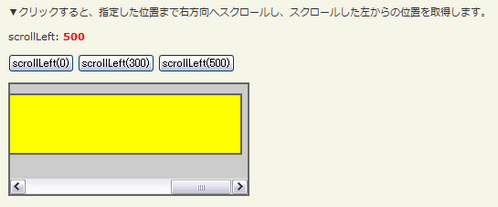 Ķ©ŁńĮ«ŃéżŃāĪŃā╝ŃéĖ
Ķ©ŁńĮ«ŃéżŃāĪŃā╝ŃéĖ<!DOCTYPE html PUBLIC "-//W3C//DTD XHTML 1.0 Transitional//EN" "http://www.w3.org/TR/xhtml1/DTD/xhtml1-transitional.dtd">
<html xmlns="http://www.w3.org/1999/xhtml" xml:lang="ja" lang="ja">
<head>
<meta http-equiv="Content-Type" content="text/html; charset=utf-8" />
<meta http-equiv="Content-Language" content="ja" />
<meta http-equiv="Content-Script-Type" content="text/javascript" />
<meta http-equiv="Content-Style-Type" content="text/css" />
<meta http-equiv="imagetoolbar" content="no" />
<title>Ńé╣Ńé┐ŃéżŃā½µōŹõĮ£’╝ÜõĮŹńĮ«µ▒║Ńéü’╝ÜscrollLeft()ŃĆüscrollLeft(val)Ńü«õĮ┐ńö©õŠŗ | jQuery</title>
<link rel="stylesheet" type="text/css" href="/content/lib/global.css" />
<script src="https://ajax.googleapis.com/ajax/libs/jquery/1.3.2/jquery.min.js"></script>
<script type="text/javascript">
$(function(){
var p=$("#sample");
p.scrollLeft(100);
res();
$("#btn0").click(function(){
p.scrollLeft(0);
res();
});
$("#btn300").click(function(){
p.scrollLeft(300);
res();
});
$("#btn500").click(function(){
p.scrollLeft(500);
res();
});
function res(){
$("#res").html("scrollLeft: <strong>"+p.scrollLeft()+"</strong>");
}
});
</script>
<style type="text/css">
#sample {
background:#ccc;
margin:0; padding:10px;
position:relative;
width:240px; height:100px;
overflow:auto;
border:2px solid #666;
}
#sample p {
margin:0; padding:10px;
width:720px; height:4em;
background:yellow;
border:2px solid #666;
}
strong { color:red; }
</style>
</head>
<body>
<div id="wrap">
<h1>Ńé╣Ńé┐ŃéżŃā½µōŹõĮ£’╝ÜõĮŹńĮ«µ▒║Ńéü’╝ÜscrollLeft()ŃĆüscrollLeft(val)Ńü«õĮ┐ńö©õŠŗ | jQuery</h1>
<p>Ō¢╝Ńé»Ńā¬ŃāāŃé»ŃüÖŃéŗŃü©ŃĆüµīćÕ«ÜŃüŚŃü¤õĮŹńĮ«ŃüŠŃü¦ÕÅ│µ¢╣ÕÉæŃüĖŃé╣Ńé»ŃāŁŃā╝Ńā½ŃüŚŃĆüŃé╣Ńé»ŃāŁŃā╝Ńā½ŃüŚŃü¤ÕĘ”ŃüŗŃéēŃü«õĮŹńĮ«ŃéÆÕÅ¢ÕŠŚŃüŚŃüŠŃüÖŃĆé</p>
<!-- CODE -->
<p id="res"></p>
<p>
<button id="btn0">scrollLeft(0)</button>
<button id="btn300">scrollLeft(300)</button>
<button id="btn500">scrollLeft(500)</button>
</p>
<div id="sample"><p>#sample p</p></div>
<!-- / CODE -->
</div>
</body>
</html>