jQuery pluginńö╗ÕāÅŃü«Ńé║Ńā╝ŃāĀÕŖ╣µ×£ŃĆüńö╗ÕāÅŃü«õĖĆķā©ŃéƵŗĪÕż¦ĶĪ©ńż║
- Image Zoom Effect With jQueryŃĆöjQueryŃü¦ńö╗ÕāÅŃü½Ńé║Ńā╝ŃāĀÕŖ╣µ×£ŃéÆõ╗śŃüæŃéŗµ¢╣µ│ĢŃĆĢ
- jQPanView based in jQuery 1.1ŃĆöńö╗ÕāÅŃü«õĖĆķā©ŃéƵŗĪÕż¦ĶĪ©ńż║ŃĆĢ
- jQZoom v2.2ŃĆöńö╗ÕāÅŃü«õĖĆķā©ŃéÆĶÖ½ń£╝ķÅĪŃü┐Ńü¤ŃüäŃü½µŗĪÕż¦ķÅĪŃé”ŃéŻŃā│ŃāēŃé”ĶĪ©ńż║ŃĆĢ
- Magnify, a jQuery pluginŃĆöńö╗ÕāÅŃü«õĖĆķā©ŃéƵŗĪÕż¦ĶĪ©ńż║ŃĆĢ
- panViewŃĆöŃā×Ńé”Ńé╣ŃāēŃā®ŃāāŃé░Ńü¦ńö╗ÕāÅŃü«õĖĆķā©ŃéÆĶĪ©ńż║ŃĆĢ
- Cloud ZoomŃĆöńö╗ÕāÅŃü«õĖĆķā©ŃéƵŗĪÕż¦ĶĪ©ńż║ŃĆĢ
- Zoomi!ŃĆöńö╗ÕāÅŃü«Ńé║Ńā╝ŃāĀŃéóŃāāŃāŚŃĆĢ
- Nivo ZoomŃĆöŃéŁŃāŻŃāŚŃéĘŃā¦Ńā│õ╗śŃüŹŃü¦ÕĤջĖÕż¦ńö╗ÕāÅŃéÆŃāØŃāāŃāŚŃéóŃé”ŃāłĶĪ©ńż║ŃĆĢ
- jQuery Thumbnail with Zooming Image and Fading Caption TutorialŃĆöŃā×Ńé”Ńé╣Ńé¬Ńā╝ŃāÉŃā╝Ńü¦ŃĆüŃéŁŃāŻŃāŚŃéĘŃā¦Ńā│õ╗śŃüŹŃü¦ŃéĄŃāĀŃāŹŃéżŃā½ńö╗ÕāÅŃéÆŃé║Ńā╝ŃāĀŃéóŃāāŃāŚŃĆĢ
- AnythingZoomerŃĆöŃé½Ńā¼Ńā│ŃāĆŃā╝ŃĆüńö╗ÕāÅŃĆüŃāåŃéŁŃé╣ŃāłŃü¬Ńü®ŃĆüĶ”üń┤ĀŃü«õĖĆķā©ŃéƵŗĪÕż¦ĶĪ©ńż║ŃĆĢ
- jQuery gzoom pluginŃĆöµŗĪÕż¦ńÄćŃéÆĶ¬┐µĢ┤Ńü¦ŃüŹŃéŗŃé│Ńā│ŃāłŃāŁŃā╝Ńā®Ńā╝õ╗śŃüŹŃü¦ńö╗ÕāÅŃéÆŃé║Ńā╝ŃāĀĶĪ©ńż║ŃĆĢ
- jQuery gzoom pluginŃĆöŃā×Ńé”Ńé╣Ńé¬Ńā╝ŃāÉŃā╝µÖéŃü½Ńé║Ńā╝ŃāĀÕŖ╣µ×£ŃéÆŃüżŃüæŃéŗŃĆĢ
- Zoomer GalleryŃĆöFlashŃü«ŃéłŃüåŃü¬Ńé║Ńā╝ŃāĀÕŖ╣µ×£ŃéÆõ╗śŃüæŃéēŃéīŃéŗńö╗ÕāÅŃé«ŃāŻŃā®Ńā¬Ńā╝ŃĆĢ
- Fancy ZoomŃĆöŃü¬ŃéüŃéēŃüŗŃü¬Ńé║Ńā╝ŃāĀÕŖ╣µ×£Ńü¦ńö╗ÕāÅŃéƵŗĪÕż¦ĶĪ©ńż║ŃĆĢ
- BBC Radio 1 Zoom TabsŃĆöŃé║Ńā╝ŃāĀÕŖ╣µ×£õ╗śŃüŹŃü«Ńé┐Ńā¢Õłćµø┐ńö╗ÕāÅŃé«ŃāŻŃā®Ńā¬Ńā╝ŃĆĢ
- Image Zoom 2.0ŃĆöńö╗ÕāÅŃéÆĶ¬ŁŃü┐ĶŠ╝ŃéōŃü¦Ńé║Ńā╝ŃāĀĶĪ©ńż║ŃĆĢ
- Apple-like Retina Effect With jQueryŃĆöńö╗ÕāÅŃü«õĖĆķā©ŃéÆŃā½Ńā╝ŃāÜŃü┐Ńü¤ŃüäŃü½µŗĪÕż¦ĶĪ©ńż║ŃĆĢ
Image Zoom Effect With jQuery
jQueryŃü¦ńö╗ÕāÅŃü½Ńé║Ńā╝ŃāĀÕŖ╣µ×£ŃéÆõ╗śŃüæŃéŗµ¢╣µ│Ģ
2010/11/12
Image Zoom Effect With jQuery
jQueryŃéÆõĮ┐ńö©ŃüŚŃü”ŃĆüń░ĪÕŹśŃü½ńö╗ÕāÅŃü½Ńé║Ńā╝ŃāĀÕŖ╣µ×£ŃéÆõ╗śŃüæŃéŗµ¢╣µ│ĢŃüīµÄ▓Ķ╝ēŃüĢŃéīŃü”ŃüäŃüŠŃüÖŃĆé
õĮ┐ńö©ŃüÖŃéŗńö╗ÕāÅŃü»ÕĤջĖÕż¦Ńü«ńö╗ÕāÅ1µ×ÜŃĆé imgĶ”üń┤ĀŃü«width/heightÕ▒׵ƦŃü½ŃéĄŃāĀŃāŹŃéżŃā½ĶĪ©ńż║µÖéŃü«ŃéĄŃéżŃé║ŃéƵīćÕ«ÜŃüŚŃü”ŃüŖŃüŹŃüŠŃüÖŃĆé
ŃéĄŃāĀŃāŹŃéżŃā½ńö╗ÕāÅŃü½Ńā×Ńé”Ńé╣ŃüīŃü«ŃüŻŃü¤µÖéŃü½ŃĆüńö╗ÕāÅŃéÆŃéĄŃāĀŃāŹŃéżŃā½ĶĪ©ńż║µÖéŃéłŃéŖCSSŃü¦ńö╗ÕāÅŃéĄŃéżŃé║ŃéÆ25%Õż¦ŃüŹŃüÅŃüÖŃéŗŃéóŃāŗŃāĪŃā╝ŃéĘŃā¦Ńā│ŃéÆĶĪīŃüäŃĆüz-indexŃéÆŃüéŃüÆŃü”õ╗¢Ńü«Ķ”üń┤ĀŃéłŃéŖõĖŖŃü½ĶĪ©ńż║ŃüÖŃéŗŃéłŃüåŃü½ŃüŚŃü”ŃüäŃüŠŃüÖŃĆé Ńā×Ńé”Ńé╣ŃüīķøóŃéīŃü¤µÖéŃü½ŃĆüCSSŃü¦ńö╗ÕāÅŃéĄŃéżŃé║ŃéÆÕģāŃü«ŃéĄŃéżŃé║Ńü½µł╗ŃüÖŃéóŃāŗŃāĪŃā╝ŃéĘŃā¦Ńā│ŃéÆĶĪīŃüäŃĆüz-indexŃéÆÕģāŃü½µł╗ŃüÖµ¢╣µ│ĢŃüīŃü©ŃéēŃéīŃü”ŃüäŃüŠŃüÖŃĆé
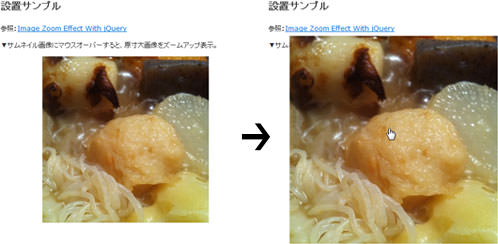 Ķ©ŁńĮ«ŃéżŃāĪŃā╝ŃéĖ
Ķ©ŁńĮ«ŃéżŃāĪŃā╝ŃéĖ<!DOCTYPE html PUBLIC "-//W3C//DTD XHTML 1.0 Transitional//EN" "http://www.w3.org/TR/xhtml1/DTD/xhtml1-transitional.dtd">
<html xmlns="http://www.w3.org/1999/xhtml" xml:lang="ja" lang="ja">
<head>
<meta http-equiv="Content-Type" content="text/html; charset=utf-8" />
<meta http-equiv="Content-Language" content="ja" />
<meta http-equiv="Content-Script-Type" content="text/javascript" />
<meta http-equiv="Content-Style-Type" content="text/css" />
<meta http-equiv="imagetoolbar" content="no" />
<title>Ķ©ŁńĮ«ŃéĄŃā│ŃāŚŃā½</title>
<link rel="stylesheet" type="text/css" href="/content/lib/global.css" />
<script type="text/javascript" src="http://ajax.googleapis.com/ajax/libs/jquery/1.3.2/jquery.min.js" ></script>
<script type="text/javascript">
$(function(){
$('a.zoom').each(function() {
var oheight = $(this).children(0).height();
var owidth = $(this).children(0).width();
var nheight = (oheight + (oheight * 0.25));
var nwidth = (owidth + (owidth * 0.25));
var top = ((oheight - nheight) / 2);
var left = ((owidth - nwidth) / 2);
$(this).mouseenter(function() {
$(this).css('z-index', '10').children(0).stop().animate({
'height' : nheight+'px',
'width' : nwidth+'px',
'left' : left+'px',
'top' : top+'px'}, 210);
});
$(this).mouseleave(function() {
$(this).children(0).stop().animate({
'left' : '0px',
'top' : '0px',
'height' : oheight+'px',
'width' : owidth+'px'}, 150, function() {
$(this).css('height', oheight+'px').parent().css('z-index', '1');
});
});
$(this).click(function() {
return false;
});
});
});
</script>
<style type="text/css">
#demo {
height:300px;
width: 300px;
margin: 0 auto;
}
#demo a img {
position:relative;
z-index:1;
}
</style>
</head>
<body>
<div id="wrap">
<h1>Ķ©ŁńĮ«ŃéĄŃā│ŃāŚŃā½</h1>
<p>ÕÅéńģ¦’╝Ü<a href='http://return-true.com/2010/08/image-zoom-effect-with-jquery/' target='_blank'>Image Zoom Effect With jQuery</a></p>
<p>Ō¢╝ŃéĄŃāĀŃāŹŃéżŃā½ńö╗ÕāÅŃü½Ńā×Ńé”Ńé╣Ńé¬Ńā╝ŃāÉŃā╝ŃüÖŃéŗŃü©ŃĆüÕĤջĖÕż¦ńö╗ÕāÅŃéÆŃé║Ńā╝ŃāĀŃéóŃāāŃāŚĶĪ©ńż║ŃĆé</p>
<!-- CODE -->
<div id="demo">
<a href="#" class="zoom"><img src="http://farm2.static.flickr.com/1164/5157648985_87c8a86b9f.jpg" width="300" height="300" /></a>
</div>
<!-- / CODE -->
</div>
</body>
</html>
jQPanView based in jQuery 1.1
ńö╗ÕāÅŃü«õĖĆķā©ŃéƵŗĪÕż¦ĶĪ©ńż║
2009/6/21
jQPanView based in jQuery 1.1
Ńā×Ńé”Ńé╣ŃāØŃéżŃā│Ńé┐Ńü«õĮŹńĮ«ŃéÆÕ¤║ńé╣Ńü©ŃüŚŃü”ŃĆüĶ®▓ÕĮōŃüÖŃéŗńö╗ÕāÅŃü«õĖĆķā©ŃéƵīćÕ«ÜŃüŚŃü¤ķĀśÕ¤¤ÕåģŃü½ĶĪ©ńż║ŃüÖŃéŗjQueryŃāŚŃā®Ńé░ŃéżŃā│ŃĆé
 Ķ©ŁńĮ«ŃéżŃāĪŃā╝ŃéĖ
Ķ©ŁńĮ«ŃéżŃāĪŃā╝ŃéĖ<!DOCTYPE html PUBLIC "-//W3C//DTD XHTML 1.0 Transitional//EN" "http://www.w3.org/TR/xhtml1/DTD/xhtml1-transitional.dtd">
<html xmlns="http://www.w3.org/1999/xhtml" xml:lang="ja" lang="ja">
<head>
<meta http-equiv="Content-Type" content="text/html; charset=utf-8" />
<meta http-equiv="Content-Language" content="ja" />
<meta http-equiv="Content-Script-Type" content="text/javascript" />
<meta http-equiv="Content-Style-Type" content="text/css" />
<meta http-equiv="imagetoolbar" content="no" />
<title>jQPanView based in jQuery 1.1 | Ķ©ŁńĮ«ŃéĄŃā│ŃāŚŃā½</title>
<link rel="stylesheet" type="text/css" href="/content/lib/global.css" />
<!-- JS -->
<script type="text/javascript" src="/content/lib/jquery/jquery-1.1.js"></script>
<script type="text/javascript" src="/content/lib/jquery/jqpanview.js"></script>
<script type="text/javascript">
$(function() {
$("a.panview").panview(320,240);
});
</script>
</head>
<body>
<div id="wrap">
<h1><a href='http://projects.sevir.org/storage/jpanview/index.html'>jQPanView based in jQuery 1.1</a> | Ķ©ŁńĮ«ŃéĄŃā│ŃāŚŃā½</h1>
<!-- CODE -->
<p><a href="http://farm4.static.flickr.com/3239/3032375082_fd66d11941.jpg" class="panview"><img src="http://farm4.static.flickr.com/3239/3032375082_fd66d11941.jpg" alt="" /></a></p>
<!-- CODE / -->
</div>
</body>
</html>
jQZoom v2.2
ńö╗ÕāÅŃü«õĖĆķā©ŃéÆĶÖ½ń£╝ķÅĪŃü┐Ńü¤ŃüäŃü½µŗĪÕż¦ķÅĪŃé”ŃéŻŃā│ŃāēŃé”ĶĪ©ńż║
2008/11/16
jQZoom v2.2
ŃéĄŃāĀŃāŹŃéżŃā½ńö╗ÕāÅŃü½Ńā×Ńé”Ńé╣Ńé¬Ńā╝ŃāÉŃā╝ŃüŚŃü¤ķā©ÕłåŃü«ńö╗ÕāÅŃéÆĶÖ½ń£╝ķÅĪŃü«ŃéłŃüåŃü½µŗĪÕż¦ķÅĪŃé”ŃéŻŃā│ŃāēŃé”ĶĪ©ńż║ŃüÖŃéŗjQueryŃā®ŃéżŃā¢Ńā®Ńā¬ŃĆé µŗĪÕż¦ķÅĪŃé”ŃéŻŃā│ŃāēŃé”Ńü«ŃéĄŃéżŃé║ŃĆüŃé¬ŃāĢŃé╗ŃāāŃāłŃĆüõĮŹńĮ«Ńü¬Ńü®Ńü«µīćÕ«ÜŃééÕÅ»ĶāĮŃü¦ŃüÖŃĆé
 Ķ©ŁńĮ«ŃéżŃāĪŃā╝ŃéĖ
Ķ©ŁńĮ«ŃéżŃāĪŃā╝ŃéĖ<!DOCTYPE html PUBLIC "-//W3C//DTD XHTML 1.0 Transitional//EN" "http://www.w3.org/TR/xhtml1/DTD/xhtml1-transitional.dtd">
<html xmlns="http://www.w3.org/1999/xhtml" xml:lang="ja" lang="ja">
<head>
<meta http-equiv="Content-Type" content="text/html; charset=utf-8" />
<meta http-equiv="Content-Language" content="ja" />
<meta http-equiv="Content-Script-Type" content="text/javascript" />
<meta http-equiv="Content-Style-Type" content="text/css" />
<meta http-equiv="imagetoolbar" content="no" />
<title>Ķ©ŁńĮ«ŃéĄŃā│ŃāŚŃā½</title>
<link rel="stylesheet" type="text/css" href="/content/lib/global.css" />
<script type="text/javascript" src="http://ajax.googleapis.com/ajax/libs/jquery/1.3.2/jquery.min.js" ></script>
<script type="text/javascript" src="/content/lib/jquery/jquery.jqzoom.js"></script>
<script type="text/javascript">
$(function(){
$(".jqzoom").jqueryzoom({
xzoom:300, //µŗĪÕż¦ķÅĪŃé”ŃéŻŃā│ŃāēŃé”Ńü«Õ╣ģ(ÕłØµ£¤ÕĆż=200)
yzoom:300, //µŗĪÕż¦ķÅĪŃé”ŃéŻŃā│ŃāēŃé”Ńü«ķ½śŃüĢ(ÕłØµ£¤ÕĆż=200)
offset:10, //µŗĪÕż¦ķÅĪŃé”ŃéŻŃā│ŃāēŃé”Ńü«Ńé¬ŃāĢŃé╗ŃāāŃāł(ÕłØµ£¤ÕĆż=10)
position:"center", //µŗĪÕż¦ķÅĪŃé”ŃéŻŃā│ŃāēŃé”Ńü«õĮŹńĮ«(ÕłØµ£¤ÕĆż='right')
preload:1,
lens:1
});
});
</script>
<style type="text/css">
.jqzoom { border:1px solid #000; float:left; position:relative; padding:0px; cursor:pointer; }
.jqzoom img { float:left; }
div.zoomdiv { z-index:100; position:absolute; top:0px; left:0px; width:200px; height:200px; background:#fff; border:1px solid #ccc; display:none; text-align:center; overflow:hidden; }
div.jqZoomPup { z-index:10; visibility:hidden; position:absolute; top:0px; left:0px; width:50px; height:50px; border:1px solid #aaa; background:#fff url("/content/lib/galleryimages/zoom.gif") 50% top no-repeat; opacity:0.7; -moz-opacity:0.8; -khtml-opacity:0.8; filter:alpha(Opacity=80); }
</style>
</head>
<body>
<div id="wrap">
<h1>Ķ©ŁńĮ«ŃéĄŃā│ŃāŚŃā½</h1>
<p>ÕÅéńģ¦’╝Ü<a href='http://www.mind-projects.it/blog/jqzoom_v10' target="_blank">jQZoom v2.2</a></p>
<div class="jqzoom"><img src="http://farm4.static.flickr.com/3239/3032375082_fd66d11941_m.jpg" alt="ķ│źÕ░ÅÕ▒ŗŃü«ŃāóŃāäķŹŗ" jqimg="http://farm4.static.flickr.com/3239/3032375082_24f44c06ba_o.jpg"></div>
<br clear="all" />
</div>
</body>
</html>
Magnify, a jQuery plugin
ńö╗ÕāÅŃü«õĖĆķā©ŃéƵŗĪÕż¦ĶĪ©ńż║
2008/12/2
Magnify, a jQuery plugin
’╝╗Mac’╝ĮFirefox2ŃĆüSafari 3.1
’╝╗JS’╝Įjquery.jsŃĆüjquery.magnify.js v1.0.2
ńö╗ÕāÅŃü½Ńā×Ńé”Ńé╣Ńé¬Ńā╝ŃāÉŃā╝ŃüÖŃéŗŃü©ŃĆüńö╗ÕāÅŃü«õĖĆķā©ŃéƵŗĪÕż¦ĶĪ©ńż║ŃüÖŃéŗjQueryŃāŚŃā®Ńé░ŃéżŃā│ŃĆé Ńé¬ŃāŚŃéĘŃā¦Ńā│Ńü¦ŃĆüķüĖµŖ×Ńé©Ńā¬ŃéóŃü«ŃéĄŃéżŃé║ŃéäŃĆüµŗĪÕż¦Ńüīńö╗ÕāÅŃü«ĶĪ©ńż║õĮŹńĮ«ŃĆüµ×ĀńĘÜŃü«Ńé╣Ńé┐ŃéżŃā½Ńü¬Ńü®ŃĆüŃé½Ńé╣Ńé┐Ńā×ŃéżŃé║ŃüÖŃéŗŃüōŃü©ŃüīŃü¦ŃüŹŃüŠŃüÖŃĆé
 Ķ©ŁńĮ«ŃéżŃāĪŃā╝ŃéĖ
Ķ©ŁńĮ«ŃéżŃāĪŃā╝ŃéĖ<!DOCTYPE html PUBLIC "-//W3C//DTD XHTML 1.0 Transitional//EN" "http://www.w3.org/TR/xhtml1/DTD/xhtml1-transitional.dtd">
<html xmlns="http://www.w3.org/1999/xhtml" xml:lang="ja" lang="ja">
<head>
<meta http-equiv="Content-Type" content="text/html; charset=utf-8" />
<meta http-equiv="Content-Language" content="ja" />
<meta http-equiv="Content-Script-Type" content="text/javascript" />
<meta http-equiv="Content-Style-Type" content="text/css" />
<meta http-equiv="imagetoolbar" content="no" />
<title>Ķ©ŁńĮ«ŃéĄŃā│ŃāŚŃā½</title>
<link rel="stylesheet" type="text/css" href="/content/lib/global.css" />
<!-- JS -->
<script type="text/javascript" src="http://ajax.googleapis.com/ajax/libs/jquery/1.3.2/jquery.min.js" ></script>
<script type="text/javascript" src="/content/lib/jquery/jquery.magnify-1.0.2.js"></script>
<script type="text/javascript">
$(function() {
/* õŠŗ1’╝ÜŃāćŃāĢŃé®Ńā½Ńāł */
$("#d1").magnify();
/* õŠŗ2’╝ÜŃé¬ŃāŚŃéĘŃā¦Ńā│Ķ©ŁÕ«Ü */
$("#d2").magnify({
lensWidth: 60,
lensHeight: 60,
showEvent: 'click',
hideEvent: 'click',
preload: false,
loadingImage: '/content/lib/galleryimages/loading.gif',
stagePlacement: 'left',
lensCss: { backgroundColor: '#cc0000', border: '0px', opacity: 0.4 },
stageCss: { border: '4px solid #cc0000' }
});
});
</script>
</head>
<body>
<div id="wrap">
<h1>Ķ©ŁńĮ«ŃéĄŃā│ŃāŚŃā½</h1>
<p>ÕÅéńģ¦’╝Ü<a href='http://www.jnathanson.com/index.cfm?page=pages/jquery/magnify/magnify' target="_blank">Magnify, a jQuery plugin</a></p>
<!-- CODE -->
<h2>õŠŗ’╝ÜŃāćŃāĢŃé®Ńā½Ńāł</h2>
<p>ńö╗ÕāÅŃü½Ńā×Ńé”Ńé╣Ńé¬Ńā╝ŃāÉŃā╝ŃüÖŃéŗŃü©ńö╗ÕāÅŃü«õĖĆķā©ŃéƵŗĪÕż¦ĶĪ©ńż║ŃüŚŃĆüŃā×Ńé”Ńé╣ŃéóŃé”ŃāłŃüÖŃéŗŃü©µŗĪÕż¦ĶĪ©ńż║ŃéÆķØ×ĶĪ©ńż║Ńü½ŃüŚŃüŠŃüÖŃĆé</p>
<a href="http://farm4.static.flickr.com/3239/3032375082_24f44c06ba_o.jpg" id="d1">
<img src="http://farm4.static.flickr.com/3239/3032375082_fd66d11941_m.jpg" width="240" height="180"/>
</a>
<br><br><br>
<h2>õŠŗ’╝ÜŃé¬ŃāŚŃéĘŃā¦Ńā│Ķ©ŁÕ«ÜŃüéŃéŖ</h2>
<p>ńö╗ÕāÅŃéÆŃé»Ńā¬ŃāāŃé»ŃüÖŃéŗŃü©ńö╗ÕāÅŃü«õĖĆķā©ŃéÆÕĘ”Õü┤Ńü½µŗĪÕż¦ĶĪ©ńż║ŃüŚŃĆüÕåŹÕ║”Ńé»Ńā¬ŃāāŃé»ŃüÖŃéŗŃü©µŗĪÕż¦ĶĪ©ńż║ŃéÆķØ×ĶĪ©ńż║Ńü½ŃüŚŃüŠŃüÖŃĆé</p>
<div style="padding-left:200px;">
<a href="http://farm4.static.flickr.com/3239/3032375082_24f44c06ba_o.jpg" id="d2">
<img src="http://farm4.static.flickr.com/3239/3032375082_fd66d11941_m.jpg" width="240" height="180" />
</a>
</div>
<!-- CODE / -->
</div>
</body>
</html>
panView
Ńā×Ńé”Ńé╣ŃāēŃā®ŃāāŃé░Ńü¦ńö╗ÕāÅŃü«õĖĆķā©ŃéÆĶĪ©ńż║
2009/6/21
jQuery plugin: panView
Ńā×Ńé”Ńé╣Ńü¦ŃāēŃā®ŃāāŃé░ŃüŚŃü¤ķā©ÕłåŃü«ńö╗ÕāÅŃéƵīćÕ«ÜŃüŚŃü¤ķĀśÕ¤¤ÕåģŃü½ĶĪ©ńż║ŃüÖŃéŗjQueryŃāŚŃā®Ńé░ŃéżŃā│ŃĆé
 Ķ©ŁńĮ«ŃéżŃāĪŃā╝ŃéĖ
Ķ©ŁńĮ«ŃéżŃāĪŃā╝ŃéĖ<!DOCTYPE html PUBLIC "-//W3C//DTD XHTML 1.0 Transitional//EN" "http://www.w3.org/TR/xhtml1/DTD/xhtml1-transitional.dtd">
<html xmlns="http://www.w3.org/1999/xhtml" xml:lang="ja" lang="ja">
<head>
<meta http-equiv="Content-Type" content="text/html; charset=utf-8" />
<meta http-equiv="Content-Language" content="ja" />
<meta http-equiv="Content-Script-Type" content="text/javascript" />
<meta http-equiv="Content-Style-Type" content="text/css" />
<meta http-equiv="imagetoolbar" content="no" />
<title>Ķ©ŁńĮ«ŃéĄŃā│ŃāŚŃā½</title>
<link rel="stylesheet" type="text/css" href="/content/lib/global.css" />
<!-- JS -->
<script type="text/javascript" src="http://ajax.googleapis.com/ajax/libs/jquery/1.2.6/jquery.min.js" ></script>
<script type="text/javascript" src="/content/lib/jquery/jquery-plugin-panview.js"></script>
<script type="text/javascript">
$(function() {
$("img#imagePan").panView(200,200);
$("img#imagePan2").panView('auto',200);
});
</script>
</head>
<body>
<div id="wrap">
<h1>Ķ©ŁńĮ«ŃéĄŃā│ŃāŚŃā½</h1>
<p>ÕÅéńģ¦’╝Ü<a href='http://motherrussia.polyester.se/jquery/panview/' target="_blank">jQuery plugin: panView</a></p>
<!-- CODE -->
<h2>Õ╣ģŃü©ķ½śŃüĢŃéƵīćÕ«Ü</h2>
<p><img src="http://farm4.static.flickr.com/3239/3032375082_fd66d11941.jpg" id="imagePan" style="display:none;" alt=""/></p>
<h2>Õ╣ģŃü»autoŃü¦ķ½śŃüĢŃü«Ńü┐µīćÕ«Ü</h2>
<p><img src="http://farm4.static.flickr.com/3239/3032375082_fd66d11941.jpg" id="imagePan2" style="display:none;" alt=""/></p>
<!-- CODE / -->
</div>
</body>
</html>
Cloud Zoom
ńö╗ÕāÅŃü«õĖĆķā©ŃéƵŗĪÕż¦ĶĪ©ńż║
2010/11/7
Cloud Zoom
ÕĢåÕōüńö╗ÕāÅŃü«Ńé║Ńā╝ŃāĀŃéóŃāāŃāŚŃü¬Ńü®Ńü½µ£Ćķü®Ńü¬ńö╗ÕāÅŃü«õĖĆķā©ŃéƵŗĪÕż¦ĶĪ©ńż║ŃüÖŃéŗjQueryŃāŚŃā®Ńé░ŃéżŃā│ŃĆé Ńé║Ńā╝ŃāĀµ¢╣µ│ĢŃü»ŃĆüńö╗ÕāÅÕåģŃü½µŗĪÕż¦ńö╗ÕāÅŃéÆĶĪ©ńż║ŃüÖŃéŗõĖĆõĮōÕ×ŗŃü©ŃĆüńö╗ÕāÅŃü«Õż¢Ńü½µŗĪÕż¦ńö╗ÕāÅŃéÆĶĪ©ńż║ŃüÖŃéŗ2Ńé┐ŃéżŃāŚńö©µäÅŃüĢŃéīŃü”ŃüäŃüŠŃüÖŃĆé ŃāĢŃé®Ńā╝Ńé½Ńé╣Ńü«Ķ©ŁÕ«ÜŃü»ŃĆüÕÉäŃéĄŃāĀŃāŹŃéżŃā½ńö╗ÕāÅŃéÆŃüÅŃüÅŃéŗaĶ”üń┤ĀŃü«relÕ▒׵ƦŃü½ŃāæŃā®ŃāĪŃā╝Ńé┐ŃéƵīćÕ«ÜŃüŚŃüŠŃüÖŃĆé
ńö╗ÕāÅŃü½Ńā×Ńé”Ńé╣Ńé¬Ńā╝ŃāÉŃā╝ŃüÖŃéŗŃü©ŃĆüŃā×Ńé”Ńé╣Ńé¬Ńā╝ŃāÉŃā╝ŃüŚŃü¤ķā©ÕłåŃü«µŗĪÕż¦ńö╗ÕāÅŃéÆĶĪ©ńż║ŃüŚŃü”ŃüÅŃéīŃüŠŃüÖŃĆé ’╝æńö╗ÕāÅŃü½õ╗śŃüŹŃĆüÕ░ÅŃā╗õĖŁ’╝łŃéĄŃāĀŃāŹŃéżŃā½ńö╗ÕāÅ’╝ēŃĆüÕĤջĖÕż¦ńö╗ÕāÅŃü«µ£ĆÕż¦3ńö╗ÕāÅÕ┐ģĶ”üŃü¦ŃüÖŃĆé
ĶżćµĢ░ńö╗ÕāÅŃéƵؤŃüŁŃü”Ńé░Ńā½Ńā╝ŃāŚÕī¢ŃüÖŃéŗŃüōŃü©ŃééÕÅ»ĶāĮŃü¦ŃüÖŃĆé ŃüØŃü«ÕĀ┤ÕÉłŃü»ŃĆüŃé░Ńā½Ńā╝ŃāŚµ»ÄŃü½ŃĆüŃā”ŃāŗŃā╝Ńé»Ńü¬IDŃéÆõ╗śŃüæŃĆüÕÉīõĖĆŃé░Ńā½Ńā╝ŃāŚÕåģŃü«ńö╗ÕāÅŃü»ŃāæŃā®ŃāĪŃā╝Ńé┐ŃĆīuseZoomŃĆŹŃü½ÕÉīŃüśIDŃéƵīćÕ«ÜŃüŚŃüŠŃüÖŃĆé µŗĪÕż¦ńö╗ÕāÅŃü«ĶĪ©ńż║õĮŹńĮ«ŃĆüńö╗ÕāÅŃü«ŃéŁŃāŻŃāŚŃéĘŃā¦Ńā│ĶĪ©ńż║ŃĆüŃéĮŃāĢŃāłŃāĢŃé®Ńā╝Ńé½Ńé╣Ńü«µ£ēńäĪŃü¬Ńü®ŃĆüń┤░ŃüŗŃüÅŃé½Ńé╣Ńé┐Ńā×ŃéżŃé║Ńü¦ŃüŹŃüŠŃüÖŃĆé
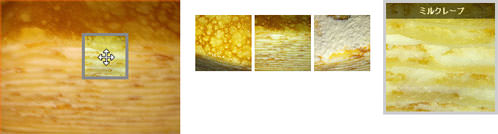 Ķ©ŁńĮ«ŃéżŃāĪŃā╝ŃéĖ
Ķ©ŁńĮ«ŃéżŃāĪŃā╝ŃéĖ<!DOCTYPE html PUBLIC "-//W3C//DTD XHTML 1.0 Transitional//EN" "http://www.w3.org/TR/xhtml1/DTD/xhtml1-transitional.dtd">
<html xmlns="http://www.w3.org/1999/xhtml" xml:lang="ja" lang="ja">
<head>
<meta http-equiv="Content-Type" content="text/html; charset=utf-8" />
<meta http-equiv="Content-Language" content="ja" />
<meta http-equiv="Content-Script-Type" content="text/javascript" />
<meta http-equiv="Content-Style-Type" content="text/css" />
<meta http-equiv="imagetoolbar" content="no" />
<title>Ķ©ŁńĮ«ŃéĄŃā│ŃāŚŃā½</title>
<link rel="stylesheet" type="text/css" href="/content/lib/global.css" />
<!-- JS -->
<script type="text/javascript" src="http://ajax.googleapis.com/ajax/libs/jquery/1.4.2/jquery.min.js" ></script>
<script type="text/javascript" src="/content/lib/jquery/cloud-zoom.1.0.2.js" ></script>
<script type="text/javascript">
$(function() {
});
</script>
<!-- CSS -->
<style type="text/css">
/* This is the moving lens square underneath the mouse pointer. */
.cloud-zoom-lens {
border: 4px solid #888;
margin:-4px; /* Set this to minus the border thickness. */
background-color:#fff;
cursor:move;
}
/* This is for the title text. */
.cloud-zoom-title {
font-family:Arial, Helvetica, sans-serif;
position:absolute !important;
background-color:#000;
color:#fff;
padding:3px;
width:100%;
text-align:center;
font-weight:bold;
font-size:10px;
top:0px;
}
/* This is the zoom window. */
.cloud-zoom-big {
border:4px solid #ccc;
overflow:hidden;
}
/* This is the loading message. */
.cloud-zoom-loading {
color:white;
background:#222;
padding:3px;
border:1px solid #000;
}
</style>
</head>
<body>
<div id="wrap">
<h1>Ķ©ŁńĮ«ŃéĄŃā│ŃāŚŃā½</h1>
<p>ÕÅéńģ¦’╝Ü<a href='http://www.professorcloud.com/mainsite/cloud-zoom.htm' target='_blank'>Cloud Zoom</a></p>
<p>Ō¢╝ńö╗ÕāÅŃü«õĖĆķā©ŃéƵŗĪÕż¦ĶĪ©ńż║ŃüŚŃüŠŃüÖŃĆé</p>
<!-- CODE -->
<h2>ńö╗ÕāÅÕåģŃü¦ŃāĢŃé®Ńā╝Ńé½Ńé╣ń¦╗ÕŗĢ</h2>
<div class="cf" style="position:relative; margin:20px;">
<a href='http://farm5.static.flickr.com/4055/5153644500_b95ccefb3f_z.jpg' class='cloud-zoom' id='zoom1' style="float:left" rel="position: 'inside' , showTitle: false, adjustX:-4, adjustY:-4"><img src="http://farm5.static.flickr.com/4055/5153644500_b95ccefb3f_m.jpg" alt="" title="Ńā¤Ńā½Ńé»Ńā¼Ńā╝ŃāŚ" /></a>
</div>
<h2>ŃāĢŃé®Ńā╝Ńé½Ńé╣ŃéÆÕĮōŃü”Ńü¤ÕĀ┤µēĆŃüĀŃüæµŗĪÕż¦ĶĪ©ńż║</h2>
<div class="cf" style="position:relative; margin:20px;">
<a href='http://farm5.static.flickr.com/4055/5153644500_b95ccefb3f_z.jpg' class='cloud-zoom' id='zoom2' style="float:left" rel="adjustX: 10, adjustY:-4, softFocus:false"><img src="http://farm5.static.flickr.com/4055/5153644500_b95ccefb3f_m.jpg" alt="" title="Ńā¤Ńā½Ńé»Ńā¼Ńā╝ŃāŚ" />
</a>
<p style="float:left; margin:20px;" >
<a href='http://farm5.static.flickr.com/1328/5153659156_0bf5a33280_z.jpg' class='cloud-zoom-gallery' title='Ńā¤Ńā½Ńé»Ńā¼Ńā╝ŃāŚ 1/3' rel="useZoom: 'zoom2', smallImage: 'http://farm5.static.flickr.com/1328/5153659156_0bf5a33280_m.jpg' "> <img src="http://farm5.static.flickr.com/1328/5153659156_0bf5a33280_s.jpg" alt=""/></a>
<a href='http://farm5.static.flickr.com/4055/5153644500_b95ccefb3f_z.jpg' class='cloud-zoom-gallery' title='Ńā¤Ńā½Ńé»Ńā¼Ńā╝ŃāŚ 2/3' rel="useZoom: 'zoom2', smallImage: 'http://farm5.static.flickr.com/4055/5153644500_b95ccefb3f_m.jpg' "><img src="http://farm5.static.flickr.com/4055/5153644500_b95ccefb3f_s.jpg" alt=""/></a>
<a href='http://farm5.static.flickr.com/4017/5153037255_d91f4696f1_z.jpg' class='cloud-zoom-gallery' title='Ńā¤Ńā½Ńé»Ńā¼Ńā╝ŃāŚ 3/3' rel="useZoom: 'zoom2', smallImage: 'http://farm5.static.flickr.com/4017/5153037255_d91f4696f1_m.jpg' "><img src="http://farm5.static.flickr.com/4017/5153037255_d91f4696f1_s.jpg" alt=""/></a>
</p>
</div>
<h2>ŃāĢŃé®Ńā╝Ńé½Ńé╣ŃéÆÕĮōŃü”Ńü¤ÕĀ┤µēĆŃüĀŃüæµŗĪÕż¦ĶĪ©ńż║’╝łŃéĮŃāĢŃāłŃāĢŃé®Ńā╝Ńé½Ńé╣ŃĆüµŗĪÕż¦ĶĪ©ńż║õĮŹńĮ«µīćÕ«Ü’╝ē</h2>
<div class="cf" style="position:relative; margin:20px;">
<a href='http://farm5.static.flickr.com/4055/5153644500_b95ccefb3f_z.jpg'
class='cloud-zoom'
id='zoom3' style="float:left"
rel="softFocus: true, position:'anypos', tint: '#ff6600',tintOpacity:0.5 ,smoothMove:5,">
<img src="http://farm5.static.flickr.com/4055/5153644500_b95ccefb3f_m.jpg"
alt="" title="Ńā¤Ńā½Ńé»Ńā¼Ńā╝ŃāŚ" />
</a>
<div style="float:left; margin:20px;" >
<a href='http://farm5.static.flickr.com/1328/5153659156_0bf5a33280_z.jpg' class='cloud-zoom-gallery' title='Ńā¤Ńā½Ńé»Ńā¼Ńā╝ŃāŚ 1/3'
rel="useZoom: 'zoom3', smallImage: 'http://farm5.static.flickr.com/1328/5153659156_0bf5a33280_m.jpg' ">
<img src="http://farm5.static.flickr.com/1328/5153659156_0bf5a33280_s.jpg" alt=""/></a>
<a href='http://farm5.static.flickr.com/4055/5153644500_b95ccefb3f_z.jpg' class='cloud-zoom-gallery' title='Ńā¤Ńā½Ńé»Ńā¼Ńā╝ŃāŚ 1/3'
rel="useZoom: 'zoom3', smallImage: 'http://farm5.static.flickr.com/4055/5153644500_b95ccefb3f_m.jpg' ">
<img src="http://farm5.static.flickr.com/4055/5153644500_b95ccefb3f_s.jpg" alt=""/></a>
<a href='http://farm5.static.flickr.com/4017/5153037255_d91f4696f1_z.jpg' class='cloud-zoom-gallery' title='Ńā¤Ńā½Ńé»Ńā¼Ńā╝ŃāŚ 1/3'
rel="useZoom: 'zoom3', smallImage: 'http://farm5.static.flickr.com/4017/5153037255_d91f4696f1_m.jpg' ">
<img src="http://farm5.static.flickr.com/4017/5153037255_d91f4696f1_s.jpg" alt=""/></a>
</div>
<div id="anypos" style="position:absolute;top:0; left:510px;width:145px; height:145px;"></div>
</div>
<!-- / CODE -->
</div>
</body>
</html>
Zoomi!
ńö╗ÕāÅŃü«Ńé║Ńā╝ŃāĀŃéóŃāāŃāŚ
unknown
Zoomi!
µŗĪÕż¦ńö╗ÕāÅŃéÆŃé╣ŃāĀŃā╝Ńé║Ńü½ĶĪ©ńż║ŃüÖŃéŗjQueryŃā®ŃéżŃā¢Ńā®Ńā¬ŃĆé ’╝æµ×ÜŃü«ńö╗ÕāÅŃéƵīćÕ«ÜŃüÖŃéŗŃüĀŃüæŃü«ŃéĘŃā│ŃāŚŃā½Ńü¬ŃééŃü«ŃüŗŃéēŃĆü’╝Ƶ×ÜŃü«ńö╗ÕāÅŃéÆÕłćµø┐ĶĪ©ńż║ŃüÖŃéŗŃéĄŃā│ŃāŚŃā½Ńü¬Ńü®ŃüäŃéŹŃüäŃ鏵Ä▓Ķ╝ēŃüĢŃéīŃü”ŃüäŃüŠŃüÖŃĆé
 Ķ©ŁńĮ«ŃéżŃāĪŃā╝ŃéĖ
Ķ©ŁńĮ«ŃéżŃāĪŃā╝ŃéĖ<script type="text/javascript" src="jquery-1.2.6.min.js" charset="utf-8"></script> <script type="text/javascript" src="zoomi.js" charset="utf-8"></script>
/* Ńā×Ńé”Ńé╣Ńé¬Ńā╝ŃāÉŃā╝Ńü¦ńö╗ÕāÅŃé║Ńā╝ŃāĀŃéóŃāāŃāŚ’╝łŃéĄŃāĀŃāŹŃéżŃā½ńö╗ÕāÅŃü©µŗĪÕż¦ńö╗ÕāÅŃü«URLµīćÕ«ÜŃĆüńö╗ÕāÅŃā¬Ńā│Ńé»ŃüéŃéŖ’╝ē */ <img class="zoomi" src="ŃéĄŃāĀŃāŹŃéżŃā½ńö╗ÕāÅURL" alt="µŗĪÕż¦ńö╗ÕāÅURL" /> /* Ńā×Ńé”Ńé╣Ńé¬Ńā╝ŃāÉŃā╝Ńü¦ńö╗ÕāÅŃé║Ńā╝ŃāĀŃéóŃāāŃāŚ’╝łµŗĪÕż¦ńö╗ÕāÅŃü«URLŃü«Ńü┐µīćÕ«Ü’╝ē */ <img class="zoomi" src="µŗĪÕż¦ńö╗ÕāÅURL" style="width:75px; height:75px;" />
<!DOCTYPE html PUBLIC "-//W3C//DTD XHTML 1.0 Transitional//EN" "http://www.w3.org/TR/xhtml1/DTD/xhtml1-transitional.dtd">
<html xmlns="http://www.w3.org/1999/xhtml" xml:lang="ja" lang="ja">
<head>
<meta http-equiv="Content-Type" content="text/html; charset=utf-8" />
<meta http-equiv="Content-Language" content="ja" />
<meta http-equiv="Content-Script-Type" content="text/javascript" />
<meta http-equiv="Content-Style-Type" content="text/css" />
<meta http-equiv="imagetoolbar" content="no" />
<title>Ķ©ŁńĮ«ŃéĄŃā│ŃāŚŃā½</title>
<link rel="stylesheet" type="text/css" href="/content/lib/global.css" />
<script type="text/javascript" src="http://ajax.googleapis.com/ajax/libs/jquery/1.3.2/jquery.min.js" ></script>
<script type="text/javascript" src="/content/lib/jquery/zoomi.js"></script>
<script type="text/javascript">
// <!-- Examples of dynamically calling zoomi -->
$(function(){
$('#zoomme img').zoom1().click(function(){
$(this).zoom2().fadeIn().click(function(){
$(this).hide(); return false; })
.end().parent().addClass('red'); return false; });
for(i=1; i<=5; ++i)
$('#bleach').append('<img class="zoomi" src="/content/lib/galleryimages/christmas-party-'+i+'.jpg" height="110">');
$('#bleach img.zoomi').zoomi();
$('.bw img')
.zoom1().mouseover(function(){ $(this).zoom2().fadeIn(); })
.zoom2().mouseout(function(){ $(this).fadeOut(1600); });
});
</script>
</head>
<body>
<div id="wrap" style="margin-left:auto; margin-right:auto; text-align:center;">
<h1>Ķ©ŁńĮ«ŃéĄŃā│ŃāŚŃā½</h1>
<p>ÕÅéńģ¦’╝Ü<a href='http://www.sunsean.com/zoomi/' target="_blank">Zoomi!</a></p>
<h2>Ńā×Ńé”Ńé╣Ńé¬Ńā╝ŃāÉŃā╝Ńü¦ńö╗ÕāÅŃé║Ńā╝ŃāĀŃéóŃāāŃāŚ’╝łŃéĄŃāĀŃāŹŃéżŃā½ńö╗ÕāÅŃü©µŗĪÕż¦ńö╗ÕāÅŃü«URLµīćÕ«ÜŃĆüńö╗ÕāÅŃā¬Ńā│Ńé»ŃüéŃéŖ’╝ē</h2>
<a href="http://www.flickr.com/photos/22559849@N06/2973155055/" title="Ńé»Ńā¬Ńé╣ŃāöŃā╝Ńā╗Ńé»Ńā¬Ńā╝ŃāĀŃā╗ŃāēŃā╝ŃāŖŃāä by php_javascript_room, on Flickr">
<img class="zoomi"
src="http://farm4.static.flickr.com/3141/2973155055_4cf4370939_s.jpg"
alt="http://farm4.static.flickr.com/3141/2973155055_385036c286_o.png" />
</a>
<h2>Ńā×Ńé”Ńé╣Ńé¬Ńā╝ŃāÉŃā╝Ńü¦ńö╗ÕāÅŃé║Ńā╝ŃāĀŃéóŃāāŃāŚ’╝łµŗĪÕż¦ńö╗ÕāÅŃü«URLŃü«Ńü┐µīćÕ«Ü’╝ē</h2>
<img class="zoomi" src="http://farm4.static.flickr.com/3141/2973155055_385036c286_o.png" style="width:100px; height:75px;">
<h2>Ńā×Ńé”Ńé╣Ńé¬Ńā╝ŃāÉŃā╝Ńü¦ńö╗ÕāÅŃé║Ńā╝ŃāĀŃéóŃāāŃāŚ’╝łķĆÅķüÄGIFõĮ┐ńö©’╝ē</h2>
<img class="zoomi" src="/content/img/dog_mini.gif" alt="/content/img/dog_white.gif">
<h2>ńö╗ÕāÅŃé»Ńā¬ŃāāŃé»Ńü¦ńĖ«Õ░ÅŃā╗µŗĪÕż¦Õłćµø┐</h2>
<a id="zoomme" href="#" title="Click me to toogle zoomi">
<img src="http://farm4.static.flickr.com/3222/2974008614_736e2d5b50_s.jpg"
alt="http://farm4.static.flickr.com/3222/2974008614_f4b59bf651_o.png">
</a>
<h2>ŃāĢŃé®Ńā½ŃāĆÕåģŃü«ńö╗ÕāÅŃéÆŃé«ŃāŻŃā®Ńā¬Ńā╝ĶĪ©ńż║</h2>
<div id="bleach"></div>
<h2>ŃāŁŃā╝Ńā½Ńé¬Ńā╝ŃāÉŃā╝ŃĆüŃéóŃé”ŃāłŃü¦2µ×ÜŃü«ńö╗ÕāÅŃéÆŃé»ŃāŁŃé╣ŃāĢŃé¦Ńā╝ŃāēÕłćµø┐</h2>
<div class="bw">
<img class="bw" src="/content/img/ajax/end.png" alt="/content/img/ajax/start.png" />
</div>
</div>
</body>
</html>
Nivo Zoom
ŃéŁŃāŻŃāŚŃéĘŃā¦Ńā│õ╗śŃüŹŃü¦ÕĤջĖÕż¦ńö╗ÕāÅŃéÆŃāØŃāāŃāŚŃéóŃé”ŃāłĶĪ©ńż║
2010/11/7
Nivo Zoom
ŃéĄŃāĀŃāŹŃéżŃā½ńö╗ÕāÅŃéÆŃé»Ńā¬ŃāāŃé»ŃüÖŃéŗŃü©ÕĤջĖÕż¦ńö╗ÕāÅŃéÆŃāØŃāāŃāŚŃéóŃé”ŃāłĶĪ©ńż║ŃüÖŃéŗjQueryŃāŚŃā®Ńé░ŃéżŃā│ŃĆé Ńé║Ńā╝ŃāĀŃüÖŃéŗķÜøŃü«Õ¤║µ║¢Ńü©Ńü¬ŃéŗõĮŹńĮ«Ńü»ŃĆüÕĘ”õĖŖ’╝łŃāćŃāĢŃé®Ńā½Ńāł’╝ēŃĆüÕÅ│õĖŖŃĆüÕĘ”õĖŗŃĆüÕÅ│õĖŗŃĆüõĖŁÕż«Ńü«5ń©«ķĪ×ŃüŗŃéēķüĖµŖ×Ńü¦ŃüŹŃüŠŃüÖŃĆé
ŃéĄŃāĀŃāŹŃéżŃā½ńö╗ÕāÅŃü©ŃéŁŃāŻŃāŚŃéĘŃā¦Ńā│ŃéÆaĶ”üń┤ĀŃü¦ŃüÅŃüÅŃéŖŃĆüaĶ”üń┤ĀŃü«hrefÕ▒׵ƦŃü½ÕĤջĖÕż¦ńö╗ÕāÅŃü«URLŃéƵīćÕ«ÜŃüÖŃéŗŃüżŃüÅŃéŖŃü½Ńü¬ŃüŻŃü”ŃüäŃüŠŃüÖŃĆé ŃéŁŃāŻŃāŚŃéĘŃā¦Ńā│õ╗śŃüŹŃü¦ĶĪ©ńż║ŃüÖŃéŗÕĀ┤ÕÉłŃü»ŃĆüŃĆīnivoCaptionŃĆŹŃé»Ńā®Ńé╣Ńü«divĶ”üń┤ĀŃéÆaĶ”üń┤ĀÕåģŃü½µīćÕ«ÜŃüŚŃüŠŃüÖ’╝łHTMLµ¢ćOK’╝ēŃĆé ĶĪ©ķĪīŃü¬ŃüŚŃü«ÕĀ┤ÕÉłŃü»ŃĆüŃéĄŃāĀŃāŹŃéżŃā½ńö╗ÕāÅŃü«Ńü┐µīćÕ«ÜŃü©Ńü¬ŃéŖŃüŠŃüÖŃĆé
 Ķ©ŁńĮ«ŃéżŃāĪŃā╝ŃéĖ
Ķ©ŁńĮ«ŃéżŃāĪŃā╝ŃéĖ<!DOCTYPE html PUBLIC "-//W3C//DTD XHTML 1.0 Transitional//EN" "http://www.w3.org/TR/xhtml1/DTD/xhtml1-transitional.dtd">
<html xmlns="http://www.w3.org/1999/xhtml" xml:lang="ja" lang="ja">
<head>
<meta http-equiv="Content-Type" content="text/html; charset=utf-8" />
<meta http-equiv="Content-Language" content="ja" />
<meta http-equiv="Content-Script-Type" content="text/javascript" />
<meta http-equiv="Content-Style-Type" content="text/css" />
<meta http-equiv="imagetoolbar" content="no" />
<title>Ķ©ŁńĮ«ŃéĄŃā│ŃāŚŃā½</title>
<link rel="stylesheet" type="text/css" href="/content/lib/global.css" />
<script type="text/javascript" src="http://ajax.googleapis.com/ajax/libs/jquery/1.3.2/jquery.min.js" ></script>
<script type="text/javascript" src="/content/lib/jquery/jquery.nivo.zoom.js"></script>
<script type="text/javascript">
$(window).load(function() {
$('body').nivoZoom();
});
$(function(){
$('#demo a').click(function(){
return false;
});
});
</script>
<style type="text/css">
#demo {
margin:100px;
}
/*
* jQuery Nivo Zoom v1.0
* http://nivozoom.dev7studios.com
*
* Copyright 2010, Gilbert Pellegrom
* Free to use and abuse under the MIT license.
* http://www.opensource.org/licenses/mit-license.php
*
* April 2010
*/
.nivoZoomHover {
position:absolute;
top:0px;
left:0px;
z-index:9;
width:100%;
height:100%;
cursor:pointer;
}
.nivoCaption {
display:none;
position:absolute;
z-index:110;
text-align:center;
background:#010101;
color:#fff;
padding:4px 0;
overflow:hidden;
}
</style>
</head>
<body>
<div id="wrap">
<h1>Ķ©ŁńĮ«ŃéĄŃā│ŃāŚŃā½</h1>
<p>ÕÅéńģ¦’╝Ü<a href='http://nivozoom.dev7studios.com' target='_blank'>Nivo Zoom</a></p>
<p>Ō¢╝ŃéĄŃāĀŃāŹŃéżŃā½ńö╗ÕāÅŃéÆŃé»Ńā¬ŃāāŃé»ŃüÖŃéŗŃü©ÕĤջĖÕż¦ńö╗ÕāÅŃéÆŃāØŃāāŃāŚŃéóŃé”ŃāłĶĪ©ńż║ŃüŚŃüŠŃüÖŃĆé</p>
<!-- CODE -->
<div id="demo">
<a href="http://farm2.static.flickr.com/1328/5153659156_0bf5a33280_m.jpg" class="nivoZoom">
<img src="http://farm2.static.flickr.com/1328/5153659156_0bf5a33280_s.jpg" alt="" width="75" />
</a>
<a href="http://farm5.static.flickr.com/4055/5153644500_b95ccefb3f_m.jpg" class="nivoZoom center">
<img src="http://farm2.static.flickr.com/4055/5153644500_b95ccefb3f_s.jpg" alt="" width="75" />
<div class="nivoCaption">centerŃéƵīćÕ«Ü</div>
</a>
<a href="http://farm5.static.flickr.com/4017/5153037255_d91f4696f1_m.jpg" class="nivoZoom topRight">
<img src="http://farm2.static.flickr.com/4017/5153037255_d91f4696f1_s.jpg" alt="" width="75" />
<div class="nivoCaption"><em>topRight</em>ŃéƵīćÕ«Ü</div>
</a>
<br>
<a href="http://farm3.static.flickr.com/2713/4355301371_10fe701412_m.jpg" class="nivoZoom bottomLeft">
<img src="http://farm2.static.flickr.com/2713/4355301371_10fe701412_s.jpg" alt="" width="75" />
<div class="nivoCaption"><em>bottomLeft</em>ŃéƵīćÕ«Ü</div>
</a>
<a href="http://farm5.static.flickr.com/4034/4334223017_3b77ffd160_m.jpg" class="nivoZoom topLeft">
<img src="http://farm2.static.flickr.com/4034/4334223017_3b77ffd160_s.jpg" alt="" width="75" />
<div class="nivoCaption"><em>topLeft</em>ŃéƵīćÕ«Ü</div>
</a>
<a href="http://farm5.static.flickr.com/4037/5153052139_34da37cfbd_m.jpg" class="nivoZoom bottomRight">
<img src="http://farm5.static.flickr.com/4037/5153052139_34da37cfbd_s.jpg" alt="" width="75" />
<div class="nivoCaption"><em>bottomRight</em>ŃéƵīćÕ«Ü</div>
</a>
</div>
<!-- / CODE -->
</div>
</body>
</html>
jQuery Thumbnail with Zooming Image and Fading Caption Tutorial
Ńā×Ńé”Ńé╣Ńé¬Ńā╝ŃāÉŃā╝Ńü¦ŃĆüŃéŁŃāŻŃāŚŃéĘŃā¦Ńā│õ╗śŃüŹŃü¦ŃéĄŃāĀŃāŹŃéżŃā½ńö╗ÕāÅŃéÆŃé║Ńā╝ŃāĀŃéóŃāāŃāŚ
unknown
jQuery Thumbnail with Zooming Image and Fading Caption Tutorial
jQueryŃéÆõĮ┐ńö©ŃüŚŃü”ŃĆüŃéĄŃāĀŃāŹŃéżŃā½ńö╗ÕāÅŃü½Ńā×Ńé”Ńé╣Ńé¬Ńā╝ŃāÉŃā╝ŃüŚŃü¤µÖéŃü½ŃĆüŃéĄŃāĀŃāŹŃéżŃā½ńö╗ÕāÅŃéÆŃéŁŃāŻŃāŚŃéĘŃā¦Ńā│õ╗śŃüŹŃü¦Ńé║Ńā╝ŃāĀŃéóŃāāŃāŚĶĪ©ńż║ŃüÖŃéŗµ¢╣µ│ĢŃüīµÄ▓Ķ╝ēŃüĢŃéīŃü”ŃüäŃüŠŃüÖŃĆé
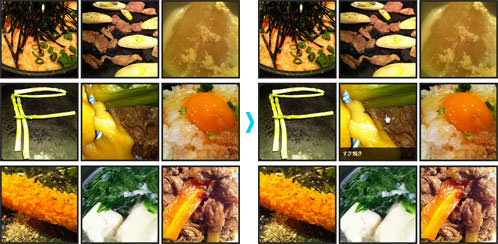 Ķ©ŁńĮ«ŃéżŃāĪŃā╝ŃéĖ
Ķ©ŁńĮ«ŃéżŃāĪŃā╝ŃéĖ<!DOCTYPE html PUBLIC "-//W3C//DTD XHTML 1.0 Transitional//EN" "http://www.w3.org/TR/xhtml1/DTD/xhtml1-transitional.dtd">
<html xmlns="http://www.w3.org/1999/xhtml" xml:lang="ja" lang="ja">
<head>
<meta http-equiv="Content-Type" content="text/html; charset=utf-8" />
<meta http-equiv="Content-Language" content="ja" />
<meta http-equiv="Content-Script-Type" content="text/javascript" />
<meta http-equiv="Content-Style-Type" content="text/css" />
<meta http-equiv="imagetoolbar" content="no" />
<title>Ķ©ŁńĮ«ŃéĄŃā│ŃāŚŃā½</title>
<link rel="stylesheet" type="text/css" href="/content/lib/global.css" />
<script type="text/javascript" src="http://ajax.googleapis.com/ajax/libs/jquery/1.3.2/jquery.min.js" ></script>
<script type="text/javascript">
$(function(){
//move the image in pixel
var move = -15;
//zoom percentage, 1.2 =120%
var zoom = 1.3;
//On mouse over those thumbnail
$('.zitem').hover(function() {
//Set the width and height according to the zoom percentage
width = $('.zitem').width() * zoom;
height = $('.zitem').height() * zoom;
//Move and zoom the image
$(this).find('img').stop(false,true).animate({'width':width, 'height':height, 'top':move, 'left':move}, {duration:200});
//Display the caption
$(this).find('div.caption').stop(false,true).fadeIn(200);
},
function() {
//Reset the image
$(this).find('img').stop(false,true).animate({'width':$('.zitem').width(), 'height':$('.zitem').height(), 'top':'0', 'left':'0'}, {duration:100});
//Hide the caption
$(this).find('div.caption').stop(false,true).fadeOut(200);
});
});
</script>
<style type="text/css">
.zitem {
width:180px;
height:180px;
border:4px solid #222;
margin:5px 5px 5px 0;
/* required to hide the image after resized */
overflow:hidden;
/* for child absolute position */
position:relative;
/* display div in line */
float:left;
}
.zitem .caption {
width:180px;
height:30px;
background:#000;
color:#fff;
font-weight:bold;
/* fix it at the bottom */
position:absolute;
bottom:-1px; /* fix IE issue */
left:0;
/* hide it by default */
display:none;
/* opacity setting */
filter:alpha(opacity=70); /* ie */
-moz-opacity:0.7; /* old mozilla browser like netscape */
-khtml-opacity: 0.7; /* for really really old safari */
opacity: 0.7; /* css standard, currently it works in most modern browsers like firefox, */
}
.zitem .caption a {
text-decoration:none;
color:#fff;
font-size:12px;
/* add spacing and make the whole row clickable*/
padding:5px;
display:block;
}
.zitem img {
border:0;
/* allow javascript moves the img position*/
position:absolute;
}
.clear {
clear:both;
}
</style>
</head>
<body>
<div id="wrap">
<h1>Ķ©ŁńĮ«ŃéĄŃā│ŃāŚŃā½</h1>
<p>ÕÅéńģ¦’╝Ü<a href='http://www.queness.com/post/590/jquery-thumbnail-with-zooming-image-and-fading-caption-tutorial' target='_blank'>jQuery Thumbnail with Zooming Image and Fading Caption Tutorial</a></p>
<p>Ō¢╝ŃéĄŃāĀŃāŹŃéżŃā½ńö╗ÕāÅŃü½Ńā×Ńé”Ńé╣Ńé¬Ńā╝ŃāÉŃā╝ŃüÖŃéŗŃü©ŃĆüŃéĄŃāĀŃāŹŃéżŃā½ńö╗ÕāÅŃéÆŃéŁŃāŻŃāŚŃéĘŃā¦Ńā│õ╗śŃüŹŃü¦Ńé║Ńā╝ŃāĀŃéóŃāāŃāŚĶĪ©ńż║ŃüŚŃüŠŃüÖŃĆé</p>
<!-- CODE -->
<div class="zitem">
<a href="#"><img src="http://farm5.static.flickr.com/4012/5150664727_b8f80eda81_m.jpg" alt="" title="" width="180" height="180"/></a>
<div class="caption">
<a href="">µśÄÕż¬ÕŁÉŃü©ŃéŹŃéŹŃüöŃü»Ńéō</a>
</div>
</div>
<div class="zitem">
<a href="#"><img src="http://farm5.static.flickr.com/4037/5150863795_4712c20d63_m.jpg" alt="" title="" width="180" height="180"/></a>
<div class="caption">
<a href="">ķ┤©ŃāŹŃé«Ńü«µ║ČÕ▓®ńä╝ŃüŹ</a>
</div>
</div>
<div class="zitem">
<a href="#"><img src="http://farm5.static.flickr.com/4145/5151480248_6a4d8ff97c_m.jpg" alt="" title="" width="180" height="180"/></a>
<div class="caption">
<a href="">Õż¦µĀ╣Ńü«Ķ▒åõ╣│ńģ«</a>
</div>
</div>
<div class="clear"></div>
<div class="zitem">
<a href="#"><img src="http://farm5.static.flickr.com/4011/5150873793_5e3e89ab18_m.jpg" alt="" title="" width="180" height="180"/></a>
<div class="caption">
<a href="">ŃéóŃé╣ŃāæŃā®</a>
</div>
</div>
<div class="zitem">
<a href="#"><img src="http://farm2.static.flickr.com/1261/5154145734_dd6d41721d_m.jpg" alt="" title="" width="180" height="180"/></a>
<div class="caption">
<a href="">ŃüÖŃüŹńä╝ŃüŹ</a>
</div>
</div>
<div class="zitem">
<a href="#"><img src="http://farm2.static.flickr.com/1088/5142076100_d7d66bdb26_m.jpg" alt="" title="" width="180" height="180"/></a>
<div class="caption">
<a href="">ÕŹĄŃüŗŃüæŃüöŃü»Ńéō</a>
</div>
</div>
<div class="clear"></div>
<div class="zitem">
<a href="#"><img src="http://farm2.static.flickr.com/1202/5142092074_761703bec3_m.jpg" alt="" title="" width="180" height="180"/></a>
<div class="caption">
<a href="">µĄĘĶĆüŃāĢŃā®Ńéż</a>
</div>
</div>
<div class="zitem">
<a href="#"><img src="http://farm2.static.flickr.com/1332/5118048078_c57afb18af_m.jpg" alt="" title="" width="180" height="180"/></a>
<div class="caption">
<a href="">ŃüÉŃüżŃüÉŃüżµ╣»Ķ▒åĶģÉ</a>
</div>
</div>
<div class="zitem">
<a href="#"><img src="http://farm2.static.flickr.com/1120/5117428215_9d5b33553a_m.jpg" alt=" " title="" width="180" height="180"/></a>
<div class="caption">
<a href="">ńēøĶéēŃü«ńģ«ńē®</a>
</div>
</div>
<div class="clear"></div>
<!-- / CODE -->
</div>
</body>
</html>
AnythingZoomer
Ńé½Ńā¼Ńā│ŃāĆŃā╝ŃĆüńö╗ÕāÅŃĆüŃāåŃéŁŃé╣ŃāłŃü¬Ńü®ŃĆüĶ”üń┤ĀŃü«õĖĆķā©ŃéƵŗĪÕż¦ĶĪ©ńż║
unknown
AnythingZoomer
Ńé½Ńā¼Ńā│ŃāĆŃā╝ŃĆüńö╗ÕāÅŃĆüŃāåŃéŁŃé╣ŃāłŃü¬Ńü®ŃĆüĶ”üń┤ĀŃü«õĖĆķā©ŃéƵŗĪÕż¦ĶĪ©ńż║ŃüÖŃéŗjQueryŃāŚŃā®Ńé░ŃéżŃā│ŃĆé
ŃāåŃéŁŃé╣ŃāłŃéäńö╗ÕāÅŃé©Ńā¬ŃéóŃéÆŃāĆŃā¢Ńā½Ńé»Ńā¬ŃāāŃé»ŃüÖŃéŗŃü©ÕĤջĖÕż¦ĶĪ©ńż║ŃüŚŃüŠŃüÖŃĆé
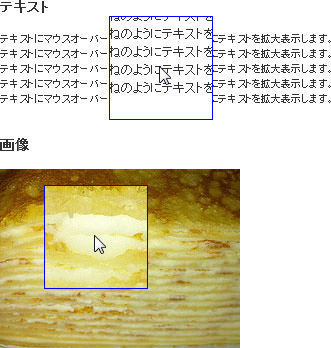 Ķ©ŁńĮ«ŃéżŃāĪŃā╝ŃéĖ
Ķ©ŁńĮ«ŃéżŃāĪŃā╝ŃéĖ<!DOCTYPE html PUBLIC "-//W3C//DTD XHTML 1.0 Transitional//EN" "http://www.w3.org/TR/xhtml1/DTD/xhtml1-transitional.dtd">
<html xmlns="http://www.w3.org/1999/xhtml" xml:lang="ja" lang="ja">
<head>
<meta http-equiv="Content-Type" content="text/html; charset=utf-8" />
<meta http-equiv="Content-Language" content="ja" />
<meta http-equiv="Content-Script-Type" content="text/javascript" />
<meta http-equiv="Content-Style-Type" content="text/css" />
<meta http-equiv="imagetoolbar" content="no" />
<title>Ķ©ŁńĮ«ŃéĄŃā│ŃāŚŃā½</title>
<link rel="stylesheet" type="text/css" href="/content/lib/global.css" />
<script type="text/javascript" src="http://ajax.googleapis.com/ajax/libs/jquery/1.3.2/jquery.min.js" ></script>
<script type="text/javascript" src="/content/lib/jquery/zoomer.jquery.js" ></script>
<script type="text/javascript">
$(function(){
$("#text").anythingZoomer({
expansionSize: 30,
speedMultiplier: 1.5
});
$("#photo").anythingZoomer({
expansionSize: 30,
speedMultiplier:2.5,
smallArea: "#small2", // Overrides small area ID
largeArea: "#large2", // Overrides large area ID
zoomPort: "#overlay2", // Overrides zoom overlay area ID
mover: "#mover2" // Overrides mover ID
});
});
</script>
<style type="text/css">
#text, #photo { width: 500px; position: relative; }
#small, #small2 { position: relative; width: 100%; }
#large, #large2 { background: white; position: relative; width: 600px; }
#mover, #mover2 { position: absolute; top: 0; left: 0; width: 104px; height: 104px; overflow: hidden; z-index: 100; background: white; display: none; }
#overlay, #overlay2 { border: 1px solid blue; width: 102px; height: 102px; position: absolute; top: 0; left: 0; z-index: 200; }
#small p { font-size: 8px; }
</style>
</head>
<body>
<div id="wrap">
<h1>Ķ©ŁńĮ«ŃéĄŃā│ŃāŚŃā½</h1>
<p>ÕÅéńģ¦’╝Ü<a href='http://css-tricks.com/examples/AnythingZoomer/image.php' target='_blank'>AnythingZoomer</a></p>
<!-- CODE -->
<h2>ŃāåŃéŁŃé╣Ńāł</h2>
<div id="text">
<div id="small">
<p style="width:500px">ŃāåŃéŁŃé╣ŃāłŃü½Ńā×Ńé”Ńé╣Ńé¬Ńā╝ŃāÉŃā╝ŃüÖŃéŗŃü©ŃĆüĶÖ½ŃéüŃüīŃüŁŃü«ŃéłŃüåŃü½ŃāåŃéŁŃé╣ŃāłŃéƵŗĪÕż¦ĶĪ©ńż║ŃüŚŃüŠŃüÖŃĆé<br>ŃāåŃéŁŃé╣ŃāłŃü½Ńā×Ńé”Ńé╣Ńé¬Ńā╝ŃāÉŃā╝ŃüÖŃéŗŃü©ŃĆüĶÖ½ŃéüŃüīŃüŁŃü«ŃéłŃüåŃü½ŃāåŃéŁŃé╣ŃāłŃéƵŗĪÕż¦ĶĪ©ńż║ŃüŚŃüŠŃüÖŃĆé<br>ŃāåŃéŁŃé╣ŃāłŃü½Ńā×Ńé”Ńé╣Ńé¬Ńā╝ŃāÉŃā╝ŃüÖŃéŗŃü©ŃĆüĶÖ½ŃéüŃüīŃüŁŃü«ŃéłŃüåŃü½ŃāåŃéŁŃé╣ŃāłŃéƵŗĪÕż¦ĶĪ©ńż║ŃüŚŃüŠŃüÖŃĆé<br>ŃāåŃéŁŃé╣ŃāłŃü½Ńā×Ńé”Ńé╣Ńé¬Ńā╝ŃāÉŃā╝ŃüÖŃéŗŃü©ŃĆüĶÖ½ŃéüŃüīŃüŁŃü«ŃéłŃüåŃü½ŃāåŃéŁŃé╣ŃāłŃéƵŗĪÕż¦ĶĪ©ńż║ŃüŚŃüŠŃüÖŃĆé<br>ŃāåŃéŁŃé╣ŃāłŃü½Ńā×Ńé”Ńé╣Ńé¬Ńā╝ŃāÉŃā╝ŃüÖŃéŗŃü©ŃĆüĶÖ½ŃéüŃüīŃüŁŃü«ŃéłŃüåŃü½ŃāåŃéŁŃé╣ŃāłŃéƵŗĪÕż¦ĶĪ©ńż║ŃüŚŃüŠŃüÖŃĆé</p>
</div>
<div id="mover">
<div id="overlay"></div>
<div id="large">
<p style="width:500px">ŃāåŃéŁŃé╣ŃāłŃü½Ńā×Ńé”Ńé╣Ńé¬Ńā╝ŃāÉŃā╝ŃüÖŃéŗŃü©ŃĆüĶÖ½ŃéüŃüīŃüŁŃü«ŃéłŃüåŃü½ŃāåŃéŁŃé╣ŃāłŃéƵŗĪÕż¦ĶĪ©ńż║ŃüŚŃüŠŃüÖŃĆé<br>ŃāåŃéŁŃé╣ŃāłŃü½Ńā×Ńé”Ńé╣Ńé¬Ńā╝ŃāÉŃā╝ŃüÖŃéŗŃü©ŃĆüĶÖ½ŃéüŃüīŃüŁŃü«ŃéłŃüåŃü½ŃāåŃéŁŃé╣ŃāłŃéƵŗĪÕż¦ĶĪ©ńż║ŃüŚŃüŠŃüÖŃĆé<br>ŃāåŃéŁŃé╣ŃāłŃü½Ńā×Ńé”Ńé╣Ńé¬Ńā╝ŃāÉŃā╝ŃüÖŃéŗŃü©ŃĆüĶÖ½ŃéüŃüīŃüŁŃü«ŃéłŃüåŃü½ŃāåŃéŁŃé╣ŃāłŃéƵŗĪÕż¦ĶĪ©ńż║ŃüŚŃüŠŃüÖŃĆé<br>ŃāåŃéŁŃé╣ŃāłŃü½Ńā×Ńé”Ńé╣Ńé¬Ńā╝ŃāÉŃā╝ŃüÖŃéŗŃü©ŃĆüĶÖ½ŃéüŃüīŃüŁŃü«ŃéłŃüåŃü½ŃāåŃéŁŃé╣ŃāłŃéƵŗĪÕż¦ĶĪ©ńż║ŃüŚŃüŠŃüÖŃĆé<br>ŃāåŃéŁŃé╣ŃāłŃü½Ńā×Ńé”Ńé╣Ńé¬Ńā╝ŃāÉŃā╝ŃüÖŃéŗŃü©ŃĆüĶÖ½ŃéüŃüīŃüŁŃü«ŃéłŃüåŃü½ŃāåŃéŁŃé╣ŃāłŃéƵŗĪÕż¦ĶĪ©ńż║ŃüŚŃüŠŃüÖŃĆé</p>
</div>
</div>
</div>
<h2>ńö╗ÕāÅ</h2>
<div id="photo">
<div id="small2">
<img src="http://farm5.static.flickr.com/4055/5153644500_b95ccefb3f_m.jpg" alt="small rushmore" />
</div>
<div id="mover2">
<div id="overlay2"></div>
<div id="large2">
<img src="http://farm5.static.flickr.com/4055/5153644500_b95ccefb3f_z.jpg" alt="big rushmore" />
</div>
</div>
</div>
<!-- / CODE -->
</div>
</body>
</html>
jQuery gzoom plugin
µŗĪÕż¦ńÄćŃéÆĶ¬┐µĢ┤Ńü¦ŃüŹŃéŗŃé│Ńā│ŃāłŃāŁŃā╝Ńā®Ńā╝õ╗śŃüŹŃü¦ńö╗ÕāÅŃéÆŃé║Ńā╝ŃāĀĶĪ©ńż║
2010/11/7
jQuery gzoom plugin
µŗĪÕż¦ńÄćŃéÆĶ¬┐µĢ┤Ńü¦ŃüŹŃéŗŃé│Ńā│ŃāłŃāŁŃā╝Ńā®Ńā╝õ╗śŃüŹŃü¦ńö╗ÕāÅŃéÆŃé║Ńā╝ŃāĀĶĪ©ńż║ŃüÖŃéŗjQueryŃāŚŃā®Ńé░ŃéżŃā│ŃĆé Ńé│Ńā│ŃāłŃāŁŃā╝Ńā®Ńā╝Ńü»ŃĆüjQuery UIŃü«Ńé╣Ńā®ŃéżŃāĆŃā╝ŃüīõĮ┐ŃéÅŃéīŃü”ŃüäŃüŠŃüÖŃĆé
Ńé¬ŃāŚŃéĘŃā¦Ńā│Ńü¦ŃĆüńö╗ÕāÅŃé»Ńā¬ŃāāŃ黵ÖéŃü½ÕĤջĖÕż¦ńö╗ÕāÅŃéÆlightboxŃü¦ŃāØŃāāŃāŚŃéóŃāāŃāŚĶĪ©ńż║ŃüÖŃéŗŃüōŃü©ŃééŃü¦ŃüŹŃüŠŃüÖŃĆé ŃüØŃü«ÕĀ┤ÕÉłŃü»ŃĆüÕÉäńö╗ÕāÅŃü«ŃāæŃā®ŃāĪŃā╝Ńé┐Ńü½ŃĆīlighbox:trueŃĆŹŃéƵīćÕ«ÜŃüŚŃüŠŃüÖŃĆé
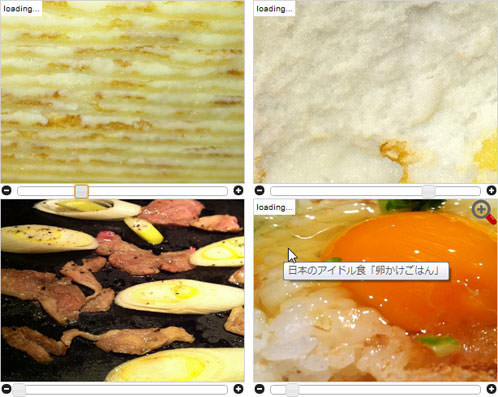 Ķ©ŁńĮ«ŃéżŃāĪŃā╝ŃéĖ
Ķ©ŁńĮ«ŃéżŃāĪŃā╝ŃéĖ<!DOCTYPE html PUBLIC "-//W3C//DTD XHTML 1.0 Transitional//EN" "http://www.w3.org/TR/xhtml1/DTD/xhtml1-transitional.dtd">
<html xmlns="http://www.w3.org/1999/xhtml" xml:lang="ja" lang="ja">
<head>
<meta http-equiv="Content-Type" content="text/html; charset=utf-8" />
<meta http-equiv="Content-Language" content="ja" />
<meta http-equiv="Content-Script-Type" content="text/javascript" />
<meta http-equiv="Content-Style-Type" content="text/css" />
<meta http-equiv="imagetoolbar" content="no" />
<title>Ķ©ŁńĮ«ŃéĄŃā│ŃāŚŃā½</title>
<link rel="stylesheet" type="text/css" href="/content/lib/global.css" />
<script type="text/javascript" src="http://ajax.googleapis.com/ajax/libs/jquery/1.4.2/jquery.min.js" ></script>
<script type="text/javascript" src="http://ajax.googleapis.com/ajax/libs/jqueryui/1.8.2/jquery-ui.min.js" ></script>
<link rel="stylesheet" type="text/css" href="http://ajax.googleapis.com/ajax/libs/jqueryui/1.8.2/themes/base/jquery-ui.css" />
<script type="text/javascript" src="/content/lib/jquery/jquery.gzoom.js" ></script>
<script type="text/javascript" src="/content/lib/jquery/jquery.mousewheel.js" ></script>
<script type="text/javascript">
$(function(){
$("#zoom01").gzoom({sW: 300,
sH: 225,
lW: 1024,
lH: 765,
lightbox:false
});
$(".zoom_no_lbox").gzoom({sW: 300,
sH: 225,
lW: 1024,
lH: 765,
lightbox: true
});
$("#zoom04").gzoom({sW: 300,
sH: 225,
lW: 1024,
lH: 765,
lightbox: true,
zoomIcon: '/content/img/ajax/zoom.png'
});
});
</script>
<style type="text/css">
/* miniZoomPan styles */
.gzoomwrap {
float:left;
margin:0 10px 0 0;
}
.minizoompan {
background: #fff;
position: relative; /* always set to relative or offset() won't work */
border: 1px solid lightgray;
padding: 0;
margin: 0;
}
.minizoompan span.loader { /* the loader label*/
position:absolute;
left:0;
top:0;
z-index: 1;
display: none;
color: #000;
background: #fff;
font: normal 9px Arial, Verdana;
padding: 3px;
}
.minizoompan .zoomIcon { /* the zoom icon */
position:absolute;
cursor:pointer;
left:0;
top:0;
z-index: 1;
display: none;
}
.gzoombutton {
float:left;
cursor:pointer;
}
.gzoomSlider {
float:left;
margin:3px 5px 0 5px;
}
#gzoomoverlay {
position: absolute;
top: 0;
left: 0;
z-index: 90;
width: 100%;
height: 500px;
}
#gzoomlbox {
position: absolute;
top: 0;
left: 0;
width: 100%;
z-index: 100;
text-align: center;
line-height: 0;
}
#gzoomlbox a img {
border: none;
}
#imagebox {
position: relative;
background-color: #fff;
width: 250px;
height: 250px;
margin: 0 auto;
}
#gzoom-cont-img { padding: 10px; }
#lboximgdatacontainer {
font: 10px Verdana, Helvetica, sans-serif;
background-color: #fff;
margin: 0 auto;
line-height: 1.4em;
overflow: auto;
width: 100%;
padding: 0 10px 0;
padding: 0 10px 10px 10px;
color:#666;
}
#gzoomloading {
position: absolute;
top: 40%;
left: 0%;
height: 25%;
width: 100%;
text-align: center;
line-height: 0;
}
#lboximgdatacontainer #gzoomlbox-image-details {
width: 70%;
float: left;
text-align: left;
}
#gzoom-image-caption { font-weight: bold; }
</style>
</head>
<body>
<div id="wrap">
<h1>Ķ©ŁńĮ«ŃéĄŃā│ŃāŚŃā½</h1>
<p>ÕÅéńģ¦’╝Ü<a href='http://lab.gianiaz.com/jquery/' target='_blank'>jQuery gzoom plugin</a></p>
<p>Ō¢╝Ńé╣Ńā®ŃéżŃāĆŃā╝Ńü¦ńö╗ÕāÅŃü«ÕĆŹńÄćŃéÆĶ¬┐µĢ┤Ńü¦ŃüŹŃüŠŃüÖŃĆéńö╗ÕāÅŃé»Ńā¬ŃāāŃé»Ńü¦ŃĆüÕĤջĖÕż¦ńö╗ÕāÅŃüīŃāØŃāāŃāŚŃéóŃé”ŃāłĶĪ©ńż║ŃüĢŃéīŃüŠŃüÖŃĆé</p>
<!-- CODE -->
<div id="zoom01" class="zoom">
<img src="http://farm5.static.flickr.com/4055/5153644500_b95ccefb3f_z.jpg" alt="" title="Ńā¤Ńā½Ńé»Ńā¼Ńā╝ŃāŚ" />
</div>
<div id="zoom02" class="zoom zoom_no_lbox">
<img src="http://farm5.static.flickr.com/4017/5153037255_d91f4696f1_z.jpg" alt="" title="Ńā¤Ńā½Ńé»Ńā¼Ńā╝ŃāŚŃü»ŃüīŃüŚŃü¤Ńü©ŃüōŌÖĪ" />
</div>
<div id="zoom03" class="zoom zoom_no_lbox">
<img src="http://farm5.static.flickr.com/4037/5150863795_4712c20d63_z.jpg" alt="" title="ķ┤©ŃāŹŃé«Ńü«µ║ČÕ▓®ńä╝ŃüŹ" />
</div>
<div id="zoom04" class="zoom">
<img src="http://farm2.static.flickr.com/1088/5142076100_d7d66bdb26_z.jpg" alt="" title="µŚźµ£¼Ńü«ŃéóŃéżŃāēŃā½ķŻ¤ŃĆīÕŹĄŃüŗŃüæŃüöŃü»ŃéōŃĆŹ" />
</div>
<br style="clear:both" />
<!-- / CODE -->
</div>
</body>
</html>
jQuery gzoom plugin
Ńā×Ńé”Ńé╣Ńé¬Ńā╝ŃāÉŃā╝µÖéŃü½Ńé║Ńā╝ŃāĀÕŖ╣µ×£ŃéÆŃüżŃüæŃéŗ
unknown
Hover Zoom
jQueryŃéÆõĮ┐ńö©ŃüŚŃü”ŃĆüńö╗ÕāÅŃü½Ńā×Ńé”Ńé╣Ńé¬Ńā╝ŃāÉŃā╝ŃüŚŃü¤µÖéŃü½ŃĆüŃéŁŃāŻŃāŚŃéĘŃā¦Ńā│ŃéÆŃāĢŃé¦Ńā╝ŃāēŃéóŃé”ŃāłŃüŚŃü”ŃĆüńö╗ÕāÅŃéÆńĖ«Õ░ÅŃüÖŃéŗŃé║Ńā╝ŃāĀÕŖ╣µ×£ŃéÆŃüżŃüæŃéŗµ¢╣µ│ĢŃüīµÄ▓Ķ╝ēŃüĢŃéīŃü”ŃüäŃüŠŃüÖŃĆé
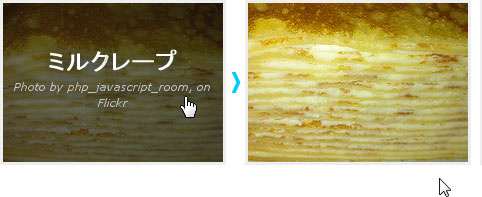 Ķ©ŁńĮ«ŃéżŃāĪŃā╝ŃéĖ
Ķ©ŁńĮ«ŃéżŃāĪŃā╝ŃéĖ<!DOCTYPE html PUBLIC "-//W3C//DTD XHTML 1.0 Transitional//EN" "http://www.w3.org/TR/xhtml1/DTD/xhtml1-transitional.dtd">
<html xmlns="http://www.w3.org/1999/xhtml" xml:lang="ja" lang="ja">
<head>
<meta http-equiv="Content-Type" content="text/html; charset=utf-8" />
<meta http-equiv="Content-Language" content="ja" />
<meta http-equiv="Content-Script-Type" content="text/javascript" />
<meta http-equiv="Content-Style-Type" content="text/css" />
<meta http-equiv="imagetoolbar" content="no" />
<title>Ķ©ŁńĮ«ŃéĄŃā│ŃāŚŃā½</title>
<link rel="stylesheet" type="text/css" href="/content/lib/global.css" />
<script type="text/javascript" src="http://ajax.googleapis.com/ajax/libs/jquery/1.4.2/jquery.min.js" ></script>
<script type="text/javascript" src="http://ajax.googleapis.com/ajax/libs/jqueryui/1.8.2/jquery-ui.min.js" ></script>
<link rel="stylesheet" type="text/css" href="http://ajax.googleapis.com/ajax/libs/jqueryui/1.8.2/themes/base/jquery-ui.css" />
<script type="text/javascript" src="/content/lib/jquery/jquery.gzoom.js" ></script>
<script type="text/javascript" src="/content/lib/jquery/jquery.mousewheel.js" ></script>
<script type="text/javascript">
$(function(){
$('.viewport').mouseenter(function(e) {
$(this).children('a').children('img').animate({ height:'164', left:'0', top:'0', width:'220'}, 100);
$(this).children('a').children('span').fadeIn(200);
}).mouseleave(function(e) {
$(this).children('a').children('img').animate({ height:'179', left:'-20', top:'-20', width:'240'}, 100);
$(this).children('a').children('span').fadeOut(200);
});
});
</script>
<style type="text/css">
/* --- Container configuration ---------------------------------------------------------- */
.viewport {
border:3px solid #eee;
float:left;
width:220px; height:159px;
margin:0 9px 9px 0;
overflow:hidden;
position:relative;
}
/* This is so that the 2nd thumbnail in each row fits snugly. You will want to add a similar
class to the last thumbnail in each row to get rid of the margin-right. */
.no-margin {
margin-right:0;
}
/* --- Link configuration that contains the image and label ----------------------------- */
.viewport a {
display:block;
position:relative;
text-decoration:none;
}
.viewport a img {
width:240px; height:179px;
left:-20px; top:-20px;
position:relative;
}
/* --- Label configuration -------------------------------------------------------------- */
.viewport a span {
display:none;
font-size:2.0em;
font-weight:bold;
width:100%; height:100%;
padding-top:40px;
position:absolute;
text-align:center;
text-decoration:none;
z-index:100;
}
.viewport a span em {
display:block;
font-size:0.45em;
font-weight:normal;
}
/* --- Dark hover background ------------------------------------------------------------ */
.dark-background {
background-color:rgba(15, 15, 15, 0.6);
color:#fff;
text-shadow:#000 0px 0px 20px;
}
.dark-background em {
color:#ccc;
}
</style>
</head>
<body>
<div id="wrap">
<h1>Ķ©ŁńĮ«ŃéĄŃā│ŃāŚŃā½</h1>
<p>ÕÅéńģ¦’╝Ü<a href='http://mattbango.com/notebook/web-development/hover-zoom-effect-with-jquery-and-css/' target='_blank'>Hover Zoom</a></p>
<p>Ō¢╝ńö╗ÕāÅŃü½Ńā×Ńé”Ńé╣Ńé¬Ńā╝ŃāÉŃā╝ŃüŚŃü¤Ńü©ŃüŹŃü½ŃĆüŃéŁŃāŻŃāŚŃéĘŃā¦Ńā│ŃéÆŃāĢŃé¦Ńā╝ŃāēŃéóŃé”ŃāłŃüŚŃü”ŃĆüńö╗ÕāÅŃéÆńĖ«Õ░ÅŃüŚŃü”Ńé║Ńā╝ŃāĀÕŖ╣µ×£ŃéÆŃüżŃüæŃüŠŃüÖŃĆé</p>
<!-- CODE -->
<div class="viewport">
<a href="http://www.flickr.com/photos/22559849@N06/5153644500/">
<span class="dark-background">Ńā¤Ńā½Ńé»Ńā¼Ńā╝ŃāŚ <em>Photo by php_javascript_room, on Flickr</em></span>
<img src="http://farm5.static.flickr.com/4055/5153644500_b95ccefb3f_m.jpg" alt="Ńā¤Ńā½Ńé»Ńā¼Ńā╝ŃāŚ" />
</a>
</div>
<div class="viewport">
<a href="http://www.flickr.com/photos/22559849@N06/5153644500/">
<span class="dark-background">Ńā¤Ńā½Ńé»Ńā¼Ńā╝ŃāŚ <em>Photo by php_javascript_room, on Flickr</em></span>
<img src="http://farm5.static.flickr.com/1328/5153659156_0bf5a33280_m.jpg" alt="Ńā¤Ńā½Ńé»Ńā¼Ńā╝ŃāŚ" />
</a>
</div>
<br clear="all" />
<!-- / CODE -->
</div>
</body>
</html>
Zoomer Gallery
FlashŃü«ŃéłŃüåŃü¬Ńé║Ńā╝ŃāĀÕŖ╣µ×£ŃéÆõ╗śŃüæŃéēŃéīŃéŗńö╗ÕāÅŃé«ŃāŻŃā®Ńā¬Ńā╝
2010/11/7
Zoomer Gallery
ńö╗ÕāÅŃü½Ńā×Ńé”Ńé╣Ńé¬Ńā╝ŃāÉŃā╝Ńü¦ŃĆüFlashŃü«ŃéłŃüåŃü¬Ńé║Ńā╝ŃāĀÕŖ╣µ×£ŃéÆŃüżŃüæŃéēŃéīŃéŗńö╗ÕāÅŃé«ŃāŻŃā®Ńā¬Ńā╝ŃĆé
Ńé┐ŃéżŃāłŃā½ĶĪ©ńż║õĮŹńĮ«ŃéäŃĆüŃé║Ńā╝ŃāĀŃéóŃāāŃāŚµÖéŃü«ĶĪ©ńż║õĮŹńĮ«ŃĆüŃéóŃāŗŃāĪŃā╝ŃéĘŃā¦Ńā│Ńé╣ŃāöŃā╝ŃāēŃü¬Ńü®ŃééŃāæŃā®ŃāĪŃā╝Ńé┐Ńü¦Ķ¬┐µĢ┤Ńü¦ŃüŹŃüŠŃüÖŃĆé ŃéĄŃāĀŃāŹŃéżŃā½ńö╗ÕāÅŃü»ÕĤջĖÕż¦ńö╗ÕāÅŃéÆńĖ«Õ░ÅŃüŚŃü”ĶĪ©ńż║ŃüÖŃéŗŃé┐ŃéżŃāŚŃü¦ŃüÖŃĆé Ńé┐ŃéżŃāłŃā½Ńü©Ńé║Ńā╝ŃāĀŃéóŃāāŃāŚµÖéŃü«ŃéĘŃāŻŃāēŃé”Ńü»ńö╗ÕāÅŃü©Ńü¬ŃüŻŃü”ŃüŖŃéŖŃĆüCSSŃü¦µīćÕ«ÜŃüŚŃü”ŃüäŃüŠŃüÖŃĆé
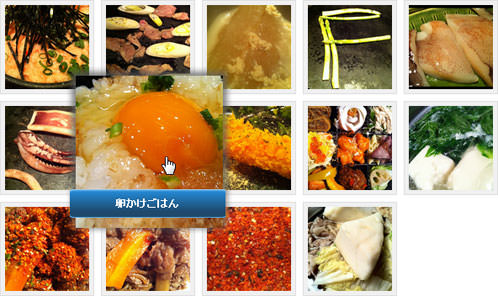 Ķ©ŁńĮ«ŃéżŃāĪŃā╝ŃéĖ
Ķ©ŁńĮ«ŃéżŃāĪŃā╝ŃéĖ<!DOCTYPE html PUBLIC "-//W3C//DTD XHTML 1.0 Transitional//EN" "http://www.w3.org/TR/xhtml1/DTD/xhtml1-transitional.dtd">
<html xmlns="http://www.w3.org/1999/xhtml" xml:lang="ja" lang="ja">
<head>
<meta http-equiv="Content-Type" content="text/html; charset=utf-8" />
<meta http-equiv="Content-Language" content="ja" />
<meta http-equiv="Content-Script-Type" content="text/javascript" />
<meta http-equiv="Content-Style-Type" content="text/css" />
<meta http-equiv="imagetoolbar" content="no" />
<title>Ķ©ŁńĮ«ŃéĄŃā│ŃāŚŃā½</title>
<link rel="stylesheet" type="text/css" href="/content/lib/global.css" />
<script type="text/javascript" src="http://ajax.googleapis.com/ajax/libs/jquery/1.4.2/jquery.min.js" ></script>
<script type="text/javascript" src="/content/lib/jquery/zoomer.js"></script>
<script type="text/javascript">
$(function(){
$('ul.thumb li').Zoomer({
speedView:200,
speedRemove:400,
altAnim:true,
speedTitle:400,
debug:false
});
});
</script>
<style type="text/css">
ul.thumb {
float:left;
list-style:none;
margin:0; padding:10px;
width:600px;
background-color:white;
}
ul.thumb li {
margin:0; padding:5px;
float:left;
position:relative;
width:110px; height:110px;
}
ul.thumb li img {
width:100px; height:100px;
border:1px solid #ddd;
padding:5px;
background:#f0f0f0;
position:absolute;
left:0; top:0;
-ms-interpolation-mode:bicubic;
}
ul.thumb li img.hover {
margin-top:15px;
background:url(/content/img/ajax/zoomer/thumb_bg.png) no-repeat center center;
border:none;
}
.title {
position:absolute;
width:185px; height:35px;
margin:0;
font-weight:900;
background:url(/content/img/ajax/zoomer/blue.png) no-repeat center center;
padding:17px 0 0 0;
text-align:center;
color:#fff;
}
</style>
<!--[if IE 6]>
<style type="text/css" media="screen">
ul.thumb li img.hover {
margin-top:15px;
background:url(/content/img/ajax/zoomer/thumb_bg.gif) no-repeat center center;
border:none;
}
ul.thumb li .title {
color:#fff;
width:185px;height:50px;
margin:0;
font-weight:900;
background:url(/content/img/ajax/zoomer/title.gif) no-repeat center center;
padding:17px 0 0 0;
text-align:center;
}
</style>
<![endif]-->
</head>
<body>
<div id="wrap">
<h1>Ķ©ŁńĮ«ŃéĄŃā│ŃāŚŃā½</h1>
<p>ÕÅéńģ¦’╝Ü<a href='http://addyosmani.com/blog/zoomer-gallery-a-jquery-plugin-for-displaying-images-with-flash-like-zooming-effects/' target='_blank'>Zoomer Gallery</a></p>
<p>Ō¢╝ŃéĄŃāĀŃāŹŃéżŃā½ńö╗ÕāÅŃü½Ńā×Ńé”Ńé╣Ńé¬Ńā╝ŃāÉŃā╝ŃüÖŃéŗŃü©ŃĆüŃé║Ńā╝ŃāĀÕŖ╣µ×£õ╗śŃüŹŃü¦ńö╗ÕāÅŃü©Ńé┐ŃéżŃāłŃā½ŃéÆŃéóŃāŗŃāĪŃā╝ŃéĘŃā¦Ńā│ĶĪ©ńż║ŃüŚŃüŠŃüÖŃĆé</p>
<!-- CODE -->
<ul class="thumb">
<li><a href="#"><img src="http://farm5.static.flickr.com/4012/5150664727_b8f80eda81_m.jpg" alt="µśÄÕż¬ÕŁÉŃü©ŃéŹŃéŹŃüöŃü»Ńéō" /></a></li>
<li><a href="#"><img src="http://farm5.static.flickr.com/4037/5150863795_4712c20d63_m.jpg" alt="ķ┤©ŃāŹŃé«Ńü«µ║ČÕ▓®ńä╝ŃüŹ" /></a></li>
<li><a href="#"><img src="http://farm5.static.flickr.com/4145/5151480248_6a4d8ff97c_m.jpg" alt="Õż¦µĀ╣Ńü«Ķ▒åõ╣│ńģ«" /></a></li>
<li><a href="#"><img src="http://farm5.static.flickr.com/4011/5150873793_5e3e89ab18_m.jpg" alt="ŃéóŃé╣ŃāæŃā®Ńü«µ║ČÕ▓®ńä╝ŃüŹ" /></a></li>
<li><a href="#"><img src="http://farm2.static.flickr.com/1410/5150854229_8a981fb43a_m.jpg" alt="ŃüÆŃüŻŃüØŃéŖŃüÖŃéŗÕēŹŃü«õĖŗĶČ│ŌÖ®" /></a></li>
<li><a href="#"><img src="http://farm2.static.flickr.com/1411/5151457358_db14e6c7f9_m.jpg" alt="ŃüÆŃüŻŃüØŃéŖõĖŗĶČ│" /></a></li>
<li><a href="#"><img src="http://farm2.static.flickr.com/1088/5142076100_d7d66bdb26_m.jpg" alt="ÕŹĄŃüŗŃüæŃüöŃü»Ńéō" /></a></li>
<li><a href="#"><img src="http://farm2.static.flickr.com/1202/5142092074_761703bec3_m.jpg" alt="µĄĘĶĆüŃāĢŃā®Ńéż" /></a></li>
<li><a href="#"><img src="http://farm2.static.flickr.com/1077/5126319914_bdaa6e1fcc_m.jpg" alt="SOZAIŃé╗ŃāāŃāł" /></a></li>
<li><a href="#"><img src="http://farm2.static.flickr.com/1332/5118048078_c57afb18af_m.jpg" alt="µ╣»Ķ▒åĶģÉ" /></a></li>
<li><a href="#"><img src="http://farm2.static.flickr.com/1324/5118038154_e10e4d22e8_m.jpg" alt="ŃéóŃāĢŃé┐Ńā╝(’ĮźŽē’Įź`)v" /></a></li>
<li><a href="#"><img src="http://farm2.static.flickr.com/1120/5117428215_9d5b33553a_m.jpg" alt="ńēøĶéēŃü«ńģ«ńē®" /></a></li>
<li><a href="#"><img src="http://farm5.static.flickr.com/4091/5088683167_c828a0f814_m.jpg" alt="µ┐ĆĶŠøõĖāÕæ│ÕöÉĶŠøÕŁÉ" /></a></li>
<li><a href="#"><img src="http://farm5.static.flickr.com/4131/5089274676_68accd096e_m.jpg" alt="ŃüĪŃéāŃéōŃüōķŹŗ" /></a></li>
</ul>
<br clear="all" />
<!-- / CODE -->
</div>
</body>
</html>
Fancy Zoom
Ńü¬ŃéüŃéēŃüŗŃü¬Ńé║Ńā╝ŃāĀÕŖ╣µ×£Ńü¦ńö╗ÕāÅŃéƵŗĪÕż¦ĶĪ©ńż║
2010/11/9
Fancy Zoom
Ńü¬ŃéüŃéēŃüŗŃü¬Ńé║Ńā╝ŃāĀÕŖ╣µ×£ŃéÆŃüżŃüæŃü”ÕĤջĖÕż¦ńö╗ÕāÅŃéÆŃé¬Ńā╝ŃāÉŃā╝Ńā¼ŃéżĶĪ©ńż║ŃüÖŃéŗjQueryŃāŚŃā®Ńé░ŃéżŃā│ŃĆé
ŃéĄŃāĀŃāŹŃéżŃā½ńö╗ÕāÅŃü«imgĶ”üń┤ĀŃü«altÕ▒׵ƦŃü½µīćÕ«ÜŃüŚŃü¤ÕåģÕ«╣ŃüīŃéŁŃāŻŃāŚŃéĘŃā¦Ńā│Ńü©ŃüŚŃü”ĶĪ©ńż║ŃüĢŃéīŃüŠŃüÖŃĆé ŃéŁŃāŻŃāŚŃéĘŃā¦Ńā│Ńü¬ŃüŚŃü½ŃüŚŃü¤ŃüäÕĀ┤ÕÉłŃü»ŃĆüaltÕ▒׵ƦŃéÆń®║ŃüéŃéŗŃüäŃü»ń£üńĢźŃüŚŃüŠŃüÖŃĆé Ńé¬Ńā╝ŃāÉŃā╝Ńā¼ŃéżŃü«ĶāīµÖ»Ķē▓ŃĆüŃé¬Ńā╝ŃāÉŃā╝Ńā¼ŃéżĶĪ©ńż║Ńü«µ£ēńäĪŃĆüŃéóŃāŗŃāĪŃā╝ŃéĘŃā¦Ńā│ķƤÕ║”Ńü«Ńé½Ńé╣Ńé┐Ńā×ŃéżŃé║ŃüīÕÅ»ĶāĮŃü¦ŃüÖŃĆé
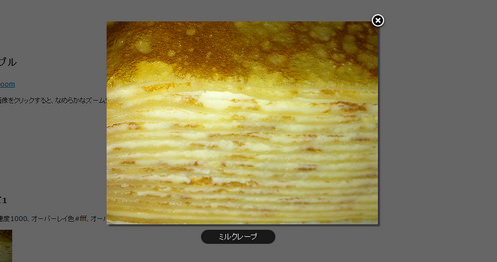 Ķ©ŁńĮ«ŃéżŃāĪŃā╝ŃéĖ
Ķ©ŁńĮ«ŃéżŃāĪŃā╝ŃéĖ<!DOCTYPE html PUBLIC "-//W3C//DTD XHTML 1.0 Transitional//EN" "http://www.w3.org/TR/xhtml1/DTD/xhtml1-transitional.dtd">
<html xmlns="http://www.w3.org/1999/xhtml" xml:lang="ja" lang="ja">
<head>
<meta http-equiv="Content-Type" content="text/html; charset=utf-8" />
<meta http-equiv="Content-Language" content="ja" />
<meta http-equiv="Content-Script-Type" content="text/javascript" />
<meta http-equiv="Content-Style-Type" content="text/css" />
<meta http-equiv="imagetoolbar" content="no" />
<title>Ķ©ŁńĮ«ŃéĄŃā│ŃāŚŃā½</title>
<link rel="stylesheet" type="text/css" href="/content/lib/global.css" />
<script type="text/javascript" src="http://ajax.googleapis.com/ajax/libs/jquery/1.4.2/jquery.min.js" ></script>
<script type="text/javascript" src="/content/lib/jquery/fancyzoom/jquery.shadow.js"></script>
<script type="text/javascript" src="/content/lib/jquery/fancyzoom/jquery.ifixpng.js"></script>
<script type="text/javascript" src="/content/lib/jquery/fancyzoom/jquery.fancyzoom.js"></script>
<script type="text/javascript">
$(function(){
$.fn.fancyzoom.defaultsOptions.imgDir='/content/lib/jquery/fancyzoom/ressources/';
$('img.fancyzoom').fancyzoom();
$('#demo a:first').fancyzoom({Speed:1000,overlayColor:"#fff",opacity:0.5});
$('#demo a:last').fancyzoom({Speed:500,showoverlay:false});
});
</script>
<style type="text/css">
th,td { padding:0; }
</style>
</head>
<body>
<div id="wrap">
<h1>Ķ©ŁńĮ«ŃéĄŃā│ŃāŚŃā½</h1>
<p>ÕÅéńģ¦’╝Ü<a href='http://www.dfc-e.com/metiers/multimedia/opensource/jquery-fancyzoom/' target='_blank'>Fancy Zoom</a></p>
<p>Ō¢╝ŃéĄŃāĀŃāŹŃéżŃā½ńö╗ÕāÅŃéÆŃé»Ńā¬ŃāāŃé»ŃüÖŃéŗŃü©ŃĆüŃü¬ŃéüŃéēŃüŗŃü¬Ńé║Ńā╝ŃāĀÕŖ╣µ×£ŃéÆŃüżŃüæŃü”ÕĤջĖÕż¦ńö╗ÕāÅŃéÆŃé¬Ńā╝ŃāÉŃā╝Ńā¼ŃéżĶĪ©ńż║ŃĆé</p>
<!-- CODE -->
<div id="demo">
<h2>ŃāćŃāĢŃé®Ńā½Ńāł</h2>
<p>
<img class="fancyzoom" src="http://farm5.static.flickr.com/4055/5153644500_b95ccefb3f.jpg" alt="Ńā¤Ńā½Ńé»Ńā¼Ńā╝ŃāŚ" width="100" />
</p>
<h2>Ńé½Ńé╣Ńé┐Ńā×ŃéżŃé║1</h2>
<p>ŃéóŃāŗŃāĪŃā╝ŃéĘŃā¦Ńā│ķƤÕ║”1000ŃĆüŃé¬Ńā╝ŃāÉŃā╝Ńā¼ŃéżĶē▓#fffŃĆüŃé¬Ńā╝ŃāÉŃā╝Ńā¼ŃéżŃü«ķĆŵśÄÕ║”0.5ŃĆüŃé¬Ńā╝ŃāÉŃā╝Ńā¼ŃéżŃü¬ŃüŚŃĆüŃéŁŃāŻŃāŚŃéĘŃā¦Ńā│Ńü¬ŃüŚ</p>
<p>
<a href="http://farm5.static.flickr.com/4055/5153644500_b95ccefb3f.jpg"><img src="http://farm5.static.flickr.com/4055/5153644500_b95ccefb3f_t.jpg" alt="" /></a>
</p>
<h2>Ńé½Ńé╣Ńé┐Ńā×ŃéżŃé║2</h2>
<p>ŃéóŃāŗŃāĪŃā╝ŃéĘŃā¦Ńā│ķƤÕ║”500ŃĆüŃé¬Ńā╝ŃāÉŃā╝Ńā¼ŃéżŃü¬ŃüŚŃĆüŃéŁŃāŻŃāŚŃéĘŃā¦Ńā│ŃüéŃéŖ</p>
<p>
<a href="http://farm5.static.flickr.com/4055/5153644500_b95ccefb3f.jpg"><img src="http://farm5.static.flickr.com/4055/5153644500_b95ccefb3f_t.jpg" alt="Ńā¤Ńā½Ńé»Ńā¼Ńā╝ŃāŚ" /></a>
</p>
</div>
<!-- / CODE -->
</div>
</body>
</html>
BBC Radio 1 Zoom Tabs
Ńé║Ńā╝ŃāĀÕŖ╣µ×£õ╗śŃüŹŃü«Ńé┐Ńā¢Õłćµø┐ńö╗ÕāÅŃé«ŃāŻŃā®Ńā¬Ńā╝
2009/6/20
BBC Radio 1 Zoom Tabs
Ńé║Ńā╝ŃāĀÕŖ╣µ×£õ╗śŃüŹŃü«Ńé┐Ńā¢Õłćµø┐ńö╗ÕāÅŃé«ŃāŻŃā®Ńā¬Ńā╝ŃéÆõĮ£µłÉŃüÖŃéŗµ¢╣µ│ĢŃüīµÄ▓Ķ╝ēŃüĢŃéīŃü”ŃüäŃüŠŃüÖŃĆé
ńö╗ÕāÅŃā¢ŃāŁŃāāŃé»Ńü½Ńā×Ńé”Ńé╣Ńé¬Ńā╝ŃāÉŃā╝ŃüŚŃü¤µÖéŃü½ńö╗ÕāÅŃéÆÕ░æŃüŚŃé║Ńā╝ŃāĀŃāĆŃé”Ńā│ŃüŚŃü”Ńé┐Ńā¢Õłćµø┐ŃéÆĶĪ©ńż║ŃüŚŃĆüńö╗ÕāÅŃüŗŃéēŃā×Ńé”Ńé╣ŃéóŃé”ŃāłŃüŚŃü¤µÖéŃü½Ńé┐Ńā¢Õłćµø┐ŃéÆķØ×ĶĪ©ńż║Ńü½ŃüŚŃü”ńö╗ÕāÅķā©ÕłåŃéÆŃé║Ńā╝ŃāĀŃéóŃāāŃāŚŃüŚŃüŠŃüÖŃĆé ńö╗ÕāÅŃü«õĖŖŃü½Ńé┐Ńā¢ŃéÆķćŹŃüŁŃéŗŃü«Ńü¦Ńü¬ŃüÅŃĆüŃé┐Ńā¢ĶĪ©ńż║Ńā╗ķØ×ĶĪ©ńż║Ńü½ŃéłŃüŻŃü”ŃĆüńö╗ÕāÅŃü½Ńé║Ńā╝ŃāĀÕŖ╣µ×£ŃéÆŃüżŃüæŃéŗŃüōŃü©Ńü¦ŃāĆŃéżŃāŖŃā¤ŃāāŃé»Ńü¬ŃéżŃāĪŃā╝ŃéĖŃü½Ńü¬ŃéŖŃüŠŃüÖŃĆé
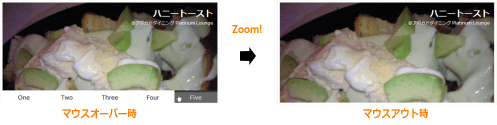 Ķ©ŁńĮ«ŃéżŃāĪŃā╝ŃéĖ
Ķ©ŁńĮ«ŃéżŃāĪŃā╝ŃéĖ<!DOCTYPE html PUBLIC "-//W3C//DTD XHTML 1.0 Transitional//EN" "http://www.w3.org/TR/xhtml1/DTD/xhtml1-transitional.dtd">
<html xmlns="http://www.w3.org/1999/xhtml" xml:lang="ja" lang="ja">
<head>
<meta http-equiv="Content-Type" content="text/html; charset=utf-8" />
<meta http-equiv="Content-Language" content="ja" />
<meta http-equiv="Content-Script-Type" content="text/javascript" />
<meta http-equiv="Content-Style-Type" content="text/css" />
<meta http-equiv="imagetoolbar" content="no" />
<title>Ķ©ŁńĮ«ŃéĄŃā│ŃāŚŃā½</title>
<link rel="stylesheet" type="text/css" href="/content/lib/global.css" />
<!-- JS -->
<script type="text/javascript" src="http://ajax.googleapis.com/ajax/libs/jquery/1.3.2/jquery.min.js" ></script>
<script type="text/javascript">
$.fn.zoomtabs = function (zoomPercent, easing) {
if (!zoomPercent) zoomPercent = 10;
return this.each(function () {
var $zoomtab = $(this);
var $tabs = $zoomtab.find('.tabs');
var height = $tabs.height();
var panelIds = $tabs.find('a').map(function () {
return this.hash;
}).get().join(',');
$zoomtab.find('> div').scrollTop(0);
var $panels = $(panelIds);
var images = [];
$panels.each(function () {
var $panel = $(this),
bg = ($panel.css('backgroundImage') || "").match(/url\s*\(["']*(.*?)['"]*\)/),
img = null;
if (bg !== null && bg.length && bg.length > 0) {
bg = bg[1];
img = new Image();
$panel.find('*').wrap('<div style="position: relative; z-index: 2;" />');
$panel.css('backgroundImage', 'none');
$(img).load(function () {
var w = this.width / 10;
var wIn = w / 100 * zoomPercent;
var h = this.height / 10;
var hIn = h / 100 * zoomPercent;
var top = 0;
var fullView = {
height: h + 'em',
width: w + 'em',
top: top,
left: 0
};
var zoomView = {
height: (h + hIn) + 'em',
width: (w + wIn) + 'em',
top: top,
left: '-' + (wIn / 2) + 'em'
};
$(this).data('fullView', fullView).data('zoomView', zoomView).css(zoomView);
}).prependTo($panel).css({'position' : 'absolute', 'top' : 0, 'left' : 0 }).attr('src', bg);
images.push(img);
}
});
function zoomImages(zoomType, speed) {
$(images).each(function () {
var $image = $(this);
if ($image.is(':visible')) {
$image.stop().animate($image.data(zoomType), speed, easing);
} else {
$image.css($image.data(zoomType), speed);
}
});
}
$tabs.height(0).hide(); // have to manually set the initial state to get it animate properly.
// this causes opear to render the images with zero height and width for the hidden image
// $panels.hide().filter(':first').show();
var speed = 200;
$zoomtab.hover(function () {
// show and zoom out
zoomImages('fullView', speed);
$tabs.stop().animate({ height : height }, speed, easing);
}, function () {
// hide and zoom in
zoomImages('zoomView', speed);
$tabs.stop().animate({ height : 0 }, speed, easing, function () {
$tabs.hide();
});
});
var hoverIntent = null;
$tabs.find('a').hover(function () {
clearTimeout(hoverIntent);
var el = this;
hoverIntent = setTimeout(function () {
$panels.hide().filter(el.hash).show();
}, 100);
}, function () {
clearTimeout(hoverIntent);
}).click(function () {
return false;
});
});
};
$(function () {
$('.zoomoutmenu').zoomtabs(15);
});
</script>
<!-- CSS -->
<style type="text/css">
.zoomoutmenu {
border:.5em solid #fff;
position:relative;
width:50em; height:23.5em;
}
.panels {
width:50em; height:23.5em;
overflow:hidden;
}
.tabs {
list-style:none;
margin:0; padding:0;
position:absolute;
bottom:0;
z-index:1;
}
.tabs li {
list-style:none;
margin:0; padding:0;
float:left;
display:block;
width:10em;
background-color:#fff;
text-align:center;
}
.tabs li a {
padding:.2em;
display:block;
text-decoration:none;
color:#000;
border-top:5px solid #fff;
font-size:1.3em;
}
.tabs li a:hover {
border-top:5px solid #333;
background-color:#666;
color:#fff;
}
.panel {
background:#ccc;
padding:1em;
height:21.5em;
position:relative;
}
.panel h2 {
font-size:2em;
color:#fff;
margin:0; padding:0;
text-align:right;
}
.panel p {
font-size:1em;
color:#fff;
margin:0; padding:0;
text-align:right;
}
#one { background:url("http://farm4.static.flickr.com/3514/3274514408_1800118ded.jpg") no-repeat center center; }
#two { background:url("http://farm4.static.flickr.com/3509/3273696567_ebf4ed4381.jpg") no-repeat center center; }
#three { background:url("http://farm4.static.flickr.com/3396/3274514302_10521a0a98.jpg") no-repeat center center; }
#four { background:url("http://farm4.static.flickr.com/3427/3273696469_aa2aaf5e89.jpg") no-repeat center center; }
#five { background:url("http://farm4.static.flickr.com/3316/3273696493_570fdd0ee5.jpg") no-repeat center center; }
</style>
</head>
<body>
<div id="wrap">
<h1>Ķ©ŁńĮ«ŃéĄŃā│ŃāŚŃā½</h1>
<p>ÕÅéńģ¦’╝Ü<a href='http://jqueryfordesigners.com/bbc-radio-1-zoom-tabs/'>BBC Radio 1 Zoom Tabs</a></p>
<p>Ō¢╝ńö╗ÕāÅŃü½Ńā×Ńé”Ńé╣Ńé¬Ńā╝ŃāÉŃā╝ŃüÖŃéŗŃü©ŃĆüŃé┐Ńā¢Õłćµø┐Ńü¦ńö╗ÕāÅŃéÆÕłćŃéŖµø┐ŃüłŃéŗŃüōŃü©ŃüīŃü¦ŃüŹŃüŠŃüÖŃĆé</p>
<!-- CODE -->
<div class="zoomoutmenu">
<ul class="tabs">
<li><a href="#one">One</a></li>
<li><a href="#two">Two</a></li>
<li><a href="#three">Three</a></li>
<li><a href="#four">Four</a></li>
<li><a href="#five">Five</a></li>
</ul>
<div class="panels">
<div id="one" class="panel">
<h2>ŃéóŃā£Ńé½Ńāē ŃéĘŃā╝ŃéČŃā╝ŃéĄŃā®ŃāĆ</h2>
<p>@ŃéóŃā£Ńé¼ŃāēŃāĆŃéżŃāŗŃā│Ńé░ Platinum Lounge</p>
</div>
<div id="two" class="panel">
<h2>ŃéóŃā£Ńé½ŃāēÕł║</h2>
<p>@ŃéóŃā£Ńé¼ŃāēŃāĆŃéżŃāŗŃā│Ńé░ Platinum Lounge</p>
</div>
<div id="three" class="panel">
<h2>ŃéóŃā£Ńé½ŃāēŃāćŃéŻŃāāŃāŚ</h2>
<p>@ŃéóŃā£Ńé¼ŃāēŃāĆŃéżŃāŗŃā│Ńé░ Platinum Lounge</p>
</div>
<div id="four" class="panel">
<h2>ŃāÖŃā╝Ńé│Ńā│Ńü©ŃéóŃā£Ńé½ŃāēŃü«ŃāöŃéČ’╝łŃāłŃā×ŃāłŃéĮŃā╝Ńé╣’╝ē</h2>
<p>@ŃéóŃā£Ńé¼ŃāēŃāĆŃéżŃāŗŃā│Ńé░ Platinum Lounge</p>
</div>
<div id="five" class="panel">
<h2>ŃāÅŃāŗŃā╝ŃāłŃā╝Ńé╣Ńāł</h2>
<p>@ŃéóŃā£Ńé¼ŃāēŃāĆŃéżŃāŗŃā│Ńé░ Platinum Lounge</p>
</div>
</div>
</div>
<!-- / CODE -->
</div>
</body>
</html>
Image Zoom 2.0
ńö╗ÕāÅŃéÆĶ¬ŁŃü┐ĶŠ╝ŃéōŃü¦Ńé║Ńā╝ŃāĀĶĪ©ńż║
2009/6/21
Image Zoom 2.0
Ńā¬Ńā│Ńé»ŃéÆŃé»Ńā¬ŃāāŃé»ŃüÖŃéŗŃü©ŃĆüńö╗ÕāÅŃéÆĶ¬ŁŃü┐ĶŠ╝Ńü┐ŃĆüĶ¬ŁŃü┐ĶŠ╝Ńü┐ŃüīÕ«īõ║åŃüÖŃéŗŃü©ńö╗ÕāÅŃéÆŃé║Ńā╝ŃāĀŃüŚŃü¬ŃüīŃéēńö╗ķØóõĖŁÕż«Ńü½ŃāØŃāāŃāŚŃéóŃāāŃāŚĶĪ©ńż║ŃüÖŃéŗjQueryŃāŚŃā®Ńé░ŃéżŃā│ŃĆé
ŃāåŃéŁŃé╣ŃāłŃā¬Ńā│Ńé»Ńü«ÕĀ┤ÕÉłŃü»ŃĆüĶ¬ŁŃü┐ĶŠ╝Ńü┐õĖŁŃü«ŃāåŃéŁŃé╣Ńāłķā©ÕłåŃüīŃĆīLoading..ŃĆŹŃü½Ńü¬ŃéŖŃüŠŃüÖŃĆé ńö╗ÕāÅŃā¬Ńā│Ńé»Ńü«ÕĀ┤ÕÉłŃü»ŃĆüŃéĄŃāĀŃāŹŃéżŃā½ńö╗ÕāÅŃüīÕŹŖķĆŵśÄŃü½Ńü¬ŃéŖŃüŠŃüÖŃĆé
ŃéĄŃāĀŃāŹŃéżŃā½ńö╗ÕāÅŃéÆŃā¬Ńā│Ńé»Ńü½ŃüŚŃü¤ÕĀ┤ÕÉłŃü»ŃĆüŃé»Ńā¬ŃāāŃé»ŃüÖŃéŗŃü©ŃéĄŃāĀŃāŹŃéżŃā½ńö╗ÕāÅŃüīŃé║Ńā╝ŃāĀŃéóŃāāŃāŚŃüŚŃü”ŃĆüÕĤջĖÕż¦ńö╗ÕāÅŃüīŃāØŃāāŃāŚŃéóŃé”ŃāłŃüŚŃüŠŃüÖŃĆé ŃāØŃāāŃāŚŃéóŃé”ŃāłŃüŚŃü¤ÕĤջĖÕż¦ńö╗ÕāÅŃéÆķ¢ēŃüśŃéŗŃü©ŃĆüŃüŠŃü¤ŃééŃü©Ńü«ŃéĄŃāĀŃāŹŃéżŃā½ŃüīŃüéŃüŻŃü¤ÕĀ┤µēĆŃü½Ńé║Ńā╝ŃāĀŃéóŃé”ŃāłŃüÖŃéŗŃéłŃüåŃü½µł╗ŃéŖŃüŠŃüÖŃĆé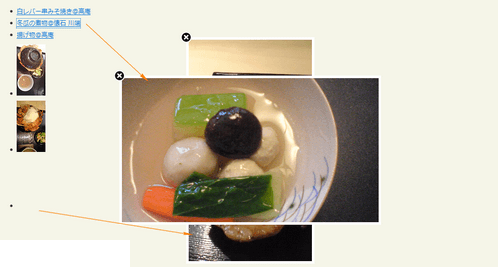 Ķ©ŁńĮ«ŃéżŃāĪŃā╝ŃéĖ
Ķ©ŁńĮ«ŃéżŃāĪŃā╝ŃéĖ<!DOCTYPE html PUBLIC "-//W3C//DTD XHTML 1.0 Transitional//EN" "http://www.w3.org/TR/xhtml1/DTD/xhtml1-transitional.dtd">
<html xmlns="http://www.w3.org/1999/xhtml" xml:lang="ja" lang="ja">
<head>
<meta http-equiv="Content-Type" content="text/html; charset=utf-8" />
<meta http-equiv="Content-Language" content="ja" />
<meta http-equiv="Content-Script-Type" content="text/javascript" />
<meta http-equiv="Content-Style-Type" content="text/css" />
<meta http-equiv="imagetoolbar" content="no" />
<title>Ķ©ŁńĮ«ŃéĄŃā│ŃāŚŃā½</title>
<link rel="stylesheet" type="text/css" href="/content/lib/global.css" />
<script type="text/javascript" src="http://ajax.googleapis.com/ajax/libs/jquery/1.3.2/jquery.min.js" ></script>
<script type="text/javascript" src="/content/lib/jquery/jquery.imageZoom.js"></script>
<script type="text/javascript">
$(function(){
$("#jquery-image-zoom-example").imageZoom();
});
</script>
<style type="text/css">
div.jquery-image-zoom {
line-height: 0;
font-size: 0;
z-index: 10;
border: 5px solid #fff;
margin: -5px;
-webkit-box-shadow: 0 0 10px rgba(0, 0, 0, 0.3);
-moz-box-shadow: 0 0 10px rgba(0, 0, 0, 0.3);
box-shadow: 0 0 10px rgba(0, 0, 0, 0.3);
}
div.jquery-image-zoom a {
background: url(/content/img/ajax/jquery.imageZoom.png) no-repeat;
display: block;
width: 25px; height: 25px;
position: absolute;
left: -17px;
top: -17px;
/* IE-users are prolly used to close-link in right-hand corner */
*left: auto;
*right: -17px;
text-decoration: none;
text-indent: -100000px;
outline: 0;
z-index: 11;
}
div.jquery-image-zoom a:hover {
background-position: left -25px;
}
div.jquery-image-zoom img,
div.jquery-image-zoom embed,
div.jquery-image-zoom object,
div.jquery-image-zoom div {
width:100%; height:100%;
}
</style>
</head>
<body>
<div id="wrap">
<h1><a href='http://andreaslagerkvist.com/jquery/image-zoom/'>Image Zoom 2.0</a> | Ķ©ŁńĮ«ŃéĄŃā│ŃāŚŃā½</h1>
<!-- CODE -->
<div id="jquery-image-zoom-example">
<!-- ŃāåŃéŁŃé╣ŃāłŃā¬Ńā│Ńé» -->
<ul>
<li><a href="http://farm4.static.flickr.com/3215/3141100545_e21269fb11_m.jpg">ńÖĮŃā¼ŃāÉŃā╝õĖ▓Ńü┐ŃüØńä╝ŃüŹ@ķ½śÕ║Ą</a></li>
<li><a href="http://farm4.static.flickr.com/3576/3644950182_2fa2392a36.jpg">Õå¼ńō£Ńü«ńģ«ńē®@µćÉń¤│ ÕĘØń½»</a></li>
<li><a href="http://farm4.static.flickr.com/3196/3141100631_e7828009fc_o.jpg">µÅÜŃüÆńē®@ķ½śÕ║Ą</a></li>
</ul>
<!-- ńö╗ÕāÅŃā¬Ńā│Ńé» -->
<ul>
<li><a href="http://farm4.static.flickr.com/3572/3644950048_35e8beb36f_o.jpg"><img src="http://farm4.static.flickr.com/3572/3644950048_4fdb3df644_t.jpg" alt="ŃāøŃé©Ńā╝Ķ▒ÜõĖ╝@ŃāøŃé©Ńā╝Ķ▒Üõ║Ł µØ▒õ║¼ ķØÆÕ▒▒" /></a></li>
<li><a href="http://farm4.static.flickr.com/3298/3644142587_91406389bd_o.jpg"><img src="http://farm4.static.flickr.com/3298/3644142587_d865587968_t.jpg" alt="ŃāøŃé©Ńā╝Ķ▒ÜõĖ╝ ŃāłŃāĀŃāüŃā╝Ńé║ŃüīŃüæ@ŃāøŃé©Ńā╝Ķ▒Üõ║Ł µØ▒õ║¼ ķØÆÕ▒▒" /></a></li>
<li><a href="http://farm4.static.flickr.com/3341/3644950008_fb38bc6b72_o.jpg"><img src="http://farm4.static.flickr.com/3341/3644950008_ff30744526_t.jpg" alt="ŃāøŃé©Ńā╝Ķ▒ÜõĖ╝@ŃāøŃé©Ńā╝Ķ▒Üõ║Ł µØ▒õ║¼ ķØÆÕ▒▒ " /></a></li>
</ul>
</div>
<!-- / CODE -->
</div>
</body>
</html>
Apple-like Retina Effect With jQuery
ńö╗ÕāÅŃü«õĖĆķā©ŃéÆŃā½Ńā╝ŃāÜŃü┐Ńü¤ŃüäŃü½µŗĪÕż¦ĶĪ©ńż║
unknown
Apple-like Retina Effect With jQuery
jQueryŃéÆõĮ┐ńö©ŃüŚŃü”ŃĆüńö╗ÕāÅŃü«õĖĆķā©ŃéÆŃā½Ńā╝ŃāÜŃü¦Ķ”ŗŃü¤ŃéłŃüåŃü½µŗĪÕż¦ĶĪ©ńż║ŃüÖŃéŗµ¢╣µ│ĢŃüīµÄ▓Ķ╝ēŃüĢŃéīŃü”ŃüäŃüŠŃüÖŃĆé
 Ķ©ŁńĮ«ŃéżŃāĪŃā╝ŃéĖ
Ķ©ŁńĮ«ŃéżŃāĪŃā╝ŃéĖ<!DOCTYPE html PUBLIC "-//W3C//DTD XHTML 1.0 Transitional//EN" "http://www.w3.org/TR/xhtml1/DTD/xhtml1-transitional.dtd">
<html xmlns="http://www.w3.org/1999/xhtml" xml:lang="ja" lang="ja">
<head>
<meta http-equiv="Content-Type" content="text/html; charset=utf-8" />
<meta http-equiv="Content-Language" content="ja" />
<meta http-equiv="Content-Script-Type" content="text/javascript" />
<meta http-equiv="Content-Style-Type" content="text/css" />
<meta http-equiv="imagetoolbar" content="no" />
<title>Ķ©ŁńĮ«ŃéĄŃā│ŃāŚŃā½</title>
<link rel="stylesheet" type="text/css" href="/content/lib/global.css" />
<!-- JS -->
<script type="text/javascript" src="http://ajax.googleapis.com/ajax/libs/jquery/1.4.2/jquery.min.js" ></script>
<script type="text/javascript">
$(function() {
var left = 0,
top = 0,
sizes = { retina: { width:190, height:190 }, /* Ńā½Ńā╝ŃāÜŃéĄŃéżŃé║ */
webpage:{ width:480, height:320 } }, /* ńö╗ÕāÅŃéĄŃéżŃé║ */
webpage = $('#webpage'),
offset = { left: webpage.offset().left, top: webpage.offset().top },
retina = $('#retina');
if(navigator.userAgent.indexOf('Chrome')!=-1)
{
/* Applying a special chrome curosor,
as it fails to render completely blank curosrs. */
retina.addClass('chrome');
}
webpage.mousemove(function(e){
left = (e.pageX-offset.left);
top = (e.pageY-offset.top);
if(retina.is(':not(:animated):hidden')){
/* Fixes a bug where the retina div is not shown */
webpage.trigger('mouseenter');
}
if(left<0 || top<0 || left > sizes.webpage.width ||
top > sizes.webpage.height)
{
/* If we are out of the bondaries of the
webpage screenshot, hide the retina div */
if(!retina.is(':animated')){
webpage.trigger('mouseleave');
}
return false;
}
/* Moving the retina div with the mouse
(and scrolling the background) */
retina.css({
left : left - sizes.retina.width/2,
top : top - sizes.retina.height/2,
backgroundPosition : '-'+(1.6*left)+'px -'+(1.35*top)+'px'
});
}).mouseleave(function(){
retina.stop(true,true).fadeOut('fast');
}).mouseenter(function(){
retina.stop(true,true).fadeIn('fast');
});
});
</script>
<!-- CSS -->
<style type="text/css">
#main {
position:relative;
width:745px; height:389px;
}
#iphone {
width:745px; height:389px;
background:url(/content/img/ajax/iphone.png) no-repeat 0 0;
position:relative;
}
#webpage{
width:480px; height:320px; /* ńö╗ÕāÅŃéĄŃéżŃé║ */
position:absolute;
top:50%; left:50%;
margin:-166px 0 0 -238px;
}
#retina{
/* The Retina effect */
background:url(/content/img/ajax/wally.png) no-repeat center center white;
border:2px solid white;
/* Positioned absolutely, so we can move it around */
position:absolute;
width:180px; height:180px;
/* Hidden by default */
display:none;
/* A blank cursor, notice the default fallback */
cursor:url(/content/lib/jquery/photoShoot/blank.cur),default;
/* CSS3 Box Shadow */
-moz-box-shadow:0 0 5px #777, 0 0 10px #aaa inset;
-webkit-box-shadow:0 0 5px #777;
box-shadow:0 0 5px #777, 0 0 10px #aaa inset;
/* CSS3 rounded corners */
-moz-border-radius:90px;
-webkit-border-radius:90px;
border-radius:90px;
}
#retina.chrome{
/* A special chrome version of the cursor */
cursor:url(/content/lib/jquery/photoShoot/blank_google_chrome.cur),default;
}
#main{
/* The main div */
margin:40px auto;
position:relative;
width:750px;
}
</style>
</head>
<body>
<div id="wrap">
<h1>Ķ©ŁńĮ«ŃéĄŃā│ŃāŚŃā½</h1>
<p>ÕÅéńģ¦’╝Ü<a href='http://tutorialzine.com/2010/06/apple-like-retina-effect-jquery-css/'>Apple-like Retina Effect With jQuery</a></p>
<p>Ō¢╝ńö╗ÕāÅŃü«õĖĆķā©ŃéÆŃā½Ńā╝ŃāÜŃü¦Ķ”ŗŃü¤ŃéłŃüåŃü½µŗĪÕż¦ĶĪ©ńż║</p>
<!-- CODE -->
<div id="main">
<div id="iphone">
<div id="webpage">
<img src="/content/img/ajax/wally.png" width="480" height="320" alt="Web Page" />
<div id="retina"></div>
</div>
</div>
<div id="iphonecover"></div>
</div><!-- / CODE -->
</div>
</body>
</html>