jQuery pluginŃāĢŃé®Ńā╝ŃāĀĶ”üń┤ĀŃü«ÕłČÕŠĪ
- Ajax Username Check - Using Jquery!ŃĆöÕģźÕŖøŃüŚŃü¤Ńā”Ńā╝ŃéČŃā╝ÕÉŹŃüīÕŁśÕ£©ŃüÖŃéŗŃüŗŃāüŃé¦ŃāāŃé»’╝łPHP+jQuery’╝ēŃĆĢ
- autohelpŃĆöŃāĢŃé®Ńā╝ŃāĀĶ”üń┤ĀŃé»Ńā¬ŃāāŃé»Ńü¦ŃāÆŃā│ŃāłŃāåŃéŁŃé╣ŃāłĶĪ©ńż║ŃĆĢ
- focus fieldsŃĆöŃāåŃéŁŃé╣ŃāłÕģźÕŖøµ¼äŃü½ŃāĢŃé®Ńā╝Ńé½Ńé╣ŃüīÕĮōŃü”ŃéēŃéīŃü¤µÖéŃü½ńø«ń½ŗŃü¤ŃüøŃéŗŃĆĢ
- jQuery AlphaNumericŃĆöĶŗ▒µĢ░ÕŁŚŃü«ÕģźÕŖøÕłČķÖÉŃĆĢ
- jQuery controlled Dependent (or Cascading) Select List 2ŃĆöSelectĶ”üń┤ĀŃüŗŃéēķĆŻÕŗĢŃāŚŃā½ŃāĆŃé”Ńā│ŃéÆĶć¬ÕŗĢńö¤µłÉŃĆĢ
- jQuery ImpromptuŃĆöŃāĆŃéżŃéóŃāŁŃé░ŃĆüÕģźÕŖøŃāŚŃāŁŃā│ŃāŚŃāłŃü«Ńé½Ńé╣Ńé┐Ńā×ŃéżŃé║ŃĆĢ
- jQuery MultiSelectŃĆöĶżćµĢ░ķüĖµŖ×Õ×ŗŃāŚŃā½ŃāĆŃé”Ńā│ŃéƵē▒ŃüäŃéäŃüÖŃüÅŃüÖŃéŗŃĆĢ
- jQuery plugin: ValidationŃĆöÕ«īńƦŃü¬ŃāĢŃé®Ńā╝ŃāĀŃü«ÕģźÕŖøŃāüŃé¦ŃāāŃé»ŃĆĢ
- jquery.comboboxŃĆöSelectĶ”üń┤ĀŃüŗŃéēŃé│Ńā│Ńā£Ńā£ŃāāŃé»Ńé╣ŃéÆõĮ£µłÉŃĆĢ
- Maked Input PluginŃĆöµīćÕ«ÜŃüŚŃü¤ŃāĢŃé®Ńā╝Ńā×ŃāāŃāłŃü¦ÕģźÕŖøÕłČÕŠĪŃĆĢ
- Select box manipulationŃĆöŃāŚŃā½ŃāĆŃé”Ńā│ŃāĪŃāŗŃāźŃā╝Ńü«µōŹõĮ£ŃĆĢ
- shiftcheckboxŃĆöŃāüŃé¦ŃāāŃé»Ńā£ŃāāŃé»Ńé╣Ńü«ń»äÕø▓ķüĖµŖ×ŃĆĢ
- Simple chained combobox plugin for jQueryŃĆöÕŗĢńÜäŃü½ķĆŻÕŗĢŃāŚŃā½ŃāĆŃé”Ńā│ŃéÆńö¤µłÉ’╝łPHPŃéÆõĮ┐ńö©ŃüŚŃü”JSONÕĮóÕ╝ÅŃü«ŃāćŃā╝Ńé┐ŃéÆĶć¬ÕŗĢńö¤µłÉ’╝ēŃĆĢ
- TypeWatchŃĆöÕģźÕŖøŃüŚŃü¤ŃāåŃéŁŃé╣ŃāłŃéÆŃéóŃā®Ńā╝ŃāłĶĪ©ńż║ŃĆĢ
- ŃāåŃéŁŃé╣ŃāłÕģźÕŖøµ¼äŃü½ŃāśŃā½ŃāŚŃāåŃéŁŃé╣ŃāłŃéÆĶĪ©ńż║ŃüÖŃéŗjQueryŃāŚŃā®Ńé░ŃéżŃā│ŃüäŃéŹŃüäŃéŹ
- ŃāåŃéŁŃé╣ŃāłÕģźÕŖøµ¼äŃü«ÕģźÕŖøµ¢ćÕŁŚµĢ░ÕłČķÖÉ
- ÕģźÕŖøŃü½Õ┐£ŃüśŃü”ŃāåŃéŁŃé╣ŃāłŃé©Ńā¬ŃéóŃéÆĶć¬ÕŗĢŃā¬ŃéĄŃéżŃé║
Ajax Username Check - Using Jquery!
ÕģźÕŖøŃüŚŃü¤Ńā”Ńā╝ŃéČŃā╝ÕÉŹŃüīÕŁśÕ£©ŃüÖŃéŗŃüŗŃāüŃé¦ŃāāŃé»’╝łPHP+jQuery’╝ē
2009/3/14
Ajax Username Check - Using JQuery!
’╝╗PHP’╝Įcheck.php’╝łŃā”Ńā╝ŃéČŃā╝ÕÉŹÕŁśÕ£©ńó║Ķ¬Ź’╝ē
’╝╗CSV’╝Įdata.csv’╝łŃā”Ńā╝ŃéČŃā╝ŃāćŃā╝Ńé┐’╝ē
jQueryŃü©PHPŃéÆõĮ┐ńö©ŃüŚŃĆüÕģźÕŖøŃüŚŃü¤Ńā”Ńā╝ŃéČŃā╝ÕÉŹŃüīÕŁśÕ£©ŃüÖŃéŗŃüŗŃéÆńó║Ķ¬ŹŃüÖŃéŗjQueryŃāŚŃā®Ńé░ŃéżŃā│ŃĆé
Ńā”Ńā╝ŃéČŃā╝ÕÉŹÕģźÕŖøŃāĢŃé®Ńā╝ŃāĀŃü½Ńā”Ńā╝ŃéČŃā╝ÕÉŹŃéÆÕģźÕŖøŃüŚŃĆüŃāĢŃé®Ńā╝Ńé½Ńé╣ŃüīÕż¢ŃéīŃü¤µÖéŃü½ŃĆüÕģźÕŖøŃüŚŃü¤Ńā”Ńā╝ŃéČŃā╝ÕÉŹŃüīŃü¬ŃüäŃüŗPHP’╝łcheck.php’╝ēŃü¦Ķ¬┐Ńü╣ŃĆüŃā”Ńā╝ŃéČŃā╝ÕÉŹŃüīÕŁśÕ£©ŃüÖŃéŗŃüŗŃü«µ£ēńäĪŃéÆjqueryŃéÆõĮ┐ńö©ŃüŚŃü”ÕŗĢńÜäŃü½ĶĪ©ńż║ŃüŚŃüŠŃüÖŃĆé
phpnow coding ...
include/ajax/jquery_plugin_forminput/data.csv
phpnow coding ...
include/ajax/jquery_plugin_forminput/check.php
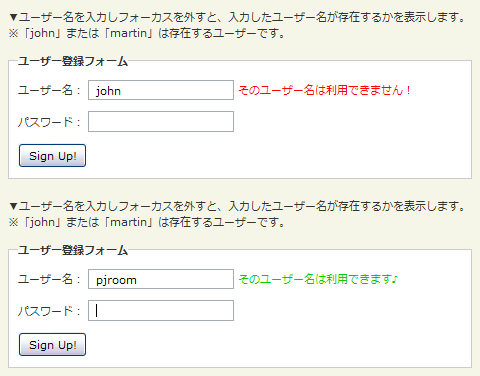 Ķ©ŁńĮ«ŃéżŃāĪŃā╝ŃéĖ
Ķ©ŁńĮ«ŃéżŃāĪŃā╝ŃéĖ<!DOCTYPE html PUBLIC "-//W3C//DTD XHTML 1.0 Transitional//EN" "http://www.w3.org/TR/xhtml1/DTD/xhtml1-transitional.dtd">
<html xmlns="http://www.w3.org/1999/xhtml" xml:lang="ja" lang="ja">
<head>
<meta http-equiv="Content-Type" content="text/html; charset=utf-8" />
<meta http-equiv="Content-Language" content="ja" />
<meta http-equiv="Content-Script-Type" content="text/javascript" />
<meta http-equiv="Content-Style-Type" content="text/css" />
<meta http-equiv="imagetoolbar" content="no" />
<title>Ajax Username Check - Using JQuery! | Ķ©ŁńĮ«ŃéĄŃā│ŃāŚŃā½</title>
<link rel="stylesheet" type="text/css" href="/content/lib/global.css" />
<!-- JS -->
<script src="https://ajax.googleapis.com/ajax/libs/jquery/1.3.2/jquery.min.js"></script>
<script type="text/javascript">
$(function() {
$('#usernameLoading').hide();
$('#username').blur(function(){
$('#usernameLoading').show();
$.post("include/ajax/jquery_plugin_forminput/check.php", {
username: $('#username').val()
}, function(response){
$('#usernameResult').fadeOut();
setTimeout("finishAjax('usernameResult', '"+escape(response)+"')", 400);
});
return false;
});
});
function finishAjax(id, response) {
$('#usernameLoading').hide();
$('#'+id).html(unescape(response));
$('#'+id).fadeIn();
}
</script>
<!-- CSS -->
<link rel="stylesheet" type="text/css" href="/content/lib/jquery/jquery.jqpuzzle.css" />
</head>
<body>
<div id="wrap">
<h1><a href='http://www.shawngo.com/gafyd/index.html'>Ajax Username Check - Using JQuery!</a> | Ķ©ŁńĮ«ŃéĄŃā│ŃāŚŃā½</h1>
<p>Ō¢╝Ńā”Ńā╝ŃéČŃā╝ÕÉŹŃéÆÕģźÕŖøŃüŚŃāĢŃé®Ńā╝Ńé½Ńé╣ŃéÆÕż¢ŃüÖŃü©ŃĆüÕģźÕŖøŃüŚŃü¤Ńā”Ńā╝ŃéČŃā╝ÕÉŹŃüīÕŁśÕ£©ŃüÖŃéŗŃüŗŃéÆĶĪ©ńż║ŃüŚŃüŠŃüÖŃĆé<br>ŌĆ╗ŃĆījohnŃĆŹŃüŠŃü¤Ńü»ŃĆīmartinŃĆŹŃü»ÕŁśÕ£©ŃüÖŃéŗŃā”Ńā╝ŃéČŃā╝Ńü¦ŃüÖŃĆé</p>
<!-- CODE -->
<fieldset>
<legend>Ńā”Ńā╝ŃéČŃā╝ńÖ╗ķī▓ŃāĢŃé®Ńā╝ŃāĀ</legend>
<form action="#" method="post" onsubmit="return false;">
<p>
<label for="username">Ńā”Ńā╝ŃéČŃā╝ÕÉŹ’╝Ü</label> <input type="text" name="username" id="username" />
<span id="usernameLoading"><img src="/content/img/loading.gif" alt="Ajax Indicator" /></span>
<span id="usernameResult"></span>
</p>
<p><label for="password">ŃāæŃé╣Ńā»Ńā╝Ńāē’╝Ü</label> <input type="password" name="password" id="password"/></p>
<p><input type="submit" name="submit" value="Sign Up!" /></p>
</form>
</fieldset>
<!-- / CODE -->
</div>
</body>
</html>
autohelp
ŃāĢŃé®Ńā╝ŃāĀĶ”üń┤ĀŃé»Ńā¬ŃāāŃé»Ńü¦ŃāÆŃā│ŃāłŃāåŃéŁŃé╣ŃāłĶĪ©ńż║
2009/2/11
autohelp
ŃāĢŃé®Ńā╝ŃāĀĶ”üń┤ĀŃéÆŃé»Ńā¬ŃāāŃé»ŃüÖŃéŗŃü©ŃĆüŃüØŃü«Ķ”üń┤ĀŃü«Ńé┐ŃéżŃāłŃā½Õ▒׵ƦŃü½µīćÕ«ÜŃüŚŃü¤ÕåģÕ«╣ŃéÆŃāśŃā½ŃāŚŃāåŃéŁŃé╣ŃāłŃü©ŃüŚŃü”ĶĪ©ńż║ŃüÖŃéŗjQueryŃāŚŃā®Ńé░ŃéżŃā│ŃĆé
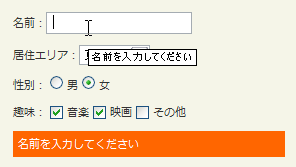 Ķ©ŁńĮ«ŃéżŃāĪŃā╝ŃéĖ
Ķ©ŁńĮ«ŃéżŃāĪŃā╝ŃéĖ<!DOCTYPE html PUBLIC "-//W3C//DTD XHTML 1.0 Transitional//EN" "http://www.w3.org/TR/xhtml1/DTD/xhtml1-transitional.dtd">
<html xmlns="http://www.w3.org/1999/xhtml" xml:lang="ja" lang="ja">
<head>
<meta http-equiv="Content-Type" content="text/html; charset=utf-8" />
<meta http-equiv="Content-Language" content="ja" />
<meta http-equiv="Content-Script-Type" content="text/javascript" />
<meta http-equiv="Content-Style-Type" content="text/css" />
<meta http-equiv="imagetoolbar" content="no" />
<title>jQuery plugin: autohelp| Ķ©ŁńĮ«ŃéĄŃā│ŃāŚŃā½</title>
<link rel="stylesheet" href="/content/lib/global.css" type="text/css" />
<!-- JS -->
<script src="https://ajax.googleapis.com/ajax/libs/jquery/1.2.6/jquery.min.js"></script>
<script type="text/javascript" src="/content/lib/jquery/jquery.autohelp.js"></script>
<script type="text/javascript">
$(function() {
$("form *").autohelp("#autohelp");
$("#autohelp").css({"background":"#ff6600","color":"#fff", "padding":"5px"});
});
</script>
</head>
<body>
<div id="wrap">
<h1><a href='http://www.dyve.net/jquery/?autohelp'>autohelp</a> | Ķ©ŁńĮ«ŃéĄŃā│ŃāŚŃā½</h1>
<!-- CODE -->
<form action="#">
<p><label for="name">ÕÉŹÕēŹ’╝Ü</label><input type="text" name="name" id="name" title="ÕÉŹÕēŹŃéÆÕģźÕŖøŃüŚŃü”ŃüÅŃüĀŃüĢŃüä" /></p>
<p title="Õ▒ģõĮÅŃé©Ńā¬ŃéóŃéÆķüĖµŖ×ŃüŚŃü”ŃüÅŃüĀŃüĢŃüä"><label for="addr">Õ▒ģõĮÅŃé©Ńā¬Ńéó’╝Ü</label><select name="addr" id="addr"><option>µØ▒õ║¼ķāĮ</option><option>Õż¦ķś¬Õ║£</option><option>ŃüØŃü«õ╗¢</option></select></p>
<p title="1ŃüżŃüĀŃüæķüĖµŖ×ŃüŚŃü”ŃüÅŃüĀŃüĢŃüä">
<label for="sex_1">µĆ¦Õłź’╝Ü</label>
<label for="sex_1"><input type="radio" name="sex" id="sex_1" value="male"> ńöĘ</label>
<label for="sex_2"><input type="radio" name="sex" id="sex_2" value="female"> Õź│</label>
</p>
<p title="1ŃüżŃüéŃéŗŃüäŃü»ĶżćµĢ░ķüĖµŖ×ŃüŚŃü”ŃüÅŃüĀŃüĢŃüä">
<label for="hobies_1">ĶČŻÕæ│’╝Ü
<label for="hobies_1"><input type="checkbox" name="hobies_1" id="hobies_1" value="music"> ķ¤│µźĮ</label>
<label for="hobies_2"><input type="checkbox" name="hobies_2" id="hobies_2" value="movie"> µśĀńö╗</label>
<label for="hobies_3"><input type="checkbox" name="hobies_3" id="hobies_3" value="other"> ŃüØŃü«õ╗¢</label>
</p>
</form>
<p id="autohelp">ŃāĢŃé®Ńā╝ŃāĀĶ”üń┤ĀŃéÆŃé»Ńā¬ŃāāŃé»ŃüÖŃéŗŃü©ŃĆüŃüōŃüōŃü½ŃāÆŃā│ŃāłŃāåŃéŁŃé╣ŃāłŃüīĶĪ©ńż║ŃüĢŃéīŃüŠŃüÖŃĆé</p>
<!-- / CODE -->
</div>
</body>
</html>
focus fields
ŃāåŃéŁŃé╣ŃāłÕģźÕŖøµ¼äŃü½ŃāĢŃé®Ńā╝Ńé½Ńé╣ŃüīÕĮōŃü”ŃéēŃéīŃü¤µÖéŃü½ńø«ń½ŗŃü¤ŃüøŃéŗ
unknown
focus fields
ŃāåŃéŁŃé╣ŃāłÕģźÕŖøµ¼äŃü½ŃāĢŃé®Ńā╝Ńé½Ńé╣ŃüīÕĮōŃü”ŃéēŃéīŃü¤µÖéŃü½ŃĆüŃāåŃéŁŃé╣ŃāłÕģźÕŖøµ¼äŃü«µ¢ćÕŁŚĶē▓ŃĆüĶāīµÖ»Ķē▓ŃĆüµ×ĀńĘÜĶē▓ŃĆüµ×ĀńĘÜŃü«Õż¬ŃüĢŃü½CSSŃü¦Ńé╣Ńé┐ŃéżŃā¬Ńā│Ńé░ŃüŚŃü”ńø«ń½ŗŃü¤ŃüøŃéŗjQueryŃāŚŃā®Ńé░ŃéżŃā│ŃĆé
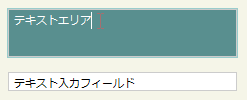 Ķ©ŁńĮ«ŃéżŃāĪŃā╝ŃéĖ
Ķ©ŁńĮ«ŃéżŃāĪŃā╝ŃéĖ<!DOCTYPE html PUBLIC "-//W3C//DTD XHTML 1.0 Transitional//EN" "http://www.w3.org/TR/xhtml1/DTD/xhtml1-transitional.dtd">
<html xmlns="http://www.w3.org/1999/xhtml" xml:lang="ja" lang="ja">
<head>
<meta http-equiv="Content-Type" content="text/html; charset=utf-8" />
<meta http-equiv="Content-Language" content="ja" />
<meta http-equiv="Content-Script-Type" content="text/javascript" />
<meta http-equiv="Content-Style-Type" content="text/css" />
<meta http-equiv="imagetoolbar" content="no" />
<title>focus fields| Ķ©ŁńĮ«ŃéĄŃā│ŃāŚŃā½</title>
<link rel="stylesheet" type="text/css" href="/content/lib/global.css" />
<!-- JS -->
<script src="https://ajax.googleapis.com/ajax/libs/jquery/1.3.2/jquery.min.js"></script>
<script type="text/javascript" src="/content/lib/jquery/jquery.focusfields.js"></script>
<script type="text/javascript">
$(function(){
$("#exp1 input, #exp1 textarea").focusFields();
$("#exp2 input, #exp2 textarea").focusFields("#f0f");
$("#exp3 input, #exp3 textarea").focusFields(null, 6)
$("#exp4 input, #exp4 textarea").focusFields(null, null, "#598f8f", "#fff")
});
</script>
<!-- CSS -->
<style type="text/css">
textarea, input { border:1px solid #ccc; background:#fff; width:20em; }
</style>
</head>
<body>
<div id="wrap">
<h1><a href='http://www.texotela.co.uk/code/jquery/focusfields/'>focus fields</a> | Ķ©ŁńĮ«ŃéĄŃā│ŃāŚŃā½</h1>
<p>Ō¢╝ÕģźÕŖøµ¼äŃü½ŃāĢŃé®Ńā╝Ńé½Ńé╣ŃéÆÕĮōŃü”ŃéŗŃü©ŃĆüŃé»Ńā¬ŃāāŃé»ŃüŚŃü¤ÕģźÕŖøµ¼äŃüīŃāÅŃéżŃā®ŃéżŃāłĶĪ©ńż║ŃüĢŃéīŃüŠŃüÖŃĆé</p>
<!-- CODE -->
<form action="#">
<h2>õŠŗ1’╝ÜŃāćŃāĢŃé®Ńā½Ńāł</h2>
<pre>$("#exp1 input, #exp1 textarea").focusFields();</pre>
<div id="exp1">
<p><textarea>ŃāåŃéŁŃé╣ŃāłŃé©Ńā¬Ńéó</textarea></p>
<p><input type="txt" value="ŃāåŃéŁŃé╣ŃāłÕģźÕŖøŃāĢŃéŻŃā╝Ńā½Ńāē" /></p>
</div>
<h2>õŠŗ2’╝ܵ×ĀńĘÜĶē▓ŃéÆŃĆī#f0fŃĆŹŃü½ŃüÖŃéŗ</h2>
<pre>$("#exp1 input, #exp1 textarea").focusFields("#f0f");</pre>
<div id="exp2">
<p><textarea>ŃāåŃéŁŃé╣ŃāłŃé©Ńā¬Ńéó</textarea></p>
<p><input type="txt" value="ŃāåŃéŁŃé╣ŃāłÕģźÕŖøŃāĢŃéŻŃā╝Ńā½Ńāē" /></p>
</div>
<h2>õŠŗ3’╝ܵ×ĀńĘÜŃü«Õż¬ŃüĢŃéÆ6pxŃü½ŃüÖŃéŗ</h2>
<pre>$("#exp2 input, #exp2 textarea").focusFields(null, 6)</pre>
<div id="exp3">
<p><textarea>ŃāåŃéŁŃé╣ŃāłŃé©Ńā¬Ńéó</textarea></p>
<p><input type="txt" value="ŃāåŃéŁŃé╣ŃāłÕģźÕŖøŃāĢŃéŻŃā╝Ńā½Ńāē" /></p>
</div>
<h2>õŠŗ4’╝ÜĶāīµÖ»Ķē▓ŃéÆŃĆī#598f8fŃĆŹŃü½ŃüŚŃĆüµ¢ćÕŁŚĶē▓ŃéÆŃĆī#fffŃĆŹŃü½ŃüÖŃéŗ</h2>
<pre>$("#exp3 input, #exp3 textarea").focusFields(null, null, "#598f8f", "#fff")</pre>
<div id="exp4">
<p><textarea>ŃāåŃéŁŃé╣ŃāłŃé©Ńā¬Ńéó</textarea></p>
<p><input type="txt" value="ŃāåŃéŁŃé╣ŃāłÕģźÕŖøŃāĢŃéŻŃā╝Ńā½Ńāē" /></p>
</div>
</form>
<!-- / CODE -->
</div>
</body>
</html>
jQuery AlphaNumeric
Ķŗ▒µĢ░ÕŁŚŃü«ÕģźÕŖøÕłČķÖÉ
2009/3/25
jQuery AlphaNumeric
Ńā”Ńā╝ŃéČŃā╝ŃüīŃāåŃéŁŃé╣ŃāłŃā£ŃāāŃé»Ńé╣ŃüŠŃü¤Ńü»ŃāåŃéŁŃé╣ŃāłŃé©Ńā¬ŃéóŃü½ÕģźÕŖøŃü¦ŃüŹŃéŗµ¢ćÕŁŚŃéÆÕłČķÖÉŃüÖŃéŗjQueryŃāŚŃā®Ńé░ŃéżŃā│ŃĆé
ŃüäŃüÅŃüżŃüŗŃü«APIķ¢óµĢ░Ńü©APIŃāŚŃāŁŃāæŃāåŃéŻŃüīńö©µäÅŃüĢŃéīŃü”ŃüŖŃéŖŃĆüŃüōŃéīŃéēŃéÆõĮ┐ńö©ŃüÖŃéŗŃüōŃü©Ńü¦ŃĆüń░ĪÕŹśŃü½ŃĆüµīćÕ«ÜŃüŚŃü¤µ¢ćÕŁŚŃüĀŃüæŃéÆÕģźÕŖøŃü¦ŃüŹŃéŗŃéłŃüåŃü½ŃüŚŃü¤ŃéŖŃĆüķĆåŃü½µīćÕ«ÜŃüŚŃü¤µ¢ćÕŁŚŃüĀŃüæŃéÆÕģźÕŖøŃü¦ŃüŹŃü¬ŃüäŃéłŃüåŃü½ŃüÖŃéŗŃüōŃü©ŃüīŃü¦ŃüŹŃüŠŃüÖŃĆé µŚźµ£¼Ķ¬×Ńü½Ńü»Õ»ŠÕ┐£ŃüŚŃü”ŃüäŃüŠŃüøŃéōŃĆé
| APIķ¢óµĢ░ | Ķ¬¼µśÄ | APIŃāŚŃāŁŃāæŃāåŃéŻ | Ķ¬¼µśÄ |
|---|---|---|---|
| alphanumeric | ŃéóŃā½ŃāĢŃéĪŃāÖŃāāŃāłŃü©µĢ░ÕĆżŃü«õĖĪµ¢╣ŃéÆĶ©▒ÕÅ» | allow | µīćÕ«ÜŃüŚŃü¤µ¢ćÕŁŚŃü«Ńü┐Ķ©▒ÕÅ» |
| alpha | ŃéóŃā½ŃāĢŃéĪŃāÖŃāāŃāłŃü«Ńü┐Ķ©▒ÕÅ» | ichars | µīćÕ«ÜŃüŚŃü¤µ¢ćÕŁŚõ╗źÕż¢ŃéÆĶ©▒ÕÅ» |
| numeric | µĢ░ÕĆżŃü«Ńü┐Ķ©▒ÕÅ» | allcaps | Õż¦µ¢ćÕŁŚŃü«Ńü┐Ķ©▒ÕÅ» |
| ŃĆĆ | ŃĆĆ | nocaps | Õ░ŵ¢ćÕŁŚŃü«Ńü┐Ķ©▒ÕÅ» |
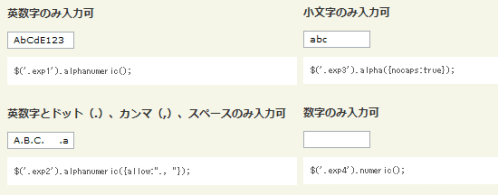 Ķ©ŁńĮ«ŃéżŃāĪŃā╝ŃéĖ
Ķ©ŁńĮ«ŃéżŃāĪŃā╝ŃéĖ<!DOCTYPE html PUBLIC "-//W3C//DTD XHTML 1.0 Transitional//EN" "http://www.w3.org/TR/xhtml1/DTD/xhtml1-transitional.dtd">
<html xmlns="http://www.w3.org/1999/xhtml" xml:lang="ja" lang="ja">
<head>
<meta http-equiv="Content-Type" content="text/html; charset=utf-8" />
<meta http-equiv="Content-Language" content="ja" />
<meta http-equiv="Content-Script-Type" content="text/javascript" />
<meta http-equiv="Content-Style-Type" content="text/css" />
<meta http-equiv="imagetoolbar" content="no" />
<title>jQuery AlphaNumeric| Ķ©ŁńĮ«ŃéĄŃā│ŃāŚŃā½</title>
<link rel="stylesheet" type="text/css" href="/content/lib/global.css" />
<!-- JS -->
<script src="https://ajax.googleapis.com/ajax/libs/jquery/1.3.2/jquery.min.js"></script>
<script type="text/javascript" src="/content/lib/jquery/jquery.alphanumeric.js"></script>
<script type="text/javascript">
$(function(){
$('.exp1').alphanumeric();
$('.exp2').alphanumeric({allow:"., "});
$('.exp3').alpha({nocaps:true});
$('.exp4').numeric();
$('.exp5').numeric({allow:"."});
$('.exp6').alphanumeric({ichars:'.1a'});
});
</script>
</head>
<body>
<div id="wrap">
<h1><a href='http://itgroup.com.ph/alphanumeric/'>jQuery AlphaNumeric</a> | Ķ©ŁńĮ«ŃéĄŃā│ŃāŚŃā½</h1>
<!-- CODE -->
<h2>Ķŗ▒µĢ░ÕŁŚŃü«Ńü┐ÕģźÕŖøÕÅ»</h2>
<input type="text" class="exp1 tb" size="10" />
<pre>$('.exp1').alphanumeric();</pre>
<h2>Ķŗ▒µĢ░ÕŁŚŃü©ŃāēŃāāŃāł’╝ł.’╝ēŃĆüŃé½Ńā│Ńā×’╝ł,’╝ēŃĆüŃé╣ŃāÜŃā╝Ńé╣Ńü«Ńü┐ÕģźÕŖøÕÅ»</h2>
<input type="text" class="exp2 tb" size="10" />
<pre>$('.exp2').alphanumeric({allow:"., "});</pre>
<h2>Õ░ŵ¢ćÕŁŚŃü«Ńü┐ÕģźÕŖøÕÅ»</h2>
<input type="text" class="exp3 tb" size="10" />
<pre>$('.exp3').alpha({nocaps:true});</pre>
<h2>µĢ░ÕŁŚŃü«Ńü┐ÕģźÕŖøÕÅ»</h2>
<input type="text" class="exp4 tb" size="10" />
<pre>$('.exp4').numeric();</pre>
<h2>µĢ░ÕŁŚŃü©ŃāēŃāāŃāł’╝ł.’╝ēŃü«Ńü┐ÕģźÕŖøÕÅ»</h2>
<input type="text" class="exp5 tb" size="10" />
<pre>$('.exp5').numeric({allow:"."});</pre>
<h2>ŃāēŃāāŃāł’╝ł.’╝ēŃĆüŃĆī1ŃĆŹŃĆüŃĆīaŃĆŹõ╗źÕż¢ÕģźÕŖøÕÅ»</h2>
<input type="text" class="exp6 tb" size="10" />
<pre>$('.exp6').alphanumeric({ichars:'.1a'});</pre>
<!-- / CODE -->
</div>
</body>
</html>
jQuery controlled Dependent (or Cascading) Select List 2
SelectĶ”üń┤ĀŃüŗŃéēķĆŻÕŗĢŃāŚŃā½ŃāĆŃé”Ńā│ŃéÆĶć¬ÕŗĢńö¤µłÉ
2009/3/14
jQuery controlled Dependent (or Cascading) Select List 2
jQueryŃéÆõĮ┐ńö©ŃüŚŃü”ŃĆüSelectĶ”üń┤ĀŃüŗŃéēķĆŻÕŗĢŃāŚŃā½ŃāĆŃé”Ńā│ŃéÆĶć¬ÕŗĢńö¤µłÉŃüÖŃéŗjQueryŃāŚŃā®Ńé░ŃéżŃā│ŃĆé
ŃāŚŃā½ŃāĆŃé”Ńā│Ńü«ķüĖµŖ×ŃéÆÕżēµø┤ŃüÖŃéŗŃü©ŃĆüŃé»Ńā®Ńé╣ÕÉŹŃü½ŃéłŃüŻŃü”ķ¢óķĆŻõ╗śŃüæŃéēŃéīŃü¤ķĆŻÕŗĢŃāŚŃā½ŃāĆŃé”Ńā│ŃéÆńö¤µłÉŃüŚŃüŠŃüÖŃĆé
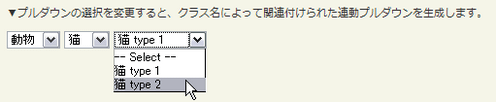 Ķ©ŁńĮ«ŃéżŃāĪŃā╝ŃéĖ
Ķ©ŁńĮ«ŃéżŃāĪŃā╝ŃéĖ<!DOCTYPE html PUBLIC "-//W3C//DTD XHTML 1.0 Transitional//EN" "http://www.w3.org/TR/xhtml1/DTD/xhtml1-transitional.dtd">
<html xmlns="http://www.w3.org/1999/xhtml" xml:lang="ja" lang="ja">
<head>
<meta http-equiv="Content-Type" content="text/html; charset=utf-8" />
<meta http-equiv="Content-Language" content="ja" />
<meta http-equiv="Content-Script-Type" content="text/javascript" />
<meta http-equiv="Content-Style-Type" content="text/css" />
<meta http-equiv="imagetoolbar" content="no" />
<title>jQuery controlled Dependent (or Cascading) Select List 2 | Ķ©ŁńĮ«ŃéĄŃā│ŃāŚŃā½</title>
<link rel="stylesheet" href="/content/lib/global.css" type="text/css" />
<!-- JS -->
<script src="https://ajax.googleapis.com/ajax/libs/jquery/1.2.6/jquery.min.js"></script>
<script type="text/javascript">
function makeSublist(parent,child,isSubselectOptional,childVal){
$("body").append("<select style='display:none' id='"+parent+child+"'></select>");
$('#'+parent+child).html($("#"+child+" option"));
var parentValue = $('#'+parent).attr('value');
$('#'+child).html($("#"+parent+child+" .sub_"+parentValue).clone());
childVal = (typeof childVal == "undefined")? "" : childVal ;
$("#"+child+' option[@value="'+ childVal +'"]').attr('selected','selected');
$('#'+parent).change(
function(){
var parentValue = $('#'+parent).attr('value');
$('#'+child).html($("#"+parent+child+" .sub_"+parentValue).clone());
if(isSubselectOptional) $('#'+child).prepend("<option value='none'> -- Select -- </option>");
$('#'+child).trigger("change");
$('#'+child).focus();
}
);
}
$(function(){
makeSublist('child','grandsun', true, '');
makeSublist('parent','child', false, '1');
});
</script>
</head>
<body>
<div id="wrap">
<h1><a href='http://www.ajaxray.com/blog/2007/11/08/jquery-controlled-dependent-or-cascading-select-list-2/'>jQuery controlled Dependent (or Cascading) Select List 2</a> | Ķ©ŁńĮ«ŃéĄŃā│ŃāŚŃā½</h1>
<p>Ō¢╝ŃāŚŃā½ŃāĆŃé”Ńā│Ńü«ķüĖµŖ×ŃéÆÕżēµø┤ŃüÖŃéŗŃü©ŃĆüŃé»Ńā®Ńé╣ÕÉŹŃü½ŃéłŃüŻŃü”ķ¢óķĆŻõ╗śŃüæŃéēŃéīŃü¤ķĆŻÕŗĢŃāŚŃā½ŃāĆŃé”Ńā│ŃéÆńö¤µłÉŃüŚŃüŠŃüÖŃĆé</p>
<!-- CODE -->
<form action="#">
<select id="parent">
<option value="1">ĶŖ▒</option>
<option value="2">ÕŗĢńē®</option>
</select>
<select id="child">
<option class="sub_1" value="1">ŃāÉŃā®</option>
<option class="sub_1" value="2">Ńü▓ŃüŠŃéÅŃéŖ</option>
<option class="sub_1" value="3">ŃāüŃāźŃā╝Ńā¬ŃāāŃāŚ</option>
<option class="sub_2" value="4">ńēø</option>
<option class="sub_2" value="5">ńŖ¼</option>
<option class="sub_2" value="6">ńī½</option>
<option class="sub_2" value="7">ŃāłŃā®</option>
</select>
<select id="grandsun">
<option class="sub_1" value="1">ŃāÉŃā® type 1</option>
<option class="sub_1" value="2">ŃāÉŃā® type 2</option>
<option class="sub_1" value="3">ŃāÉŃā® type 3</option>
<option class="sub_2" value="1">Ńü▓ŃüŠŃéÅŃéŖ type 1</option>
<option class="sub_2" value="2">Ńü▓ŃüŠŃéÅŃéŖ type 2</option>
<option class="sub_3" value="1">ŃāüŃāźŃā╝Ńā¬ŃāāŃāŚ type 1</option>
<option class="sub_3" value="2">ŃāüŃāźŃā╝Ńā¬ŃāāŃāŚ type 2</option>
<option class="sub_4" value="1">ńēø type 1</option>
<option class="sub_4" value="2">ńēø type 2</option>
<option class="sub_4" value="3">ńēø type 3</option>
<option class="sub_5" value="1">ńŖ¼ type 1</option>
<option class="sub_5" value="2">ńŖ¼ type 2</option>
<option class="sub_5" value="3">ńŖ¼ type 3</option>
<option class="sub_5" value="4">ńŖ¼ type 4</option>
<option class="sub_6" value="1">ńī½ type 1</option>
<option class="sub_6" value="2">ńī½ type 2</option>
<option class="sub_7" value="1">ŃāłŃā® type 1</option>
<option class="sub_7" value="2">ŃāłŃā® type 2</option>
<option class="sub_7" value="3">ŃāłŃā® type 3</option>
</select>
</form>
<!-- / CODE -->
</div>
</body>
</html>
jQuery Impromptu
ŃāĆŃéżŃéóŃāŁŃé░ŃĆüÕģźÕŖøŃāŚŃāŁŃā│ŃāŚŃāłŃü«Ńé½Ńé╣Ńé┐Ńā×ŃéżŃé║
2009/5/17
jQuery Impromptu
ĶŁ”ÕæŖŃĆüÕģźÕŖøŃāŚŃāŁŃā│ŃāŚŃāłŃĆüńó║Ķ¬ŹŃāĆŃéżŃéóŃāŁŃé░ŃéÆŃé½Ńé╣Ńé┐Ńā×ŃéżŃé║Ńü¦ŃüŹŃéŗjQueryŃāŚŃā®Ńé░ŃéżŃā│ŃĆé ŃāĆŃéżŃéóŃāŁŃé░Ńü½ĶĪ©ńż║ŃüÖŃéŗŃā£Ńé┐Ńā│Ńü«ń©«ķĪ×ŃéäŃé¬Ńā╝ŃāÉŃā╝Ńā¼ŃéżŃü«ķĆŵśÄÕ║”Ńü¬Ńü®ŃéÆŃé½Ńé╣Ńé┐Ńā×ŃéżŃé║ŃüÖŃéŗŃüōŃü©ŃüīŃü¦ŃüŹŃüŠŃüÖŃĆé
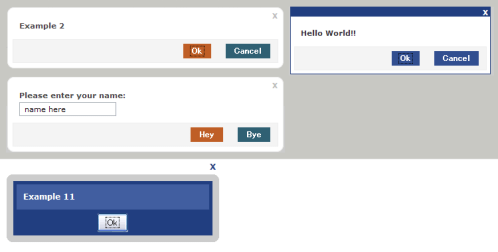 Ķ©ŁńĮ«ŃéżŃāĪŃā╝ŃéĖ
Ķ©ŁńĮ«ŃéżŃāĪŃā╝ŃéĖ<!DOCTYPE html PUBLIC "-//W3C//DTD XHTML 1.0 Transitional//EN" "http://www.w3.org/TR/xhtml1/DTD/xhtml1-transitional.dtd">
<html xmlns="http://www.w3.org/1999/xhtml" xml:lang="ja" lang="ja">
<head>
<meta http-equiv="Content-Type" content="text/html; charset=utf-8" />
<meta http-equiv="Content-Language" content="ja" />
<meta http-equiv="Content-Script-Type" content="text/javascript" />
<meta http-equiv="Content-Style-Type" content="text/css" />
<meta http-equiv="imagetoolbar" content="no" />
<title>jQuery Impromptu | Ķ©ŁńĮ«ŃéĄŃā│ŃāŚŃā½</title>
<link rel="stylesheet" type="text/css" href="/content/lib/global.css" />
<!-- JS -->
<script src="https://ajax.googleapis.com/ajax/libs/jquery/1.3.2/jquery.min.js"></script>
<script type="text/javascript" src="/content/lib/jquery/jquery-impromptu.2.5.js"></script>
<script type="text/javascript" src="/content/lib/jquery/jquery.corner.js"></script>
<!-- CSS -->
<style type="text/css">
.jqifade { position:absolute; background-color:#aaa; }
div.jqi { width:400px; position:absolute; background-color:#fff; font-size:11px; text-align:left; border:solid 1px #eee; -moz-border-radius:10px; -webkit-border-radius:10px; padding:7px; }
div.jqi .jqicontainer { font-weight:bold; }
div.jqi .jqiclose { position:absolute; top:4px; right:-2px; width:18px; cursor:default; color:#bbb; font-weight:bold; }
div.jqi .jqimessage { padding:10px; line-height:20px; color:#444; }
div.jqi .jqibuttons { text-align:right; padding:5px 0; border:solid 1px #eee; background-color:#f4f4f4; }
div.jqi button { padding:3px 10px; margin:0 10px; background-color:#2f6073; border:solid 1px #f4f4f4; color:#fff; font-weight:bold; font-size:12px; }
div.jqi button:hover { background-color:#728a8c; }
div.jqi button.jqidefaultbutton { background-color:#bf5e26; }
.jqiwarning .jqi .jqibuttons { background-color:#bf5e26; }
</style>
</head>
<body>
<div id="wrap">
<h1><a href='http://www.trentrichardson.com/Impromptu/index.php'>jQuery Impromptu</a> | Ķ©ŁńĮ«ŃéĄŃā│ŃāŚŃā½</h1>
<p>Ō¢╝ŃāĆŃéżŃéóŃāŁŃé░ŃĆüÕģźÕŖøŃāŚŃāŁŃā│ŃāŚŃāłŃĆüńó║Ķ¬ŹŃāĆŃéżŃéóŃāŁŃé░ŃéÆŃé½Ńé╣Ńé┐Ńā×ŃéżŃé║Ńü¦ŃüŹŃéŗjQueryŃāŚŃā®Ńé░ŃéżŃā│ŃĆé</p>
<!-- CODE -->
<h2>ŃāĆŃéżŃéóŃāŁŃé░’╝łŃĆÉOKŃĆæŃā£Ńé┐Ńā│Ńü«Ńü┐’╝ē</h2>
<div class="exlink">
<button onclick="$.prompt('Example 1')" title="Example 1">Example 1</button>
</div>
<pre>$.prompt('Example 1');</pre>
<h2>ŃāĆŃéżŃéóŃāŁŃé░’╝łŃĆÉOKŃĆæŃā£Ńé┐Ńā│’╝ŗŃĆÉCancelŃĆæŃā£Ńé┐Ńā│’╝ē</h2>
<div class="exlink">
<button onclick="$.prompt('Example 2',{ buttons: { Ok: true, Cancel: false } })" title="Example 2">Example 2</button>
</div>
<pre>$.prompt('Example 2',{ buttons: { Ok: true, Cancel: false } });</pre>
<h2>Ńé¬Ńā╝ŃāÉŃā╝Ńā¼ŃéżŃü«ķĆŵśÄÕ║”ŃéƵīćÕ«Ü</h2>
<div class="exlink">
<button onclick="$.prompt('Example 3',{ opacity: 0.9 })" title="Example 3">Example 3</button>
</div>
<pre>$.prompt('Example 3',{ opacity: 0.9 });</pre>
<h2>ŃāćŃāĢŃé®Ńā½ŃāłŃü¦ŃāĢŃé®Ńā╝Ńé½Ńé╣ŃéÆÕĮōŃü”ŃéŗŃā£Ńé┐Ńā│ŃéƵīćÕ«Ü</h2>
<div class="exlink">
<button onclick="$.prompt('Example 4',{ buttons: { Ok: true, Cancel: false }, focus: 1 })" title="Example 4">Example 4</button>
</div>
<pre>$.prompt('Example 4',{ buttons: { Ok: true, Cancel: false }, focus: 1 });</pre>
<h2>CSSÕÉŹŃü¦õĮ┐ńö©ŃüÖŃéŗŃāŚŃā¼ŃāĢŃéŻŃāāŃé»Ńé╣ŃéÆÕżēµø┤</h2>
<div class="exlink">
<button onclick="$.prompt('Example 5',{ prefix: 'impromptu' })" title="Example 5">Example 5</button>
</div>
<pre>$.prompt('Example 5',{ prefix: 'impromptu' });</pre>
<style type="text/css">
/* impromptu */
.impromptuwarning .impromptu{ background-color:#aaa; }
.impromptufade { position:absolute; background-color:#fff; }
div.impromptu{ position:absolute; background-color:#ccc; padding:10px; width:300px; text-align:left; }
div.impromptu .impromptuclose { float:right; margin:-35px -10px 0 0; cursor:pointer; color:#213e80; }
div.impromptu .impromptucontainer { background-color:#213e80; padding:5px; color:#fff; font-weight:bold; }
div.impromptu .impromptumessage { background-color:#415ea0; padding:10px; }
div.impromptu .impromptubuttons { text-align:center; padding:5px 0 0 0; }
div.impromptu button { padding:3px 10px 3px 10px; margin:0 10px; }
</style>
<h2>ŃāŚŃāŁŃā│ŃāŚŃāłĶĪ©ńż║ŃüÖŃéŗµÖéŃü«Ńé©ŃāĢŃé¦Ńé»ŃāłŃéÆÕżēµø┤</h2>
<div class="exlink">
<button onclick="$.prompt('Example 6',{ show:'slideDown' })" title="Example 6">Example 6</button>
</div>
<pre>$.prompt('Example 6',{ show:'slideDown' });</pre>
<h2>jQueryŃü¦Ńé©ŃāĢŃé¦Ńé»ŃāłŃéÆŃé½Ńé╣Ńé┐Ńā×ŃéżŃé║</h2>
<div class="exlink">
<button onclick="$.prompt('Example 7',{ show:'myanimation' })" title="Example 7">Example 7</button>
</div>
<pre>jQuery.fn.extend({
myanimation: function(speed){
var t = $(this);
if(t.css("display") == "none") t.show(speed,function(){ t.hide(speed,function(){ t.show(speed); }); });
else t.hide(speed,function(){ t.show(speed,function(){ t.hide(speed); }); });
}
});
$.prompt('Example 7',{ show:'myanimation' });</pre>
<script type="text/javascript">
jQuery.fn.extend({
myanimation: function(speed){
var t = $(this);
if(t.css("display") == "none") t.show(speed,function(){ t.hide(speed,function(){ t.show(speed); }); });
else t.hide(speed,function(){ t.show(speed,function(){ t.hide(speed); }); });
}
});
</script>
<h2>Ńé│Ńā╝Ńā½ŃāÉŃāāŃé»ķ¢óµĢ░ŃéÆĶ┐ĮÕŖĀ</h2>
<div class="exlink">
<button onclick="$.prompt('Example 8',{ callback: mycallbackfunc });" title="Example 8">Example 8</button>
</div>
<pre>function mycallbackfunc(v,m,f){
$.prompt('i clicked ' + v);
}
$.prompt('Example 8',{ callback: mycallbackfunc });</pre>
<script type="text/javascript">
function mycallbackfunc(v,m,f){
$.prompt('i clicked ' + v);
}
</script>
<h2>ÕģźÕŖøŃāŚŃāŁŃā│ŃāŚŃāł’╝ł3Ńü«Õ╝ĢµĢ░ŃéƵīüŃüżŃé│Ńā╝Ńā½ŃāÉŃāāŃé»ķ¢óµĢ░’╝ē</h2>
<div class="exlink">
<button onclick="$.prompt(txt,{ callback: mycallbackform, buttons: { Hey: 'Hello', Bye: 'Good Bye' } })" title="Example 9">Example 9</button>
</div>
<pre>var txt = 'Please enter your name:<br />
<input type="text" id="alertName"
name="alertName" value="name here" />';
function mycallbackform(v,m,f){
$.prompt(v +' ' + f.alertName);
}
$.prompt(txt,{
callback: mycallbackform,
buttons: { Hey: 'Hello', Bye: 'Good Bye' }
});</pre>
<script type="text/javascript">
var txt = 'Please enter your name:<br><input type="text" id="alertName" name="alertName" value="name here" />';
var txt2 = 'Try submitting an empty field:<br><input type="text" id="alertName" name="alertName" value="" />';
function mycallbackform(v,m,f){
$.prompt(v +' ' + f.alertName);
}
</script>
<h2>ÕģźÕŖøŃāŚŃāŁŃā│ŃāŚŃāł’╝łÕģźÕŖøŃāüŃé¦ŃāāŃé»’╝ē</h2>
<div class="exlink">
<button onclick="$.prompt(txt2,{ submit: mysubmitfunc, buttons: { Ok:true } })" title="Example 10">Example 10</button>
</div>
<pre>var txt = 'Try submitting an empty field:<br />
<input type="text" id="alertName"
name="myname" value="" />';
function mysubmitfunc(v,m,f){
an = m.children('#alertName');
if(f.alertName == ""){
an.css("border","solid #ff0000 1px");
return false;
}
return true;
}
$.prompt(txt,{
submit: mysubmitfunc,
buttons: { Ok:true }
});</pre>
<script type="text/javascript">
function mysubmitfunc(v,m,f){
an = m.children('#alertName');
if(f.alertName == ""){
an.css("border","solid #ff0000 1px");
return false;
}
return true;
}
</script>
<h2>Ķ¦ÆõĖĖ’╝ł<a href="http://methvin.com/jquery/jq-corner.html" title="jQuery Corner Plugin">jQuery Corner Plugin</a>õĮ┐ńö©’╝ē</h2>
<div class="exlink">
<button onclick="$.prompt('Example 11',{prefix:'impromptu'}).children('#impromptu').corner()" title="Example 11">Example 11</button>
</div>
<pre>$.prompt('Example 11',{prefix:'impromptu'}).children('#impromptu').corner();</pre>
<h2>ÕģźÕŖøŃāŚŃāŁŃā│ŃāŚŃāł’╝łŃā£Ńé┐Ńā│Ńü«Ńé½Ńé╣Ńé┐Ńā×ŃéżŃé║’╝ē</h2>
<div class="exlink">
<button onclick="$.prompt('Example 12<p>Save these settings?</p>',{ buttons:{ Apply:1,Maybe:2,Never:3 },prefix:'colsJqi'}).children('#colsJqi').corner()" title="Example 12">Example 12</button>
</div>
<pre>$.prompt('Example 12<p>Save these settings?</p>',{
buttons:{ Apply:1,Maybe:2,Never:3 },<br>
prefix:'colsJqi',
}).children('#colsJqi').corner();</pre>
<style type="text/css">
/* columns ex */
.colsJqifadewarning .colsJqi{ background-color:#b0be96;}
.colsJqifade { position:absolute; background-color:#fff; }
div.colsJqi { position:absolute; background-color:#d0dEb6; padding:10px; width:400px; text-align:left; }
div.colsJqi .colsJqiclose { float:right; margin:-35px -10px 0 0; cursor:pointer; color:#bbb; }
div.colsJqi .colsJqicontainer { background-color:#e0eEc6; padding:5px; color:#fff; font-weight:bold; height:160px; }
div.colsJqi .colsJqimessage { background-color:#c0cEa6; padding:10px; width:280px; height:140px; float:left; }
div.colsJqi .jqibuttons { text-align:center; padding:5px 0 0 0; }
div.colsJqi button { background:url(/content/img/ajax/jquery_impromptu/button_bg.jpg) top left repeat-x #fff; border:solid #777 1px; font-size:12px; padding:3px 10px 3px 10px; margin:5px 5px 5px 10px; width:75px; }
div.colsJqi button:hover { border:solid #aaa 1px; }
</style>
<h2>ŃāåŃā╝Ńā×’╝ÜŃā¢Ńā®Ńé”ŃéČ</h2>
<div class="exlink">
<button onclick="$.prompt(brown_theme_text,{buttons:{Ok:true,Cancel:false}, prefix:'brownJqi'})" title="Example 13">Example 13</button>
</div>
<pre>var brown_theme_text = '<h3>Example 13</h3>'+
'<p>Save these settings?</p>'+
'<img src="images/help.gif" alt="help" '+
'class="helpImg" />';
$.prompt(brown_theme_text,{
buttons:{Ok:true,Cancel:false},
prefix:'brownJqi'
});</pre>
<script type="text/javascript">
var brown_theme_text = '<h3>Example 13</h3><p>Save these settings?</p><img src="/content/img/jquery_impromptu/help.gif" alt="help" class="helpImg" />';
</script>
<style type="text/css">
/*
------------------------------
brown theme
------------------------------
*/
.brownJqiwarning .brownJqi { background-color:#ccc; }
.brownJqifade { position:absolute; background-color:#fff; }
div.brownJqi { position:absolute; background-color:transparent; padding:10px; width:300px; text-align:left; }
div.brownJqi .brownJqiclose { float:right; margin:-20px 0 0 0; cursor:pointer; color:#777; font-size:11px; }
div.brownJqi .brownJqicontainer { position:relative; background-color:transparent; border:solid 1px #5F5D5A; color:#fff; font-weight:bold; }
div.brownJqi .brownJqimessage { position:relative; background-color:#F7F6F2; border-top:solid 1px #C6B8AE; border-bottom:solid 1px #C6B8AE; }
div.brownJqi .brownJqimessage h3 { background:url(/content/img/ajax/jquery_impromptu/brown_theme_gradient.jpg) top left repeat-x #fff; margin:0; padding:7px 0 7px 15px; color:#4D4A47; }
div.brownJqi .brownJqimessage p { padding:10px; color:#777; }
div.brownJqi .brownJqimessage img.helpImg { position:absolute; bottom:-25px; left:10px; }
div.brownJqi .brownJqibuttons { text-align:right; }
div.brownJqi button { background:url(/content/img/ajax/jquery_impromptu/brown_theme_gradient.jpg) top left repeat-x #fff; border:solid #777 1px; font-size:12px; padding:3px 10px 3px 10px; margin:5px 5px 5px 10px; }
div.brownJqi button:hover { border:solid #aaa 1px; }
</style>
<h2>ŃāåŃā╝Ńā×’╝ÜŃā¢Ńā½Ńā╝1</h2>
<div class="exlink">
<button onclick="$.prompt('Hello World!!',{buttons:{Ok:true,Cancel:false}, prefix:'cleanblue'})" title="Example 14">Example 14</button>
</div>
<pre>$.prompt('Hello World!!',{
buttons:{Ok:true,Cancel:false},
prefix:'cleanblue'
});</pre>
<style type="text/css">
/*
*------------------------
* clean blue ex
*------------------------
*/
.cleanbluewarning .cleanblue{ background-color:#acb4c4; }
.cleanbluefade{ position:absolute; background-color:#aaa; }
div.cleanblue{ font-family:Verdana, Geneva, Arial, Helvetica, sans-serif; position:absolute; background-color:#fff; width:300px; font-size:11px; text-align:left; border:solid 1px #213e80; }
div.cleanblue .cleanbluecontainer{ background-color:#fff; border-top:solid 14px #213e80; padding:5px; font-weight:bold; }
div.cleanblue .cleanblueclose{ float:right; width:18px; cursor:default; margin:-19px -12px 0 0; color:#fff; font-weight:bold; }
div.cleanblue .cleanbluemessage{ padding:10px; line-height:20px; font-size:11px; color:#333333; }
div.cleanblue .cleanbluebuttons{ text-align:right; padding:5px 0 5px 0; border:solid 1px #eeeeee; background-color:#f4f4f4; }
div.cleanblue button{ padding:3px 10px; margin:0 10px; background-color:#314e90; border:solid 1px #f4f4f4; color:#fff; font-weight:bold; font-size:12px; }
div.cleanblue button:hover{ border:solid 1px #d4d4d4; }
</style>
<h2>ŃāåŃā╝Ńā×’╝ÜŃā¢Ńā½Ńā╝2</h2>
<div class="exlink">
<button onclick="$.prompt('Hello World!!',{buttons:{Ok:true,Cancel:false}, prefix:'extblue'})" title="Example 15">Example 15</button>
</div>
<pre>$.prompt('Hello World!!',{
buttons:{Ok:true,Cancel:false},
prefix:'extblue'
});</pre>
<style type="text/css">
/*
*------------------------
* Ext Blue Ex
*------------------------
*/
.extbluewarning .extblue{ border:1px red solid; }
.extbluefade{ position:absolute; background-color:#fff; }
div.extblue{ border:1px #6289B6 solid; position:absolute; background-color:#CAD8EA; padding:0; width:300px; text-align:left; }
div.extblue .extblueclose{ background-color:#CAD8EA; margin:2px -2px 0 0; cursor:pointer; color:red; text-align:right; }
div.extblue .extbluecontainer{ background-color:#CAD8EA; padding:0 5px 5px 5px; color:#000000; font:normal 11px Verdana; }
div.extblue .extbluemessage{ background-color:#CAD8EA; padding:0; margin:0 15px 15px 15px; }
div.extblue .extbluebuttons{ text-align:center; padding:0px 0 0 0; }
div.extblue button{ padding:1px 4px; margin:0 10px; background-color:#ccc; font-weight:normal; font-family:Verdana; font-size:10px; }
</style>
<h2>Ńé╣ŃāåŃā╝Ńé┐Ńé╣</h2>
<pre>var statesdemo = {
state0: {
html:'test 1.<br />test 1..<br />test 1...',
buttons: { Cancel: false, Next: true },
focus: 1,
submit:function(v,m,f){
if(!v) return true;
else
$.prompt.goToState('state1');
return false;
}
},
state1: {
html:'test 2',
buttons: { Back: -1, Exit: 0 },
focus: 1,
submit:function(v,m,f){
if(v==0) $.prompt.close()
else if(v=-1)
$.prompt.goToState('state0');
return false;
}
}
};
$.prompt(statesdemo);</pre>
<div class="exlink">
<button onclick="$.prompt(statesdemo)" title="Example 16">Example 16</button>
</div>
<script type="text/javascript">
var statesdemo = {
state0: {
html:'test 1.<br>test 1..<br>test 1...',
buttons: { Cancel: false, Next: true },
focus: 1,
submit:function(v,m){
if(!v) return true;
else $.prompt.goToState('state1');//go forward
return false;
}
},
state1: {
html:'test 2',
buttons: { Back: -1, Exit: 0 },
focus: 1,
submit:function(v,m){
if(v==0) $.prompt.close()
else if(v=-1) $.prompt.goToState('state0');//go back
return false;
}
}
};
</script>
<!-- / CODE -->
</div>
</body>
</html>
jQuery MultiSelect
ĶżćµĢ░ķüĖµŖ×Õ×ŗŃāŚŃā½ŃāĆŃé”Ńā│ŃéƵē▒ŃüäŃéäŃüÖŃüÅŃüÖŃéŗ
2009/3/28
jQuery MultiSelect
’╝╗CSS’╝ĮjqueryMultiSelect.css
ĶżćµĢ░ķüĖµŖ×Õ×ŗŃāŚŃā½ŃāĆŃé”Ńā│Ńü«ŃéóŃéżŃāåŃāĀŃéÆŃāüŃé¦ŃāāŃé»Ńā£ŃāāŃé»Ńé╣Ńü½ÕżēµÅøŃüŚŃĆüÕģ©ķüĖµŖ×Ńā╗Õģ©Ķ¦ŻķÖżŃéÆÕÅ»ĶāĮŃü½ŃüÖŃéŗjQueryŃāŚŃā®Ńé░ŃéżŃā│ŃĆé Ńé│Ńā╝Ńā½ŃāÉŃāāŃé»ķ¢óµĢ░ŃéƵīćÕ«ÜŃüŚŃü¤ŃéŖŃĆüķüĖµŖ×µĢ░ŃéäķüĖµŖ×ŃüĢŃéīŃü”ŃüäŃéŗÕĆżŃü«ŃāåŃéŁŃé╣ŃāłŃéÆŃé½Ńā│Ńā×Õī║ÕłćŃéŖŃü¦ÕÅ¢ÕŠŚŃüŚŃü”ŃāŚŃā½ŃāĆŃé”Ńā│ÕåģŃü½ĶĪ©ńż║ŃüÖŃéŗŃüōŃü©ŃééŃü¦ŃüŹŃüŠŃüÖŃĆé
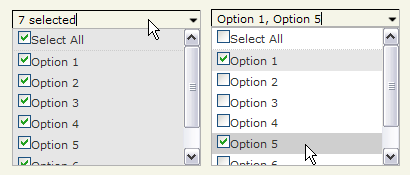 Ķ©ŁńĮ«ŃéżŃāĪŃā╝ŃéĖ
Ķ©ŁńĮ«ŃéżŃāĪŃā╝ŃéĖ<!DOCTYPE html>
<html lang="ja">
<head>
<meta charset="utf-8">
<title>Ķ©ŁńĮ«ŃéĄŃā│ŃāŚŃā½</title>
<link rel="stylesheet" type="text/css" href="/content/lib/global.css" />
<!-- JS -->
<script src="https://ajax.googleapis.com/ajax/libs/jquery/1.3.2/jquery.min.js"></script>
<script type="text/javascript" src="/content/lib/jquery/jquery.dimensions-1.2.js"></script>
<script type="text/javascript" src="/content/lib/jquery/jqueryMultiSelect.js"></script>
<script type="text/javascript">
$(function() {
// Default options
$("#control_1, #control_3, #control_4, #control_5").multiSelect();
// With callback
$("#control_6").multiSelect( null, function(el) {
$("#callbackResult").show().fadeOut();
});
// Options displayed in comma-separated list
$("#control_7").multiSelect({ oneOrMoreSelected:'*' });
// 'Select All' text changed
$("#control_8").multiSelect({ selectAllText:'Pick ‘em all!' });
// Show test data
$("FORM").submit( function() {
var results = $(this).serialize().replace(/&/g, '\n');
results = decodeURI(results);
alert(results);
return false;
});
});
</script>
<!-- CSS -->
<link rel="stylesheet" type="text/css" href="/content/lib/jquery/jquery_multiselect/jqueryMultiSelect.css" />
</head>
<body>
<!-- CONTENT -->
<h1><a href='http://abeautifulsite.net/notebook.php?article=62'>jQuery MultiSelect</a></h1>
<!-- CODE -->
<form action="/content/demo/test.php" method="post">
<h2>Ńé│Ńā│ŃāłŃāŁŃā╝Ńā½1’╝ÜŃāćŃāĢŃé®Ńā½Ńāł</h2>
<p>
<select id="control_1" name="control_1[]" multiple="multiple" size="5">
<option value=""></option>
<option value="option_1">Option 1</option>
<option value="option_2">Option 2</option>
<option value="option_3">Option 3</option>
<option value="option_4">Option 4</option>
<option value="option_5">Option 5</option>
</select>
</p>
<p>IE6ŃüĀŃü©ŃüōŃü«SelectĶ”üń┤ĀŃüīõĖŖŃü«SelectĶ”üń┤ĀŃü«õĖŖŃü½ķćŹŃü¬ŃüŻŃü”ŃüŚŃüŠŃüåŃĆé<br>
<select id="control_2" name="control_2[]">
<option value="option_1">IE6 TEST</option>
<option value="option_2">IE6 TEST</option>
<option value="option_3">IE6 TEST</option>
<option value="option_4">IE6 TEST</option>
<option value="option_5">IE6 TEST</option>
<option value="option_6">IE6 TEST</option>
<option value="option_7">IE6 TEST</option>
<option value="option_8">IE6 TEST</option>
<option value="option_9">IE6 TEST</option>
<option value="option_10">IE6 TEST</option>
</select>
</p>
<h2>Ńé│Ńā│ŃāłŃāŁŃā╝Ńā½3, 4, 5’╝ÜÕłØµ£¤ÕĆżŃéÆķüĖµŖ×</h2>
<p>
<select id="control_3" name="control_3[]" multiple="multiple" size="5">
<option value=""></option>
<option value="option_1" selected="selected">Option 1</option>
<option value="option_2">Option 2</option>
<option value="option_3">Option 3</option>
<option value="option_4">Option 4</option>
<option value="option_5">Option 5</option>
<option value="option_6">Option 6</option>
<option value="option_7">Option 7</option>
</select>
<select id="control_4" name="control_4[]" multiple="multiple" size="5">
<option value=""></option>
<option value="option_1" selected="selected">Option 1</option>
<option value="option_2" selected="selected">Option 2</option>
<option value="option_3">Option 3</option>
<option value="option_4">Option 4</option>
<option value="option_5">Option 5</option>
<option value="option_6">Option 6</option>
<option value="option_7">Option 7</option>
</select>
<select id="control_5" name="control_5[]" multiple="multiple" size="5">
<option value=""></option>
<option value="option_1" selected="selected">Option 1</option>
<option value="option_2" selected="selected">Option 2</option>
<option value="option_3" selected="selected">Option 3</option>
<option value="option_4">Option 4</option>
<option value="option_5">Option 5</option>
<option value="option_6">Option 6</option>
<option value="option_7">Option 7</option>
</select>
</p>
<h2>Ńé│Ńā│ŃāłŃāŁŃā╝Ńā½6’╝ÜŃé│Ńā╝Ńā½ŃāÉŃāāŃé»ķ¢óµĢ░ŃüéŃéŖ</h2>
<p>
<select id="control_6" name="control_6[]" multiple="multiple" size="5">
<option value=""></option>
<option value="option_1">Option 1</option>
<option value="option_2">Option 2</option>
<option value="option_3">Option 3</option>
<option value="option_4">Option 4</option>
<option value="option_5">Option 5</option>
<option value="option_6">Option 6</option>
<option value="option_7">Option 7</option>
</select>
<span id="callbackResult" style="display:none;">Callback triggered!</span>
</p>
<h2>Ńé│Ńā│ŃāłŃāŁŃā╝Ńā½7’╝ÜķüĖµŖ×ŃüĢŃéīŃü¤ÕĆżŃü«ŃāåŃéŁŃé╣ŃāłŃéÆŃé½Ńā│Ńā×Õī║ÕłćŃéŖŃü¦ķĆŻńĄÉŃüŚŃü”ĶĪ©ńż║</h2>
<p>
<select id="control_7" name="control_7[]" multiple="multiple" size="5">
<option value=""></option>
<option value="option_1">Option 1</option>
<option value="option_2">Option 2</option>
<option value="option_3">Option 3</option>
<option value="option_4">Option 4</option>
<option value="option_5">Option 5</option>
<option value="option_6">Option 6</option>
<option value="option_7">Option 7</option>
</select>
</p>
<h2>Ńé│Ńā│ŃāłŃāŁŃā╝Ńā½8’╝ÜŃĆīSelect AllŃĆŹŃü«ŃāåŃéŁŃé╣ŃāłÕżēµø┤</h2>
<p>
<select id="control_8" name="control_8[]" multiple="multiple" size="5">
<option value=""></option>
<option value="option_1">Option 1</option>
<option value="option_2">Option 2</option>
<option value="option_3">Option 3</option>
<option value="option_4">Option 4</option>
<option value="option_5">Option 5</option>
<option value="option_6">Option 6</option>
<option value="option_7">Option 7</option>
</select>
</p>
<p>
<input type="submit" value="ńĄÉµ×£ĶĪ©ńż║" />
</p>
</form>
<!-- / CODE -->
<!-- / CONTENT -->
</body>
</html>
jQuery plugin: Validation
Õ«īńƦŃü¬ŃāĢŃé®Ńā╝ŃāĀŃü«ÕģźÕŖøŃāüŃé¦ŃāāŃé»
2008/11/30
jQuery plugin: Validation
Õ┐ģķĀłÕģźÕŖøŃāüŃé¦ŃāāŃé»ŃüŗŃéēŃĆüµ░ÅÕÉŹŃĆüŃāĪŃā╝Ńā½ŃéóŃāēŃā¼Ńé╣ŃĆüURLŃü¬Ńü®Ńü«µĢ┤ÕÉłµĆ¦ŃāüŃé¦ŃāāŃé»ŃĆüÕģźÕŖøµ¢ćÕŁŚµĢ░ÕłČķÖÉŃü¬Ńü®µ¦śŃĆģŃü¬ŃāĢŃé®Ńā╝ŃāĀŃü«ÕģźÕŖøŃāüŃé¦ŃāāŃé»ŃüīŃü¦ŃüŹŃéŗjQueryŃāŚŃā®Ńé░ŃéżŃā│ŃĆé ÕģźÕŖøŃé©Ńā®Ńā╝ŃüīÕÉłŃüŻŃü¤ÕĀ┤ÕÉłŃü»ŃĆüÕģźÕŖøµ¼äŃüŗŃéēŃāĢŃé®Ńā╝Ńé½Ńé╣ŃüīÕż¢ŃéīŃü¤Ńü©ŃüŹŃü½ŃĆüŃé©Ńā®Ńā╝ÕåģÕ«╣Ńü½Õ┐£ŃüśŃü¤ŃāĪŃāāŃé╗Ńā╝ŃéĖŃüīĶĪ©ńż║ŃüĢŃéīŃéŗŃéłŃüåŃü½Ńü¬ŃüŻŃü”ŃüäŃüŠŃüÖŃĆé
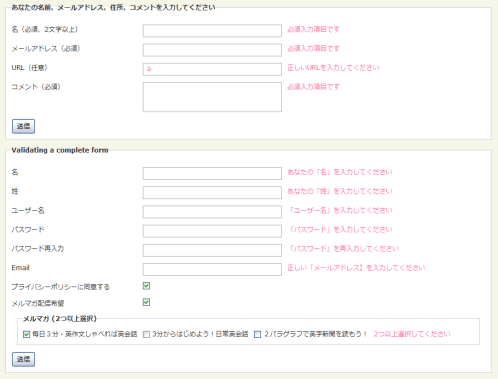 Ķ©ŁńĮ«ŃéżŃāĪŃā╝ŃéĖ
Ķ©ŁńĮ«ŃéżŃāĪŃā╝ŃéĖ<!DOCTYPE html PUBLIC "-//W3C//DTD XHTML 1.0 Transitional//EN" "http://www.w3.org/TR/xhtml1/DTD/xhtml1-transitional.dtd">
<html xmlns="http://www.w3.org/1999/xhtml" xml:lang="ja" lang="ja">
<head>
<meta http-equiv="Content-Type" content="text/html; charset=utf-8" />
<meta http-equiv="Content-Language" content="ja" />
<meta http-equiv="Content-Script-Type" content="text/javascript" />
<meta http-equiv="Content-Style-Type" content="text/css" />
<meta http-equiv="imagetoolbar" content="no" />
<title>jQuery plugin: Validation | Ķ©ŁńĮ«ŃéĄŃā│ŃāŚŃā½</title>
<link rel="stylesheet" href="/content/lib/global.css" type="text/css" />
<!-- JS -->
<script src="https://ajax.googleapis.com/ajax/libs/jquery/1.2.6/jquery.min.js"></script>
<script type="text/javascript" src="/content/lib/jquery/jquery.validate.js"></script>
<script type="text/javascript">
$.validator.setDefaults({
submitHandler: function() { alert("submitted!"); }
});
$().ready(function() {
// validate the comment form when it is submitted
$("#commentForm").validate();
// validate signup form on keyup and submit
$("#signupForm").validate({
rules: {
firstname: "required",
lastname: "required",
username: {
required: true,
minlength: 2
},
password: {
required: true,
minlength: 5
},
confirm_password: {
required: true,
minlength: 5,
equalTo: "#password"
},
email: {
required: true,
email: true
},
topic: {
required: "#newsletter:checked",
minlength: 2
},
agree: "required"
},
messages: {
firstname: "ŃüéŃü¬Ńü¤Ńü«ŃĆīÕÉŹŃĆŹŃéÆÕģźÕŖøŃüŚŃü”ŃüÅŃüĀŃüĢŃüä",
lastname: "ŃüéŃü¬Ńü¤Ńü«ŃĆīÕ¦ōŃĆŹŃéÆÕģźÕŖøŃüŚŃü”ŃüÅŃüĀŃüĢŃüä",
username: {
required: "ŃĆīŃā”Ńā╝ŃéČŃā╝ÕÉŹŃĆŹŃéÆÕģźÕŖøŃüŚŃü”ŃüÅŃüĀŃüĢŃüä",
minlength: "ŃĆīŃā”Ńā╝ŃéČŃā╝ÕÉŹŃĆŹŃü»2µ¢ćÕŁŚõ╗źõĖŖŃü¦ÕģźÕŖøŃüŚŃü”ŃüÅŃüĀŃüĢŃüä"
},
password: {
required: "ŃĆīŃāæŃé╣Ńā»Ńā╝ŃāēŃĆŹŃéÆÕģźÕŖøŃüŚŃü”ŃüÅŃüĀŃüĢŃüä",
minlength: "ŃĆīŃāæŃé╣Ńā»Ńā╝ŃāēŃĆŹŃü»5µ¢ćÕŁŚõ╗źõĖŖŃü¦ÕģźÕŖøŃüŚŃü”ŃüÅŃüĀŃüĢŃüä"
},
confirm_password: {
required: "ŃĆīŃāæŃé╣Ńā»Ńā╝ŃāēŃĆŹŃéÆÕåŹÕģźÕŖøŃüŚŃü”ŃüÅŃüĀŃüĢŃüä",
minlength: "ŃĆīŃāæŃé╣Ńā»Ńā╝ŃāēŃĆŹŃü»5µ¢ćÕŁŚõ╗źõĖŖŃü¦ÕģźÕŖøŃüŚŃü”ŃüÅŃüĀŃüĢŃüä",
equalTo: "ŃāæŃé╣Ńā»Ńā╝ŃāēŃüīõĖĆĶć┤ŃüŚŃüŠŃüøŃéō"
},
email: "µŁŻŃüŚŃüäŃĆīŃāĪŃā╝Ńā½ŃéóŃāēŃā¼Ńé╣ŃĆæŃéÆÕģźÕŖøŃüŚŃü”ŃüÅŃüĀŃüĢŃüä",
agree: "ŃāŚŃā®ŃéżŃāÉŃéĘŃā╝ŃāØŃā¬ŃéĘŃā╝Ńü½ÕÉīµäÅŃüŚŃü”ŃüÅŃüĀŃüĢŃüä"
}
});
// propose username by combining first- and lastname
$("#username").focus(function() {
var firstname = $("#firstname").val();
var lastname = $("#lastname").val();
if(firstname && lastname && !this.value) {
this.value = firstname + "." + lastname;
}
});
//code to hide topic selection, disable for demo
var newsletter = $("#newsletter");
// newsletter topics are optional, hide at first
var inital = newsletter.is(":checked");
var topics = $("#newsletter_topics")[inital ? "removeClass" : "addClass"]("gray");
var topicInputs = topics.find("input").attr("disabled", !inital);
// show when newsletter is checked
newsletter.click(function() {
topics[this.checked ? "removeClass" : "addClass"]("gray");
topicInputs.attr("disabled", !this.checked);
});
});
</script>
<!-- CSS -->
<style type="text/css">
form { width:80%; }
fieldset { margin:10px; padding:10px; }
p { clear:both; margin:0; padding:0; overflow:hidden; }
label { width:20em; float:left; display:block; }
fieldset#newsletter_topics label { display:inline; width:auto; margin-right:10px; }
textarea, input.txt { margin-right:10px; width:20em; float:left; }
.error { color:#ff6699; white-space:nowrap; display:inline; }
</style>
</head>
<body>
<div id="wrap">
<h1><a href='http://bassistance.de/jquery-plugins/jquery-plugin-validation/'>jQuery plugin: Validation</a> | Ķ©ŁńĮ«ŃéĄŃā│ŃāŚŃā½</h1>
<!-- CODE -->
<form id="commentForm" method="get" action="">
<fieldset>
<legend>ŃüéŃü¬Ńü¤Ńü«ÕÉŹÕēŹŃĆüŃāĪŃā╝Ńā½ŃéóŃāēŃā¼Ńé╣ŃĆüõĮŵēĆŃĆüŃé│ŃāĪŃā│ŃāłŃéÆÕģźÕŖøŃüŚŃü”ŃüÅŃüĀŃüĢŃüä</legend>
<p>
<label for="cname">ÕÉŹ’╝łÕ┐ģķĀłŃĆü2µ¢ćÕŁŚõ╗źõĖŖ’╝ē</label>
<input id="cname" name="name" class="txt required" minlength="2" />
<p>
<label for="cemail">ŃāĪŃā╝Ńā½ŃéóŃāēŃā¼Ńé╣’╝łÕ┐ģķĀł’╝ē</label>
<input id="cemail" name="email" class="txt required email" />
</p>
<p>
<label for="curl">URL’╝łõ╗╗µäÅ’╝ē</label>
<input id="curl" name="url" class="txt url" value="" />
</p>
<p>
<label for="ccomment">Ńé│ŃāĪŃā│Ńāł’╝łÕ┐ģķĀł’╝ē</label>
<textarea id="ccomment" name="comment" class="required"></textarea>
</p>
<p>
<input class="submit" type="submit" value=" ķĆüõ┐Ī "/>
</p>
</fieldset>
</form>
<form class="cmxform" id="signupForm" method="get" action="">
<fieldset>
<legend>Validating a complete form</legend>
<p>
<label for="firstname">ÕÉŹ</label>
<input id="firstname" name="firstname" class="txt" />
</p>
<p>
<label for="lastname">Õ¦ō</label>
<input id="lastname" name="lastname" class="txt" />
</p>
<p>
<label for="username">Ńā”Ńā╝ŃéČŃā╝ÕÉŹ</label>
<input id="username" name="username" class="txt" />
</p>
<p>
<label for="password">ŃāæŃé╣Ńā»Ńā╝Ńāē</label>
<input id="password" name="password" type="password" class="txt" />
</p>
<p>
<label for="confirm_password">ŃāæŃé╣Ńā»Ńā╝ŃāēÕåŹÕģźÕŖø</label>
<input id="confirm_password" name="confirm_password" type="password" class="txt" />
</p>
<p>
<label for="email">Email</label>
<input id="email" name="email" class="txt" />
</p>
<p>
<label for="agree">ŃāŚŃā®ŃéżŃāÉŃéĘŃā╝ŃāØŃā¬ŃéĘŃā╝Ńü½ÕÉīµäÅŃüÖŃéŗ</label>
<input type="checkbox" id="agree" name="agree" />
</p>
<p>
<label for="newsletter">ŃāĪŃā½Ńā×Ńé¼ķģŹõ┐ĪÕĖīµ£ø</label>
<input type="checkbox" id="newsletter" name="newsletter" />
</p>
<fieldset id="newsletter_topics">
<legend>ŃāĪŃā½Ńā×Ńé¼ (2Ńüżõ╗źõĖŖķüĖµŖ×)</legend>
<label for="topic_marketflash">
<input type="checkbox" id="topic_marketflash" value="magazine1" name="topic" />
µ»ÄµŚź’╝ōÕłåŃā╗Ķŗ▒õĮ£µ¢ćŃüŚŃéāŃü╣ŃéīŃü░Ķŗ▒õ╝ÜĶ®▒
</label>
<label for="topic_fuzz">
<input type="checkbox" id="topic_fuzz" value="magazine2" name="topic" />
3ÕłåŃüŗŃéēŃü»ŃüśŃéüŃéłŃüå’╝üµŚźÕĖĖĶŗ▒õ╝ÜĶ®▒
</label>
<label for="topic_digester">
<input type="checkbox" id="topic_digester" value="magazine3" name="topic" />
’╝ÆŃāæŃā®Ńé░Ńā®ŃāĢŃü¦Ķŗ▒ÕŁŚµ¢░Ķü×ŃéÆĶ¬ŁŃééŃüå’╝ü
</label>
<label for="topic" class="error">2Ńüżõ╗źõĖŖķüĖµŖ×ŃüŚŃü”ŃüÅŃüĀŃüĢŃüä</label>
</fieldset>
<p>
<input class="submit" type="submit" value=" ķĆüõ┐Ī "/>
</p>
</fieldset>
</form>
<!-- / CODE -->
</div>
</body>
</html>
jquery.combobox
SelectĶ”üń┤ĀŃüŗŃéēŃé│Ńā│Ńā£Ńā£ŃāāŃé»Ńé╣ŃéÆõĮ£µłÉ
2009/2/11
jquery.combobox
HTMLŃāÜŃā╝ŃéĖŃü½ŃüéŃéŗµŚóÕŁśŃü«SelectĶ”üń┤ĀŃüŗŃéēŃé│Ńā│Ńā£Ńā£ŃāāŃé»Ńé╣ŃéÆõĮ£µłÉŃüÖŃéŗjQueryŃāŚŃā®Ńé░ŃéżŃā│ŃĆé ŃāēŃāŁŃāāŃāŚŃāĆŃé”Ńā│ŃāĪŃāŗŃāźŃā╝ŃéÆCSSŃü¦ĶŻģķŻŠŃüÖŃéŗŃüōŃü©ŃüīŃü¦ŃüŹŃüŠŃüÖŃĆéĶāīµÖ»Ńü©Ńā£Ńé┐Ńā│ķā©ÕłåŃü½Ńü»ńö╗ÕāÅŃéÆõĮ┐ńö©ŃüŚŃü”ŃüäŃüŠŃüÖŃĆé
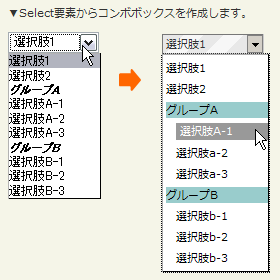 Ķ©ŁńĮ«ŃéżŃāĪŃā╝ŃéĖ
Ķ©ŁńĮ«ŃéżŃāĪŃā╝ŃéĖ<!DOCTYPE html PUBLIC "-//W3C//DTD XHTML 1.0 Transitional//EN" "http://www.w3.org/TR/xhtml1/DTD/xhtml1-transitional.dtd">
<html xmlns="http://www.w3.org/1999/xhtml" xml:lang="ja" lang="ja">
<head>
<meta http-equiv="Content-Type" content="text/html; charset=utf-8" />
<meta http-equiv="Content-Language" content="ja" />
<meta http-equiv="Content-Script-Type" content="text/javascript" />
<meta http-equiv="Content-Style-Type" content="text/css" />
<meta http-equiv="imagetoolbar" content="no" />
<title>jquery.combobox | Ķ©ŁńĮ«ŃéĄŃā│ŃāŚŃā½</title>
<link rel="stylesheet" href="/content/lib/global.css" type="text/css" />
<!-- JS -->
<script src="https://ajax.googleapis.com/ajax/libs/jquery/1.2.6/jquery.min.js"></script>
<script type="text/javascript" src="/content/lib/jquery/jquery.dimensions-1.2.js"></script>
<script type="text/javascript" src="/content/lib/jquery/jquery.combobox.js"></script>
<script type="text/javascript">
$(function() {
$('#officeItemList').combobox({
comboboxContainerClass: "comboboxContainer",
comboboxValueContainerClass: "comboboxValueContainer",
comboboxValueContentClass: "comboboxValueContent",
comboboxDropDownClass: "comboboxDropDownContainer",
comboboxDropDownButtonClass: "comboboxDropDownButton",
comboboxDropDownItemClass: "comboboxItem",
comboboxDropDownItemHoverClass: "comboboxItemHover",
comboboxDropDownGroupItemHeaderClass: "comboboxGroupItemHeader",
comboboxDropDownGroupItemContainerClass: "comboboxGroupItemContainer",
animationType: "slide",
width: "100px"
});
});
</script>
<!-- CSS -->
<style type="text/css">
.comboboxContainer { background-color:#fff; border:1px solid #777; border-right:solid 1px #ccc; border-bottom:solid 1px #ccc; }
.comboboxValueContainer { background:url("/content/img/skin/bg.png") repeat-x left top; }
.comboboxValueContent { padding-left:3px; text-transform:uppercase; }
.comboboxDropDownContainer { border:solid 1px #000; border-left:solid 1px #aaa; border-top:solid 1px #aaa; background:#fff; overflow:hidden; padding-left:3px; }
.comboboxDropDownButton { width:16px; height:18px; background-image:url("/content/img/ajax/image.axd.gif"); }
.comboboxGroupItemHeader { display:block; background:#99cccc; color:#000; }
.comboboxGroupItemContainer { padding-left:10px; }
.comboboxItem { background:#fff; color:#000; text-transform:lowercase; font-weight:normal; font-style:normal; }
.comboboxItemHover { background-color:#999; color:#fff; text-transform:uppercase; padding-left:4px; }
</style>
</head>
<body>
<div id="wrap">
<h1><a href='http://jquery.sanchezsalvador.com/jquery/page/jquerycomboboxexamplealternatestyle.aspx'>jquery.combobox</a> | Ķ©ŁńĮ«ŃéĄŃā│ŃāŚŃā½</h1>
<p>Ō¢╝SelectĶ”üń┤ĀŃüŗŃéēŃé│Ńā│Ńā£Ńā£ŃāāŃé»Ńé╣ŃéÆõĮ£µłÉŃüŚŃüŠŃüÖŃĆé</p>
<!-- CODE -->
<form action="#" style="margin-bottom:400px;">
<p class="liveexample">
<select id="officeItemList">
<option value="1">ķüĖµŖ×Ķéó1</option>
<option value="2">ķüĖµŖ×Ķéó2</option>
<optgroup label="Ńé░Ńā½Ńā╝ŃāŚA">
<option value="a1">ķüĖµŖ×ĶéóA-1</option>
<option value="a2">ķüĖµŖ×ĶéóA-2</option>
<option value="a3">ķüĖµŖ×ĶéóA-3</option>
</optgroup>
<optgroup label="Ńé░Ńā½Ńā╝ŃāŚB">
<option value="b1">ķüĖµŖ×ĶéóB-1</option>
<option value="b2">ķüĖµŖ×ĶéóB-2</option>
<option value="b3">ķüĖµŖ×ĶéóB-3</option>
</optgroup>
</select>
</p>
</form>
<!-- / CODE -->
</div>
</body>
</html>
Maked Input Plugin
µīćÕ«ÜŃüŚŃü¤ŃāĢŃé®Ńā╝Ńā×ŃāāŃāłŃü¦ÕģźÕŖøÕłČÕŠĪ
2008/11/30
Maked Input Plugin
ŃāåŃéŁŃé╣ŃāłÕģźÕŖøµ¼äŃü½µŚźõ╗śŃĆüķø╗Ķ®▒ńĢ¬ÕÅĘŃĆüķāĄõŠ┐ńĢ¬ÕÅĘŃü¬Ńü®µīćÕ«ÜŃüŚŃü¤ŃāĢŃé®Ńā╝Ńā×ŃāāŃāłŃü¦ÕģźÕŖøŃüĢŃüøŃéŗŃéłŃüåŃü½ÕģźÕŖøÕłČÕŠĪŃéÆĶĪīŃüåjQueryŃāŚŃā®Ńé░ŃéżŃā│ŃĆé
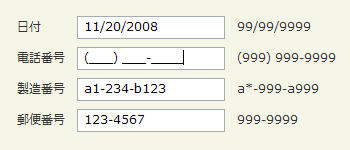 Ķ©ŁńĮ«ŃéżŃāĪŃā╝ŃéĖ
Ķ©ŁńĮ«ŃéżŃāĪŃā╝ŃéĖ<!DOCTYPE html PUBLIC "-//W3C//DTD XHTML 1.0 Transitional//EN" "http://www.w3.org/TR/xhtml1/DTD/xhtml1-transitional.dtd">
<html xmlns="http://www.w3.org/1999/xhtml" xml:lang="ja" lang="ja">
<head>
<meta http-equiv="Content-Type" content="text/html; charset=utf-8" />
<meta http-equiv="Content-Language" content="ja" />
<meta http-equiv="Content-Script-Type" content="text/javascript" />
<meta http-equiv="Content-Style-Type" content="text/css" />
<meta http-equiv="imagetoolbar" content="no" />
<title>Maked Input Plugin | Ķ©ŁńĮ«ŃéĄŃā│ŃāŚŃā½</title>
<link rel="stylesheet" href="/content/lib/global.css" type="text/css" />
<!-- JS -->
<script src="https://ajax.googleapis.com/ajax/libs/jquery/1.2.6/jquery.min.js"></script>
<script type="text/javascript" src="/content/lib/jquery/jquery.maskedinput-1.2.1.js"></script>
<script type="text/javascript">
jQuery.noConflict();(function($) {
$(function() {
/* µŚźõ╗ś */
$('#date').mask('99/99/9999');
/* ķø╗Ķ®▒ńĢ¬ÕÅĘ */
$('#phone').mask('(999) 999-9999');
/* ĶŻĮķĆĀńĢ¬ÕÅĘ */
$("#product").mask("a*-999-a999",{placeholder:" ",completed:function(){alert("You typed the following: "+this.val());}});
/* ķāĄõŠ┐ńĢ¬ÕÅĘ */
$("#zipcode").mask("999-9999");
});
})(jQuery);
</script>
<!-- CSS -->
<style type="text/css">input { width:15em; }</style>
</head>
<body>
<div id="wrap">
<h1><a href='http://digitalbush.com/projects/masked-input-plugin/'>Maked Input Plugin</a> | Ķ©ŁńĮ«ŃéĄŃā│ŃāŚŃā½</h1>
<!-- CODE -->
<table>
<tr><td>µŚźõ╗ś</td><td><input id="date" type="text" tabindex="1" /></td><td>99/99/9999</td></tr>
<tr><td>ķø╗Ķ®▒ńĢ¬ÕÅĘ</td><td><input id="phone" type="text" tabindex="2" /></td><td>(999) 999-9999</td></tr>
<tr><td>ĶŻĮķĆĀńĢ¬ÕÅĘ</td><td><input id="product" type="text" tabindex="3" /></td><td>a*-999-a999</td></tr>
<tr><td>ķāĄõŠ┐ńĢ¬ÕÅĘ</td><td><input id="zipcode" type="text" tabindex="4" /></td><td>999-9999</td></tr>
</table>
<!-- / CODE -->
</div>
</body>
</html>
Select box manipulation
ŃāŚŃā½ŃāĆŃé”Ńā│ŃāĪŃāŗŃāźŃā╝Ńü«µōŹõĮ£
2009/3/18
Select box manipulation
ŃāŚŃā½ŃāĆŃé”Ńā│ŃāĪŃāŗŃāźŃā╝Ńü«µōŹõĮ£ŃéÆń░ĪÕŹśŃü½ĶĪīŃüłŃéŗjQueryŃāŚŃā®Ńé░ŃéżŃā│ŃĆé
ŃéóŃéżŃāåŃāĀŃü«Ķ┐ĮÕŖĀŃā╗ÕēŖķÖżŃā╗µśćķĀå’╝åķÖŹķĀåŃéĮŃā╝ŃāłŃüŚŃü¤ŃéŖŃĆüķüĖµŖ×ŃüĢŃéīŃü”ŃüäŃéŗÕĆżŃéÆķģŹÕłŚŃü©ŃüŚŃü”ÕÅ¢ÕŠŚŃüŚŃü¤ŃéŖŃĆüķüĖµŖ×ŃüĢŃéīŃü”ŃüäŃéŗĶ”üń┤ĀŃéÆjQueryŃé¬Ńā¢ŃéĖŃé¦Ńé»ŃāłŃü©ŃüŚŃü”ÕÅ¢ÕŠŚŃüÖŃéŗŃü¬Ńü®ŃĆüŃāŚŃā½ŃāĆŃé”Ńā│ŃāĪŃāŗŃāźŃā╝Ńü«µōŹõĮ£Ńü½õŠ┐Õł®Ńü¬µ¦śŃĆģŃü¬ŃāĪŃéĮŃāāŃāēŃüīńö©µäÅŃüĢŃéīŃü”ŃüäŃüŠŃüÖŃĆé ŃüŠŃü¤ŃĆüJSONÕĮóÕ╝ÅŃü«ŃāćŃā╝Ńé┐ŃéÆĶ¬ŁĶŠ╝ŃéōŃü¦ŃéóŃéżŃāåŃāĀŃéÆĶ┐ĮÕŖĀŃüÖŃéŗŃüōŃü©ŃééŃü¦ŃüŹŃüŠŃüÖŃĆé
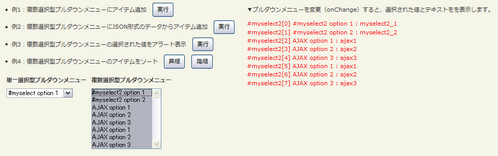 Ķ©ŁńĮ«ŃéżŃāĪŃā╝ŃéĖ
Ķ©ŁńĮ«ŃéżŃāĪŃā╝ŃéĖ<!DOCTYPE html PUBLIC "-//W3C//DTD XHTML 1.0 Transitional//EN" "http://www.w3.org/TR/xhtml1/DTD/xhtml1-transitional.dtd">
<html xmlns="http://www.w3.org/1999/xhtml" xml:lang="ja" lang="ja">
<head>
<meta http-equiv="Content-Type" content="text/html; charset=utf-8" />
<meta http-equiv="Content-Language" content="ja" />
<meta http-equiv="Content-Script-Type" content="text/javascript" />
<meta http-equiv="Content-Style-Type" content="text/css" />
<meta http-equiv="imagetoolbar" content="no" />
<title>Select box manipulation | Ķ©ŁńĮ«ŃéĄŃā│ŃāŚŃā½</title>
<link rel="stylesheet" href="/content/lib/global.css" type="text/css" />
<!-- JS -->
<script src="https://ajax.googleapis.com/ajax/libs/jquery/1.3.2/jquery.min.js"></script>
<script type="text/javascript" src="/content/lib/jquery/jquery.selectboxes.js"></script>
<script type="text/javascript">
$(function() {
/* ķüĖµŖ×ŃüĢŃéīŃü¤ÕĆżŃéÆÕÅ¢ÕŠŚŃüŚŃü”ĶĪ©ńż║ */
$("#debug").hide();
$("select").change(function(){
$("#debug").show();
var s="";
$(this).find("option").each(function(i){
if($(this).attr("selected")){
s+="#"+$(this).parent().attr("id")+"["+i+"] "+this.text+" : "+this.value+"<br>";
}
});
$("#debug").html(s).css("color","red");
});
/* õŠŗ1’╝ÜŃéóŃéżŃāåŃāĀĶ┐ĮÕŖĀ */
$("#btn_addOption").click(function(){
var myOptions = {
"Ķ┐ĮÕŖĀŃüŚŃü¤ÕĆż1" : "Ķ┐ĮÕŖĀŃüŚŃü¤ŃāåŃéŁŃé╣Ńāł1",
"Ķ┐ĮÕŖĀŃüŚŃü¤ÕĆż2" : "Ķ┐ĮÕŖĀŃüŚŃü¤ŃāåŃéŁŃé╣Ńāł2",
"Ķ┐ĮÕŖĀŃüŚŃü¤ÕĆż3" : "Ķ┐ĮÕŖĀŃüŚŃü¤ŃāåŃéŁŃé╣Ńāł3"
}
$("#myselect2").addOption(myOptions, false);
});
/* õŠŗ2’╝ÜJSONÕĮóÕ╝ÅŃü«ŃāćŃā╝Ńé┐ŃüŗŃéēŃéóŃéżŃāåŃāĀĶ┐ĮÕŖĀ */
$("#btn_ajaxAddOption").click(function(){
$("#myselect2").ajaxAddOption("include/ajax/jquery_plugin_forminput/ajaxoptions.js");
});
/* õŠŗ3’╝ÜķüĖµŖ×ŃüĢŃéīŃü¤ÕĆżŃéÆŃéóŃā®Ńā╝ŃāłĶĪ©ńż║ */
$("#btn_selectedValues").click(function(){
alert("ńÅŠÕ£©ķüĖµŖ×ŃüĢŃéīŃü”ŃüäŃéŗÕĆż’╝Ü"+$("#myselect2").selectedValues());
});
/* õŠŗ4’╝ܵśćķĀåŃéĮŃā╝Ńāł */
$("#btn_sortOptions_asc").click(function(){
$("#myselect2").sortOptions();
});
/* õŠŗ4’╝ÜķÖŹķĀåŃéĮŃā╝Ńāł */
$("#btn_sortOptions_desc").click(function(){
$("#myselect2").sortOptions(false);
});
});
</script>
</head>
<body>
<div id="wrap">
<h1><a href='http://www.texotela.co.uk/code/jquery/select/'>Select box manipulation</a> | Ķ©ŁńĮ«ŃéĄŃā│ŃāŚŃā½</h1>
<!-- CODE -->
<form action="#">
<ul>
<li>õŠŗ1’╝ÜĶżćµĢ░ķüĖµŖ×Õ×ŗŃāŚŃā½ŃāĆŃé”Ńā│ŃāĪŃāŗŃāźŃā╝Ńü½ŃéóŃéżŃāåŃāĀĶ┐ĮÕŖĀŃĆĆ<input type="button" id="btn_addOption" value="Õ«¤ĶĪī" /></li>
<li>õŠŗ2’╝ÜĶżćµĢ░ķüĖµŖ×Õ×ŗŃāŚŃā½ŃāĆŃé”Ńā│ŃāĪŃāŗŃāźŃā╝Ńü½JSONÕĮóÕ╝ÅŃü«ŃāćŃā╝Ńé┐ŃüŗŃéēŃéóŃéżŃāåŃāĀĶ┐ĮÕŖĀŃĆĆ<input type="button" id="btn_ajaxAddOption" value="Õ«¤ĶĪī" /></li>
<li>õŠŗ3’╝ÜĶżćµĢ░ķüĖµŖ×Õ×ŗŃāŚŃā½ŃāĆŃé”Ńā│ŃāĪŃāŗŃāźŃā╝Ńü«ķüĖµŖ×ŃüĢŃéīŃü¤ÕĆżŃéÆŃéóŃā®Ńā╝ŃāłĶĪ©ńż║ŃĆĆ<input type="button" id="btn_selectedValues" value="Õ«¤ĶĪī" /></li>
<li>õŠŗ4’╝ÜĶżćµĢ░ķüĖµŖ×Õ×ŗŃāŚŃā½ŃāĆŃé”Ńā│ŃāĪŃāŗŃāźŃā╝Ńü«ŃéóŃéżŃāåŃāĀŃéÆŃéĮŃā╝ŃāłŃĆĆ<input type="button" id="btn_sortOptions_asc" value="µśćķĀå" />ŃĆĆ<input type="button" id="btn_sortOptions_desc" value="ķÖŹķĀå" /></li>
</ul>
<table>
<tr>
<th><label for="myselect1">ÕŹśõĖĆķüĖµŖ×Õ×ŗŃāŚŃā½ŃāĆŃé”Ńā│ŃāĪŃāŗŃāźŃā╝</label></th>
<th><label for="myselect2">ĶżćµĢ░ķüĖµŖ×Õ×ŗŃāŚŃā½ŃāĆŃé”Ńā│ŃāĪŃāŗŃāźŃā╝</label></th>
</tr>
<tr>
<td style="vertical-align:top">
<select name="myselect" id="myselect">
<option value="myselect_1">#myselect option 1</option>
<option value="myselect_2">#myselect option 2</option>
</select>
</td>
<td style="vertical-align:top">
<select multiple="multiple" name="myselect2" id="myselect2">
<option value="myselect2_1">#myselect2 option 1</option>
<option value="myselect2_2">#myselect2 option 2</option>
</select>
</td>
</tr>
</table>
<br>
<p>Ō¢╝ŃāŚŃā½ŃāĆŃé”Ńā│ŃāĪŃāŗŃāźŃā╝ŃéÆÕżēµø┤’╝łonChange’╝ēŃüÖŃéŗŃü©ŃĆüķüĖµŖ×ŃüĢŃéīŃü¤ÕĆżŃü©ŃāåŃéŁŃé╣ŃāłŃéÆŃéÆĶĪ©ńż║ŃüŚŃüŠŃüÖŃĆé</p>
<div id="debug"></div>
</form>
<!-- / CODE -->
</div>
</body>
</html>
shiftcheckbox
ŃāüŃé¦ŃāāŃé»Ńā£ŃāāŃé»Ńé╣Ńü«ń»äÕø▓ķüĖµŖ×
2009/3/22
shiftcheckbox
ŃāüŃé¦ŃāāŃé»Ńā£ŃāāŃé»Ńé╣Ńü«µīćÕ«Üń»äÕø▓ŃéÆõĖƵ░ŚŃü½ķüĖµŖ×Ńü¦ŃüŹŃéŗjQueryŃāŚŃā®Ńé░ŃéżŃā│ŃĆé
ķüĖµŖ×ŃéÆķ¢ŗÕ¦ŗŃüÖŃéŗŃāüŃé¦ŃāāŃé»Ńā£ŃāāŃé»Ńé╣ŃéÆŃé»Ńā¬ŃāāŃé»ŃüŚŃĆüķüĖµŖ×ŃéÆńĄéõ║åŃüÖŃéŗŃāüŃé¦ŃāāŃé»Ńā£ŃāāŃé»Ńé╣ŃéÆ[Shift]ŃéŁŃā╝ŃéƵŖ╝ŃüŚŃü¬ŃüīŃéēŃé»Ńā¬ŃāāŃé»ŃüÖŃéŗŃüōŃü©Ńü¦ŃĆüµīćÕ«Üń»äÕø▓Ńü«ŃāüŃé¦ŃāāŃé»Ńā£ŃāāŃé»Ńé╣Ńü½õĖƵ░ŚŃü½ķüĖµŖ×ŃüÖŃéŗŃüōŃü©ŃüīŃü¦ŃüŹŃüŠŃüÖŃĆé
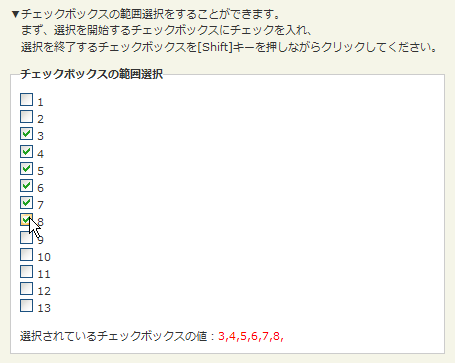 Ķ©ŁńĮ«ŃéżŃāĪŃā╝ŃéĖ
Ķ©ŁńĮ«ŃéżŃāĪŃā╝ŃéĖ<!DOCTYPE html PUBLIC "-//W3C//DTD XHTML 1.0 Transitional//EN" "http://www.w3.org/TR/xhtml1/DTD/xhtml1-transitional.dtd">
<html xmlns="http://www.w3.org/1999/xhtml" xml:lang="ja" lang="ja">
<head>
<meta http-equiv="Content-Type" content="text/html; charset=utf-8" />
<meta http-equiv="Content-Language" content="ja" />
<meta http-equiv="Content-Script-Type" content="text/javascript" />
<meta http-equiv="Content-Style-Type" content="text/css" />
<meta http-equiv="imagetoolbar" content="no" />
<title>shiftcheckbox | Ķ©ŁńĮ«ŃéĄŃā│ŃāŚŃā½</title>
<link rel="stylesheet" type="text/css" href="/content/lib/global.css" />
<!-- JS -->
<script src="https://ajax.googleapis.com/ajax/libs/jquery/1.2.6/jquery.min.js"></script>
<script type="text/javascript" src="/content/lib/jquery/jquery.shiftcheckbox.js"></script>
<script type="text/javascript">
$(function($){
$.shiftcheckbox.init('shiftCheckbox');
$("input[type='checkbox']").click(function(){
var res="";
$("input[type='checkbox']").each(function(i){
if($(this).attr("checked")){
res+=$(this).val()+",";
}
});
$("#res").html("<p>ķüĖµŖ×ŃüĢŃéīŃü”ŃüäŃéŗŃāüŃé¦ŃāāŃé»Ńā£ŃāāŃé»Ńé╣Ńü«ÕĆż’╝Ü<span style='color:red'>"+res+"</span>");
});
});
</script>
</head>
<body>
<div id="wrap">
<h1><a href='http://sanisoft-demo.com/jquery/plugins/shiftcheckbox/'>shiftcheckbox</a> | Ķ©ŁńĮ«ŃéĄŃā│ŃāŚŃā½</h1>
<p>Ō¢╝ŃāüŃé¦ŃāāŃé»Ńā£ŃāāŃé»Ńé╣Ńü«ń»äÕø▓ķüĖµŖ×ŃéÆŃüÖŃéŗŃüōŃü©ŃüīŃü¦ŃüŹŃüŠŃüÖŃĆé<br>ŃĆĆŃüŠŃüÜŃĆüķüĖµŖ×ŃéÆķ¢ŗÕ¦ŗŃüÖŃéŗŃāüŃé¦ŃāāŃé»Ńā£ŃāāŃé»Ńé╣Ńü½ŃāüŃé¦ŃāāŃé»ŃéÆÕģźŃéīŃĆü<br>ŃĆĆķüĖµŖ×ŃéÆńĄéõ║åŃüÖŃéŗŃāüŃé¦ŃāāŃé»Ńā£ŃāāŃé»Ńé╣ŃéÆ[Shift]ŃéŁŃā╝ŃéƵŖ╝ŃüŚŃü¬ŃüīŃéēŃé»Ńā¬ŃāāŃé»ŃüŚŃü”ŃüÅŃüĀŃüĢŃüäŃĆé</p>
<!-- CODE -->
<form action="#">
<fieldset>
<legend>ŃāüŃé¦ŃāāŃé»Ńā£ŃāāŃé»Ńé╣Ńü«ń»äÕø▓ķüĖµŖ×</legend>
<p>
<input type="checkbox" name="rating" value="1" class="input shiftCheckbox" /> 1<br>
<input type="checkbox" name="rating" value="2" class="input shiftCheckbox" /> 2<br>
<input type="checkbox" name="rating" value="3" class="input shiftCheckbox" /> 3<br>
<input type="checkbox" name="rating" value="4" class="input shiftCheckbox" /> 4<br>
<input type="checkbox" name="rating" value="5" class="input shiftCheckbox" /> 5<br>
<input type="checkbox" name="rating" value="6" class="input shiftCheckbox" /> 6<br>
<input type="checkbox" name="rating" value="7" class="input shiftCheckbox" /> 7<br>
<input type="checkbox" name="rating" value="8" class="input shiftCheckbox" /> 8<br>
<input type="checkbox" name="rating" value="9" class="input shiftCheckbox" /> 9<br>
<input type="checkbox" name="rating" value="10" class="input shiftCheckbox" /> 10<br>
<input type="checkbox" name="rating" value="11" class="input shiftCheckbox" /> 11<br>
<input type="checkbox" name="rating" value="12" class="input shiftCheckbox" /> 12<br>
<input type="checkbox" name="rating" value="13" class="input shiftCheckbox" /> 13
</p>
<p id="res"></p>
</fieldset>
</form>
<!-- / CODE -->
</div>
</body>
</html>
Simple chained combobox plugin for jQuery
ÕŗĢńÜäŃü½ķĆŻÕŗĢŃāŚŃā½ŃāĆŃé”Ńā│ŃéÆńö¤µłÉ’╝łPHPŃéÆõĮ┐ńö©ŃüŚŃü”JSONÕĮóÕ╝ÅŃü«ŃāćŃā╝Ńé┐ŃéÆĶć¬ÕŗĢńö¤µłÉ’╝ē
2009/3/11
Simple chained combobox plugin for jQuery
’╝╗PHP’╝Įcombobox.php’╝łJSONÕĮóÕ╝ÅŃü¦Ńā╝Ńé┐ŃéÆĶć¬ÕŗĢńö¤µłÉ’╝ē
jQueryŃü©PHPŃéÆõĮ┐ńö©ŃüŚŃü¤ķĆŻÕŗĢŃāŚŃā½ŃāĆŃé”Ńā│ŃéÆÕŗĢńÜäńö¤µłÉŃüÖŃéŗjQueryŃāŚŃā®Ńé░ŃéżŃā│ŃĆé
ŃāŚŃā½ŃāĆŃé”Ńā│Ńü«ķüĖµŖ×ŃéÆÕżēµø┤ŃüÖŃéŗŃü©ŃĆüPHPÕü┤Ńü¦ķüĖµŖ×ŃüĢŃéīŃü¤ÕĆżŃéÆÕÅ¢ÕŠŚŃüŚŃĆüÕŗĢńÜäŃü½JSONÕĮóÕ╝ÅŃāćŃā╝Ńé┐ŃéÆńö¤µłÉŃüŚŃĆüķĆŻÕŗĢŃāŚŃā½ŃāĆŃé”Ńā│ŃéÆńö¤µłÉŃüŚŃüŠŃüÖŃĆé
phpnow coding ...
/content/demo/combobox.php
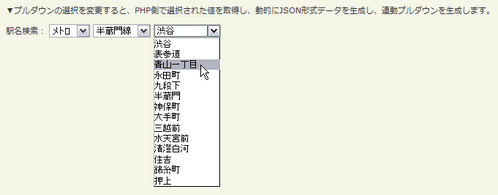 Ķ©ŁńĮ«ŃéżŃāĪŃā╝ŃéĖ
Ķ©ŁńĮ«ŃéżŃāĪŃā╝ŃéĖ<!DOCTYPE html PUBLIC "-//W3C//DTD XHTML 1.0 Transitional//EN" "http://www.w3.org/TR/xhtml1/DTD/xhtml1-transitional.dtd">
<html xmlns="http://www.w3.org/1999/xhtml" xml:lang="ja" lang="ja">
<head>
<meta http-equiv="Content-Type" content="text/html; charset=utf-8" />
<meta http-equiv="Content-Language" content="ja" />
<meta http-equiv="Content-Script-Type" content="text/javascript" />
<meta http-equiv="Content-Style-Type" content="text/css" />
<meta http-equiv="imagetoolbar" content="no" />
<title>Simple chained combobox plugin for jQuery | Ķ©ŁńĮ«ŃéĄŃā│ŃāŚŃā½</title>
<link rel="stylesheet" href="/content/lib/global.css" type="text/css" />
<!-- JS -->
<script src="https://ajax.googleapis.com/ajax/libs/jquery/1.3.2/jquery.min.js"></script>
<script type="text/javascript" src="/content/lib/jquery/jquery.chainedSelects.js"></script>
<script type="text/javascript">
$(function(){
$('#train').chainSelect('#line','/content/demo/combobox.php',
{
//before request hide the target combobox and display the loading message
before:function(target){
$("#loading").css("display","block");
$(target).css("display","none");
},
//after request show the target combobox and hide the loading message
after:function(target){
$("#loading").css("display","none");
$(target).css("display","inline");
}
}
);
$('#line').chainSelect('#norikae','/content/demo/combobox.php',
{
before:function(target){
$("#loading").css("display","block");
$(target).css("display","none");
},
after:function(target){
$("#loading").css("display","none");
$(target).css("display","inline");
}
}
);
});
</script>
</head>
<body>
<div id="wrap">
<h1><a href='http://www.codeassembly.com/Simple-chained-combobox-plugin-for-jQuery/'>Simple chained combobox plugin for jQuery</a> | Ķ©ŁńĮ«ŃéĄŃā│ŃāŚŃā½</h1>
<p>Ō¢╝ŃāŚŃā½ŃāĆŃé”Ńā│Ńü«ķüĖµŖ×ŃéÆÕżēµø┤ŃüÖŃéŗŃü©ŃĆüPHPÕü┤Ńü¦ķüĖµŖ×ŃüĢŃéīŃü¤ÕĆżŃéÆÕÅ¢ÕŠŚŃüŚŃĆüÕŗĢńÜäŃü½JSONÕĮóÕ╝ÅŃāćŃā╝Ńé┐ŃéÆńö¤µłÉŃüŚŃĆüķĆŻÕŗĢŃāŚŃā½ŃāĆŃé”Ńā│ŃéÆńö¤µłÉŃüŚŃüŠŃüÖŃĆé</p>
<!-- CODE -->
<form name="formname" method="post" action="">
<!-- train combobox -->
<label for="train">ķ¦ģÕÉŹµż£ń┤ó’╝Ü</label>
<select id="train" name="train">
<option value="" selected="selected">---</option>
<option value="jr">JR</option>
<option value="metro">ŃāĪŃāłŃāŁ</option>
</select>
<select name="line" id="line" style="display:none"><!-- line combobox is chained by train combobox --></select>
<select name="norikae" id="norikae" style="display:none"><!-- norikae combobox is chained by line combobox --></select>
</form>
<!-- / CODE -->
</div>
</body>
</html>
TypeWatch
ÕģźÕŖøŃüŚŃü¤ŃāåŃéŁŃé╣ŃāłŃéÆŃéóŃā®Ńā╝ŃāłĶĪ©ńż║
2009/2/11
TypeWatch
ÕģźÕŖøŃāĢŃéŻŃā╝Ńā½ŃāēŃüŗŃéēŃāĢŃé®Ńā╝Ńé½Ńé╣ŃéÆÕż¢ŃüŚŃü¤µÖéŃü½ŃĆüÕģźÕŖøŃüĢŃéīŃü¤µ¢ćÕŁŚÕłŚŃéÆŃéóŃā®Ńā╝Ńü©ĶĪ©ńż║ŃüÖŃéŗjQueryŃāŚŃā®Ńé░ŃéżŃā│ŃĆé
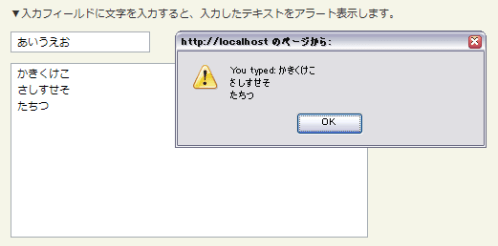 Ķ©ŁńĮ«ŃéżŃāĪŃā╝ŃéĖ
Ķ©ŁńĮ«ŃéżŃāĪŃā╝ŃéĖ<!DOCTYPE html PUBLIC "-//W3C//DTD XHTML 1.0 Transitional//EN" "http://www.w3.org/TR/xhtml1/DTD/xhtml1-transitional.dtd">
<html xmlns="http://www.w3.org/1999/xhtml" xml:lang="ja" lang="ja">
<head>
<meta http-equiv="Content-Type" content="text/html; charset=utf-8" />
<meta http-equiv="Content-Language" content="ja" />
<meta http-equiv="Content-Script-Type" content="text/javascript" />
<meta http-equiv="Content-Style-Type" content="text/css" />
<meta http-equiv="imagetoolbar" content="no" />
<title>TypeWatch | Ķ©ŁńĮ«ŃéĄŃā│ŃāŚŃā½</title>
<link rel="stylesheet" href="/content/lib/global.css" type="text/css" />
<!-- JS -->
<script src="https://ajax.googleapis.com/ajax/libs/jquery/1.2.6/jquery.min.js"></script>
<script type="text/javascript" src="/content/lib/jquery/typewatch.js"></script>
<script type="text/javascript">
$(function() {
$(".woot").typeWatch( { highlight:true, callback:finished } );
function finished(txt) {
alert('You typed: ' + txt);
}
});
</script>
<!-- CSS -->
<style type="text/css">
.counter { color:red; font-weight:bold; }
</style>
</head>
<body>
<div id="wrap">
<h1><a href='http://www.dennydotnet.com/post/TypeWatch-jQuery-Plugin.aspx'>TypeWatch</a> | Ķ©ŁńĮ«ŃéĄŃā│ŃāŚŃā½</h1>
<p>Ō¢╝ÕģźÕŖøŃāĢŃéŻŃā╝Ńā½ŃāēŃü½µ¢ćÕŁŚŃéÆÕģźÕŖøŃüÖŃéŗŃü©ŃĆüÕģźÕŖøŃüŚŃü¤ŃāåŃéŁŃé╣ŃāłŃéÆŃéóŃā®Ńā╝ŃāłĶĪ©ńż║ŃüŚŃüŠŃüÖŃĆé</p>
<!-- CODE -->
<form action="#">
<p><input id="txtone" class="woot" type="text" value="µ¢ćÕŁŚŃéÆÕģźÕŖøŃüŚŃü”ŃüÅŃüĀŃüĢŃüä" /></p>
<p><textarea id="txttwo" class="woot" style="width: 360px; height: 175px">µ¢ćÕŁŚŃéÆÕģźÕŖøŃüŚŃü”ŃüÅŃüĀŃüĢŃüä</textarea></p>
</form>
<!-- / CODE -->
</div>
</body>
</html>
ŃāåŃéŁŃé╣ŃāłÕģźÕŖøµ¼äŃü½ŃāśŃā½ŃāŚŃāåŃéŁŃé╣ŃāłŃéÆĶĪ©ńż║ŃüÖŃéŗjQueryŃāŚŃā®Ńé░ŃéżŃā│ŃüäŃéŹŃüäŃéŹ
unknown
labelOver
Ńā®ŃāÖŃā½’╝łlabelĶ”üń┤Ā’╝ēŃü«ÕåģÕ«╣ŃéÆÕģźÕŖøµ¼ä’╝łinputĶ”üń┤Ā’╝ēŃü½ĶĪ©ńż║ŃüÖŃéŗjQueryŃā®ŃéżŃā¢Ńā®Ńā¬ŃĆé µż£ń┤óŃāĢŃé®Ńā╝ŃāĀŃéäŃāŁŃé░ŃéżŃā│ŃāĢŃé®Ńā╝ŃāĀŃü¬Ńü®ŃĆüĶĪ©ńż║Ńé©Ńā¬ŃéóŃéÆŃü¬ŃéŗŃü╣ŃüÅń£üŃé╣ŃāÜŃā╝Ńé╣Ńü¦ŃüÖŃüŠŃüøŃü¤ŃüäµÖéŃü½õŠ┐Õł®Ńü¦ŃüÖŃĆé
1Ńüżńø«Ńü«ŃéĄŃā│ŃāŚŃā½Ńü¦Ńü»ŃĆüŃāÜŃā╝ŃéĖŃü«Ķ¬ŁŃü┐ĶŠ╝Ńü┐µÖéŃü½Ńā®ŃāÖŃā½Ķ”üń┤ĀŃü«ÕåģÕ«╣ŃüīÕģźÕŖøµ¼äŃü½Ńé░Ńā¼Ńā╝ŃéóŃé”ŃāłĶĪ©ńż║ŃüĢŃéīŃüŠŃüÖŃĆé ÕģźÕŖøµ¼äŃéÆŃé»Ńā¬ŃāāŃé»ŃüÖŃéŗŃü©µČłŃüłŃüŠŃüÖŃĆéŃüŠŃü¤ŃĆüÕģźÕŖøµ¼äŃüŗŃéēŃāĢŃé®Ńā╝Ńé½Ńé╣ŃéÆÕż¢ŃüŚŃü”ŃééÕģźÕŖøµ¼äŃü½õĮĢŃééŃāåŃéŁŃé╣ŃāłŃüīÕģźÕŖøŃüĢŃéīŃü”ŃüäŃü¬ŃüæŃéīŃü░µČłŃüłŃüŠŃüøŃéōŃĆé 2Ńüżńø«Ńü«ŃéĄŃā│ŃāŚŃā½Ńü»ķĆüõ┐ĪŃā£Ńé┐Ńā│ŃéÆŃé»Ńā¬ŃāāŃé»Ńü©Ńā®ŃāÖŃā½Ńü«ÕåģÕ«╣ŃüīÕģźÕŖøµ¼äŃü½Ńé░Ńā¼Ńā╝ŃéóŃé”ŃāłĶĪ©ńż║ŃüĢŃéīŃüŠŃüÖŃĆé
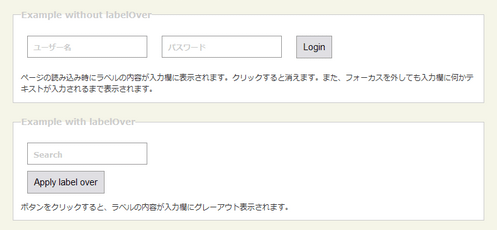 Ķ©ŁńĮ«ŃéżŃāĪŃā╝ŃéĖ
Ķ©ŁńĮ«ŃéżŃāĪŃā╝ŃéĖ<!DOCTYPE html PUBLIC "-//W3C//DTD XHTML 1.0 Transitional//EN" "http://www.w3.org/TR/xhtml1/DTD/xhtml1-transitional.dtd">
<html xmlns="http://www.w3.org/1999/xhtml" xml:lang="ja" lang="ja">
<head>
<meta http-equiv="Content-Type" content="text/html; charset=utf-8" />
<meta http-equiv="Content-Language" content="ja" />
<meta http-equiv="Content-Script-Type" content="text/javascript" />
<meta http-equiv="Content-Style-Type" content="text/css" />
<meta http-equiv="imagetoolbar" content="no" />
<title>labelOver | Ķ©ŁńĮ«ŃéĄŃā│ŃāŚŃā½</title>
<link rel="stylesheet" type="text/css" href="/content/lib/global.css" />
<!-- JS -->
<script src="https://ajax.googleapis.com/ajax/libs/jquery/1.2.6/jquery.min.js"></script>
<script type="text/javascript" src="/content/lib/jquery/jquery.label_over.js"></script>
<script type="text/javascript">
$(function() {
$('#frm').submit(function() {
$('legend', this).html('Example with labelOver');
return false;
})
$('#frm2').submit(function() {
$('legend', this).html('Example with labelOver');
$('label').labelOver('over');
return false;
})
$('#frm label.pre').labelOver('over');
});
</script>
<!-- CSS -->
<style type="text/css">
textarea { width:80%;}
fieldset { border:1px solid #ccc; padding:1em; margin:0 0 20px 0; }
legend { color:#ccc; font-size:120%; }
input, textarea { display:block; clear:left; font-family:Arial, verdana; font-size:125%; padding:7px; border:1px solid #999; margin:10px; }
div.label { position:relative; float:left; margin-right:3px; font-weight:bold; }
div.clear { clear:both; }
label.over { color:#ccc; position:absolute; top:20px; left:20px;}
</style>
</head>
<body>
<div id="wrap">
<h1><a href='http://remysharp.com/2007/03/19/a-few-more-jquery-plugins-crop-labelover-and-pluck/'>abelOver</a> | Ķ©ŁńĮ«ŃéĄŃā│ŃāŚŃā½</h1>
<!-- CODE -->
<form action="#" id="frm">
<fieldset>
<legend>Example without labelOver</legend>
<div class="label">
<label class="pre" for="username">Ńā”Ńā╝ŃéČŃā╝ÕÉŹ</label>
<input type="text" name="username" value="" id="username" />
</div>
<div class="label">
<label class="pre" for="password">ŃāæŃé╣Ńā»Ńā╝Ńāē</label>
<input type="text" name="password" value="" id="password" />
</div>
<div style="float:left;">
<input type="submit" value="Login" />
</div>
<div class="clear"></div>
<p>ŃāÜŃā╝ŃéĖŃü«Ķ¬ŁŃü┐ĶŠ╝Ńü┐µÖéŃü½Ńā®ŃāÖŃā½Ńü«ÕåģÕ«╣ŃüīÕģźÕŖøµ¼äŃü½ĶĪ©ńż║ŃüĢŃéīŃüŠŃüÖŃĆéŃé»Ńā¬ŃāāŃé»ŃüÖŃéŗŃü©µČłŃüłŃüŠŃüÖŃĆéŃüŠŃü¤ŃĆüŃāĢŃé®Ńā╝Ńé½Ńé╣ŃéÆÕż¢ŃüŚŃü”ŃééÕģźÕŖøµ¼äŃü½õĮĢŃüŗŃāåŃéŁŃé╣ŃāłŃüīÕģźÕŖøŃüĢŃéīŃéŗŃüŠŃü¦ĶĪ©ńż║ŃüĢŃéīŃüŠŃüÖŃĆé</p>
</fieldset>
</form>
<form action="#" id="frm2">
<fieldset>
<legend>Example without labelOver</legend>
<div class="label">
<label for="search">Search</label>
<input type="text" name="search" value="" id="search" />
</div>
<input type="submit" name="submit" value="Apply label over" id="submit" />
<div class="clear"></div>
<p>Ńā£Ńé┐Ńā│ŃéÆŃé»Ńā¬ŃāāŃé»ŃüÖŃéŗŃü©ŃĆüŃā®ŃāÖŃā½Ńü«ÕåģÕ«╣ŃüīÕģźÕŖøµ¼äŃü½Ńé░Ńā¼Ńā╝ŃéóŃé”ŃāłĶĪ©ńż║ŃüĢŃéīŃüŠŃüÖŃĆé</p>
</fieldset>
</form>
<!-- / CODE -->
</div>
</body>
</html>
Overlabel
Ńā®ŃāÖŃā½’╝łlabelĶ”üń┤Ā’╝ēŃü«ÕåģÕ«╣ŃéÆÕģźÕŖøµ¼ä’╝łinputĶ”üń┤Ā’╝ēŃü½ĶĪ©ńż║ŃüÖŃéŗjQueryŃā®ŃéżŃā¢Ńā®Ńā¬ŃĆé
ŃāÆŃā│ŃāłŃāåŃéŁŃé╣ŃāłŃü«ĶĪ©ńż║Ńā╗ķØ×ĶĪ©ńż║Ńü»CSSŃü¦ÕłČÕŠĪŃüŚŃü”ŃüäŃüŠŃüÖŃĆé ÕģźÕŖøµ¼äŃéÆŃé»Ńā¬ŃāāŃé»ŃüÖŃéŗŃü©Ńā®ŃāÖŃā½ŃéÆķØ×ĶĪ©ńż║Ńü½ŃüÖŃéŗŃé╣Ńé┐ŃéżŃā½ŃéÆķü®ńö©ŃüŚŃüŠŃüÖŃĆé ÕģźÕŖøµ¼äŃüŗŃéēŃāĢŃé®Ńā╝Ńé½Ńé╣ŃéÆÕż¢ŃüŚŃü¤µÖéŃü½ŃĆüÕģźÕŖøµ¼äŃü½ŃāÆŃā│ŃāłŃāåŃéŁŃé╣Ńāłõ╗źÕż¢Ńü«µ¢ćÕŁŚÕłŚŃüīÕģźÕŖøŃüĢŃéīŃü”ŃüäŃéŗÕĀ┤ÕÉłŃĆüń®║Ńü«ÕĀ┤ÕÉłŃü»ŃĆüÕåŹÕ║”Ńā®ŃāÖŃā½ŃüīĶĪ©ńż║ŃüĢŃéīŃüŠŃüÖŃĆé
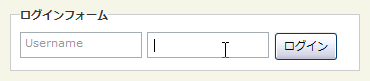 Ķ©ŁńĮ«ŃéżŃāĪŃā╝ŃéĖ
Ķ©ŁńĮ«ŃéżŃāĪŃā╝ŃéĖ<!DOCTYPE html PUBLIC "-//W3C//DTD XHTML 1.0 Transitional//EN" "http://www.w3.org/TR/xhtml1/DTD/xhtml1-transitional.dtd">
<html xmlns="http://www.w3.org/1999/xhtml" xml:lang="ja" lang="ja">
<head>
<meta http-equiv="Content-Type" content="text/html; charset=utf-8" />
<meta http-equiv="Content-Language" content="ja" />
<meta http-equiv="Content-Script-Type" content="text/javascript" />
<meta http-equiv="Content-Style-Type" content="text/css" />
<meta http-equiv="imagetoolbar" content="no" />
<title>labelOver| Ķ©ŁńĮ«ŃéĄŃā│ŃāŚŃā½</title>
<link rel="stylesheet" type="text/css" href="/content/lib/global.css" />
<!-- JS -->
<script src="https://ajax.googleapis.com/ajax/libs/jquery/1.3.2/jquery.min.js"></script>
<script type="text/javascript" src="/content/lib/jquery/jquery.overlabel.js"></script>
<script type="text/javascript">
$(function(){
$("label.overlabel").overlabel();
});
</script>
<!-- CSS -->
<style type="text/css">
fieldset div { position:relative; float:left; margin:10px 5px 0 0; padding:0; }
input#username-field, input#password-field { width:10em; padding:5px; }
label.overlabel { color:#999; }
label.overlabel-apply { position:absolute; top:3px; left:5px; z-index:1; color:#999; }
</style>
</head>
<body>
<div id="wrap">
<h1 id='a_toggleformtext'><a href='http://grzegorz.frydrychowicz.net/jquery_toggleformtext/'>ToggleFormText plug-in</a> | Ķ©ŁńĮ«ŃéĄŃā│ŃāŚŃā½</h1>
<p>Ō¢╝ÕģźÕŖøµ¼äŃü½Ńü»ŃĆüÕģźÕŖøŃü«ŃāÆŃā│ŃāłŃü©Ńü¬ŃéŗŃāåŃéŁŃé╣ŃāłŃüīĶĪ©ńż║ŃüĢŃéīŃü”ŃüäŃüŠŃüÖŃĆéŃüōŃü«ŃāÆŃā│ŃāłŃāåŃéŁŃé╣ŃāłŃü»ÕģźÕŖøµ¼äŃéÆŃé»Ńā¬ŃāāŃé»ŃüÖŃéŗŃü©µČłŃüłŃüŠŃüÖŃĆéÕģźÕŖøµ¼äŃüŗŃéēŃāĢŃé®Ńā╝Ńé½Ńé╣ŃéÆÕż¢ŃüÖŃü©ŃĆüÕģźÕŖøµ¼äŃüīń®║Ńü«ÕĀ┤ÕÉłŃĆüŃāÆŃā│ŃāłŃāåŃéŁŃé╣Ńāłõ╗źÕż¢Ńü«ŃāåŃéŁŃé╣ŃāłŃüīÕģźÕŖøŃüĢŃéīŃü”ŃüäŃü¬ŃüäÕĀ┤ÕÉłŃĆüķĆüõ┐ĪÕŠīŃü»ŃĆüÕåŹÕ║”ŃāÆŃā│ŃāłŃāåŃéŁŃé╣ŃāłŃüīĶĪ©ńż║ŃüĢŃéīŃüŠŃüÖŃĆé</p>
<!-- CODE -->
<form id="login" action="#" method="post">
<fieldset>
<legend>ŃāŁŃé░ŃéżŃā│ŃāĢŃé®Ńā╝ŃāĀ</legend>
<div id="username">
<label for="username-field" class="overlabel">Username</label>
<input id="username-field" type="text" name="username" title="Username" value="" />
</div>
<div id="password" class="overlabel-wrapper">
<label for="password-field" class="overlabel">Password</label>
<input id="password-field" type="password" name="password" title="Password" value="" />
</div>
<div id="submit">
<input type="submit" name="submit" value="ŃāŁŃé░ŃéżŃā│" />
</div>
</fieldset>
</form>
<!-- / CODE -->
</div>
</body>
</html>
jQuery tutorial: Text box hints
inputĶ”üń┤ĀŃü«titleÕ▒׵ƦŃü«inputĶ”üń┤ĀŃü½ŃāÆŃā│ŃāłŃāåŃéŁŃé╣ŃāłŃü©ŃüŚŃü”ĶĪ©ńż║ŃüÖŃéŗjQueryŃā®ŃéżŃā¢Ńā®Ńā¬ŃĆé
ÕģźÕŖøµ¼äŃü½Ńü»ŃĆüÕģźÕŖøŃü«ŃāÆŃā│ŃāłŃü©Ńü¬ŃéŗŃāåŃéŁŃé╣ŃāłŃüīĶĪ©ńż║ŃüĢŃéīŃüŠŃüÖŃĆé ŃüōŃü«ŃāÆŃā│ŃāłŃāåŃéŁŃé╣ŃāłŃü»ÕģźÕŖøµ¼äŃü½ŃāĢŃé®Ńā╝Ńé½Ńé╣ŃéÆÕĮōŃü”ŃéŗŃü©µČłŃüłŃĆüÕģźÕŖøµ¼äŃüŗŃéēŃāĢŃé®Ńā╝Ńé½Ńé╣ŃéÆÕż¢ŃüÖŃü©ŃĆüÕģźÕŖøµ¼äŃüīń®║Ńü«ÕĀ┤ÕÉłŃüŠŃü¤Ńü»ŃāÆŃā│ŃāłŃāåŃéŁŃé╣Ńāłõ╗źÕż¢Ńü«ŃāåŃéŁŃé╣ŃāłŃüīÕģźÕŖøŃüĢŃéīŃü”ŃüäŃü¬ŃüäÕĀ┤ÕÉłŃü»ŃĆüÕåŹÕ║”ŃāÆŃā│ŃāłŃāåŃéŁŃé╣ŃāłŃüīĶĪ©ńż║ŃüĢŃéīŃüŠŃüÖŃĆé
<!DOCTYPE html>
<html lang="ja">
<head>
<meta charset="utf-8">
<title>Ķ©ŁńĮ«ŃéĄŃā│ŃāŚŃā½</title>
<link rel="stylesheet" type="text/css" href="/content/lib/global.css" />
<!-- JS -->
<script src="https://ajax.googleapis.com/ajax/libs/jquery/1.3.2/jquery.min.js"></script>
<script src="/content/lib/jquery/jquery.hint.js"></script>
<script>
$(function() {
// find all the input elements with title attributes
$('input[title!=""]').hint();
});
</script>
<!-- CSS -->
<style type="text/css">
input { padding:5px; border: 2px solid #666; }
input.blur { color: #999; }
</style>
</head>
<body>
<!-- CONTENT -->
<h1><a href='http://remysharp.com/2007/01/25/jquery-tutorial-text-box-hints/'>jQuery tutorial: Text box hints</a></h1>
<p>Ō¢╝ÕģźÕŖøµ¼äŃü½Ńü»ŃĆüÕģźÕŖøŃü«ŃāÆŃā│ŃāłŃü©Ńü¬ŃéŗŃāåŃéŁŃé╣ŃāłŃüīĶĪ©ńż║ŃüĢŃéīŃü”ŃüäŃüŠŃüÖŃĆéŃüōŃü«ŃāÆŃā│ŃāłŃāåŃéŁŃé╣ŃāłŃü»ÕģźÕŖøµ¼äŃéÆŃé»Ńā¬ŃāāŃé»ŃüÖŃéŗŃü©µČłŃüłŃüŠŃüÖŃĆéÕģźÕŖøµ¼äŃüŗŃéēŃāĢŃé®Ńā╝Ńé½Ńé╣ŃéÆÕż¢ŃüÖŃü©ŃĆüÕģźÕŖøµ¼äŃüīń®║Ńü«ÕĀ┤ÕÉłŃĆüŃāÆŃā│ŃāłŃāåŃéŁŃé╣Ńāłõ╗źÕż¢Ńü«ŃāåŃéŁŃé╣ŃāłŃüīÕģźÕŖøŃüĢŃéīŃü”ŃüäŃü¬ŃüäÕĀ┤ÕÉłŃü»ŃĆüÕåŹÕ║”ŃāÆŃā│ŃāłŃāåŃéŁŃé╣ŃāłŃüīĶĪ©ńż║ŃüĢŃéīŃüŠŃüÖŃĆé</p>
<!-- CODE -->
<form action="/content/demo/test.php" method="post">
<div><label for="search">Search:</label>
<input type="text" name="seach" value="" id="search" title="by name or ticker" />
<input type="submit" value="Go" />
</div>
</form>
<!-- / CODE -->
<!-- / CONTENT -->
</body>
</html>
Watermark Input Plugin
ÕģźÕŖøµ¼ä’╝łinputĶ”üń┤Ā’╝ēŃü½ŃĆüÕģźÕŖøŃüÖŃéŗÕåģÕ«╣Ńü«ŃāÆŃā│ŃāłŃāåŃéŁŃé╣ŃāłŃéÆķĆÅŃüŗŃüŚĶĪ©ńż║ŃüÖŃéŗjQueryŃā®ŃéżŃā¢Ńā®Ńā¬ŃĆé µż£ń┤óŃāĢŃé®Ńā╝ŃāĀŃéäŃāŁŃé░ŃéżŃā│ŃāĢŃé®Ńā╝ŃāĀŃü¬Ńü®ŃĆüĶĪ©ńż║Ńé©Ńā¬ŃéóŃéÆŃü¬ŃéŗŃü╣ŃüÅń£üŃé╣ŃāÜŃā╝Ńé╣Ńü¦ŃüÖŃüŠŃüøŃü¤ŃüäµÖéŃü½õŠ┐Õł®Ńü¦ŃüÖŃĆé
ÕģźÕŖøµ¼äŃü½Ńü»ŃĆüÕģźÕŖøŃü«ŃāÆŃā│ŃāłŃü©Ńü¬ŃéŗŃāåŃéŁŃé╣ŃāłŃüīĶĪ©ńż║ŃüĢŃéīŃü”ŃüäŃüŠŃüÖŃĆé ŃüōŃü«ŃāÆŃā│ŃāłŃāåŃéŁŃé╣ŃāłŃü»ÕģźÕŖøµ¼äŃéÆŃé»Ńā¬ŃāāŃé»ŃüÖŃéŗŃü©µČłŃüłŃüŠŃüÖŃĆé ÕģźÕŖøµ¼äŃüŗŃéēŃāĢŃé®Ńā╝Ńé½Ńé╣ŃéÆÕż¢ŃüÖŃü©ŃĆüÕģźÕŖøµ¼äŃüīń®║Ńü«ÕĀ┤ÕÉłŃĆüŃüŠŃü¤Ńü»ŃāÆŃā│ŃāłŃāåŃéŁŃé╣Ńāłõ╗źÕż¢Ńü«ŃāåŃéŁŃé╣ŃāłŃüīÕģźÕŖøŃüĢŃéīŃü”ŃüäŃü¬ŃüäÕĀ┤ÕÉłŃü»ŃĆüÕåŹÕ║”ŃāÆŃā│ŃāłŃāåŃéŁŃé╣ŃāłŃüīķĆÅŃüŗŃüŚĶĪ©ńż║ŃüĢŃéīŃüŠŃüÖŃĆé
Ńé¬ŃāŚŃéĘŃā¦Ńā│Ńü«ń¼¼2ŃāæŃā®ŃāĪŃā╝Ńé┐Ńü½ŃĆüķĆÅŃüŗŃüŚĶĪ©ńż║ŃüÖŃéŗµ¢ćÕŁŚÕłŚŃü«Ķē▓ŃéƵīćÕ«ÜŃüÖŃéŗŃüōŃü©ŃüīŃü¦ŃüŹŃüŠŃüÖŃĆé
 Ķ©ŁńĮ«ŃéżŃāĪŃā╝ŃéĖ
Ķ©ŁńĮ«ŃéżŃāĪŃā╝ŃéĖ<!DOCTYPE html PUBLIC "-//W3C//DTD XHTML 1.0 Transitional//EN" "http://www.w3.org/TR/xhtml1/DTD/xhtml1-transitional.dtd">
<html xmlns="http://www.w3.org/1999/xhtml" xml:lang="ja" lang="ja">
<head>
<meta http-equiv="Content-Type" content="text/html; charset=utf-8" />
<meta http-equiv="Content-Language" content="ja" />
<meta http-equiv="Content-Script-Type" content="text/javascript" />
<meta http-equiv="Content-Style-Type" content="text/css" />
<meta http-equiv="imagetoolbar" content="no" />
<title>Watermark Input Plugin | Ķ©ŁńĮ«ŃéĄŃā│ŃāŚŃā½</title>
<link rel="stylesheet" type="text/css" href="/content/lib/global.css" />
<!-- JS -->
<script src="https://ajax.googleapis.com/ajax/libs/jquery/1.3.2/jquery.min.js"></script>
<script type="text/javascript" src="/content/lib/jquery/jquery.watermarkinput.js"></script>
<script type="text/javascript">
$(function($){
$("#username").Watermark("Ńā”Ńā╝ŃéČŃā╝ÕÉŹ","#999");
$("#password").Watermark("ŃāæŃé╣Ńā»Ńā╝Ńāē","#999");
$("#email").Watermark("example@example.co.jp","#999");
});
</script>
<!-- CSS -->
<link rel="stylesheet" type="text/css" href="/content/lib/jquery/jquery.jqpuzzle.css" />
<style type="text/css">
input#username, input#password { width:10em; }
input#email { width:15em; }
</style>
</head>
<body>
<div id="wrap">
<h1 id='a_watermaerk_input_plugn'><a href='http://digitalbush.com/projects/watermark-input-plugin/'>Watermark Input Plugin</a> | Ķ©ŁńĮ«ŃéĄŃā│ŃāŚŃā½</h1>
<p>Ō¢╝ÕģźÕŖøµ¼äŃü½Ńü»ŃĆüÕģźÕŖøŃü«ŃāÆŃā│ŃāłŃü©Ńü¬ŃéŗŃāåŃéŁŃé╣ŃāłŃüīĶĪ©ńż║ŃüĢŃéīŃü”ŃüäŃüŠŃüÖŃĆéŃüōŃü«ŃāÆŃā│ŃāłŃāåŃéŁŃé╣ŃāłŃü»ÕģźÕŖøµ¼äŃéÆŃé»Ńā¬ŃāāŃé»ŃüÖŃéŗŃü©µČłŃüłŃüŠŃüÖŃĆéÕģźÕŖøµ¼äŃüŗŃéēŃāĢŃé®Ńā╝Ńé½Ńé╣ŃéÆÕż¢ŃüÖŃü©ŃĆüÕģźÕŖøµ¼äŃüīń®║Ńü«ÕĀ┤ÕÉłŃĆüŃāÆŃā│ŃāłŃāåŃéŁŃé╣Ńāłõ╗źÕż¢Ńü«ŃāåŃéŁŃé╣ŃāłŃüīÕģźÕŖøŃüĢŃéīŃü”ŃüäŃü¬ŃüäÕĀ┤ÕÉłŃü»ŃĆüÕåŹÕ║”ŃāÆŃā│ŃāłŃāåŃéŁŃé╣ŃāłŃüīķĆÅŃüŗŃüŚĶĪ©ńż║ŃüĢŃéīŃüŠŃüÖŃĆé</p>
<!-- CODE -->
<form action="#">
<fieldset>
<legend>Ńā”Ńā╝ŃéČŃā╝ńÖ╗ķī▓</legend>
<p>
<label for="username">Ńā”Ńā╝ŃéČŃā╝ÕÉŹ</label>
<input type="text" id="username" name="username" />
ŃĆĆ
<label for="password">ŃāæŃé╣Ńā»Ńā╝Ńāē</label>
<input type="password" id="password" name="password" />
ŃĆĆ
<label for="email">E-mail</label>
<input type="text" id="email" name="email" />
</p>
<p>
<input type="button" onclick="$.Watermark.HideAll()" value="ŃüÖŃü╣Ńü”Ńé»Ńā¬Ńéó" />
<input type="button" onclick="$.Watermark.ShowAll()" value="ŃüÖŃü╣Ńü”ĶĪ©ńż║" />
</p>
</fieldset>
</form>
<!-- / CODE -->
</div>
</body>
</html>
ToggleFormText plug-in
jQueryŃéÆõĮ┐ńö©ŃüŚŃü”ŃĆüÕģźÕŖøµ¼ä’╝łinputĶ”üń┤ĀŃĆütextareaĶ”üń┤Ā’╝ēŃü½ŃĆüÕģźÕŖøŃüÖŃéŗÕåģÕ«╣Ńü«ŃāÆŃā│ŃāłŃāåŃéŁŃé╣ŃāłŃéÆĶĪ©ńż║ŃüÖŃéŗµ¢╣µ│ĢŃüīµÄ▓Ķ╝ēŃüĢŃéīŃü”ŃüäŃüŠŃüÖŃĆé
ŃüōŃü«ŃāÆŃā│ŃāłŃāåŃéŁŃé╣ŃāłŃü»ÕģźÕŖøµ¼äŃéÆŃé»Ńā¬ŃāāŃé»ŃüÖŃéŗŃü©µČłŃüłŃüŠŃüÖŃĆéÕģźÕŖøµ¼äŃüŗŃéēŃāĢŃé®Ńā╝Ńé½Ńé╣ŃéÆÕż¢ŃüÖŃü©ŃĆüÕģźÕŖøµ¼äŃüīń®║Ńü«ÕĀ┤ÕÉłŃĆüŃāÆŃā│ŃāłŃāåŃéŁŃé╣Ńāłõ╗źÕż¢Ńü«ŃāåŃéŁŃé╣ŃāłŃüīÕģźÕŖøŃüĢŃéīŃü”ŃüäŃü¬ŃüäÕĀ┤ÕÉłŃĆüķĆüõ┐ĪÕŠīŃü»ŃĆüÕåŹÕ║”ŃāÆŃā│ŃāłŃāåŃéŁŃé╣ŃāłŃüīĶĪ©ńż║ŃüĢŃéīŃüŠŃüÖŃĆé
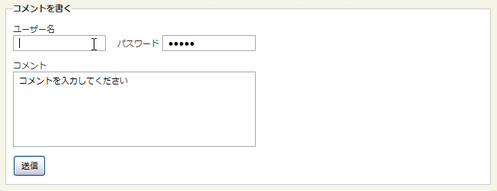 Ķ©ŁńĮ«ŃéżŃāĪŃā╝ŃéĖ
Ķ©ŁńĮ«ŃéżŃāĪŃā╝ŃéĖ<!DOCTYPE html PUBLIC "-//W3C//DTD XHTML 1.0 Transitional//EN" "http://www.w3.org/TR/xhtml1/DTD/xhtml1-transitional.dtd">
<html xmlns="http://www.w3.org/1999/xhtml" xml:lang="ja" lang="ja">
<head>
<meta http-equiv="Content-Type" content="text/html; charset=utf-8" />
<meta http-equiv="Content-Language" content="ja" />
<meta http-equiv="Content-Script-Type" content="text/javascript" />
<meta http-equiv="Content-Style-Type" content="text/css" />
<meta http-equiv="imagetoolbar" content="no" />
<title>ToggleFormText plug-in | Ķ©ŁńĮ«ŃéĄŃā│ŃāŚŃā½</title>
<link rel="stylesheet" type="text/css" href="/content/lib/global.css" />
<!-- JS -->
<script src="https://ajax.googleapis.com/ajax/libs/jquery/1.3.2/jquery.min.js"></script>
<script type="text/javascript" src="/content/lib/jquery/jquery.toggleformtext.js"></script>
<!-- CSS -->
<style type="text/css">
input#username,
input#password { width:10em; }
textarea#comment { width:28em; height:100px; }
</style>
</head>
<body>
<div id="wrap">
<h1 id='a_toggleformtext'><a href='http://grzegorz.frydrychowicz.net/jquery_toggleformtext/'>ToggleFormText plug-in</a> | Ķ©ŁńĮ«ŃéĄŃā│ŃāŚŃā½</h1>
<p>Ō¢╝ÕģźÕŖøµ¼äŃü½Ńü»ŃĆüÕģźÕŖøŃü«ŃāÆŃā│ŃāłŃü©Ńü¬ŃéŗŃāåŃéŁŃé╣ŃāłŃüīĶĪ©ńż║ŃüĢŃéīŃü”ŃüäŃüŠŃüÖŃĆéŃüōŃü«ŃāÆŃā│ŃāłŃāåŃéŁŃé╣ŃāłŃü»ÕģźÕŖøµ¼äŃéÆŃé»Ńā¬ŃāāŃé»ŃüÖŃéŗŃü©µČłŃüłŃüŠŃüÖŃĆéÕģźÕŖøµ¼äŃüŗŃéēŃāĢŃé®Ńā╝Ńé½Ńé╣ŃéÆÕż¢ŃüÖŃü©ŃĆüÕģźÕŖøµ¼äŃüīń®║Ńü«ÕĀ┤ÕÉłŃĆüŃāÆŃā│ŃāłŃāåŃéŁŃé╣Ńāłõ╗źÕż¢Ńü«ŃāåŃéŁŃé╣ŃāłŃüīÕģźÕŖøŃüĢŃéīŃü”ŃüäŃü¬ŃüäÕĀ┤ÕÉłŃĆüķĆüõ┐ĪÕŠīŃü»ŃĆüÕåŹÕ║”ŃāÆŃā│ŃāłŃāåŃéŁŃé╣ŃāłŃüīĶĪ©ńż║ŃüĢŃéīŃüŠŃüÖŃĆé</p>
<!-- CODE -->
<form action="#" method="get">
<input type="hidden" name="f" value="include/ajax/jquery_plugin_forminput/toggleformtext.inc" />
<input type="hidden" name="ttl" value="ToggleFormText+plug-in%82%CC%90%DD%92u%83T%83%93%83v%83%8B" />
<fieldset>
<legend>Ńé│ŃāĪŃā│ŃāłŃéƵøĖŃüÅ</legend>
<p>
<label for="password">Ńā”Ńā╝ŃéČŃā╝ÕÉŹ</label><br>
<input id="username" name="username" type="text" title="guest" />ŃĆĆ
<label for="password">ŃāæŃé╣Ńā»Ńā╝Ńāē</label>
<input id="password" name="password" type="password" title="guest" />
</p>
<p>
<label for="comment">Ńé│ŃāĪŃā│Ńāł</label><br>
<textarea id="comment" name="comment" title="Ńé│ŃāĪŃā│ŃāłŃéÆÕģźÕŖøŃüŚŃü”ŃüÅŃüĀŃüĢŃüä"></textarea>
</p>
<p>
<input name="Submit" type="submit" value="ķĆüõ┐Ī" />
</p>
</fieldset>
</form>
<!-- / CODE -->
</div>
</body>
</html>
Default Value
inputĶ”üń┤ĀŃü©ŃāåŃéŁŃé╣ŃāłÕģźÕŖøŃāĢŃéŻŃā╝Ńā½ŃāēŃü½ÕłØµ£¤ÕĆżŃéÆĶĪ©ńż║ŃüÖŃéŗjQueryŃāŚŃā®Ńé░ŃéżŃā│ŃĆé
ÕģźÕŖøŃāĢŃéŻŃā╝Ńā½ŃāēŃü½ŃāĢŃé®Ńā╝Ńé½Ńé╣ŃéÆÕĮōŃü”ŃéŗŃü©ÕłØµ£¤ÕĆżŃüīµČłŃüłŃĆüŃāĢŃé®Ńā╝Ńé½Ńé╣ŃéÆÕż¢ŃüŚŃü¤µÖéŃü½õ╗¢Ńü«ÕĆżŃüīÕģźÕŖøŃüĢŃéīŃü”ŃüäŃü¬ŃüŗŃüŻŃü¤ÕĀ┤ÕÉłŃü»ŃüŠŃü¤ÕłØµ£¤ÕĆżŃüīĶĪ©ńż║ŃüĢŃéīŃüŠŃüÖŃĆé
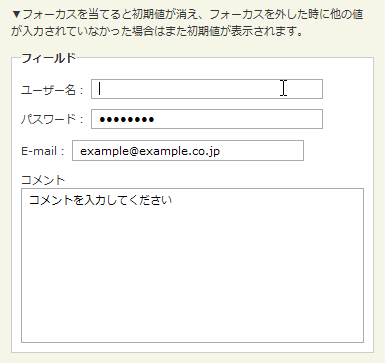 Ķ©ŁńĮ«ŃéżŃāĪŃā╝ŃéĖ
Ķ©ŁńĮ«ŃéżŃāĪŃā╝ŃéĖ<!DOCTYPE html PUBLIC "-//W3C//DTD XHTML 1.0 Transitional//EN" "http://www.w3.org/TR/xhtml1/DTD/xhtml1-transitional.dtd">
<html xmlns="http://www.w3.org/1999/xhtml" xml:lang="ja" lang="ja">
<head>
<meta http-equiv="Content-Type" content="text/html; charset=utf-8" />
<meta http-equiv="Content-Language" content="ja" />
<meta http-equiv="Content-Script-Type" content="text/javascript" />
<meta http-equiv="Content-Style-Type" content="text/css" />
<meta http-equiv="imagetoolbar" content="no" />
<title>Default Value| Ķ©ŁńĮ«ŃéĄŃā│ŃāŚŃā½</title>
<link rel="stylesheet" type="text/css" href="/content/lib/global.css" />
<!-- JS -->
<script src="https://ajax.googleapis.com/ajax/libs/jquery/1.3.2/jquery.min.js"></script>
<script type="text/javascript" src="/content/lib/jquery/jquery.defaultvalue.js"></script>
<script type="text/javascript">
$(function(){
$("#username").defaultvalue("Ńā”Ńā╝ŃéČŃā╝ÕÉŹŃéÆÕģźÕŖøŃüŚŃü”ŃüÅŃüĀŃüĢŃüä");
$("#password, #email, #comment").defaultvalue(
"ń¦śÕ»åŃü«ŃāæŃé╣Ńā»Ńā╝Ńāē",
"example@example.co.jp",
"Ńé│ŃāĪŃā│ŃāłŃéÆÕģźÕŖøŃüŚŃü”ŃüÅŃüĀŃüĢŃüä"
);
});
</script>
<!-- CSS -->
<style type="text/css">
input { width:20em; }
input#btn_submit { width:6em; }
</style>
</head>
<body>
<div id="wrap">
<h4><a href='http://www.campbellsdigitalsoup.co.uk/about/default-value/'>Default Value</a></h4>
<p>Ō¢╝ÕģźÕŖøŃāĢŃéŻŃā╝Ńā½ŃāēŃü½ŃāĢŃé®Ńā╝Ńé½Ńé╣ŃéÆÕĮōŃü”ŃéŗŃü©ÕłØµ£¤ÕĆżŃüīµČłŃüłŃĆüŃāĢŃé®Ńā╝Ńé½Ńé╣ŃéÆÕż¢ŃüŚŃü¤µÖéŃü½õ╗¢Ńü«ÕĆżŃüīÕģźÕŖøŃüĢŃéīŃü”ŃüäŃü¬ŃüŗŃüŻŃü¤ÕĀ┤ÕÉłŃü»ŃüŠŃü¤ÕłØµ£¤ÕĆżŃüīĶĪ©ńż║ŃüĢŃéīŃüŠŃüÖŃĆé </p>
<!-- CODE -->
<form action="#" onsubmit="return false;">
<fieldset>
<legend>Ńé│ŃāĪŃā│ŃāłµŖĢń©┐ŃāĢŃé®Ńā╝ŃāĀ</legend>
<p>
<label for="username">Ńā”Ńā╝ŃéČŃā╝ÕÉŹ’╝Ü</label>
<input type="text" id="username" name="username" />
</p>
<p>
<label for="password">ŃāæŃé╣Ńā»Ńā╝Ńāē’╝Ü</label>
<input type="password" id="password" name="password" />
</p>
<p>
<label for="email">E-mail’╝Ü</label>
<input type="text" id="email" name="email" />
</p>
<p>
<label for="comment">Ńé│ŃāĪŃā│Ńāł</label><br>
<textarea id="comment" name="comment" cols="50" rows="10"></textarea>
</p>
<p>
<input type="submit" id="btn_submit" name="btn_submit" value="ķĆüõ┐ĪŃüÖŃéŗ" />
</p>
</fieldset>
</form>
<!-- / CODE -->
</div>
</body>
</html>
ŃāåŃéŁŃé╣ŃāłÕģźÕŖøµ¼äŃü«ÕģźÕŖøµ¢ćÕŁŚµĢ░ÕłČķÖÉ
unknown
- Maxlength Plugin
ŃāåŃéŁŃé╣ŃāłÕģźÕŖøµ¼äŃā╗ŃāåŃéŁŃé╣ŃāłŃé©Ńā¬ŃéóŃü«ÕŹśĶ¬×µĢ░ŃüŖŃéłŃü│µ¢ćÕŁŚµĢ░ÕłČķÖÉ - Text limiter for form fields
ŃāåŃéŁŃé╣ŃāłŃé©Ńā¬ŃéóŃü«ÕģźÕŖøµ¢ćÕŁŚµĢ░ÕłČķÖÉŃü©ŃüéŃü©õĮĢµ¢ćÕŁŚÕģźÕŖøÕÅ»ĶāĮŃüŗŃā¬ŃéóŃā½Ńé┐ŃéżŃāĀŃü½ĶĪ©ńż║
Maxlength Plugin
ŃāåŃéŁŃé╣ŃāłÕģźÕŖøµ¼ä’╝łinput type="text"’╝ēŃüŖŃéłŃü│ŃāåŃéŁŃé╣ŃāłŃé©Ńā¬ŃéóŃü½ÕģźÕŖøŃü¦ŃüŹŃéŗÕŹśĶ¬×µĢ░ŃüŖŃéłŃü│µ¢ćÕŁŚµĢ░ŃéÆÕłČķÖÉŃüÖŃéŗjQueryŃāŚŃā®Ńé░ŃéżŃā│ŃĆé µŚźµ£¼Ķ¬×ŃééõĮ┐ŃüłŃüŠŃüÖŃĆéÕŹśĶ¬×µĢ░Ńü»ń®║ńÖĮŃéÆĶ¬┐Ńü╣Ńü”ÕŹśĶ¬×Ńü©Ńü┐Ńü¬ŃüŚŃü”ŃüäŃüŠŃüÖŃĆé ŃāåŃéŁŃé╣ŃāłŃé©Ńā¬ŃéóŃü«µö╣ĶĪīŃéé1µ¢ćÕŁŚÕłåŃü©ŃüŚŃü”Ńé½Ńé”Ńā│ŃāłŃüĢŃéīŃüŠŃüÖŃĆé
ŃāæŃā®ŃāĪŃā╝Ńé┐'feedback'Ńü½Ńü»ŃĆüńÅŠÕ£©ÕģźÕŖøŃüĢŃéīŃü”ŃüäŃéŗµĢ░ŃéÆĶĪ©ńż║ŃüÖŃéŗĶ”üń┤ĀŃü«Ńé»Ńā®Ńé╣ÕÉŹŃéƵīćÕ«ÜŃüŚŃüŠŃüÖŃĆé µ¢ćÕŁŚµĢ░ŃüŖŃéłŃü│ÕŹśĶ¬×µĢ░Ńü»ŃĆüinputĶ”üń┤ĀŃā╗textareaĶ”üń┤ĀŃü«maxlengthÕ▒׵ƦŃü½µīćÕ«ÜŃüŚŃüŠŃüÖŃĆé textareaĶ”üń┤ĀŃü½ŃĆüµ¢ćµ│ĢõĖŖmaxlengthÕ▒׵ƦŃü»Ńü¬ŃüäŃü«Ńü¦HTMLŃéÆValidŃü½ŃüŚŃü¤ŃüäŃü©ŃüŹŃü»hiddenĶ”üń┤ĀŃü¦õ╗Żńö©Ńü¦ŃüŹŃéŗõ╗ĢńĄäŃü┐Ńü½Ńü¬ŃüŻŃü”ŃüäŃüŠŃüÖŃĆé ŃüØŃü«ÕĀ┤ÕÉłŃü»ŃĆüŃāæŃā®ŃāĪŃā╝Ńé┐'useInput'Ńü½TRUEŃéƵīćÕ«ÜŃüŚŃü”ŃüÅŃüĀŃüĢŃüäŃĆé
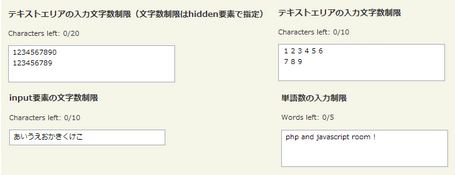 Ķ©ŁńĮ«ŃéżŃāĪŃā╝ŃéĖ
Ķ©ŁńĮ«ŃéżŃāĪŃā╝ŃéĖ<!DOCTYPE html PUBLIC "-//W3C//DTD XHTML 1.0 Transitional//EN" "http://www.w3.org/TR/xhtml1/DTD/xhtml1-transitional.dtd">
<html xmlns="http://www.w3.org/1999/xhtml" xml:lang="ja" lang="ja">
<head>
<meta http-equiv="Content-Type" content="text/html; charset=utf-8" />
<meta http-equiv="Content-Language" content="ja" />
<meta http-equiv="Content-Script-Type" content="text/javascript" />
<meta http-equiv="Content-Style-Type" content="text/css" />
<meta http-equiv="imagetoolbar" content="no" />
<title>Maxlength Plugin | Ķ©ŁńĮ«ŃéĄŃā│ŃāŚŃā½</title>
<link rel="stylesheet" href="/content/lib/global.css" type="text/css" />
<!-- JS -->
<script src="https://ajax.googleapis.com/ajax/libs/jquery/1.2.6/jquery.min.js"></script>
<script type="text/javascript" src="/content/lib/jquery/jquery.maxlength.js"></script>
<script type="text/javascript">
$(function() {
/* ŃāåŃéŁŃé╣ŃāłŃé©Ńā¬ŃéóĶ”üń┤ĀŃü«µ¢ćÕŁŚµĢ░ÕłČķÖÉ’╝łµ¢ćÕŁŚµĢ░ÕłČķÖÉŃü»hiddenĶ”üń┤ĀŃü¦µīćÕ«Ü’╝ē */
$('textarea.limited2').maxlength({
'feedback' : '.charsLeft',
'useInput': true
});
/* ŃāåŃéŁŃé╣ŃāłŃé©Ńā¬ŃéóŃü«ÕģźÕŖøµ¢ćÕŁŚµĢ░ÕłČķÖÉ */
$('textarea.limited').maxlength({
'feedback' : '.charsLeft'
});
/* inputĶ”üń┤ĀŃü«µ¢ćÕŁŚµĢ░ÕłČķÖÉ */
$('input.limited').maxlength({
'feedback' : '.charsLeft'
});
/* ÕŹśĶ¬×µĢ░Ńü«ÕģźÕŖøÕłČķÖÉ */
$('textarea.wordLimited').maxlength({
'words': true,
'feedback': '.charsLeft'
});
});
</script>
</head>
<body>
<div id="wrap">
<h1><a href='http://remysharp.com/2008/06/30/maxlength-plugin/'>Maxlength Plugin</a> | Ķ©ŁńĮ«ŃéĄŃā│ŃāŚŃā½</h1>
<p>Ō¢╝ÕģźÕŖøŃāĢŃéŻŃā╝Ńā½ŃāēŃü½µ¢ćÕŁŚŃéÆÕģźÕŖøŃüÖŃéŗŃü©ŃĆüÕģźÕŖøŃüŚŃü¤ŃāåŃéŁŃé╣ŃāłŃéÆŃéóŃā®Ńā╝ŃāłĶĪ©ńż║ŃüŚŃüŠŃüÖŃĆé</p>
<!-- CODE -->
<h2>ŃāåŃéŁŃé╣ŃāłŃé©Ńā¬ŃéóŃü«ÕģźÕŖøµ¢ćÕŁŚµĢ░ÕłČķÖÉ’╝łµ¢ćÕŁŚµĢ░ÕłČķÖÉŃü»hiddenĶ”üń┤ĀŃü¦µīćÕ«Ü’╝ē</h2>
<form action="#">
<p>Characters left: <span class="charsLeft"></span>/20</p>
<textarea class="limited2"></textarea>
<input type="hidden" name="maxlength" value="20" />
</form>
<h2>ŃāåŃéŁŃé╣ŃāłŃé©Ńā¬ŃéóŃü«ÕģźÕŖøµ¢ćÕŁŚµĢ░ÕłČķÖÉ</h2>
<form action="#">
<p>Characters left: <span class="charsLeft"></span>/10</p>
<textarea maxlength="10" class="limited"></textarea>
</form>
<h2>inputĶ”üń┤ĀŃü«µ¢ćÕŁŚµĢ░ÕłČķÖÉ</h2>
<form action="#">
<p>Characters left: <span class="charsLeft"></span>/10</p>
<input maxlength="10" class="limited" />
</form>
<h2>ÕŹśĶ¬×µĢ░Ńü«ÕģźÕŖøÕłČķÖÉ</h2>
<form action="#">
<p>Words left: <span class="charsLeft"></span>/5</p>
<textarea maxlength="5" class="wordLimited"></textarea>
</form>
<!-- / CODE -->
</div>
</body>
</html>
Text limiter for form fields
ŃāåŃéŁŃé╣ŃāłŃé©Ńā¬ŃéóŃü«ÕģźÕŖøµ¢ćÕŁŚµĢ░ÕłČķÖÉŃéÆĶĪīŃüäŃĆüŃüéŃü©õĮĢµ¢ćÕŁŚÕģźÕŖøÕÅ»ĶāĮŃüŗŃéÆŃā¬ŃéóŃā½Ńé┐ŃéżŃāĀŃü½ĶĪ©ńż║ŃüÖŃéŗjQueryŃāŚŃā®Ńé░ŃéżŃā│ŃĆé
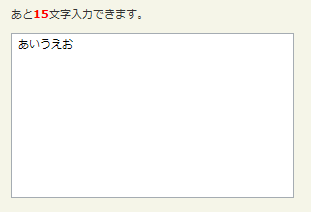 Ķ©ŁńĮ«ŃéżŃāĪŃā╝ŃéĖ
Ķ©ŁńĮ«ŃéżŃāĪŃā╝ŃéĖ<!DOCTYPE html PUBLIC "-//W3C//DTD XHTML 1.0 Transitional//EN" "http://www.w3.org/TR/xhtml1/DTD/xhtml1-transitional.dtd">
<html xmlns="http://www.w3.org/1999/xhtml" xml:lang="ja" lang="ja">
<head>
<meta http-equiv="Content-Type" content="text/html; charset=utf-8" />
<meta http-equiv="Content-Language" content="ja" />
<meta http-equiv="Content-Script-Type" content="text/javascript" />
<meta http-equiv="Content-Style-Type" content="text/css" />
<meta http-equiv="imagetoolbar" content="no" />
<title>Text limiter for form fieldsp| Ķ©ŁńĮ«ŃéĄŃā│ŃāŚŃā½</title>
<link rel="stylesheet" href="/content/lib/global.css" type="text/css" />
<!-- JS -->
<script src="https://ajax.googleapis.com/ajax/libs/jquery/1.2.6/jquery.min.js"></script>
<script type="text/javascript" src="/content/lib/jquery/textlimit.js"></script>
<script type="text/javascript">
$(function() {
$("textarea").textlimit('span.counter',20);
});
</script>
<!-- CSS -->
<style type="text/css">
.counter { color:red; font-weight:bold; }
</style>
</head>
<body>
<div id="wrap">
<h1><a href='http://www.dyve.net/jquery/?autohelp'>autohelp</a> | Ķ©ŁńĮ«ŃéĄŃā│ŃāŚŃā½</h1>
<!-- CODE -->
<form action="#">
<p>ŃüéŃü©<span class="counter">0</span>µ¢ćÕŁŚÕģźÕŖøŃü¦ŃüŹŃüŠŃüÖŃĆé</p>
<p><textarea cols="40" rows="10"></textarea></p>
</form>
<!-- / CODE -->
</div>
</body>
</html>
ÕģźÕŖøŃü½Õ┐£ŃüśŃü”ŃāåŃéŁŃé╣ŃāłŃé©Ńā¬ŃéóŃéÆĶć¬ÕŗĢŃā¬ŃéĄŃéżŃé║
unknown
Auto-Growing Textarea
ÕģźÕŖøŃüŚŃü¤ŃāåŃéŁŃé╣ŃāłķćÅŃü½Õ┐£ŃüśŃü”ŃĆüŃāåŃéŁŃé╣ŃāłŃé©Ńā¬ŃéóŃü«ķ½śŃüĢŃéÆĶć¬ÕŗĢŃā¬ŃéĄŃéżŃé║ŃüÖŃéŗjQueryŃāŚŃā®Ńé░ŃéżŃā│ŃĆé
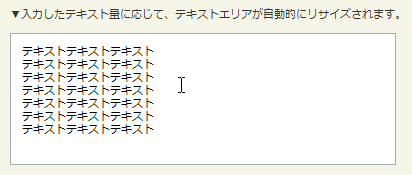 Ķ©ŁńĮ«ŃéżŃāĪŃā╝ŃéĖ
Ķ©ŁńĮ«ŃéżŃāĪŃā╝ŃéĖ<!DOCTYPE html PUBLIC "-//W3C//DTD XHTML 1.0 Transitional//EN" "http://www.w3.org/TR/xhtml1/DTD/xhtml1-transitional.dtd">
<html xmlns="http://www.w3.org/1999/xhtml" xml:lang="ja" lang="ja">
<head>
<meta http-equiv="Content-Type" content="text/html; charset=utf-8" />
<meta http-equiv="Content-Language" content="ja" />
<meta http-equiv="Content-Script-Type" content="text/javascript" />
<meta http-equiv="Content-Style-Type" content="text/css" />
<meta http-equiv="imagetoolbar" content="no" />
<title>Auto-Growing Textarea | Ķ©ŁńĮ«ŃéĄŃā│ŃāŚŃā½</title>
<link rel="stylesheet" type="text/css" href="/content/lib/global.css" />
<!-- JS -->
<script src="https://ajax.googleapis.com/ajax/libs/jquery/1.3.2/jquery.min.js"></script>
<script type="text/javascript" src="/content/lib/jquery/jquery.autogrow-textarea.js"></script>
<script type="text/javascript">
$(function(){
$('textarea').autogrow();
});
</script>
<!-- CSS -->
<style type="text/css">
textarea { line-height:1.2; width:400px; padding:10px; }
</style>
</head>
<body>
<div id="wrap">
<h1><a href='http://github.com/jaz303/jquery-grab-bag/blob/f1a3cc1e86cbb248bcb41391d6eff115b1be6d89/javascripts/jquery.autogrow-textarea.js'>Auto-Growing Textarea</a> | Ķ©ŁńĮ«ŃéĄŃā│ŃāŚŃā½</h1>
<p>Ō¢╝ÕģźÕŖøŃüŚŃü¤ŃāåŃéŁŃé╣ŃāłķćÅŃü½Õ┐£ŃüśŃü”ŃĆüŃāåŃéŁŃé╣ŃāłŃé©Ńā¬ŃéóŃüīĶć¬ÕŗĢńÜäŃü½Ńā¬ŃéĄŃéżŃé║ŃüĢŃéīŃüŠŃüÖŃĆé</p>
<!-- CODE -->
<textarea rows="6"></textarea>
<!-- / CODE -->
</div>
</body>
</html>
autoResize
ÕģźÕŖøŃüŚŃü¤ŃāåŃéŁŃé╣ŃāłķćÅŃü½Õ┐£ŃüśŃü”ŃĆüŃāåŃéŁŃé╣ŃāłŃé©Ńā¬ŃéóŃü«ķ½śŃüĢŃéÆĶć¬ÕŗĢŃā¬ŃéĄŃéżŃé║ŃüÖŃéŗjQueryŃāŚŃā®Ńé░ŃéżŃā│ŃĆé Ńā¬ŃéĄŃéżŃé║µÖéŃü«ŃéóŃāŗŃāĪŃā╝ŃéĘŃā¦Ńā│Ńüīµ╗æŃéēŃüŗŃü¦ŃüÖŃĆé
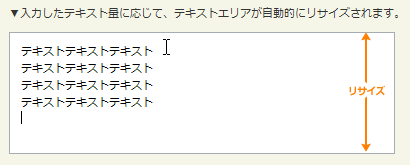 Ķ©ŁńĮ«ŃéżŃāĪŃā╝ŃéĖ
Ķ©ŁńĮ«ŃéżŃāĪŃā╝ŃéĖ<!DOCTYPE html PUBLIC "-//W3C//DTD XHTML 1.0 Transitional//EN" "http://www.w3.org/TR/xhtml1/DTD/xhtml1-transitional.dtd">
<html xmlns="http://www.w3.org/1999/xhtml" xml:lang="ja" lang="ja">
<head>
<meta http-equiv="Content-Type" content="text/html; charset=utf-8" />
<meta http-equiv="Content-Language" content="ja" />
<meta http-equiv="Content-Script-Type" content="text/javascript" />
<meta http-equiv="Content-Style-Type" content="text/css" />
<meta http-equiv="imagetoolbar" content="no" />
<title>jQuery plugin:ŌĆśautoResizeŌĆÖ | Ķ©ŁńĮ«ŃéĄŃā│ŃāŚŃā½</title>
<link rel="stylesheet" type="text/css" href="/content/lib/global.css" />
<!-- JS -->
<script src="https://ajax.googleapis.com/ajax/libs/jquery/1.3.2/jquery.min.js"></script>
<script type="text/javascript" src="/content/lib/jquery/autoresize.jquery.js"></script>
<script type="text/javascript">
$(function(){
$('textarea#comment').autoResize({
// On resize:
onResize : function() {
$(this).css({opacity:0.8});
},
// After resize:
animateCallback:function() {
$(this).css({opacity:1});
},
// Quite slow animation:
animateDuration:300,
// More extra space:
extraSpace:40
});
});
</script>
<!-- CSS -->
<style type="text/css">
textarea { width:400px; height:50px; padding:10px; display:block; }
</style>
</head>
<body>
<div id="wrap">
<h1><a href='http://james.padolsey.com/javascript/jquery-plugin-autoresize/'>jQuery plugin:ŌĆśautoResizeŌĆÖ</a> | Ķ©ŁńĮ«ŃéĄŃā│ŃāŚŃā½</h1>
<p>Ō¢╝ÕģźÕŖøŃüŚŃü¤ŃāåŃéŁŃé╣ŃāłķćÅŃü½Õ┐£ŃüśŃü”ŃĆüŃāåŃéŁŃé╣ŃāłŃé©Ńā¬ŃéóŃüīĶć¬ÕŗĢńÜäŃü½Ńā¬ŃéĄŃéżŃé║ŃüĢŃéīŃüŠŃüÖŃĆé</p>
<!-- CODE -->
<textarea id="comment">Type something in here, when you get close to the end the box will expand!</textarea>
<!-- / CODE -->
</div>
</body>
</html>