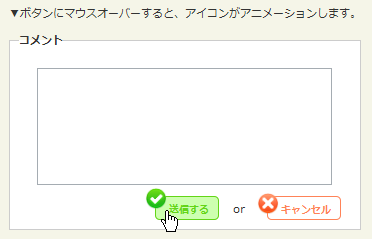jQuery pluginŃéóŃāŗŃāĪŃā╝ŃéĘŃā¦Ńā│ŃĆüŃé©ŃāĢŃé¦Ńé»Ńāł
- Animated Hover PluginŃĆöĶ”üń┤ĀŃü«Ńā×Ńé”Ńé╣Ńé¬Ńā╝ŃāÉŃā╝µÖéŃü«hoverÕŖ╣µ×£ŃéÆŃéóŃāŗŃāĪŃā╝ŃéĘŃā¦Ńā│ŃĆĢ
- Text with Moving Backgrounds with jQueryŃĆöŃāåŃéŁŃé╣ŃāłŃü«ĶāīµÖ»ŃéÆŃéóŃāŗŃāĪŃā╝ŃéĘŃā¦Ńā│ŃĆĢ
- Animate a hover with jQueryŃĆöŃā¢ŃāŁŃāāŃé»Ķ”üń┤ĀŃéÆŃéĘŃāŻŃāāŃé┐Ńā╝Ńü«ŃéłŃüåŃü½õĖŖõĖŗÕĘ”ÕÅ│Ńü½Ńé╣Ńā®ŃéżŃāēŃéóŃāŗŃāĪŃā╝ŃéĘŃā¦Ńā│ŃĆĢ
- Animate Curtains Opening with jQueryŃĆöÕŖćÕĀ┤ķó©Ńü«Ńé½Ńā╝ŃāåŃā│ŃéÆÕĘ”ÕÅ│Ńü½ķ¢ŗŃüÅŃéóŃāŗŃāĪŃā╝ŃéĘŃā¦Ńā│ŃéÆjQueryŃü¦ĶĪīŃüåµ¢╣µ│ĢŃĆĢ
- Animated Collapsible DIVŃĆöŃā¢ŃāŁŃāāŃé»Ķ”üń┤ĀŃéÆŃé╣ŃāĀŃā╝Ńé║Ńü½Ńé╣Ńā®ŃéżŃāēŃāĆŃé”Ńā│Ńā╗ŃéóŃāāŃāŚŃĆĢ
- Creating a fading headerŃĆöŃāśŃāāŃāĆŃü«ŃāŁŃé┤Ńü½ŃāĢŃé¦Ńā╝ŃāēÕŖ╣µ×£ŃéÆŃüżŃüæŃéŗŃĆĢ
- Creating Transparent Gradients With jQueryŃĆöńö╗ÕāÅŃü½ķĆÅķüÄŃé░Ńā®ŃāćŃā╝ŃéĘŃā¦Ńā│ŃéÆŃüŗŃüæŃéŗŃĆĢ
- Drop ShadowŃĆöĶ”üń┤ĀŃü½ÕĮ▒ŃéÆõ╗śŃüæŃéŗŃĆĢ
- Garage Door Style Menu (using Animated Background Images with jQuery)ŃĆöńö╗ÕāÅŃü½Ńé¼Ńā¼Ńā╝ŃéĖŃü«ŃéĘŃāŻŃāāŃé┐Ńā╝ŃéÆķ¢ŗķ¢ēŃüÖŃéŗŃéłŃüåŃü¬ŃéóŃāŗŃāĪŃā╝ŃéĘŃā¦Ńā│ÕŖ╣µ×£ŃéÆõ╗śŃüæŃéŗŃĆĢ
- How to create Skype-like buttons using jQueryŃĆöSkypeŃü«ŃéłŃüåŃü½Ńā×Ńé”Ńé╣Ńé¬Ńā╝ŃāÉŃā╝ŃüÖŃéŗŃü©ŃéóŃéżŃé│Ńā│ŃüīŃéóŃāŗŃāĪŃā╝ŃéĘŃā¦Ńā│ŃüÖŃéŗŃā£Ńé┐Ńā│ŃĆĢ
- jQuery Image CubeŃĆöńö╗ÕāÅŃéäŃāåŃéŁŃé╣ŃāłŃéÆŃéŁŃāźŃā╝Ńā¢Ńü½Ķ”ŗń½ŗŃü”Ńü”Õø×Ķ╗óŃĆĢ
- jQuery look: Tim Van DammeŃĆöŃéóŃé│Ńā╝ŃāćŃéŻŃé¬Ńā│ÕŖ╣µ×£Ńü©hoverÕŖ╣µ×£ŃĆĢ
- jQuery Plugin - Page PeelŃĆöWebŃāÜŃā╝ŃéĖŃü½ń┤ÖŃéÆŃéüŃüÅŃéŗÕŖ╣µ×£ŃéÆõ╗śŃüæŃéŗ’╝łSWFõĮ┐ńö©’╝ēŃĆĢ
- jQuery Poof EffectŃĆöŃüŗŃéÅŃüäŃüäŃéóŃāŗŃāĪŃā╝ŃéĘŃā¦Ńā│õ╗śŃüŹŃü¦Ķ”üń┤ĀŃéÆÕēŖķÖżŃĆĢ
- jQuery QuickFlipŃĆöŃé½Ńā╝ŃāēŃéÆŃéüŃüÅŃéŗŃéłŃüåŃü½Ķ”üń┤ĀŃéÆŃéóŃāŗŃāĪŃā╝ŃéĘŃā¦Ńā│ŃĆĢ
- jQuery RoundaboutŃĆöĶ”üń┤ĀŃü«Õø×Ķ╗óŃĆĢ
- JQuery Sprite Animation PluginŃĆöŃéóŃāŗŃāĪŃā╝ŃéĘŃā¦Ńā│ŃāŚŃā®Ńé░ŃéżŃā│ŃĆĢ
- Kwicks for jQueryŃĆöŃé╣ŃāĀŃā╝Ńé║Ńü½ŃéóŃé│Ńā╝ŃāćŃéŻŃé¬Ńā│ŃĆĢ
- MeerkatŃĆöŃāÜŃā╝ŃéĖõĖŖŃü½ŃéóŃāŗŃāĪŃā╝ŃéĘŃā¦Ńā│ÕŖ╣µ×£õ╗śŃüŹŃü¦Ķ”üń┤ĀŃéÆŃāØŃāāŃāŚŃéóŃé”ŃāłŃĆĢ
- seekAttentionŃĆöŃā”Ńā╝ŃéČŃā╝Ńü½µ│©ńø«ŃüĢŃüøŃü¤ŃüäĶ”üń┤ĀŃéÆńé╣µ╗ģŃüĢŃüøŃéŗŃĆĢ
- Wilq32.RotateImageŃĆöńö╗ÕāÅŃéƵīćÕ«ÜŃüŚŃü¤Ķ¦ÆÕ║”Ńü½Õø×Ķ╗óŃüŚŃü”ĶĪ©ńż║ŃĆĢ
- wSlideŃĆöŃā¢ŃāŁŃāāŃé»Ķ”üń┤ĀŃéÆŃé©ŃāĢŃé¦Ńé»ŃāłÕŖ╣µ×£õ╗śŃüŹŃü¦Ńé╣ŃāĀŃā╝Ńé║Ńü½Ńé╣Ńā®ŃéżŃāēŃĆĢ
- jQuery illuminateŃĆöĶ”üń┤ĀŃü½Ńé░ŃāŁŃā╝ÕŖ╣µ×£ŃéÆõ╗śŃüæŃü”ÕģēŃéēŃüøŃéŗ’╝łjQuery UIõĮ┐ńö©’╝ēŃĆĢ
Animated Hover Plugin
Ķ”üń┤ĀŃü«Ńā×Ńé”Ńé╣Ńé¬Ńā╝ŃāÉŃā╝µÖéŃü«hoverÕŖ╣µ×£ŃéÆŃéóŃāŗŃāĪŃā╝ŃéĘŃā¦Ńā│
2010/2/24
Animated Hover Plugin for jQuery
Ķ”üń┤ĀŃü«Ńā×Ńé”Ńé╣Ńé¬Ńā╝ŃāÉŃā╝µÖéŃü«hoverÕŖ╣µ×£ŃéÆŃéóŃāŗŃāĪŃā╝ŃéĘŃā¦Ńā│ŃüĢŃüøŃéŗjQueryŃāŚŃā®Ńé░ŃéżŃā│ŃĆé
Ńā¬Ńé╣ŃāłĶ”üń┤ĀŃü«ÕÉäŃéóŃéżŃāåŃāĀŃü½Ńā×Ńé”Ńé╣Ńé¬Ńā╝ŃāÉŃā╝ŃüŚŃü¤µÖéŃü½ŃĆüŃüØŃü«ŃéóŃéżŃāåŃāĀŃü«ĶāīÕŠīŃü½jQueryŃü¦hoverńö©Ńü«Ķ”üń┤ĀŃéÆÕŗĢńÜäŃü½ńö¤µłÉŃüŚŃü”ŃĆüŃéóŃāŗŃāĪŃā╝ŃéĘŃā¦Ńā│ĶĪ©ńż║ŃüĢŃüøŃü”ŃüäŃüŠŃüÖŃĆé
Õ╣ģŃĆüķ½śŃüĢŃĆüŃé¬ŃāĢŃé╗ŃāāŃāłŃü¬Ńü®Ńé¬Ńā¢ŃéĖŃé¦Ńé»ŃāłŃü«õĮŹńĮ«µāģÕĀ▒ŃéÆÕÅ¢ÕŠŚŃüÖŃéŗjQuery Dimensions PluginŃéÆõĮĄńö©ŃüŚŃü”ŃüäŃüŠŃüÖŃĆé
ŃüōŃü«ŃāŚŃā®Ńé░ŃéżŃā│ŃéÆķü®ńö©ŃüÖŃéŗĶ”üń┤ĀŃü½Ńü»ŃĆüCSSõĖŖŃü«Ńā½Ńā╝Ńā½ŃüīŃüéŃéŖŃüŠŃüÖŃĆé
- Ńā×Ńé”Ńé╣Ńé¬Ńā╝ŃāÉŃā╝ŃüĢŃéīŃü¤ŃéóŃéżŃāåŃāĀŃü«Ķ”¬Ķ”üń┤ĀŃü½Ńü»ŃĆüposition:relativeŃüéŃéŗŃüäŃü»position:absoluteŃüīµīćÕ«ÜŃüĢŃéīŃü”ŃüäŃéŗŃüōŃü©ŃĆé
- Ńā×Ńé”Ńé╣Ńé¬Ńā╝ŃāÉŃā╝ŃüĢŃéīŃü¤ŃéóŃéżŃāåŃāĀŃü½Ńü»ŃĆüz-indexŃüīµīćÕ«ÜŃüĢŃéīŃü”ŃüäŃéŗŃüōŃü©ŃĆé
- ÕŗĢńÜäŃü½ńö¤µłÉŃüĢŃéīŃü¤ŃéóŃéżŃāåŃāĀŃü»ŃĆühoverŃüĢŃéīŃü¤ŃéóŃéżŃāåŃāĀŃü«z-indexŃéłŃéŖÕ░ÅŃüĢŃüäz-indexŃüīµīćÕ«ÜŃüĢŃéīŃü”ŃüäŃéŗŃüōŃü©ŃĆé
/* hoverŃüĢŃéīŃü¤ŃéóŃéżŃāåŃāĀŃü«Ķ”¬Ķ”üń┤Ā */ ul { position: relative; } /* hoverŃüĢŃéīŃü¤Ķ”üń┤Ā */ ul li { position: relative; z-index: 100; } /* ÕŗĢńÜäŃü½ńö¤µłÉŃüĢŃéīŃéŗhoverĶ”üń┤Ā */ div.ahover { position: absolute; z-index: 99; background: #cef; }
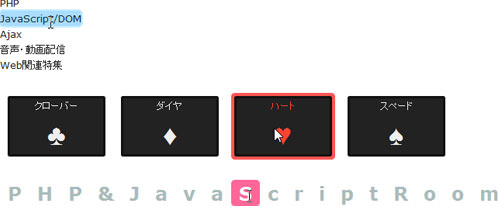 Ķ©ŁńĮ«ŃéżŃāĪŃā╝ŃéĖ
Ķ©ŁńĮ«ŃéżŃāĪŃā╝ŃéĖ<!DOCTYPE html PUBLIC "-//W3C//DTD XHTML 1.0 Transitional//EN" "http://www.w3.org/TR/xhtml1/DTD/xhtml1-transitional.dtd">
<html xmlns="http://www.w3.org/1999/xhtml" xml:lang="ja" lang="ja">
<head>
<meta http-equiv="Content-Type" content="text/html; charset=utf-8" />
<meta http-equiv="Content-Language" content="ja" />
<meta http-equiv="Content-Script-Type" content="text/javascript" />
<meta http-equiv="Content-Style-Type" content="text/css" />
<meta http-equiv="imagetoolbar" content="no" />
<title>Ķ©ŁńĮ«ŃéĄŃā│ŃāŚŃā½</title>
<link rel="stylesheet" type="text/css" href="/content/lib/global.css" />
<!-- JS -->
<script type="text/javascript" src="http://ajax.googleapis.com/ajax/libs/jquery/1.3.2/jquery.min.js"></script>
<script type="text/javascript" src="/content/lib/jquery/jquery.ahover.js"></script>
<script type="text/javascript" src="/content/lib/jquery/jquery.dimensions-1.2.js"></script>
<script type="text/javascript">
$(function(){
$('ul.menu li').ahover({toggleEffect: 'width'});
$('ul.cards li').ahover({moveSpeed: 100, hoverEffect: function() {
$(this)
.css({opacity: 0.99})
.animate({opacity: 0.5}, 750)
.animate({opacity: 0.99}, 750)
.dequeue();
$(this).queue(arguments.callee);
}});
$('ul.letters li').ahover({toggleEffect: 'height', moveSpeed: 75, toggleSpeed: 250});
});
</script>
<!-- CSS -->
<style type="text/css">
ul {
clear:both;
list-style-type:none;
margin:20px; padding:0;
position:relative;
overflow:hidden;
}
li {
list-style-type:none;
margin:0; padding:0;
position:relative;
z-index:200;
float:left;
}
ul.menu {
}
ul.menu li {
font-size:1.1em;
clear:left;
color:#222;
}
ul.menu li:hover {
color:#134;
}
div.ahover {
position:absolute;
}
ul.menu div.ahover {
background:#adf;
border:2px solid #cef;
-webkit-border-radius:7px;
-moz-border-radius:7px;
}
ul.cards {
}
ul.cards li {
color:#eee;
background:#222;
text-align:center;
margin:10px;
width:10em; height:6em;
-webkit-border-radius:3px;
-moz-border-radius:3px;
border:3px solid #111;
}
ul.cards li:hover {
color:#f43;
}
ul.cards li span {
display:block;
margin:0; padding:0;
font-size:3em;
}
ul.cards div.ahover {
background:red;
padding:3px;
-webkit-border-radius:5px;
-moz-border-radius:5px;
border:1px solid red;
}
ul.letters {
font-size:2em;
font-weight:bold;
}
ul.letters li {
color:#abb;
padding:5px 10px;
line-height:1;
}
ul.letters li:hover {
color:#fff;
}
ul.letters div.ahover {
-webkit-border-radius:5px;
-moz-border-radius:5px;
background:#ff6699;
}
</style>
</head>
<body>
<div id="wrap">
<h1>Ķ©ŁńĮ«ŃéĄŃā│ŃāŚŃā½</h1>
<p>ÕÅéńģ¦’╝ÜŃĆĆ<a href='http://code.google.com/p/jquery-ahover/wiki/Documentation'>Animated Hover Plugin for jQuery</a></p>
<!-- CODE -->
<ul class="menu">
<li>PHP</li>
<li>JavaScript/DOM</li>
<li>Ajax</li>
<li>ķ¤│ÕŻ░Ńā╗ÕŗĢńö╗ķģŹõ┐Ī</li>
<li>Webķ¢óķĆŻńē╣ķøå</li>
</ul>
<ul class="cards">
<li>Ńé»ŃāŁŃā╝ŃāÉŃā╝<span>♣</span></li>
<li>ŃāĆŃéżŃāż<span>♦</span></li>
<li>ŃāÅŃā╝Ńāł<span>♥</span></li>
<li>Ńé╣ŃāÜŃā╝Ńāē<span>♠</span></li>
</ul>
<ul class="letters">
<li>P</li><li>H</li><li>P</li><li>&</li><li>J</li><li>a</li><li>v</li><li>a</li><li>S</li><li>c</li><li>r</li><li>i</li><li>p</li><li>t</li><li>R</li><li>o</li><li>o</li><li>m</li>
</ul>
<!-- / CODE -->
</div>
</body>
</html>
Text with Moving Backgrounds with jQuery
ŃāåŃéŁŃé╣ŃāłŃü«ĶāīµÖ»ŃéÆŃéóŃāŗŃāĪŃā╝ŃéĘŃā¦Ńā│
2010/2/22
Text with Moving Backgrounds with jQuery
ŃāåŃéŁŃé╣ŃāłŃü«ĶāīµÖ»ŃüīŃéóŃāŗŃāĪŃā╝ŃéĘŃā¦Ńā│ŃüŚŃü”ŃüäŃéŗŃéłŃüåŃü½Ķ”ŗŃüøŃéŗjQueryŃāŚŃā®Ńé░ŃéżŃā│ŃĆé ŃāåŃéŁŃé╣Ńāłķā©ÕłåŃéÆÕłćŃéŖµŖ£ŃüäŃü¤ńö╗ÕāÅŃü«ĶāīµÖ»Ńü½ŃĆüŃéåŃéēŃéåŃéēŃü©ŃāæŃé┐Ńā╝Ńā│ńö╗ÕāÅŃéÆŃéóŃāŗŃāĪŃā╝ŃéĘŃā¦Ńā│ĶĪ©ńż║ŃüĢŃüøŃü”ŃüäŃüŠŃüÖŃĆé
 Ķ©ŁńĮ«ŃéżŃāĪŃā╝ŃéĖ
Ķ©ŁńĮ«ŃéżŃāĪŃā╝ŃéĖ<!DOCTYPE html PUBLIC "-//W3C//DTD XHTML 1.0 Transitional//EN" "http://www.w3.org/TR/xhtml1/DTD/xhtml1-transitional.dtd">
<html xmlns="http://www.w3.org/1999/xhtml" xml:lang="ja" lang="ja">
<head>
<meta http-equiv="Content-Type" content="text/html; charset=utf-8" />
<meta http-equiv="Content-Language" content="ja" />
<meta http-equiv="Content-Script-Type" content="text/javascript" />
<meta http-equiv="Content-Style-Type" content="text/css" />
<meta http-equiv="imagetoolbar" content="no" />
<title>Ķ©ŁńĮ«ŃéĄŃā│ŃāŚŃā½</title>
<link rel="stylesheet" type="text/css" href="/content/lib/global.css" />
<!-- JS -->
<script type="text/javascript" src="http://ajax.googleapis.com/ajax/libs/jquery/1.3.2/jquery.min.js"></script>
<script type="text/javascript" src="/content/lib/jquery/move-bg.js"></script>
<script type="text/javascript">
$(function(){
moveBgAround();
});
function moveBgAround() {
var x = Math.floor(Math.random()*401);
var y = Math.floor(Math.random()*401);
var time = Math.floor(Math.random()*1001) + 2000;
$('.scrollBg').animate({
backgroundPosition: '(' + (x * -1) + 'px ' + (y * -1) + 'px)'
}, time, "swing", function() {
moveBgAround();
});
}
</script>
<!-- CSS -->
<style type="text/css">
body { background:#000; color:#fff; }
#demo { width:500px; overflow:hidden; }
</style>
</head>
<body>
<div id="wrap">
<h1>Ķ©ŁńĮ«ŃéĄŃā│ŃāŚŃā½</h1>
<p>ÕÅéńģ¦’╝ÜŃĆĆ<a href='http://www.gayadesign.com/diy/text-with-moving-backgrounds-with-jquery/'>Text with Moving Backgrounds with jQuery</a></p>
<!-- CODE -->
<div id="demo">
<div class='scrollBg' style='background-image: url("/content/img/pattern/star.jpg")'>
<img src='/content/img/ajax/textbackground.png' alt='' />
</div>
<div class='scrollBg' style='background-image: url("/content/img/pattern/snow.gif")'>
<img src='/content/img/ajax/textbackground.png' alt='' />
</div>
<!-- / CODE -->
</div>
</body>
</html>
Animate a hover with jQuery
Ńā¢ŃāŁŃāāŃé»Ķ”üń┤ĀŃéÆŃéĘŃāŻŃāāŃé┐Ńā╝Ńü«ŃéłŃüåŃü½õĖŖõĖŗÕĘ”ÕÅ│Ńü½Ńé╣Ńā®ŃéżŃāēŃéóŃāŗŃāĪŃā╝ŃéĘŃā¦Ńā│
2008/12/27
Animate a hover with jQuery
Ńā¢ŃāŁŃāāŃé»Ķ”üń┤ĀŃéÆ2ŃüżķćŹŃüŁŃü”ŃüŖŃüŹŃĆüõĖŖŃü«Ķ”üń┤ĀŃü½Ńā×Ńé”Ńé╣Ńé¬Ńā╝ŃāÉŃā╝ŃüÖŃéŗŃü©ŃéĘŃāŻŃāāŃé┐Ńā╝Ńü«ŃéłŃüåŃü½õĖŖõĖŗÕĘ”ÕÅ│µ¢╣ÕÉæŃü½Ńé╣Ńā®ŃéżŃāēŃüŚŃü”ŃĆüõĖŗŃü«Ķ”üń┤ĀŃéÆĶĪ©ńż║ŃüÖŃéŗjQueryŃāŚŃā®Ńé░ŃéżŃā│ŃĆé
 Ķ©ŁńĮ«ŃéżŃāĪŃā╝ŃéĖ
Ķ©ŁńĮ«ŃéżŃāĪŃā╝ŃéĖ<!DOCTYPE html PUBLIC "-//W3C//DTD XHTML 1.0 Transitional//EN" "http://www.w3.org/TR/xhtml1/DTD/xhtml1-transitional.dtd">
<html xmlns="http://www.w3.org/1999/xhtml" xml:lang="ja" lang="ja">
<head>
<meta http-equiv="Content-Type" content="text/html; charset=utf-8" />
<meta http-equiv="Content-Language" content="ja" />
<meta http-equiv="Content-Script-Type" content="text/javascript" />
<meta http-equiv="Content-Style-Type" content="text/css" />
<meta http-equiv="imagetoolbar" content="no" />
<title>Ķ©ŁÕ«ÜŃéĄŃā│ŃāŚŃā½</title>
<link rel="stylesheet" type="text/css" href="/content/lib/global.css" />
<!-- JS -->
<script type="text/javascript" src="http://ajax.googleapis.com/ajax/libs/jquery/1.3.2/jquery.min.js"></script>
<script type="text/javascript" src="/content/lib/jquery/jquery.imagecube.js"></script>
<script type="text/javascript">
$(function(){
/* õĖŗŌåÆõĖŖŃĆüõĖŖŌåÆõĖŗ */
$('ul.hover_block li').hover(function(){
$(this).find('img').animate({top:'180px'},{queue:false,duration:500});
}, function(){
$(this).find('img').animate({top:'0px'},{queue:false,duration:500});
});
/* ÕĘ”ŌåÆÕÅ│ŃĆüÕÅ│ŌåÆÕĘ” */
$('ul.hover_block2 li').hover(function(){
$(this).find('img').animate({left:'300px'},{queue:false,duration:500});
}, function(){
$(this).find('img').animate({left:'0px'},{queue:false,duration:500});
});
});
</script>
<!-- CSS -->
<style type="text/css">
#demo ul {
clear:both;
}
#demo li {
list-style:none;
float:left;
background:#000;
padding:10px;
width:240px; /* ńö╗ÕāÅŃü«Õ╣ģ */
position:relative;
margin-right:20px;
overflow:hidden;
}
#demo li a {
display:block;
position:relative;
overflow:hidden;
padding:16px;
width:218px; /* ńö╗ÕāÅŃü«Õ╣ģ - 32px */
height:148px; /* ńö╗ÕāÅŃü«ķ½śŃüĢ - 32px */
text-decoration:none;
color:#fff;
font-size:11px;
}
#demo li img {
position:absolute;
top:0; left:0;
border:0;
}
#demo li a strong {
display:block;
font-size:1.2em;
font-weight:bold;
margin:0 0 5px 0;
}
</style>
</head>
<body>
<div id="wrap">
<h1>Ķ©ŁńĮ«ŃéĄŃā│ŃāŚŃā½</h1>
<p>ÕÅéńģ¦’╝Ü<a href='http://www.incg.nl/blog/2008/hover-block-jquery/'>Animate a hover with jQuery</a></p>
<!-- CODE -->
<div id="demo" class="cf">
<ul class="hover_block">
<li><a href="/"><img src="http://farm4.static.flickr.com/3222/2974008614_736e2d5b50_m.jpg" title="ŃüÅŃüŠŃüĢŃéōŃé▒Ńā╝ŃéŁ" /><strong>ŃüÅŃüŠŃüĢŃéōŃé▒Ńā╝ŃéŁ</strong>ŃéĆŃü½ŃéģŃüŻŃü©ŃüŚŃü¤ķĪöŃüīŃüĪŃéćŃüŻŃü©ŃāĀŃé½ŃüżŃüÅŃĆüŃüÅŃüŠŃü«ķĪöŃéÆŃüŚŃü¤Ńé▒Ńā╝ŃéŁŃĆéµ¢░Õ«┐ŃéóŃā½Ńé┐Ńü«Õ£░õĖŗŃü¦Ķ”ŗŃüŗŃüæŃü”µĆØŃéÅŃüܵ┐ĆÕåÖ’╝üŃü®ŃüōŃüŗŃéēķŻ¤Ńü╣ŃéłŃüåŃüŗĶĆāŃüłŃüĪŃéāŃüåŃéłŃüŁŃĆéŃü©ŃéŖŃüéŃüłŃüÜĶĆ│ŃüŗŃéēŃüäŃüŻŃü”ŃüŖŃüŹŃüŠŃüÖŃüŗ’ĮŚ</a></li>
<li><a href="/"><img src="http://farm4.static.flickr.com/3141/2973155055_4cf4370939_m.jpg" title="Ńé»Ńā¬Ńé╣ŃāöŃā╝Ńā╗Ńé»Ńā¬Ńā╝ŃāĀŃā╗ŃāēŃā╝ŃāŖŃāä" /><strong>Ńé»Ńā¬Ńé╣ŃāöŃā╝Ńā╗Ńé»Ńā¬Ńā╝ŃāĀŃā╗ŃāēŃā╝ŃāŖŃāä</strong>µ¢░Õ«┐ŃéĄŃéČŃā│ŃāåŃā®Ńé╣Ńü½ŃüäŃüżŃééķĢĘĶøćŃü«ÕłŚŃéÆõĮ£ŃüŻŃü”ŃüäŃéŗõ║║µ░ŚŃü«ŃāēŃā╝ŃāŖŃāäÕ▒ŗŃüĢŃéōŃĆīŃé»Ńā¬Ńé╣ŃāöŃā╝Ńā╗Ńé»Ńā¬Ńā╝ŃāĀŃā╗ŃāēŃā╝ŃāŖŃāä’╝łKrispy Kreme Doughnuts’╝ēŃĆŹŃĆéŃāēŃā╝ŃāŖŃāäŃü«ń«▒ŃüīŃāöŃéČŃü«ń«▒Ńü┐Ńü¤ŃüäŃü¦ŃéóŃāĪŃā¬Ńé½Ńā│’╝üŃüÖŃüöŃüÅńöśŃüäŃü«ŃüŗŃü©µĆØŃüŻŃü”Ńü¤ŃéēŃĆüµäÅÕż¢Ńü©Ńü╗Ńü®ŃéłŃüäńöśŃüĢŃĆéńö¤Õ£░Ńü»ŃéäŃéäŃéÅŃéēŃüŗŃüÅŃü”ŃüĄŃéōŃéÅŃéŖŃüŚŃü”ŃüŠŃüŚŃü¤’╝ü
</a></li>
</ul>
<ul class="hover_block2">
<li><a href="/"><img src="http://farm4.static.flickr.com/3222/2974008614_736e2d5b50_m.jpg" title="ŃüÅŃüŠŃüĢŃéōŃé▒Ńā╝ŃéŁ" /><strong>ŃüÅŃüŠŃüĢŃéōŃé▒Ńā╝ŃéŁ</strong>ŃéĆŃü½ŃéģŃüŻŃü©ŃüŚŃü¤ķĪöŃüīŃüĪŃéćŃüŻŃü©ŃāĀŃé½ŃüżŃüÅŃĆüŃüÅŃüŠŃü«ķĪöŃéÆŃüŚŃü¤Ńé▒Ńā╝ŃéŁŃĆéµ¢░Õ«┐ŃéóŃā½Ńé┐Ńü«Õ£░õĖŗŃü¦Ķ”ŗŃüŗŃüæŃü”µĆØŃéÅŃüܵ┐ĆÕåÖ’╝üŃü®ŃüōŃüŗŃéēķŻ¤Ńü╣ŃéłŃüåŃüŗĶĆāŃüłŃüĪŃéāŃüåŃéłŃüŁŃĆéŃü©ŃéŖŃüéŃüłŃüÜĶĆ│ŃüŗŃéēŃüäŃüŻŃü”ŃüŖŃüŹŃüŠŃüÖŃüŗ’ĮŚ</a></li>
<li><a href="/"><img src="http://farm4.static.flickr.com/3141/2973155055_4cf4370939_m.jpg" title="Ńé»Ńā¬Ńé╣ŃāöŃā╝Ńā╗Ńé»Ńā¬Ńā╝ŃāĀŃā╗ŃāēŃā╝ŃāŖŃāä" /><strong>Ńé»Ńā¬Ńé╣ŃāöŃā╝Ńā╗Ńé»Ńā¬Ńā╝ŃāĀŃā╗ŃāēŃā╝ŃāŖŃāä</strong>µ¢░Õ«┐ŃéĄŃéČŃā│ŃāåŃā®Ńé╣Ńü½ŃüäŃüżŃééķĢĘĶøćŃü«ÕłŚŃéÆõĮ£ŃüŻŃü”ŃüäŃéŗõ║║µ░ŚŃü«ŃāēŃā╝ŃāŖŃāäÕ▒ŗŃüĢŃéōŃĆīŃé»Ńā¬Ńé╣ŃāöŃā╝Ńā╗Ńé»Ńā¬Ńā╝ŃāĀŃā╗ŃāēŃā╝ŃāŖŃāä’╝łKrispy Kreme Doughnuts’╝ēŃĆŹŃĆéŃāēŃā╝ŃāŖŃāäŃü«ń«▒ŃüīŃāöŃéČŃü«ń«▒Ńü┐Ńü¤ŃüäŃü¦ŃéóŃāĪŃā¬Ńé½Ńā│’╝üŃüÖŃüöŃüÅńöśŃüäŃü«ŃüŗŃü©µĆØŃüŻŃü”Ńü¤ŃéēŃĆüµäÅÕż¢Ńü©Ńü╗Ńü®ŃéłŃüäńöśŃüĢŃĆéńö¤Õ£░Ńü»ŃéäŃéäŃéÅŃéēŃüŗŃüÅŃü”ŃüĄŃéōŃéÅŃéŖŃüŚŃü”ŃüŠŃüŚŃü¤’╝ü
</a></li>
</ul>
</div>
<!-- CODE / -->
</div>
</body>
</html>
Animate Curtains Opening with jQuery
ÕŖćÕĀ┤ķó©Ńü«Ńé½Ńā╝ŃāåŃā│ŃéÆÕĘ”ÕÅ│Ńü½ķ¢ŗŃüÅŃéóŃāŗŃāĪŃā╝ŃéĘŃā¦Ńā│ŃéÆjQueryŃü¦ĶĪīŃüåµ¢╣µ│Ģ
2010/1/6
Animate Curtains Opening with jQuery
ÕŖćÕĀ┤ķó©Ńü«Ńé½Ńā╝ŃāåŃā│ŃéÆÕĘ”ÕÅ│Ńü½ķ¢ŗķ¢ēŃüĢŃüøŃéŗŃéóŃāŗŃāĪŃā╝ŃéĘŃā¦Ńā│ŃéÆjQueryŃü¦ĶĪīŃüåµ¢╣µ│ĢŃüīµÄ▓Ķ╝ēŃüĢŃéīŃü”ŃüäŃüŠŃüÖŃĆé µ╗æŃéēŃüŗŃü¬ÕŗĢŃüŹŃéÆõ╗śŃüæŃéŗŃü¤ŃéüŃü½jquery.easing.jsŃééõĮ┐ńö©ŃüĢŃéīŃü”ŃüäŃüŠŃüÖŃĆé
 Ķ©ŁńĮ«ŃéżŃāĪŃā╝ŃéĖ
Ķ©ŁńĮ«ŃéżŃāĪŃā╝ŃéĖ<!DOCTYPE html PUBLIC "-//W3C//DTD XHTML 1.0 Transitional//EN" "http://www.w3.org/TR/xhtml1/DTD/xhtml1-transitional.dtd">
<html xmlns="http://www.w3.org/1999/xhtml" xml:lang="ja" lang="ja">
<head>
<meta http-equiv="Content-Type" content="text/html; charset=utf-8" />
<meta http-equiv="Content-Language" content="ja" />
<meta http-equiv="Content-Script-Type" content="text/javascript" />
<meta http-equiv="Content-Style-Type" content="text/css" />
<meta http-equiv="imagetoolbar" content="no" />
<title>Ķ©ŁÕ«ÜŃéĄŃā│ŃāŚŃā½</title>
<link rel="stylesheet" type="text/css" href="/content/lib/global.css" />
<!-- JS -->
<script type="text/javascript" src="http://ajax.googleapis.com/ajax/libs/jquery/1.3.2/jquery.min.js"></script>
<script type="text/javascript" src="/content/lib/jquery/jquery.easing.1.3.js"></script>
<script type="text/javascript">
$(function(){
$curtainopen = false;
$(".rope").click(function(){
$(this).blur();
if ($curtainopen == false){
$(this).stop().animate({top: '0px' }, {queue:false, duration:350, easing:'easeOutBounce'});
$(".leftcurtain").stop().animate({width:'60px'}, 2000 );
$(".rightcurtain").stop().animate({width:'60px'},2000 );
$curtainopen = true;
}else{
$(this).stop().animate({top: '-40px' }, {queue:false, duration:350, easing:'easeOutBounce'});
$(".leftcurtain").stop().animate({width:'50%'}, 2000 );
$(".rightcurtain").stop().animate({width:'51%'}, 2000 );
$curtainopen = false;
}
return false;
});
});
</script>
<!-- CSS -->
<style type="text/css">
#container {
text-align:center;
background:#4f3722 url('/content/img/ajax/curtains/darkcurtain.jpg') repeat-x;
position:relative;
height:495px;
}
.leftcurtain{
width:50%; height:495px;
top:0; left:0;
position: absolute;
z-index: 2;
}
.rightcurtain{
width:51%; height:495px;
right:0; top:0;
position:absolute;
z-index:3;
}
.rightcurtain img,
.leftcurtain img{
width:100%; height:100%;
}
.logo{
margin:100px auto 0 auto;
}
.rope{
position:absolute;
top:-40px; left:70%;
z-index:4;
}
</style>
</head>
<body>
<div id="wrap">
<h1>Ķ©ŁńĮ«ŃéĄŃā│ŃāŚŃā½</h1>
<p>ÕÅéńģ¦’╝Ü<a href='http://buildinternet.com/2009/07/animate-curtains-opening-with-jquery/'>Animate Curtains Opening with jQuery</a></p>
<!-- CODE -->
<div id="container">
<div class="leftcurtain"><img src="/content/img/ajax/curtains/frontcurtain.jpg"/></div>
<div class="rightcurtain"><img src="/content/img/ajax/curtains/frontcurtain.jpg"/></div>
<img class="logo" src="/content/img/ajax/curtains/logo.png"/>
<a class="rope" href="#">
<img src="/content/img/ajax/curtains/rope.png"/>
</a>
</div>
<!-- CODE / -->
</div>
</body>
</html>
Animated Collapsible DIV
Ńā¢ŃāŁŃāāŃé»Ķ”üń┤ĀŃéÆŃé╣ŃāĀŃā╝Ńé║Ńü½Ńé╣Ńā®ŃéżŃāēŃāĆŃé”Ńā│Ńā╗ŃéóŃāāŃāŚ
2008/11/15
Animated Collapsible DIV v2.01
Ńā¢ŃāŁŃāāŃé»Ķ”üń┤ĀŃéÆŃé╣Ńā®ŃéżŃāēŃāĆŃé”Ńā│Ńā╗ŃéóŃāāŃāŚÕłćµø┐ŃüŚŃü¤ŃéŖŃĆüÕĆŗÕłźŃü½Ńé╣Ńā®ŃéżŃāēŃāĆŃé”Ńā│ŃĆüŃé╣Ńā®ŃéżŃāēŃéóŃāāŃāŚŃüĢŃüøŃéŗjQueryŃāŚŃā®Ńé░ŃéżŃā│ŃĆé ĶżćµĢ░Ńü«Ńā¢ŃāŁŃāāŃé»Ķ”üń┤ĀŃéÆŃéÆŃé░Ńā½Ńā╝ŃāŚÕī¢ŃüÖŃéŗŃü©ŃĆüŃéóŃé│Ńā╝ŃāćŃéŻŃé¬Ńā│Ńé┐ŃéżŃāŚŃü½Ńü¬ŃéŖŃüŠŃüÖŃĆé ŃüŠŃü¤ŃĆüõ╗╗µäÅŃü«Ķ”üń┤ĀIDŃéÆķģŹÕłŚŃü¦ŃüŚŃü”ŃüäŃüŚŃü”Ńé╣Ńā®ŃéżŃāēŃāĆŃé”Ńā│Ńā╗ŃéóŃāāŃāŚŃéÆõĖƵŗ¼Õłćµø┐ŃüÖŃéŗŃüōŃü©ŃééÕÅ»ĶāĮŃü¦ŃüÖŃĆé
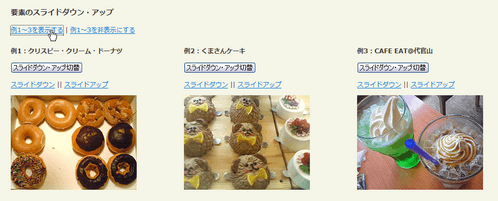 Ķ©ŁńĮ«ŃéżŃāĪŃā╝ŃéĖ
Ķ©ŁńĮ«ŃéżŃāĪŃā╝ŃéĖ<!DOCTYPE html PUBLIC "-//W3C//DTD XHTML 1.0 Transitional//EN" "http://www.w3.org/TR/xhtml1/DTD/xhtml1-transitional.dtd">
<html xmlns="http://www.w3.org/1999/xhtml" xml:lang="ja" lang="ja">
<head>
<meta http-equiv="Content-Type" content="text/html; charset=utf-8" />
<meta http-equiv="Content-Language" content="ja" />
<meta http-equiv="Content-Script-Type" content="text/javascript" />
<meta http-equiv="Content-Style-Type" content="text/css" />
<meta http-equiv="imagetoolbar" content="no" />
<title>Ķ©ŁńĮ«ŃéĄŃā│ŃāŚŃā½</title>
<link rel="stylesheet" type="text/css" href="/content/lib/global.css" />
<!-- JS -->
<script type="text/javascript" src="http://ajax.googleapis.com/ajax/libs/jquery/1.3.2/jquery.min.js"></script>
<script type="text/javascript" src="/content/lib/jquery/animatedcollapse.js"></script>
<script type="text/javascript">
/* Sample 1 */
animatedcollapse.addDiv('doughnuts', 'fade=1,height=180px')
animatedcollapse.addDiv('bearcake', 'fade=1,height=180px')
animatedcollapse.addDiv('cafeeat', 'fade=1,height=180px')
/* Sample 2 */
animatedcollapse.addDiv('cat', 'fade=0,speed=400,group=nabe')
animatedcollapse.addDiv('dog', 'fade=0,speed=400,group=nabe,persist=1,hide=1')
animatedcollapse.addDiv('rabbit', 'fade=0,speed=400,group=nabe,hide=1')
/* ÕłØµ£¤Õī¢ */
animatedcollapse.init()
</script>
<!-- JS / -->
</head>
<body>
<div id="wrap">
<h1>Ķ©ŁńĮ«ŃéĄŃā│ŃāŚŃā½</h1>
<p>ÕÅéńģ¦’╝Ü<a href='http://www.dynamicdrive.com/dynamicindex17/animatedcollapse.htm'>Animated Collapsible DIV v2.01</a></p>
<!-- Sample 1 -->
<h2>Ķ”üń┤ĀŃü«Ńé╣Ńā®ŃéżŃāēŃāĆŃé”Ńā│Ńā╗ŃéóŃāāŃāŚ</h2>
<p>
<a href="javascript:animatedcollapse.show(['doughnuts', 'bearcake', 'cafeeat'])">õŠŗ1’Į×3ŃéÆĶĪ©ńż║ŃüÖŃéŗ</a>
|
<a href="javascript:animatedcollapse.hide(['doughnuts', 'bearcake', 'cafeeat'])">õŠŗ1’Į×3ŃéÆķØ×ĶĪ©ńż║Ńü½ŃüÖŃéŗ</a>
</p>
<div class="cf">
<!-- doughnuts -->
<div style="float:left; margin:10px 10px 10px 0; width:320px;">
<h3>õŠŗ1’╝ÜŃé»Ńā¬Ńé╣ŃāöŃā╝Ńā╗Ńé»Ńā¬Ńā╝ŃāĀŃā╗ŃāēŃā╝ŃāŖŃāä</h3>
<p><button onclick="animatedcollapse.toggle('doughnuts')">Ńé╣Ńā®ŃéżŃāēŃāĆŃé”Ńā│Ńā╗ŃéóŃāāŃāŚÕłćµø┐</button></p>
<p><a href="javascript:animatedcollapse.show('doughnuts')">Ńé╣Ńā®ŃéżŃāēŃāĆŃé”Ńā│</a> || <a href="javascript:animatedcollapse.hide('doughnuts')">Ńé╣Ńā®ŃéżŃāēŃéóŃāāŃāŚ</a></p>
<div id="doughnuts" style="width:240px; display:none"><a href="http://www.flickr.com/photos/22559849@N06/2973155055/" title="Ńé»Ńā¬Ńé╣ŃāöŃā╝Ńā╗Ńé»Ńā¬Ńā╝ŃāĀŃā╗ŃāēŃā╝ŃāŖŃāä by php_javascript_room, on Flickr"><img src="http://farm4.static.flickr.com/3141/2973155055_4cf4370939_m.jpg" width="240" height="180" alt="Ńé»Ńā¬Ńé╣ŃāöŃā╝Ńā╗Ńé»Ńā¬Ńā╝ŃāĀŃā╗ŃāēŃā╝ŃāŖŃāä" /></a></div>
</div>
<!-- doughnuts / -->
<!-- bearcake -->
<div style="float:left; margin:10px 10px 10px 0; width:320px;">
<h3>õŠŗ2’╝ÜŃüÅŃüŠŃüĢŃéōŃé▒Ńā╝ŃéŁ</h3>
<p><button onclick="animatedcollapse.toggle('bearcake')">Ńé╣Ńā®ŃéżŃāēŃāĆŃé”Ńā│Ńā╗ŃéóŃāāŃāŚÕłćµø┐</button></p>
<p><a href="javascript:animatedcollapse.show('bearcake')">Ńé╣Ńā®ŃéżŃāēŃāĆŃé”Ńā│</a> || <a href="javascript:animatedcollapse.hide('bearcake')">Ńé╣Ńā®ŃéżŃāēŃéóŃāāŃāŚ</a></p>
<div id="bearcake" style="width:240px; display:none"><a href="http://www.flickr.com/photos/22559849@N06/2974008614/" title="ŃüÅŃüŠŃüĢŃéōŃé▒Ńā╝ŃéŁ by php_javascript_room, on Flickr"><img src="http://farm4.static.flickr.com/3222/2974008614_736e2d5b50_m.jpg" width="240" height="180" alt="ŃüÅŃüŠŃüĢŃéōŃé▒Ńā╝ŃéŁ" /></a></div>
</div>
<!-- bearcake / -->
<!-- cafeeat -->
<div style="float:left; margin:10px 10px 10px 0; width:320px;">
<h3>õŠŗ3’╝ÜCAFE EAT@õ╗ŻÕ«śÕ▒▒</h3>
<p><button onclick="animatedcollapse.toggle('cafeeat')">Ńé╣Ńā®ŃéżŃāēŃāĆŃé”Ńā│Ńā╗ŃéóŃāāŃāŚÕłćµø┐</button></p>
<p><a href="javascript:animatedcollapse.show('cafeeat')">Ńé╣Ńā®ŃéżŃāēŃāĆŃé”Ńā│</a> || <a href="javascript:animatedcollapse.hide('cafeeat')">Ńé╣Ńā®ŃéżŃāēŃéóŃāāŃāŚ</a></p>
<div id="cafeeat" style="width:240px; display:none"><a href="http://www.flickr.com/photos/22559849@N06/2973352946/" title="CAFE EAT@3 by php_javascript_room, on Flickr"><img src="http://farm4.static.flickr.com/3174/2973352946_d3589b717e_m.jpg" width="240" height="180" alt="CAFE EAT@3" /></a></div>
</div>
<!-- cafeeat / -->
</div>
<hr style="margin: 1em 0" />
<!-- Sample 1 / -->
<!-- Sample 2 -->
<h2>Ķ”üń┤ĀŃü«Ńé╣Ńā®ŃéżŃāēŃāĆŃé”Ńā│Ńā╗ŃéóŃāāŃāŚ’╝łŃé░Ńā½Ńā╝ŃāŚÕī¢’╝ē</h2>
<p>Ńé░Ńā½Ńā╝ŃāŚÕåģŃü¦1Ķ”üń┤ĀŃü«Ńü┐Ńüīķ¢ŗŃüÅŃé┐ŃéżŃāŚŃü«ŃéóŃé│Ńā╝ŃāćŃéŻŃé¬Ńā│ŃĆé</p>
<!-- cat -->
<p><button onclick="animatedcollapse.toggle('cat')">Ńé╣Ńā®ŃéżŃāēŃāĆŃé”Ńā│Ńā╗ŃéóŃāāŃāŚÕłćµø┐</button>ŃĆĆ<a href="javascript:animatedcollapse.show('cat')">Ńé╣Ńā®ŃéżŃāēŃāĆŃé”Ńā│</a> || <a href="javascript:animatedcollapse.hide('cat')">Ńé╣Ńā®ŃéżŃāēŃéóŃāāŃāŚ</a></p>
<div id="cat" style="width: 400px; background: #bdf381;">
The cat (Felis catus), also known as the domestic cat or house cat to distinguish it from other felines, is a small carnivorous species of crepuscular mammal that is often valued by humans for its companionship and its ability to hunt vermin. It has been associated with humans for at least 9,500 years. A skilled predator, the cat is known to hunt over 1,000 species for food. It can be trained to obey simple commands.
</div>
<!-- cat / -->
<!-- dog -->
<p><button onclick="animatedcollapse.toggle('dog')">Ńé╣Ńā®ŃéżŃāēŃāĆŃé”Ńā│Ńā╗ŃéóŃāāŃāŚÕłćµø┐</button>ŃĆĆ<a href="javascript:animatedcollapse.show('dog')">Ńé╣Ńā®ŃéżŃāēŃāĆŃé”Ńā│</a> || <a href="javascript:animatedcollapse.hide('dog')">Ńé╣Ńā®ŃéżŃāēŃéóŃāāŃāŚ</a></p>
<div id="dog" style="width: 400px; background: #bdf381;">
The dog (Canis lupus familiaris) is a domesticated subspecies of the wolf, a mammal of the Canidae family of the order Carnivora. The term encompasses both feral and pet varieties and is also sometimes used to describe wild canids of other subspecies or species. The domestic dog has been one of the most widely kept working and companion animals in human history, as well as being a food source in some cultures.
</div>
<!-- dog / -->
<!-- rabbit -->
<p><button onclick="animatedcollapse.toggle('rabbit')">Ńé╣Ńā®ŃéżŃāēŃāĆŃé”Ńā│Ńā╗ŃéóŃāāŃāŚÕłćµø┐</button>ŃĆĆ<a href="javascript:animatedcollapse.show('rabbit')">Ńé╣Ńā®ŃéżŃāēŃāĆŃé”Ńā│</a> || <a href="javascript:animatedcollapse.hide('rabbit')">Ńé╣Ńā®ŃéżŃāēŃéóŃāāŃāŚ</a></p>
<div id="rabbit" style="width: 400px; background: #bdf381">
Rabbits are ground dwellers that live in environments ranging from desert to tropical forest and wetland. Their natural geographic range encompasses the middle latitudes of the Western Hemisphere. In the Eastern Hemisphere rabbits are found in Europe, portions of Central and Southern Africa, the Indian subcontinent, Sumatra, and Japan.
</div>
<!-- rabbit / -->
<!-- Sample 2 / -->
</div>
</body>
</html>
Creating a fading header
ŃāśŃāāŃāĆŃü«ŃāŁŃé┤Ńü½ŃāĢŃé¦Ńā╝ŃāēÕŖ╣µ×£ŃéÆŃüżŃüæŃéŗ
2008/11/16
Creating a fading header
ŃāŁŃé┤ńö╗ÕāÅŃü½Ńā×Ńé”Ńé╣Ńé¬Ńā╝ŃāÉŃā╝ŃüŚŃü¤µÖéŃü½ŃĆüŃāŁŃé┤ńö╗ÕāÅŃü½ŃāĢŃé¦Ńā╝ŃāēÕŖ╣µ×£ŃéÆõ╗śŃüæŃéŗµ¢╣µ│ĢŃüīµÄ▓Ķ╝ēŃüĢŃéīŃü”ŃüäŃüŠŃüÖŃĆé ŃāĢŃé¦Ńā╝ŃāēŃéżŃā│ŃĆüŃāĢŃé¦Ńā╝ŃāēŃéóŃé”ŃāłµÖéŃü«ŃāŁŃé┤ńö╗ÕāÅŃéÆ1µ×ÜŃü«ńö╗ÕāÅŃü½ŃüŚŃü”ŃüŖŃüŹŃĆüŃā×Ńé”Ńé╣Ńé¬Ńā╝ŃāÉŃā╝µÖéŃĆüŃā×Ńé”Ńé╣ŃéóŃé”ŃāłµÖéŃü¦ŃĆüĶāīµÖ»ńö╗ÕāÅŃü«õĮŹńĮ«ŃéÆÕżēµø┤ŃüŚŃü”ŃāĢŃé¦Ńā╝ŃāēŃüĢŃüøŃü”ŃüäŃüŠŃüÖŃĆé
 Ķ©ŁńĮ«ŃéżŃāĪŃā╝ŃéĖ
Ķ©ŁńĮ«ŃéżŃāĪŃā╝ŃéĖ<!DOCTYPE html PUBLIC "-//W3C//DTD XHTML 1.0 Transitional//EN" "http://www.w3.org/TR/xhtml1/DTD/xhtml1-transitional.dtd">
<html xmlns="http://www.w3.org/1999/xhtml" xml:lang="ja" lang="ja">
<head>
<meta http-equiv="Content-Type" content="text/html; charset=utf-8" />
<meta http-equiv="Content-Language" content="ja" />
<meta http-equiv="Content-Script-Type" content="text/javascript" />
<meta http-equiv="Content-Style-Type" content="text/css" />
<meta http-equiv="imagetoolbar" content="no" />
<title>Ķ©ŁńĮ«ŃéĄŃā│ŃāŚŃā½</title>
<link rel="stylesheet" href="/content/lib/global.css" type="text/css" />
<!-- JS -->
<script type="text/javascript" src="http://ajax.googleapis.com/ajax/libs/jquery/1.3.2/jquery.min.js"></script>
<script src="/content/lib/jquery/jquery.easing.1.3.js" type="text/javascript"></script>
<script type="text/javascript">
var Header = {
addFade:function(selector){
$("<span class=\"fake-hover\"></span>").css("display", "none").prependTo($(selector));
$(selector+" a").bind("mouseenter",function(){
$(selector+" .fake-hover").fadeIn("slow");
});
$(selector+" a").bind("mouseleave",function(){
$(selector+" .fake-hover").fadeOut("slow");
});
}
};
$(function(){
Header.addFade("#header");
});
</script>
<!-- CSS -->
<style type="text/css">
/* ĶāīµÖ»ńö╗ÕāŵīćÕ«Ü */
#header { margin:0; padding:0; text-indent:-9999px; width:498px; height:118px; position:relative; margin-left:-1em; background:url("/content/img/ajax/awesomeheader.png") no-repeat; }
#header a { position:absolute; top:0; left:0; width:498px; height:118px; display:block; border:0; background:transparent; overflow:hidden; }
/* Ńā×Ńé”Ńé╣Ńé¬Ńā╝ŃāÉŃā╝µÖéŃü½ĶāīµÖ»ńö╗ÕāÅŃü«õĮŹńĮ«ŃéÆÕżēµø┤ */
#header .fake-hover { margin:0; padding:0; width:498px; height:118px; display:block; position:absolute; top:0; left:0; background:url("/content/img/ajax/awesomeheader.png") no-repeat 0 -118px; }
</style>
</head>
<body>
<div id="wrap">
<h1>Ķ©ŁńĮ«ŃéĄŃā│ŃāŚŃā½</h1>
<p>ÕÅéńģ¦’╝Ü<a href='http://swedishfika.com/2008/03/04/creating-a-fading-header/'>Creating a fading header</a></p>
<p>Ō¢╝ŃāŁŃé┤Ńü½Ńā×Ńé”Ńé╣Ńé¬Ńā╝ŃāÉŃā╝ŃüÖŃéŗŃü©ŃĆüŃāŁŃé┤ŃüīŃāĢŃé¦Ńā╝ŃāēŃüŚŃüŠŃüÖŃĆé</p>
<!-- CODE -->
<div id="header"><a href="#">PHP & JavaScript Room</a></div>
<!-- CODE / -->
</div>
</body>
</html>
Creating Transparent Gradients With jQuery
ńö╗ÕāÅŃü½ķĆÅķüÄŃé░Ńā®ŃāćŃā╝ŃéĘŃā¦Ńā│ŃéÆŃüŗŃüæŃéŗ
unknown
Creating Transparent Gradients With jQuery
ńö╗ÕāÅŃü½ķĆÅķüÄŃé░Ńā®ŃāćŃā╝ŃéĘŃā¦Ńā│ŃéÆŃüŗŃüæŃéŗjQueryŃāŚŃā®Ńé░ŃéżŃā│ŃĆé
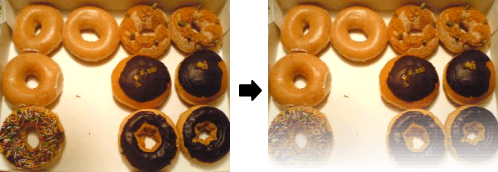 Ķ©ŁńĮ«ŃéżŃāĪŃā╝ŃéĖ
Ķ©ŁńĮ«ŃéżŃāĪŃā╝ŃéĖ<!DOCTYPE html PUBLIC "-//W3C//DTD XHTML 1.0 Transitional//EN" "http://www.w3.org/TR/xhtml1/DTD/xhtml1-transitional.dtd">
<html xmlns="http://www.w3.org/1999/xhtml" xml:lang="ja" lang="ja">
<head>
<meta http-equiv="Content-Type" content="text/html; charset=utf-8" />
<meta http-equiv="Content-Language" content="ja" />
<meta http-equiv="Content-Script-Type" content="text/javascript" />
<meta http-equiv="Content-Style-Type" content="text/css" />
<meta http-equiv="imagetoolbar" content="no" />
<title>Ķ©ŁÕ«ÜŃéĄŃā│ŃāŚŃā½</title>
<link rel="stylesheet" type="text/css" href="/content/lib/global.css" />
<!-- JS -->
<script type="text/javascript" src="http://ajax.googleapis.com/ajax/libs/jquery/1.3.2/jquery.min.js"></script>
<script type="text/javascript">
$(function(){
// Get all of the gradient images and loop
// over them using jQuery implicit iteration.
$("img.gradient").each(
function(intIndex){
var jImg=$(this);
var jParent=null;
var jDiv=null;
var intStep=0;
/* Ķ”¬Ķ”üń┤ĀŃéÆÕÅ¢ÕŠŚ */
jParent=jImg.parent();
/* Ķ”¬Ķ”üń┤ĀŃü«õĮŹńĮ«Ńü½ŃĆīrelativeŃĆŹŃéƵīćÕ«Ü */
jParent.css( "position", "relative" ).width( jImg.width()).height( jImg.height());
/* Ńé░Ńā®Ńā╝ŃāćŃā╝ŃéĘŃā¦Ńā│ńö©Ķ”üń┤ĀŃéÆõĮ£µłÉ */
for (intStep=0; intStep<=20; intStep++){
/* ŃāĢŃé¦Ńā╝Ńāēńö©Ńā®ŃāÖŃā½ŃéÆõĮ£µłÉ */
jDiv=$("<div></div>");
/* ŃāĢŃé¦Ńā╝Ńāēńö©Ķ”üń┤ĀŃü½ŃāŚŃāŁŃāæŃāåŃéŻŃéÆĶ©ŁÕ«Ü */
jDiv
.css ({
backgroundColor:"#ffffff",
opacity:(intStep*5/100),
bottom:((100-(intStep*5))+"px"),
left:"0px",
position:"absolute"
})
.width(jImg.width())
.height(5);
/* ŃāĢŃé¦Ńā╝Ńāēńö©Ķ”üń┤ĀŃéÆĶ”¬Ķ”üń┤ĀŃü½ńĄÉÕÉł */
jParent.append(jDiv);
}
});
});
</script>
<!-- JS / -->
</head>
<body>
<div id="wrap">
<h1>Ķ©ŁńĮ«ŃéĄŃā│ŃāŚŃā½</h1>
<p>ÕÅéńģ¦’╝Ü<a href='http://www.bennadel.com/blog/1014-Creating-Transparent-Gradients-With-jQuery.htm'>Creating Transparent Gradients With jQuery</a></p>
<!-- CODE -->
<h2>Õģāńö╗ÕāÅ</h2>
<p><img src="/content/img/pic1.png" width="320" height="240" alt="Doughnuts" /></p>
<h2>ķĆÅķüÄŃé░Ńā®Ńā╝ŃāćŃā╝ŃéĘŃā¦Ńā│ŃéÆŃüŗŃüæŃü¤ńö╗ÕāÅ</h2>
<p><img src="/content/img/pic1.png" width="320" height="240" alt="Doughnuts" class="gradient" /></p>
<!-- CODE / -->
</div>
</body>
</html>
Drop Shadow
Ķ”üń┤ĀŃü½ÕĮ▒ŃéÆõ╗śŃüæŃéŗ
2009/4/11
Drop Shadow
Ķ”üń┤ĀŃü½ÕĮ▒ŃéÆõ╗śŃüæŃéŗjQueryŃāŚŃā®Ńé░ŃéżŃā│ŃĆé
ńö╗ÕāÅŃĆüpĶ”üń┤ĀŃĆüinputĶ”üń┤ĀŃĆüselectĶ”üń┤ĀŃĆüŃāåŃéŁŃé╣ŃāłŃü¬Ńü®ŃĆüŃüĢŃüŠŃü¢ŃüŠĶ”üń┤ĀŃü½ÕĮ▒ŃéÆõ╗śŃüæŃéŗŃüōŃü©ŃüīŃü¦ŃüŹŃüŠŃüÖŃĆé Ńé¬ŃāŚŃéĘŃā¦Ńā│Ńü¦ŃĆüÕĮ▒Ńü«õĮŹńĮ«’╝łleftŃĆütop’╝ēŃĆüķĆŵśÄÕ║”’╝łopacity’╝ēŃĆüĶē▓’╝łcolor’╝ēŃĆüswapÕŖ╣µ×£Ńü«µ£ēńäĪ’╝łswap’╝ēŃĆüŃü╝ŃüŗŃüŚŃü«Õ╝ĘŃüĢ’╝łblur’╝ēŃéƵīćÕ«ÜŃüÖŃéŗŃüōŃü©ŃüīŃü¦ŃüŹŃüŠŃüÖŃĆé
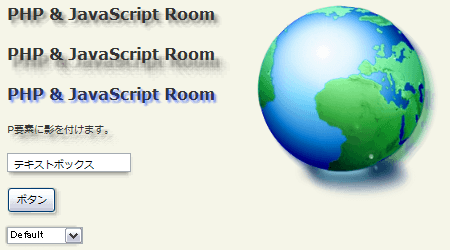 Ķ©ŁńĮ«ŃéżŃāĪŃā╝ŃéĖ
Ķ©ŁńĮ«ŃéżŃāĪŃā╝ŃéĖ<!DOCTYPE html PUBLIC "-//W3C//DTD XHTML 1.0 Transitional//EN" "http://www.w3.org/TR/xhtml1/DTD/xhtml1-transitional.dtd">
<html xmlns="http://www.w3.org/1999/xhtml" xml:lang="ja" lang="ja">
<head>
<meta http-equiv="Content-Type" content="text/html; charset=utf-8" />
<meta http-equiv="Content-Language" content="ja" />
<meta http-equiv="Content-Script-Type" content="text/javascript" />
<meta http-equiv="Content-Style-Type" content="text/css" />
<meta http-equiv="imagetoolbar" content="no" />
<title>Ķ©ŁÕ«ÜŃéĄŃā│ŃāŚŃā½</title>
<link rel="stylesheet" href="/content/lib/global.css" type="text/css" />
<!-- JS -->
<script type="text/javascript" src="http://ajax.googleapis.com/ajax/libs/jquery/1.3.2/jquery.min.js"></script>
<script type="text/javascript" src="/content/lib/jquery/jquery.dropshadow.js"></script>
<script type="text/javascript">
$(function(){
$("#exp1").dropShadow();
$("#exp2").dropShadow({left: 8, top: 10, opacity: 0.8, blur: 4});
$("#exp3").dropShadow({left: 2, top: 2, blur: 1, color: "#03f", swap: true});
$("#exp4").dropShadow({left: 10, top: 10, blur: 3});
$("input:text, input:button").dropShadow({left: 3, top: 3});
$("select#exp").dropShadow({left: -1, top: -1});
$("hr").dropShadow({left: -18, top: -18});
$("p").dropShadow({left: 6, top: 6, blur: 3});
$("#photo").dropShadow({left: 8, top: 8, blur: 3, opacity: 0.8});
$("#photoWrapper").draggable().css("z-index", 2000);
});
</script>
<!-- CSS -->
<style type="text/css">
h2 { font-size:20px; margin:0 0 20px 0; padding:0; }
p { margin:0 0 20px 0; padding:0; }
</style>
</head>
<body>
<div id="wrap">
<h1>Ķ©ŁńĮ«ŃéĄŃā│ŃāŚŃā½</h1>
<p>ÕÅéńģ¦’╝Ü<a href='http://eyebulb.com/dropshadow/'>Drop Shadow</a></p>
<p>Ō¢╝µīćÕ«ÜŃüŚŃü¤Ķ”üń┤ĀŃü½ÕĮ▒ŃéÆõ╗śŃüæŃüŠŃüÖŃĆé</p>
<!-- CODE -->
<h2 id="exp1">PHP & JavaScript Room</h2>
<h2 id="exp2">PHP & JavaScript Room</h2>
<h2 id="exp3">PHP & JavaScript Room</h2>
<p>PĶ”üń┤ĀŃü½ÕĮ▒ŃéÆõ╗śŃüæŃüŠŃüÖŃĆé</p>
<input type="text" value="ŃāåŃéŁŃé╣ŃāłŃā£ŃāāŃé»Ńé╣" /><br><br>
<input type="button" value="Ńā£Ńé┐Ńā│" /><br><br>
<select id="exp">
<option value="Default">Default</option>
<option value="Soft">Soft</option>
<option value="Sharp">Sharp</option>
<option value="Embossed">Embossed</option>
<option value="Engraved">Engraved</option>
<option value="Glow">Glow</option>
</select><br><br>
<div id="photoWrapper">
<div style="position:relative;">
<img id="photo" src="/content/img/vistaicon/internet.png" alt="Photo" />
</div>
</div>
<!-- / CODE -->
</div>
</body>
</html>
jQuery Image Cube
ńö╗ÕāÅŃéäŃāåŃéŁŃé╣ŃāłŃéÆŃéŁŃāźŃā╝Ńā¢Ńü½Ķ”ŗń½ŗŃü”Ńü”Õø×Ķ╗ó
2008/12/21
jQuery Image Cube
ńö╗ÕāÅŃéäŃāåŃéŁŃé╣ŃāłŃéÆŃéŁŃāźŃā╝Ńā¢ńŖČŃü½Ķ”ŗń½ŗŃü”Ńü”ŃĆüõĖŖõĖŗÕĘ”ÕÅ│Ńā╗Ńā®Ńā│ŃāĆŃāĀŃü½Õø×Ķ╗óŃü¦ŃüŹŃéŗjQueryŃāŚŃā®Ńé░ŃéżŃā│ŃĆé
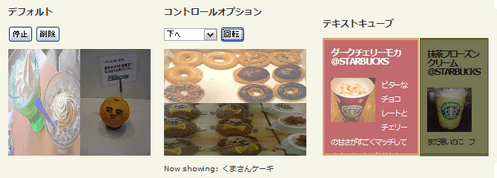 Ķ©ŁńĮ«ŃéżŃāĪŃā╝ŃéĖ
Ķ©ŁńĮ«ŃéżŃāĪŃā╝ŃéĖ<!DOCTYPE html PUBLIC "-//W3C//DTD XHTML 1.0 Transitional//EN" "http://www.w3.org/TR/xhtml1/DTD/xhtml1-transitional.dtd">
<html xmlns="http://www.w3.org/1999/xhtml" xml:lang="ja" lang="ja">
<head>
<meta http-equiv="Content-Type" content="text/html; charset=utf-8" />
<meta http-equiv="Content-Language" content="ja" />
<meta http-equiv="Content-Script-Type" content="text/javascript" />
<meta http-equiv="Content-Style-Type" content="text/css" />
<meta http-equiv="imagetoolbar" content="no" />
<title>Ķ©ŁÕ«ÜŃéĄŃā│ŃāŚŃā½</title>
<link rel="stylesheet" type="text/css" href="/content/lib/global.css" />
<!-- JS -->
<script type="text/javascript" src="http://ajax.googleapis.com/ajax/libs/jquery/1.3.2/jquery.min.js"></script>
<script type="text/javascript" src="/content/lib/jquery/jquery.imagecube.js"></script>
<script type="text/javascript">
$(function(){
/* ŃāćŃāĢŃé®Ńā½Ńāł */
$('#defaultCube').imagecube();
$.imagecube.setDefaults({
imagePath:'/content/lib/jquery/',
speed:1000,
pause:5000
});
$('#stopCube').toggle(function(){
$(this).text('ÕåŹńö¤');
$('#defaultCube').imagecube('stop');
}, function() {
$(this).text('Õü£µŁó');
$('#defaultCube').imagecube('start');
}
);
$('#removeCube').toggle(function(){
$(this).text('ÕåŹĶ©ŁÕ«Ü');
$('#defaultCube').imagecube('destroy');
},
function(){
$(this).text('ÕēŖķÖż');
$('#defaultCube').imagecube();
}
);
/* Ńé│Ńā│ŃāłŃāŁŃā╝Ńā½Ńé¬ŃāŚŃéĘŃā¦Ńā│ */
$('#directionCube').imagecube({
direction: 'up',
repeat: false
});
$('#directionButton').click(function(){
var cube = $('#directionCube');
cube.imagecube('change', {direction: $('#direction').val()}).
imagecube('rotate', function(){
$('#current').text($(cube.imagecube('current')).attr('title'));
});
});
/* ŃāåŃéŁŃé╣ŃāłŃéŁŃāźŃā╝Ńā¢ */
$('#textCube').imagecube();
});
</script>
<!-- CSS -->
<style type="text/css">
#defaultCube,
#directionCube { width:240px; height:180px; }
#textCube { width:280px; height:200px; }
#textCube h3 { margin:10px; font-size:1.2em; }
#textCube div.cf { line-height:2em; clear:both; padding:10px;}
#textCube .box1 { background-color:#ffffcc; padding:3px 3px; border:5px solid #ff8800; }
#textCube .box2 { background-color:#A42127; padding:3px 3px; border:5px solid #C17625; color:#fff; }
#textCube .box3 { background-color:#D9E09A; padding:5px 5px; border:5px solid #B2B959; }
#textCube img { float:left; width:75px; height:75px; margin:0 10px 5px 0; }
</style>
</head>
<body>
<div id="wrap">
<h1>Ķ©ŁńĮ«ŃéĄŃā│ŃāŚŃā½</h1>
<p>ÕÅéńģ¦’╝Ü<a href='http://keith-wood.name/imageCube.html'>jQuery Image Cube</a></p>
<!-- CODE -->
<h2>ŃāćŃāĢŃé®Ńā½Ńāł</h2>
<p>
<button id="stopCube">Õü£µŁó</button>
<button id="removeCube">ÕēŖķÖż</button>
</p>
<div id="defaultCube">
<img src="http://farm4.static.flickr.com/3222/2974008614_736e2d5b50_m.jpg" title="ŃüÅŃüŠŃüĢŃéōŃé▒Ńā╝ŃéŁ" />
<img src="http://farm4.static.flickr.com/3141/2973155055_4cf4370939_m.jpg" title="Ńé»Ńā¬Ńé╣ŃāöŃā╝Ńā╗Ńé»Ńā¬Ńā╝ŃāĀŃā╗ŃāēŃā╝ŃāŖŃāä" />
<img src="http://farm4.static.flickr.com/3174/2973352946_d3589b717e_m.jpg" title="Cafe EAT" />
<img src="http://farm4.static.flickr.com/3224/2971760010_e4c6f7bb44_m.jpg" title="Ńü┐ŃüŗŃéōµś¤õ║║" />
</div>
<h2>Ńé│Ńā│ŃāłŃāŁŃā╝Ńā½Ńé¬ŃāŚŃéĘŃā¦Ńā│</h2>
<p>
<select id="direction">
<option value="up">õĖŖŃüĖ</option>
<option value="down">õĖŗŃüĖ</option>
<option value="left">ÕĘ”ŃüĖ</option>
<option value="right">ÕÅ│ŃüĖ</option>
<option value="random">Ńā®Ńā│ŃāĆŃāĀŃü½</option>
</select>
<button id="directionButton">Õø×Ķ╗ó</button>
</p>
<div id="directionCube">
<img src="http://farm4.static.flickr.com/3222/2974008614_736e2d5b50_m.jpg" title="ŃüÅŃüŠŃüĢŃéōŃé▒Ńā╝ŃéŁ" />
<img src="http://farm4.static.flickr.com/3141/2973155055_4cf4370939_m.jpg" title="Ńé»Ńā¬Ńé╣ŃāöŃā╝Ńā╗Ńé»Ńā¬Ńā╝ŃāĀŃā╗ŃāēŃā╝ŃāŖŃāä" />
<img src="http://farm4.static.flickr.com/3174/2973352946_d3589b717e_m.jpg" title="Cafe EAT" />
<img src="http://farm4.static.flickr.com/3224/2971760010_e4c6f7bb44_m.jpg" title="Ńü┐ŃüŗŃéōµś¤õ║║" />
</div>
<p>
Now showing: <span id="current">ŃüÅŃüŠŃüĢŃéōŃé▒Ńā╝ŃéŁ</span>
</p>
<h2>ŃāåŃéŁŃé╣ŃāłŃéŁŃāźŃā╝Ńā¢</h2>
<div id="textCube">
<div class="box1">
<h3>ŃāÉŃāŗŃā®Ńā¤Ńā½Ńé»ŃāĢŃā®ŃāÜŃāüŃā╝ŃāÄ@STARBUCKS</h2>
<div class='cf'>
<img src="http://farm4.static.flickr.com/3021/3104684497_cfa7d9a05b_s.jpg" title="ŃāÉŃāŗŃā®Ńā¤Ńā½Ńé»ŃāĢŃā®ŃāÜŃāüŃā╝ŃāÄ@STARBUCKS" />
Ńé»Ńā¬Ńā╝Ńā¤Ńā╝Ńü¦Ńā¤Ńā½ŃéŁŃā╝Ńü¬ŃāĢŃā®ŃāÜŃāüŃā╝ŃāÄ’╝üŃāüŃā¦Ńé│ŃéäŃéŁŃāŻŃā®ŃāĪŃā½ń│╗ŃééÕźĮŃüŹŃüĀŃüæŃü®ŃĆüŃüōŃüåŃüäŃüåŃéĘŃā│ŃāŚŃā½Ńü¬Ńü«ŃééÕźĮŃüŹŃĆé
</div>
</div>
<div class="box2">
<h3>ŃāĆŃā╝Ńé»ŃāüŃé¦Ńā¬Ńā╝ŃāóŃé½@STARBUCKS</h2>
<div class='cf'>
<img src="http://farm4.static.flickr.com/3066/3055162549_d846be528d_s.jpg" title="ŃāĆŃā╝Ńé»ŃāüŃé¦Ńā¬Ńā╝ŃāóŃé½@STARBUCKS" />
ŃāōŃé┐Ńā╝Ńü¬ŃāüŃā¦Ńé│Ńā¼Ńā╝ŃāłŃü©ŃāüŃé¦Ńā¬Ńā╝Ńü«ńöśŃüĢŃüīŃüÖŃüöŃüÅŃā×ŃāāŃāüŃüŚŃü”ŃüŠŃüÖŃĆéŃāøŃāāŃāłŃü¦ķŻ▓ŃéĆŃü©ŃāøŃéżŃāāŃāŚŃé»Ńā¬Ńā╝ŃāĀŃüīµ║ČŃüæŃü”Ńü©ŃüŻŃü”ŃééŃüŠŃéŹŃéäŃüŗŌÖ¬Õ»ÆŃü䵌źŃü½Ńü┤ŃüŻŃü¤ŃéŖŃü¦ŃüÖŃüŁ’╝ü
</div>
</div>
<div class="box3">
<h3>µŖ╣ĶīČŃāĢŃāŁŃā╝Ńé║Ńā│Ńé»Ńā¬Ńā╝ŃāĀ@STARBUCKS</h2>
<div class='cf'>
<img src="http://farm4.static.flickr.com/3022/3052480709_21dc575bb9_s.jpg" title="µŖ╣ĶīČŃāĢŃāŁŃā╝Ńé║Ńā│Ńé»Ńā¬Ńā╝ŃāĀ@STARBUCKS" />
ŃüŠŃüĀÕ»ÆŃüäŃü«Ńü½ŃĆüŃāĢŃāŁŃā╝Ńé║Ńā│’╝üŃüŚŃüŗŃééńģ¦ŃéēŃüÖÕĖŁ’╝łµ▒Ś’╝øŃé»Ńā¬Ńā╝Ńā╝Ńā¤Ńā╝Ńü¦ŃüŖŃüäŃüŚŃüŗŃüŻŃü¤ŃĆéµŖ╣ĶīČÕæ│Ńü»ŃüØŃüōŃüŠŃü¦ŃüżŃéłŃüÅŃü¬ŃüÅŃü”ŃüäŃüäµä¤ŃüśŃĆé
</div>
</div>
</div>
<!-- CODE / -->
</div>
</body>
</html>
jQuery look: Tim Van Damme
ŃéóŃé│Ńā╝ŃāćŃéŻŃé¬Ńā│ÕŖ╣µ×£Ńü©hoverÕŖ╣µ×£
unknown
jQuery look: Tim Van Damme
jQueryŃü¦ŃéóŃé│Ńā╝ŃāćŃéŻŃé¬Ńā│ÕŖ╣µ×£Ńü©hoverÕŖ╣µ×£ŃéÆõĮ┐ńö©ŃüŚŃü¤Ńé│Ńā│ŃāåŃā│ŃāäŃéÆõĮ£µłÉŃüÖŃéŗŃü¤ŃéüŃü«ŃāüŃāźŃā╝ŃāłŃā¬ŃéóŃā½ŃüīµÄ▓Ķ╝ēŃüĢŃéīŃü”ŃüäŃüŠŃüÖŃĆé
hoverÕŖ╣µ×£Ńü«ŃéĄŃā│ŃāŚŃā½Ńü©ŃüŚŃü”ŃĆüŃéĮŃā╝ŃéĘŃāŻŃā½ŃāŹŃāāŃāłŃā»Ńā╝Ńé»ŃéäŃā¢ŃāŁŃé░Ńü¬Ńü®Ńü«Ńā¬Ńā│Ńé»ŃéÆŃüŠŃü©ŃéüŃü¤ŃāŚŃāŁŃāĢŃéŻŃā╝Ńā½ŃéĄŃéżŃāłķó©Ńā¬Ńā│Ńé»ķøåŃĆü ŃéóŃé│Ńā╝ŃāćŃéŻŃé¬Ńā│ÕŖ╣µ×£Ńü«ŃéĄŃā│ŃāŚŃā½Ńü©ŃüŚŃü”ŃĆüń░ŠŃü«ŃéłŃüåŃü½õĖŖõĖŗŃü½õ╝ĖńĖ«ŃüÖŃéŗŃé┐Ńā¢Õłćµø┐Ńé│Ńā│ŃāåŃā│ŃāäŃüīń┤╣õ╗ŗŃüĢŃéīŃü”ŃüäŃüŠŃüÖŃĆé
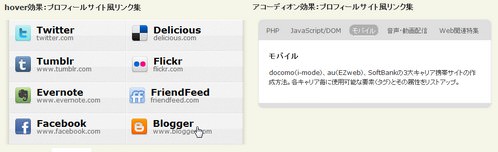 Ķ©ŁńĮ«ŃéżŃāĪŃā╝ŃéĖ
Ķ©ŁńĮ«ŃéżŃāĪŃā╝ŃéĖ<!DOCTYPE html PUBLIC "-//W3C//DTD XHTML 1.0 Transitional//EN" "http://www.w3.org/TR/xhtml1/DTD/xhtml1-transitional.dtd">
<html xmlns="http://www.w3.org/1999/xhtml" xml:lang="ja" lang="ja">
<head>
<meta http-equiv="Content-Type" content="text/html; charset=utf-8" />
<meta http-equiv="Content-Language" content="ja" />
<meta http-equiv="Content-Script-Type" content="text/javascript" />
<meta http-equiv="Content-Style-Type" content="text/css" />
<meta http-equiv="imagetoolbar" content="no" />
<title>Ķ©ŁńĮ«ŃéĄŃā│ŃāŚŃā½</title>
<link rel="stylesheet" type="text/css" href="/content/lib/global.css" />
<!-- JS -->
<script type="text/javascript" src="http://ajax.googleapis.com/ajax/libs/jquery/1.3.2/jquery.min.js"></script>
<script type="text/javascript">
$(function(){
/* hover */
$('#content a').each(function () {
$('<div class="fader" />').css('opacity', 0).prependTo(this);
}).hover(function () {
$('img', this).stop().animate({
marginLeft:5
}, 250);
$('.fader', this).stop().animate({
opacity:0.15
});
}, function () {
$('img', this).stop().animate({
marginLeft:10
}, 250);
$('.fader', this).stop().animate({
opacity:0
});
}).find('img').css('marginLeft', 10);
/* accordion */
$('.navigation').each(function () {
var $links = $(this).find('a'),
panelIds = $links.map(function() { return this.hash; }).get().join(","),
$panels = $(panelIds),
$panelwrapper = $panels.filter(':first').parent(),
delay = 500,
heightOffset = 40; // we could add margin-top + margin-bottom + padding-top + padding-bottom of $panelwrapper
$panels.hide();
$links.click(function () {
var link = this,
$link = $(this);
// ignore if already visible
if ($link.is('.selected')) return false;
$links.removeClass('selected');
$link.addClass('selected');
document.title = 'jQuery look:Tim Van Damme - ' + $link.text();
if ($.support.opacity) $panels.stop().animate({opacity:0 }, delay);
$panelwrapper.stop().animate({
height:0
}, delay, function () {
var height = $panels.hide().filter(link.hash).css('opacity', 1).show().height() + heightOffset;
$panelwrapper.animate({
height:height
}, delay);
});
});
$links.filter(window.location.hash ? '[hash=' + window.location.hash + ']':':first').click();
});
});
</script>
<!-- CSS -->
<style type="text/css">
#wrap {
width:470px;
}
/* hover */
#content {
padding:0 10px;
background:url("/content/img/ajax/content.png") repeat-y;
}
#content ul {
float:left;
display:block;
width:450px;
margin:0; padding:0;
background:url("/content/img/ajax/networks.png") repeat;
list-style:none;
}
#content li {
margin:0; padding:0;
list-style:none;
float:left;
width:225px; height:60px;
position:relative;
line-height:1;
}
#content a {
font-size:1em;
color:#666;
text-decoration:none;
padding:10px 0 5px;
display:block;
width:225px; height:45px;
position:relative;
z-index:2;
}
#content a img {
border:0;
float:left;
margin:0 10px; padding:0;
width:32px; height:32px;
}
#content a div.fader {
opacity:0;
-moz-opacity:0;
filter:alpha(opacity=0);
position:absolute;
top:0; left:0;
width:100%; height:60px;
}
#content a:hover img {
margin-left:5px;
}
#content a strong {
display:block;
font-size:18px;
color:#000;
}
/* accordion */
#datacontent {
margin:0; padding:0px 10px;
}
#datacontent ul {
list-style:none;
margin:0; padding:5px;
display:block;
height:30px;
background:#dfdfdf;
-moz-border-radius-topleft:10px;
-moz-border-radius-topright:10px;
-webkit-border-top-left-radius:10px;
-webkit-border-top-right-radius:10px;
}
#datacontent li {
list-style:none;
margin:0; padding:0;
float:left;
}
#datacontent li a {
outline:0;
display:block;
background:#dfdfdf;
color:#666;
text-decoration:none;
margin:5px; padding:1px 5px;
border:1px solid #dfdfdf;
}
#datacontent li a:hover {
border:1px solid #d1d1d1;
background:#d1d1d1;
color:#000;
-moz-border-radius:10px;
-webkit-border-radius:10px;
}
#datacontent li a.selected {
background:#afafaf;
-moz-border-radius:10px;
-webkit-border-radius:10px;
border:1px inset #fff;
color:#fff;
}
#datacontent .panels {
border:1px solid #dfdfdf;
border-top:0;
border-bottom:10px solid #dfdfdf;
-moz-border-radius-bottomleft:10px;
-moz-border-radius-bottomright:10px;
-webkit-border-bottom-right-radius:10px;
-webkit-border-bottom-left-radius:10px;
overflow:hidden;
}
#datacontent .panelsinner {
overflow:hidden;
}
#datacontent .panel {
background:#fff;
padding:20px;
}
#datacontent h2 {
margin:0; padding:0;
}
</style>
</head>
<body>
<div id="wrap">
<h1>Ķ©ŁńĮ«ŃéĄŃā│ŃāŚŃā½</h1>
<p>ŃĆÉÕÅéńģ¦ŃĆæ<a href='http://jqueryfordesigners.com/jquery-look-tim-van-damme/'>jQuery look:Tim Van Damme</a></p>
<!-- CODE -->
<h2>hoverÕŖ╣µ×£’╝ÜŃāŚŃāŁŃāĢŃéŻŃā╝Ńā½ŃéĄŃéżŃāłķó©Ńā¬Ńā│Ńé»ķøå</h2>
<div id="content">
<ul>
<li><a href="http://twitter.com/"><img src="/content/img/sns/twitter_32.png" /><strong>Twitter</strong>twitter.com</a></li>
<li><a href="http://delicious.com/"><img src="/content/img/sns/delicious_32.png" /><strong>Delicious</strong>delicious.com</a></li>
<li><a href="http://www.tumblr.com/"><img src="/content/img/sns/tumblr_32.png" /><strong>Tumblr</strong>www.tumblr.com</a></li>
<li><a href="http://www.flickr.com/"><img src="/content/img/sns/flickr_32.png" /><strong>Flickr</strong>flickr.com</a></li>
<li><a href="http://www.evernote.com/"><img src="/content/img/sns/evernote_32.png" /><strong>Evernote</strong>www.evernote.com</a></li>
<li><a href="http://friendfeed.com/"><img src="/content/img/sns/friendfeed_32.png" /><strong>FriendFeed</strong>friendfeed.com</a></li>
<li><a href="http://www.facebook.com/"><img src="/content/img/sns/facebook_32.png" /><strong>Facebook</strong>www.facebook.com</a></li>
<li><a href="https://www.blogger.com/"><img src="/content/img/sns/blogger_32.png" /><strong>Blogger</strong>www.blogger.com</a></li>
</ul>
<br clear="all" />
</div><!-- #content -->
<h2>ŃéóŃé│Ńā╝ŃāćŃéŻŃé¬Ńā│ÕŖ╣µ×£’╝Üń░ŠŃü«ŃéłŃüåŃü½õĖŖõĖŗŃü½õ╝ĖńĖ«ŃüÖŃéŗŃé┐Ńā¢Õłćµø┐Ńé│Ńā│ŃāåŃā│Ńāä</h2>
<div id="datacontent">
<ul class="navigation">
<li><a href="#php">PHP</a></li>
<li><a href="#jsdom">JavaScript/DOM</a></li>
<li><a href="#mobile">ŃāóŃāÉŃéżŃā½</a></li>
<li><a href="#strm">ķ¤│ÕŻ░Ńā╗ÕŗĢńö╗ķģŹõ┐Ī</a></li>
<li><a href="#topics">Webķ¢óķĆŻńē╣ķøå</a></li>
</ul>
<div class="panels">
<div id="php" class="panel">
<h2>PHP</h2>
<p>Windows OSŃü½PHPŃü©ApacheŃéĄŃā╝ŃāÉŃā╝Ńü«ŃéżŃā│Ńé╣ŃāłŃā╝Ńā½ ’Į×php.iniŃü«Ķ©ŁÕ«ÜŃüŠŃü¦ŃĆüŃāæŃéĮŃé│Ńā│Ńü¦PHPŃéÆõĮ┐ŃüłŃéŗŃéłŃüåŃü½Ńü¬ŃéŗŃüŠŃü¦Ńü«µēŗķĀåŃéÆÕø│Ķ¦ŻŃĆé.htaccessŃü«µīćիܵ¢╣µ│ĢŃĆüõĮ┐ńö©ķĀ╗Õ║”Ńü«ķ½śŃüäPHPķ¢óµĢ░ŃéÆŃéĄŃā│ŃāŚŃā½õ╗śŃüŹŃü¦Ķ¦ŻĶ¬¼ŃĆéTipsŃü¦Ńü»Õ«¤ńö©ńÜäŃü¬Ķć¬õĮ£ķ¢óµĢ░ŃéÆń┤╣õ╗ŗŃĆé</p>
</div>
<div id="jsdom" class="panel">
<h2>JavaScript/DOM</h2>
<p>JavaScriptŃü«Õ¤║µ£¼’Į×Õ«¤ńö©ńÜäŃü¬ķ¢óµĢ░ŃüŠŃü¦ŃéĄŃā│ŃāŚŃā½õ╗śŃüŹŃü¦Ķ¦ŻĶ¬¼ŃĆéŃāŁŃā╝Ńā½Ńé¬Ńā╝ŃāÉŃā╝ŃĆüŃé”ŃéŻŃā│ŃāēŃ锵ōŹõĮ£ŃĆüķĆŻÕŗĢŃāŚŃā½ŃāĆŃé”Ńā│ŃĆüÕģźÕŖøŃāüŃé¦ŃāāŃé»’╝łµŁŻĶ”ÅĶĪ©ńÅŠÕɽŃéĆ’╝ēŃü¬Ńü®ŃĆüŃéĄŃéżŃāłÕłČõĮ£Ńü½õĮ┐ŃüłŃéŗÕ«¤ńö©ńÜäŃü¬Ńé╣Ńé»Ńā¬ŃāŚŃāłŃéÆń┤╣õ╗ŗŃĆéŃé│ŃāöŃāÜŃü¦õĮ┐ŃüłŃüŠŃüÖŃĆéJavaScriptŃü¦DOM’╝łDocument Object Model’╝ēŃü«ŃāĪŃéĮŃāāŃāēŃā╗ŃāŚŃāŁŃāæŃāåŃéŻŃéÆõĮ┐ŃüŻŃü”ŃāÜŃā╝ŃéĖõĖŖŃü«ŃāÄŃā╝ŃāēŃü½ŃéóŃé»Ńé╗Ńé╣ŃüÖŃéŗŃéĄŃā│ŃāŚŃā½ŃééĶ┐ĮÕŖĀŃüŚŃüŠŃüŚŃü¤ŃĆé</p>
</div>
<div id="mobile" class="panel">
<h2>ŃāóŃāÉŃéżŃā½</h2>
<p> docomo’╝łi-mode’╝ēŃĆüau’╝łEZweb’╝ēŃĆüSoftBankŃü«3Õż¦ŃéŁŃāŻŃā¬ŃéóµÉ║ÕĖ»ŃéĄŃéżŃāłŃü«õĮ£µłÉµ¢╣µ│ĢŃĆéÕÉäŃéŁŃāŻŃā¬Ńéóµ»ÄŃü½õĮ┐ńö©ÕÅ»ĶāĮŃü¬Ķ”üń┤Ā’╝łŃé┐Ńé░’╝ēŃü©ŃüØŃü«Õ▒׵ƦŃéÆŃā¬Ńé╣ŃāłŃéóŃāāŃāŚŃĆé</p>
</div>
<div id="strm" class="panel">
<h2>ķ¤│ÕŻ░Ńā╗ÕŗĢńö╗ķģŹõ┐Ī</h2>
<p>Windows Media PlayerŃĆüRealPlayerŃĆüQuickTimeŃĆüFlashPlayerŃü«WebŃāÜŃā╝ŃéĖÕ¤ŗŃéüĶŠ╝Ńü┐Ńü½ŃéłŃéŗŃé╣ŃāłŃā¬Ńā╝ŃāĀķģŹõ┐Īµ¢╣µ│ĢŃéÆÕø│Ńā╗ŃéĄŃā│ŃāŚŃā½Ńé╣Ńé»Ńā¬ŃāŚŃāłõ╗śŃü¦Ķ¦ŻĶ¬¼ŃĆé ĶĪ©ńż║ŃüÖŃéŗŃé│Ńā│ŃāłŃāŁŃā╝Ńā½Ńü«Ńé½Ńé╣Ńé┐Ńā×ŃéżŃé║µ¢╣µ│ĢŃéäŃāĪŃé┐ŃāĢŃéĪŃéżŃā½õĮ£µłÉŃééŃĆé</p>
</div>
<div id="topics" class="panel">
<h2>Webķ¢óķĆŻńē╣ķøå</h2>
<p>RSSŃü«ÕÅŚõ┐ĪŃā╗ķģŹõ┐Īµ¢╣µ│ĢŃĆüHTMLµ¢ćµ│ĢŃāüŃé¦ŃāāŃé»ŃéäPageRankĶĪ©ńż║Ńü¬Ńü®ńäĪµ¢ÖŃü¦õĮ┐ŃüłŃéŗSEOŃāäŃā╝Ńā½ŃĆüŃéóŃé»Ńé╗Ńé╣Ķ¦Żµ×ÉŃü¦ÕłåŃüŗŃéŗŃüōŃü©Ńü¬Ńü®SEOÕ»ŠńŁ¢ķ¢óķĆŻŃĆüWebŃāÜŃā╝ŃéĖõĮ£µłÉŃü½ÕĮ╣ń½ŗŃüżŃāĢŃā¬Ńā╝ŃéĮŃāĢŃāłŃéäŃé¬Ńā│Ńā®ŃéżŃā│ŃāäŃā╝Ńā½ŃĆüŃéĄŃéżŃāłŃéÆŃé░Ńā¼Ńā╝ŃāēŃéóŃāāŃāŚŃüĢŃüøŃéŗŃā¢ŃāŁŃé░ŃāæŃā╝ŃāäŃü«ń┤╣õ╗ŗŃĆüITńö©Ķ¬×ŃéäIPŃéóŃāēŃā¼Ńé╣Ńü«Ķ¬┐Ńü╣µ¢╣Ńü¬Ńü®ŃĆüń¤źŃüŻŃü”ŃüŖŃüÅŃü©ŃüäŃüäŃüŗŃééŃü¬µāģÕĀ▒ŃéÆńē╣ķøåŃĆé</p>
</div>
</div>
</div><!-- #datacontent -->
<!-- / CODE -->
</div>
</body>
</html>
jQuery Plugin - Page Peel
WebŃāÜŃā╝ŃéĖŃü½ń┤ÖŃéÆŃéüŃüÅŃéŗÕŖ╣µ×£ŃéÆõ╗śŃüæŃéŗ’╝łSWFõĮ┐ńö©’╝ē
2009/2/24
jQuery Plugin - Page Peel
’╝╗SWF’╝Įpage-peel-small.swfŃĆüpage-peel-bigŃĆüpage-peel-intro.swf
’╝╗ńö╗ÕāÅ’╝ĮintroAd.jpgŃĆüsmallAd.jpgŃĆüsmallBG.jpgŃĆübigAd.jpgŃĆübigBG.jpgŃĆü
SWFŃéÆõĮ┐ńö©ŃüŚŃü”ŃĆüWebŃāÜŃā╝ŃéĖŃü½ń┤ÖŃéÆŃéüŃüÅŃéŗÕŖ╣µ×£ŃéÆõ╗śŃüæŃéŗjQueryŃāŚŃā®Ńé░ŃéżŃā│ŃĆé
WebŃāÜŃā╝ŃéĖŃü½ÕÅ│õĖŖŃü½Ńā×Ńé”Ńé╣Ńé¬Ńā╝ŃāÉŃā╝ŃüÖŃéŗŃü©ŃĆüŃāÜŃā╝ŃéĖŃüīŃéüŃüÅŃéīŃĆüŃéüŃüÅŃéīŃü¤ŃāÜŃā╝ŃéĖŃü«õĖŗŃü½CSSŃü¦µīćÕ«ÜŃüŚŃü¤ńö╗ÕāÅŃā¬Ńā│Ńé»ŃüīĶĪ©ńż║ŃüĢŃéīŃüŠŃüÖŃĆé µĆØŃéÅŃüÜŃé»Ńā¬ŃāāŃé»ŃüŚŃü¤ŃüÅŃü¬ŃéŗŃĆüŃā”ŃāŗŃā╝Ńé»Ńü¬Õ║āÕæŖŃé╣ŃāÜŃā╝Ńé╣Ńü«ŃéóŃéżŃāćŃéóŃü¦ŃüÖŃĆé psdŃĆüflaŃāĢŃéĪŃéżŃā½ŃééÕÉīµó▒ŃüĢŃéīŃü”ŃüäŃüŠŃüÖŃĆé ŃéżŃā│ŃāłŃāŁŃéóŃāŗŃāĪŃā╝ŃéĘŃā¦Ńā│Ńü«µ£ēńäĪŃĆüŃā¬Ńā│Ńé»ÕģłŃü«µīćÕ«ÜŃü»ŃāæŃā®ŃāĪŃā╝Ńé┐Ńü½µīćÕ«ÜŃüÖŃéŗŃüōŃü©ŃüīŃü¦ŃüŹŃüŠŃüÖŃĆé
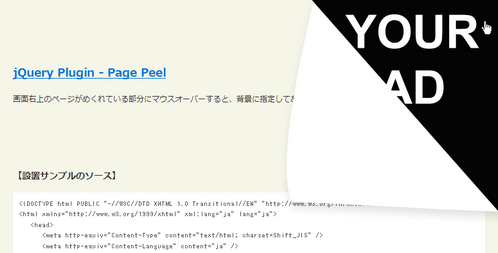 Ķ©ŁńĮ«ŃéżŃāĪŃā╝ŃéĖ
Ķ©ŁńĮ«ŃéżŃāĪŃā╝ŃéĖ<!DOCTYPE html PUBLIC "-//W3C//DTD XHTML 1.0 Transitional//EN" "http://www.w3.org/TR/xhtml1/DTD/xhtml1-transitional.dtd">
<html xmlns="http://www.w3.org/1999/xhtml" xml:lang="ja" lang="ja">
<head>
<meta http-equiv="Content-Type" content="text/html; charset=utf-8" />
<meta http-equiv="Content-Language" content="ja" />
<meta http-equiv="Content-Script-Type" content="text/javascript" />
<meta http-equiv="Content-Style-Type" content="text/css" />
<meta http-equiv="imagetoolbar" content="no" />
<title>Ķ©ŁÕ«ÜŃéĄŃā│ŃāŚŃā½</title>
<link rel="stylesheet" href="/content/lib/global.css" type="text/css" />
<!-- JS -->
<script type="text/javascript" src="http://ajax.googleapis.com/ajax/libs/jquery/1.3.2/jquery.min.js"></script>
<script src="/content/lib/jquery/page-peel/jQuery.pagePeel.js" type="text/javascript"></script>
<script type="text/javascript">
$(function(){
$('#pagePeel').pagePeel({
introAnim: true, /* ŃéżŃā│ŃāłŃāŁŃéóŃāŗŃāĪŃā╝ŃéĘŃā¦Ńā│ŃüéŃéŖ */
adLink:'http://phpjavascriptroom.com/'
});
});
</script>
</head>
<body>
<div id="wrap">
<h1>Ķ©ŁńĮ«ŃéĄŃā│ŃāŚŃā½</h1>
<p>ÕÅéńģ¦’╝Ü<a href='http://smple.com/2008/12/15/jquery-plugin-page-peel/'>jQuery Plugin - Page Peel</a>
<p>ńö╗ķØóÕÅ│õĖŖŃü«ŃāÜŃā╝ŃéĖŃüīŃéüŃüÅŃéīŃü”ŃüäŃéŗķā©ÕłåŃü½Ńā×Ńé”Ńé╣Ńé¬Ńā╝ŃāÉŃā╝ŃüÖŃéŗŃü©ŃĆüĶāīµÖ»Ńü½µīćÕ«ÜŃüŚŃü”ŃüéŃéŗÕ║āÕæŖŃā¬Ńā│Ńé»ŃüīĶĪ©ńż║ŃüĢŃéīŃüŠŃüÖŃĆé</p>
<!-- CODE -->
<div id="pagePeel"></div>
<!-- / CODE -->
</div>
</body>
</html>
jQuery Poof Effect
ŃüŗŃéÅŃüäŃüäŃéóŃāŗŃāĪŃā╝ŃéĘŃā¦Ńā│õ╗śŃüŹŃü¦Ķ”üń┤ĀŃéÆÕēŖķÖż
2008/12/14
jQuery Poof Effect
Ķ”üń┤ĀŃéÆŃé»Ńā¬ŃāāŃé»ŃüÖŃéŗŃü©ńģÖŃüīµČłŃüłŃéŗŃéłŃüåŃü¬ŃüŗŃéÅŃüäŃüäŃéóŃāŗŃāĪŃā╝ŃéĘŃā¦Ńā│õ╗śŃüŹŃü¦Ńé»Ńā¬ŃāāŃé»ŃüŚŃü¤Ķ”üń┤ĀŃéÆÕēŖķÖżŃüÖŃéŗjQueryŃāŚŃā®Ńé░ŃéżŃā│ŃĆé õĖŗÕø│Ńü«ŃéłŃüåŃü¬ŃĆüŃé│Ńā×ķĆüŃéŖŃéÆŃüŠŃü©ŃéüŃü¤1µ×ÜŃü«ķØÖµŁóńö╗ÕāÅŃü«CSSŃü«ŃāØŃéĖŃéĘŃā¦Ńā│ŃéÆJSÕü┤Ńü¦ÕłČÕŠĪŃüÖŃéŗŃüōŃü©Ńü¦ŃĆüŃéóŃāŗŃāĪŃā╝ŃéĘŃā¦Ńā│ŃéÆÕ«¤ĶŻģŃüŚŃü”ŃüäŃüŠŃüÖŃĆé ńÖ║µā│ŃüīķØóńÖĮŃüäŃü¦ŃüÖŃüŁŃĆé ŃéóŃāŗŃāĪŃā╝ŃéĘŃā¦Ńā│ńö©ńö╗ÕāÅŃü«PSDŃééŃāĆŃé”Ńā│ŃāŁŃā╝ŃāēŃü½ÕÉīµó▒ŃüĢŃéīŃü”ŃüäŃüŠŃüÖ’╝ü
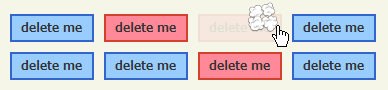 Ķ©ŁńĮ«ŃéżŃāĪŃā╝ŃéĖ
Ķ©ŁńĮ«ŃéżŃāĪŃā╝ŃéĖ<!DOCTYPE html PUBLIC "-//W3C//DTD XHTML 1.0 Transitional//EN" "http://www.w3.org/TR/xhtml1/DTD/xhtml1-transitional.dtd">
<html xmlns="http://www.w3.org/1999/xhtml" xml:lang="ja" lang="ja">
<head>
<meta http-equiv="Content-Type" content="text/html; charset=utf-8" />
<meta http-equiv="Content-Language" content="ja" />
<meta http-equiv="Content-Script-Type" content="text/javascript" />
<meta http-equiv="Content-Style-Type" content="text/css" />
<meta http-equiv="imagetoolbar" content="no" />
<title>Ķ©ŁÕ«ÜŃéĄŃā│ŃāŚŃā½</title>
<link rel="stylesheet" type="text/css" href="/content/lib/global.css" />
<!-- JS -->
<script type="text/javascript" src="http://ajax.googleapis.com/ajax/libs/jquery/1.3.2/jquery.min.js"></script>
<script type="text/javascript" src="/content/lib/jquery/poofjs/poof.js"></script>
<!-- CSS -->
<style type="text/css">
.example {
width:500px;
}
.deleteme {
background-color:#9cf;
border:2px solid #36c;
cursor:pointer;
float:left;
font-size:12px;
font-weight:bold;
height:24px;
margin:0 10px 10px 0;
text-align:center;
width:80px;
line-height:2;
}
.even {
background-color:#ff8998;
border-color:#d2412c;
}
.poof {
background:transparent url("/content/lib/jquery/poofjs/poof.png") no-repeat 0 0;
cursor:pointer;
display:none;
width:32px; height:32px;
position:absolute;
}
* html body .poof {
background:transparent url("/content/lib/jquery/poofjs/poof.gif") no-repeat 0 0;
}
.clear {clear:both;}
</style>
</head>
<body>
<div id="wrap">
<h1>Ķ©ŁńĮ«ŃéĄŃā│ŃāŚŃā½</h1>
<p>ÕÅéńģ¦’╝Ü<a href='http://www.kombine.net/news/jquery-poof-effect/'>jQuery Poof Effect</a></p>
<!-- CODE -->
<div class="example">
<div class="poof"></div>
<p>Ō¢╝ŃĆÉdeltemeŃĆæŃé»Ńā¬ŃāāŃé»ŃüÖŃéŗŃü©ŃĆüŃéóŃāŗŃāĪŃā╝ŃéĘŃā¦Ńā│õ╗śŃüŹŃü¦Ķ”üń┤ĀŃéÆÕēŖķÖżŃüŚŃüŠŃüÖŃĆé</p>
<div class="deleteme">delete me</div>
<div class="deleteme">delete me</div>
<div class="deleteme">delete me</div>
<div class="deleteme">delete me</div>
<div class="deleteme">delete me</div>
<div class="deleteme">delete me</div>
<div class="deleteme">delete me</div>
<div class="deleteme">delete me</div>
<div class="deleteme">delete me</div>
<div class="deleteme">delete me</div>
<div class="deleteme">delete me</div>
<div class="deleteme">delete me</div>
<div class="deleteme">delete me</div>
<div class="deleteme">delete me</div>
<div class="deleteme">delete me</div>
<div class="deleteme">delete me</div>
<div class="clear"></div>
</div>
<!-- CODE / -->
</div>
</body>
</html>
jQuery QuickFlip
Ńé½Ńā╝ŃāēŃéÆŃéüŃüÅŃéŗŃéłŃüåŃü½Ķ”üń┤ĀŃéÆŃéóŃāŗŃāĪŃā╝ŃéĘŃā¦Ńā│
2008/12/11
QuickFlip 2: The jQuery Flipping Plugin Made Faster and Simpler
Ńé½Ńā╝ŃāēŃéÆŃéüŃüÅŃéŗŃéłŃüåŃü½Ķ”üń┤ĀŃéÆÕø×Ķ╗óŃüĢŃüøŃéŗŃüōŃü©ŃüīŃü¦ŃüŹŃéŗjQueryŃāŚŃā®Ńé░ŃéżŃā│ŃĆé
ĶĪ©ŃāæŃāŹŃā½Ńü©ĶŻÅŃāæŃāŹŃā½ńö©Ńü½2µ×ÜŃü«ńö╗ÕāÅŃéÆńö©µäÅŃüŚŃĆüŃé»Ńā¬ŃāāŃé»Ńü¦ĶĪ©ŌåÆĶŻÅŃĆüĶŻÅŌåÆĶĪ©ŃüĖÕłćŃéŖµø┐ŃüłŃéŗŃüōŃü©ŃüīŃü¦ŃüŹŃüŠŃüÖŃĆé Õø×Ķ╗óµ¢╣ÕÉæŃü»ŃāćŃāĢŃé®Ńā½ŃāłŃü¦Ńü»µ░┤Õ╣│µ¢╣ÕÉæŃü½Ńü¬ŃüŻŃü”ŃüäŃüŠŃüÖŃüīŃĆüÕ×éńø┤µ¢╣ÕÉæŃü½Õø×Ķ╗óŃüĢŃüøŃü¤ŃüäÕĀ┤ÕÉłŃü»Ńü»Ńé¬ŃāŚŃéĘŃā¦Ńā│Ńü¦ŃĆīvertical : trueŃĆŹŃéƵīćÕ«ÜŃüŚŃüŠŃüÖŃĆé
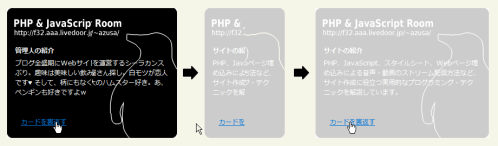 Ķ©ŁńĮ«ŃéżŃāĪŃā╝ŃéĖ
Ķ©ŁńĮ«ŃéżŃāĪŃā╝ŃéĖ<!DOCTYPE html PUBLIC "-//W3C//DTD XHTML 1.0 Transitional//EN" "http://www.w3.org/TR/xhtml1/DTD/xhtml1-transitional.dtd">
<html xmlns="http://www.w3.org/1999/xhtml" xml:lang="ja" lang="ja">
<head>
<meta http-equiv="Content-Type" content="text/html; charset=utf-8" />
<meta http-equiv="Content-Language" content="ja" />
<meta http-equiv="Content-Script-Type" content="text/javascript" />
<meta http-equiv="Content-Style-Type" content="text/css" />
<meta http-equiv="imagetoolbar" content="no" />
<title>Ķ©ŁÕ«ÜŃéĄŃā│ŃāŚŃā½</title>
<link rel="stylesheet" href="/content/lib/global.css" type="text/css" />
<!-- JS -->
<script type="text/javascript" src="http://ajax.googleapis.com/ajax/libs/jquery/1.3.2/jquery.min.js"></script>
<script type="text/javascript" src="/content/lib/jquery/jquery.quickflip.js"></script>
<script type="text/javascript">
$(function(){
$('.quickFlip').quickFlip();
$('.quickFlip2').quickFlip({
vertical : true
});
});
</script>
<!-- CSS -->
<link rel="stylesheet" type="text/css" href="/content/lib/jquery/quickflip" />
<style type="text/css">
.quickFlip,
.quickFlip2 {
width: 320px; height: 240px;
position:relative;
margin:20px;
}
.blackPanel {
position:absolute;
background:#fff url('/content/img/ajax/flip-panel-brown.png') no-repeat 0 0;
}
.redPanel {
position:absolute;
background:#fff url('/content/img/ajax/flip-panel.png') no-repeat 0 0;
color:#fff;
}
.quickFlip h3,
.quickFlip2 h3 {
margin:70px 20px 10px 20px; padding:0;
font-size:120%;
}
.quickFlip p,
.quickFlip2 p {
margin:10px 20px 0 20px; padding:0;
}
</style>
</head>
<body>
<div id="wrap">
<h1>Ķ©ŁńĮ«ŃéĄŃā│ŃāŚŃā½</h1>
<p>ÕÅéńģ¦’╝Ü<a href='http://jonraasch.com/blog/quickflip-jquery-plugin'>QuickFlip 2: The jQuery Flipping Plugin Made Faster and Simpler</a></p>
<!-- CODE -->
<h2>µ░┤Õ╣│µ¢╣ÕÉæŃü½Õø×Ķ╗ó’╝łŃāćŃāĢŃé®Ńā½Ńāł’╝ē</h2>
<div class="quickFlip">
<div class="blackPanel">
<h3 class="first quickFlipCta">ŃéĄŃéżŃāłŃü«ń┤╣õ╗ŗ</h3>
<p class="panel-content">PHPŃĆüJavaScriptŃĆüŃé╣Ńé┐ŃéżŃā½ŃéĘŃā╝ŃāłŃĆüWebŃāÜŃā╝ŃéĖÕ¤ŗŃéüĶŠ╝Ńü┐Ńü½ŃéłŃéŗķ¤│ÕŻ░Ńā╗ÕŗĢńö╗Ńü«Ńé╣ŃāłŃā¬Ńā╝ŃāĀķģŹõ┐Īµ¢╣µ│ĢŃü¬Ńü®ŃĆüŃéĄŃéżŃāłõĮ£µłÉŃü½ÕĮ╣ń½ŗŃüżÕ«¤ńö©ńÜäŃü¬ŃāŚŃāŁŃé░Ńā®Ńā¤Ńā│Ńé░Ńā╗ŃāåŃé»ŃāŗŃāāŃé»ŃéÆĶ¦ŻĶ¬¼ŃüŚŃü”ŃüäŃüŠŃüÖŃĆé</p>
<p><a href="#" class="quickFlipCta">Ńé½Ńā╝ŃāēŃéÆĶŻÅĶ┐öŃüÖ</a></p>
</div>
<div class="redPanel">
<h3>ń«ĪńÉåõ║║Ńü«ń┤╣õ╗ŗ</h3>
<p>Ńā¢ŃāŁŃé░Õģ©ńøøµ£¤Ńü½WebŃéĄŃéżŃāłŃéÆķüŗÕ¢ČŃüÖŃéŗŃéĘŃā╝Ńā®Ńé½Ńā│Ńé╣ŃüČŃéŖŃĆéĶČŻÕæ│Ńü»ńŠÄÕæ│ŃüŚŃüäķŻ▓Ńü┐Õ▒ŗŃüĢŃéōµÄóŃüŚŃĆéńÖĮŃāóŃāäŃüīµüŗõ║║Ńü¦ŃüÖ♥ ŃüØŃüŚŃü”ŃĆüµ¤äŃü½ŃééŃü¬ŃüÅÕż¦Ńü«ŃāÅŃāĀŃé╣Ńé┐Ńā╝ÕźĮŃüŹŃĆéŃüéŃĆüŃāÜŃā│Ńé«Ńā│ŃééÕźĮŃüŹŃü¦ŃüÖŃéł’ĮŚ</p>
<p><a href="#" class="quickFlipCta">Ńé½Ńā╝ŃāēŃéÆĶŻÅĶ┐öŃüÖ</a></p>
</div>
</div>
<h2>Õ×éńø┤µ¢╣ÕÉæŃü½Õø×Ķ╗ó’╝łvertical:true’╝ē</h2>
<div class="quickFlip2">
<div class="blackPanel">
<h3 class="first quickFlipCta">ŃéĄŃéżŃāłŃü«ń┤╣õ╗ŗ</h3>
<p class="panel-content">PHPŃĆüJavaScriptŃĆüŃé╣Ńé┐ŃéżŃā½ŃéĘŃā╝ŃāłŃĆüWebŃāÜŃā╝ŃéĖÕ¤ŗŃéüĶŠ╝Ńü┐Ńü½ŃéłŃéŗķ¤│ÕŻ░Ńā╗ÕŗĢńö╗Ńü«Ńé╣ŃāłŃā¬Ńā╝ŃāĀķģŹõ┐Īµ¢╣µ│ĢŃü¬Ńü®ŃĆüŃéĄŃéżŃāłõĮ£µłÉŃü½ÕĮ╣ń½ŗŃüżÕ«¤ńö©ńÜäŃü¬ŃāŚŃāŁŃé░Ńā®Ńā¤Ńā│Ńé░Ńā╗ŃāåŃé»ŃāŗŃāāŃé»ŃéÆĶ¦ŻĶ¬¼ŃüŚŃü”ŃüäŃüŠŃüÖŃĆé</p>
<p><a href="#" class="quickFlipCta">Ńé½Ńā╝ŃāēŃéÆĶŻÅĶ┐öŃüÖ</a></p>
</div>
<div class="redPanel">
<h3>ń«ĪńÉåõ║║Ńü«ń┤╣õ╗ŗ</h3>
<p>Ńā¢ŃāŁŃé░Õģ©ńøøµ£¤Ńü½WebŃéĄŃéżŃāłŃéÆķüŗÕ¢ČŃüÖŃéŗŃéĘŃā╝Ńā®Ńé½Ńā│Ńé╣ŃüČŃéŖŃĆéĶČŻÕæ│Ńü»ńŠÄÕæ│ŃüŚŃüäķŻ▓Ńü┐Õ▒ŗŃüĢŃéōµÄóŃüŚŃĆéńÖĮŃāóŃāäŃüīµüŗõ║║Ńü¦ŃüÖ♥ ŃüØŃüŚŃü”ŃĆüµ¤äŃü½ŃééŃü¬ŃüÅÕż¦Ńü«ŃāÅŃāĀŃé╣Ńé┐Ńā╝ÕźĮŃüŹŃĆéŃüéŃĆüŃāÜŃā│Ńé«Ńā│ŃééÕźĮŃüŹŃü¦ŃüÖŃéł’ĮŚ</p>
<p><a href="#" class="quickFlipCta">Ńé½Ńā╝ŃāēŃéÆĶŻÅĶ┐öŃüÖ</a></p>
</div>
</div>
<!-- CODE / -->
</div>
</body>
</html>
jQuery Roundabout
Ķ”üń┤ĀŃü«Õø×Ķ╗ó
2010/2/9
jQuery Roundabout
Ķ”üń┤ĀŃéÆŃé┐Ńā╝Ńā│ŃāåŃā╝Ńā¢Ńā½Ńü«ŃéłŃüåŃü½Õø×Ķ╗óŃüÖŃéŗjQueryŃāŚŃā®Ńé░ŃéżŃā│ŃĆé Ńé½Ńé╣Ńé┐Ńā×ŃéżŃé║µĆ¦Ńüīķ½śŃüÅŃĆüµŗĪÕ╝ĄŃāŚŃā®Ńé░ŃéżŃā│ŃĆīRoundabout ShapesŃĆŹŃéÆõĮ┐ńö©ŃüÖŃéŗŃüōŃü©Ńü¦ŃĆüµ¦śŃĆģŃü¬µ¢╣ÕÉæŃéäµ¢╣µ│ĢŃü¦Õø×Ķ╗óŃüĢŃüøŃéŗŃüōŃü©ŃüīŃü¦ŃüŹŃüŠŃüÖŃĆé
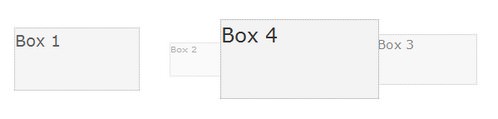 Ķ©ŁńĮ«ŃéżŃāĪŃā╝ŃéĖ
Ķ©ŁńĮ«ŃéżŃāĪŃā╝ŃéĖ<!DOCTYPE html PUBLIC "-//W3C//DTD XHTML 1.0 Transitional//EN" "http://www.w3.org/TR/xhtml1/DTD/xhtml1-transitional.dtd">
<html xmlns="http://www.w3.org/1999/xhtml" xml:lang="ja" lang="ja">
<head>
<meta http-equiv="Content-Type" content="text/html; charset=utf-8" />
<meta http-equiv="Content-Language" content="ja" />
<meta http-equiv="Content-Script-Type" content="text/javascript" />
<meta http-equiv="Content-Style-Type" content="text/css" />
<meta http-equiv="imagetoolbar" content="no" />
<title>Ķ©ŁńĮ«ŃéĄŃā│ŃāŚŃā½</title>
<link rel="stylesheet" type="text/css" href="/content/lib/global.css" />
<!-- JS -->
<script type="text/javascript" src="http://ajax.googleapis.com/ajax/libs/jquery/1.3.2/jquery.min.js"></script>
<script type="text/javascript" src="/content/lib/jquery/jquery.roundabout-1.0.js"></script>
<script type="text/javascript" src="/content/lib/jquery/jquery.easing.1.3.js"></script>
<script type="text/javascript">
$(function(){
$('ul#myRoundabout').roundabout();
});
</script>
<!-- CSS -->
<style type="text/css">
.wrap {
margin:0 auto; padding:10px 30px;
background:#fff;
border:1px solid #ccc;
-moz-border-radius: 5px;
-webkit-border-radius: 5px;
width:600px;
}
ul {
list-style:none;
}
li {
list-style:none;
}
</style>
</head>
<body>
<div id="wrap">
<h1>Ķ©ŁńĮ«ŃéĄŃā│ŃāŚŃā½</h1>
<p>ŃĆÉÕÅéńģ¦ŃĆæ<a href="http://fredhq.com/projects/roundabout/">jQuery Roundabout</a></p>
<!-- CODE -->
<h2>Õ¤║µ£¼</h2>
<style type="text/css">
#example1 .roundabout-holder {
width:90%;
height:10em;
margin:1em auto;
}
#example1 .roundabout-moveable-item {
width:8em; height:4em;
border:1px dotted #999;
background-color:#f3f3f3;
font-size:2em;
cursor:pointer;
}
#example1 .roundabout-in-focus {
cursor:auto;
}
</style>
<div class="wrap" id="example1">
<ul id="myRoundabout">
<li>Box 1</li>
<li>Box 2</li>
<li>Box 3</li>
<li>Box 4</li>
</ul>
</div>
<h2>Ķ”üń┤ĀŃü«Õæ©ŃéŖŃéÆÕø×Ķ╗ó</h2>
<style type="text/css">
#around {
position:relative;
}
#around .roundabout-holder {
width:32em;
height:12em;
overflow:hidden;
margin:2em auto;
position:relative;
}
#around .roundabout-moveable-item {
width:3em;
height:3em;
border:1px dashed #888;
background-color:#ff0;
opacity:0.5;
text-align:center;
cursor:pointer;
}
#around .roundabout-in-focus {
cursor:auto;
}
.monolith {
background-color:#000;
position:absolute;
width:17em;
top:0; left:7.5em;
z-index:200;
height:40em;
}
.monolith .pad {
padding:1em;
text-align:center;
color:#999;
}
</style>
<script type="text/javascript">
$(function() {
$('.holder').roundabout({
childSelector:'.moveme',
easing:'easeInOutBack',
duration:1400,
maxOpacity:0.7,
minOpacity:0.5,
tilt:-2
});
});
</script>
<div id="around">
<div class="holder">
<div class="monolith">
<div class="pad">
You must move <em>around</em> me.
</div>
</div>
<div class="moveme">OK!</div>
<div class="moveme">OK!</div>
<div class="moveme">OK!</div>
<div class="moveme">OK!</div>
<div class="moveme">OK!</div>
</div>
</div>
<!-- / CODE -->
</div>
</body>
</html>
JQuery Sprite Animation Plugin
ŃéóŃāŗŃāĪŃā╝ŃéĘŃā¦Ńā│ŃāŚŃā®Ńé░ŃéżŃā│
unknown
GIFŃéóŃāŗŃāĪŃü«ŃéłŃüåŃü¬ŃéóŃāŗŃāĪŃā╝ŃéĘŃā¦Ńā│ŃéÆń░ĪÕŹśŃü½õĮ£µłÉŃü¦ŃüŹŃéŗŃāŚŃā®Ńé░ŃéżŃā│ŃĆé
ńö╗ÕāÅŃü©Ńé╣ŃāŚŃā®ŃéżŃāłŃé¬ŃāŚŃéĘŃā¦Ńā│ŃéÆķü®ńö©ŃüÖŃéŗŃüōŃü©Ńü½ŃéłŃüŻŃü”ŃĆüķ½śķƤŃü¦ÕŗĢŃüÅŃé╣ŃāŚŃā®ŃéżŃāłŃéóŃāŗŃāĪŃā╝ŃéĘŃā¦Ńā│ŃéÆõĮ£µłÉŃüÖŃéŗŃüōŃü©ŃüīŃü¦ŃüŹŃüŠŃüÖŃĆé Ńé╣ŃāŚŃā®ŃéżŃāłŃé¬ŃāŚŃéĘŃā¦Ńā│Ńü½Ńü»ŃĆüŃāĢŃā¼Ńā╝ŃāĀŃü«Õ╣ģŃĆüķ¢ŗÕ¦ŗŃāĢŃā¼Ńā╝ŃāĀŃĆüńĄéõ║åŃāĢŃā¼Ńā╝ŃāĀŃĆüµ¢╣ÕÉæŃü¬Ńü®ŃéƵīćÕ«ÜÕÅ»ĶāĮŃü¦ŃüÖŃĆé ŃéóŃāŗŃāĪŃā╝ŃéĘŃā¦Ńā│Õø×µĢ░Ńü»ŃĆüńäĪķÖÉŃüéŃéŗŃüäŃü»Ńā½Ńā╝ŃāŚµĢ░ŃéƵīćÕ«ÜŃüÖŃéŗŃüōŃü©ŃüīŃü¦ŃüŹŃüŠŃüÖ
<!DOCTYPE html PUBLIC "-//W3C//DTD XHTML 1.0 Transitional//EN" "http://www.w3.org/TR/xhtml1/DTD/xhtml1-transitional.dtd">
<html xmlns="http://www.w3.org/1999/xhtml" xml:lang="ja" lang="ja">
<head>
<meta http-equiv="Content-Type" content="text/html; charset=utf-8" />
<meta http-equiv="Content-Language" content="ja" />
<meta http-equiv="Content-Script-Type" content="text/javascript" />
<meta http-equiv="Content-Style-Type" content="text/css" />
<meta http-equiv="imagetoolbar" content="no" />
<title>Ķ©ŁÕ«ÜŃéĄŃā│ŃāŚŃā½</title>
<!-- JS -->
<script type="text/javascript" src="http://ajax.googleapis.com/ajax/libs/jquery/1.3.2/jquery.min.js"></script>
<script type="text/javascript" src="/content/lib/jquery/jQuery.spriteAnimation-0.1.0.js"></script>
<script type="text/javascript">
$(function(){
$('#sprite1').spriteAnimation({
numberOfLoops: -1,
direction: 'ltr',
startFrame: 0,
endFrame: 36,
interval: 40
});
});
</script>
<!-- CSS -->
<link rel="stylesheet" href="/content/lib/global.css" type="text/css" />
<style type="text/css">
#sprite_box { width:110px; height:110px; background:transparent url("/content/img/ajax/eye.png") no-repeat 0 0; position:relative; }
#sprite1 { width:85px; height:85px; background:transparent url("/content/img/ajax/eyeball.png") no-repeat 0 0; position:absolute; top:10px; left:15px; }
</style>
</head>
<body>
<div id="wrap">
<h1>Ķ©ŁńĮ«ŃéĄŃā│ŃāŚŃā½</h1>
<p>ÕÅéńģ¦’╝Ü<a href='http://www.webinventif.fr/wslide-plugin/'>wSlide, plugin jquery qui va faire glisser vos listes</a></p>
<!-- CODE -->
<div id="sprite_box">
<div id="sprite1"></div>
</div>
<!-- / CODE -->
</div>
</body>
</html>
Kwicks for jQuery
Ńé╣ŃāĀŃā╝Ńé║Ńü½ŃéóŃé│Ńā╝ŃāćŃéŻŃé¬Ńā│
2008/12/1
Kwicks for jQuery
Ńā¢ŃāŁŃāāŃé»Ķ”üń┤ĀŃéƵ░┤Õ╣│Ńā╗Õ×éńø┤µ¢╣ÕÉæŃü½Ńé╣ŃāĀŃā╝Ńé║Ńü½ŃéóŃé│Ńā╝ŃāćŃéŻŃé¬Ńā│ŃüÖŃéŗjQueryŃāŚŃā®Ńé░ŃéżŃā│ŃĆé
 Ķ©ŁńĮ«ŃéżŃāĪŃā╝ŃéĖ
Ķ©ŁńĮ«ŃéżŃāĪŃā╝ŃéĖ<!DOCTYPE html PUBLIC "-//W3C//DTD XHTML 1.0 Transitional//EN" "http://www.w3.org/TR/xhtml1/DTD/xhtml1-transitional.dtd">
<html xmlns="http://www.w3.org/1999/xhtml" xml:lang="ja" lang="ja">
<head>
<meta http-equiv="Content-Type" content="text/html; charset=utf-8" />
<meta http-equiv="Content-Language" content="ja" />
<meta http-equiv="Content-Script-Type" content="text/javascript" />
<meta http-equiv="Content-Style-Type" content="text/css" />
<meta http-equiv="imagetoolbar" content="no" />
<title>Ķ©ŁÕ«ÜŃéĄŃā│ŃāŚŃā½</title>
<link rel="stylesheet" href="/content/lib/global.css" type="text/css" />
<!-- JS -->
<script type="text/javascript" src="http://ajax.googleapis.com/ajax/libs/jquery/1.3.2/jquery.min.js"></script>
<script src="/content/lib/jquery/jquery.easing.1.3.js" type="text/javascript"></script>
<script src="/content/lib/jquery/jquery.kwicks-1.5.1.pack.js" type="text/javascript"></script>
<script type="text/javascript">
$(function(){
/* example1 - µ░┤Õ╣│µ¢╣ÕÉæ */
$('#example1 .kwicks').kwicks({
max:250, /* ńö╗ÕāÅŃü«Õ╣ģ */
spacing:5
});
/* example2 - Õ×éńø┤µ¢╣ÕÉæ */
$('#example2 .kwicks').kwicks({
max:200, /* ńö╗ÕāÅŃü«ķ½śŃüĢ */
spacing :3,
isVertical :true
});
});
</script>
<!-- CSS -->
<style type="text/css">
ul,li { margin:0; padding:0; list-style:none; }
/* defaults for all examples */
.kwicks {
list-style:none;
position:relative;
margin:0; padding:0;
}
.kwicks li{
display:block;
overflow:hidden;
padding:0;
cursor:pointer;
}
/* example1 */
#example1 .kwicks li {
float:left;
width:125px; height:100px;
margin-right:5px;
}
#example1 #kwick1 { background-image:url('/content/img/ajax/p1.png'); }
#example1 #kwick2 { background-image:url('/content/img/ajax/p2.png'); }
#example1 #kwick3 { background-image:url('/content/img/ajax/p3.png'); }
#example1 #kwick4 { background-image:url('/content/img/ajax/p4.png'); margin-right:none; }
/* example2 */
#example2 .kwicks li {
float:left;
width:125px; height:100px;
}
#example2 #kwick1v { background-image:url('/content/img/ajax/p1v.png'); }
#example2 #kwick2v { background-image:url('/content/img/ajax/p2v.png'); }
#example2 #kwick3v { background-image:url('/content/img/ajax/p3v.png'); }
#example2 #kwick4v { background-image:url('/content/img/ajax/p4v.png'); margin-right:none; }
</style>
</head>
<body>
<div id="wrap">
<h1>Ķ©ŁńĮ«ŃéĄŃā│ŃāŚŃā½</h1>
<p>ÕÅéńģ¦’╝Ü<a href='http://www.jeremymartin.name/projects.php?project=kwicks'>Kwicks for jQuery</a></p>
<!-- CODE -->
<h2>õŠŗ’╝ܵ░┤Õ╣│µ¢╣ÕÉæ</h2>
<!-- example1 -->
<div id="example1">
<ul class="kwicks">
<li id="kwick1"></li>
<li id="kwick2"></li>
<li id="kwick3"></li>
<li id="kwick4"></li>
</ul>
</div>
<br clear="all" />
<!-- example1 / -->
<h3>õŠŗ’╝ÜÕ×éńø┤µ¢╣ÕÉæ</h2>
<!-- example2 -->
<div id="example2">
<ul class="kwicks">
<li id="kwick1v"></li>
<li id="kwick2v"></li>
<li id="kwick3v"></li>
<li id="kwick4v"></li>
</ul>
</div>
<br clear="all" />
<!-- example2 / -->
<!-- CODE / -->
</div>
</body>
</html>
Meerkat
ŃāÜŃā╝ŃéĖõĖŖŃü½ŃéóŃāŗŃāĪŃā╝ŃéĘŃā¦Ńā│ÕŖ╣µ×£õ╗śŃüŹŃü¦Ķ”üń┤ĀŃéÆŃāØŃāāŃāŚŃéóŃé”Ńāł
2010/1/6
Meerkat - A jQuery Plugin
ŃāÜŃā╝ŃéĖõĖŖŃü½ŃéóŃāŗŃāĪŃā╝ŃéĘŃā¦Ńā│ÕŖ╣µ×£õ╗śŃüŹŃü¦Ķ”üń┤ĀŃéÆŃāØŃāāŃāŚŃéóŃé”ŃāłŃüĢŃüøŃéŗjQueryŃāŚŃā®Ńé░ŃéżŃā│ŃĆé FlashŃāÉŃāŖŃā╝ŃéäŃüŖń¤źŃéēŃüøŃü¬Ńü®µ│©ńø«ŃüĢŃüøŃü¤ŃüäµāģÕĀ▒ŃéƵÄ▓Ķ╝ēŃüŚŃü¤ŃüäµÖéŃü½ŃüäŃüäŃüŗŃééŃü¦ŃüÖŃĆé ń¢æõ╝╝Ńé©Ńā│ŃāłŃā®Ńā│Ńé╣ŃāÜŃā╝ŃéĖķó©Ńü«ŃāćŃāóŃééÕģ¼ķ¢ŗŃüĢŃéīŃü”ŃüäŃüŠŃüÖŃĆé
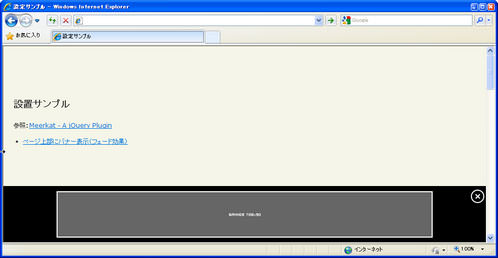 Ķ©ŁńĮ«ŃéżŃāĪŃā╝ŃéĖ
Ķ©ŁńĮ«ŃéżŃāĪŃā╝ŃéĖ<!DOCTYPE html PUBLIC "-//W3C//DTD XHTML 1.0 Transitional//EN" "http://www.w3.org/TR/xhtml1/DTD/xhtml1-transitional.dtd">
<html xmlns="http://www.w3.org/1999/xhtml" xml:lang="ja" lang="ja">
<head>
<meta http-equiv="Content-Type" content="text/html; charset=utf-8" />
<meta http-equiv="Content-Language" content="ja" />
<meta http-equiv="Content-Script-Type" content="text/javascript" />
<meta http-equiv="Content-Style-Type" content="text/css" />
<meta http-equiv="imagetoolbar" content="no" />
<title>Ķ©ŁÕ«ÜŃéĄŃā│ŃāŚŃā½</title>
<link rel="stylesheet" type="text/css" href="/content/lib/global.css" />
<!-- JS -->
<script type="text/javascript" src="http://ajax.googleapis.com/ajax/libs/jquery/1.3.2/jquery.min.js"></script>
<script type="text/javascript" src="/content/lib/jquery/jquery.meerkat.1.0.js"></script>
<script type="text/javascript">
$(function(){
/* ŃāÜŃā╝ŃéĖĶ¬ŁŃü┐ĶŠ╝Ńü┐µÖéŃü½Õ«¤ĶĪī */
meerkat({
close: '.close',
dontShow: '.dont-show',
animation: 'slide',
animationSpeed: 500,
dontShowExpire: 0,
removeCookie: '.remove-cookie',
meerkatPosition: 'bottom',
background: '#000 url(/meerkat/images/meerkat-bg.png) repeat-x 0 0',
height: '110px'
});
$("#demo1").click(function(){
meerkat({
close: '.close-meerkat',
animation: 'fade',
animationSpeed: 750,
meerkatPosition: 'top',
background: '#000',
height: '110px'
});
});
});
</script>
<!-- CSS -->
<style type="text/css">
#wrap {
margin-left:20px;
margin-right:20px;
}
#meerkat-container {
position:relative;
}
#meerkat {
width: 100%;
display: none;
}
#meerkat-content-adsense {
width:728px;
margin:0 auto;
padding-top:10px;
}
#meerkat-content-adsense a {
width:728px; height:90px;
display:block;
background:transparent url("/content/img/ajax/banner728x90.jpg") no-repeat 0 0;
text-indent:-9999px;
}
a.close {
position: absolute;
top: 7px;
right: 3px;
background: url("/content/img/ajax/btn_close.png") no-repeat 0 0;
display: block;
height: 26px;
width: 26px;
text-indent:-9999px;
}
a.close:hover {
background-position: 0 bottom;
}
</style>
</head>
<body>
<div id="wrap">
<h1>Ķ©ŁńĮ«ŃéĄŃā│ŃāŚŃā½</h1>
<p>ÕÅéńģ¦’╝Ü<a href='http://jarodtaylor.com/meerkat/'>Meerkat - A jQuery Plugin</a></p>
<ul>
<li><a href="#" id="demo1">ŃāÜŃā╝ŃéĖõĖŖķā©Ńü½ŃāÉŃāŖŃā╝ĶĪ©ńż║’╝łŃāĢŃé¦Ńā╝ŃāēÕŖ╣µ×£’╝ē</a></li>
</ul>
</div>
<!-- CODE -->
<div id="meerkat">
<div id="meerkat-content-adsense">
<a href="#">banner728x90</a>
</div>
<a class="close">Close</a>
</div>
<!-- CODE / -->
</body>
</html>
seekAttention
Ńā”Ńā╝ŃéČŃā╝Ńü½µ│©ńø«ŃüĢŃüøŃü¤ŃüäĶ”üń┤ĀŃéÆńé╣µ╗ģŃüĢŃüøŃéŗ
2009/3/8
seekAttention v.1 jQuery plugin
Õ╝ĘĶ¬┐ŃüŚŃü¤ŃüäĶ”üń┤Āõ╗źÕż¢ŃéÆŃāĢŃé¦Ńā╝ŃāēŃéóŃé”ŃāłŃüŚŃü”ŃĆüÕ╝ĘĶ¬┐ŃüŚŃü¤ŃüäĶ”üń┤ĀŃüĀŃüæŃéÆńé╣µ╗ģŃüĢŃüøŃéŗjQueryŃāŚŃā®Ńé░ŃéżŃā│ŃĆé Ńā”Ńā╝ŃéČŃā╝Ńü½µ│©ńø«ŃüĢŃüøŃü¤ŃüäĶ”üń┤ĀŃü½µīćÕ«ÜŃüÖŃéŗŃüōŃü©Ńü¦ŃĆüŃā”Ńā╝ŃéČŃā╝Ńü«µ│©µäÅŃéÆķøåõĖŁŃüĢŃüøŃéŗŃüōŃü©ŃüīŃü¦ŃüŹŃüŠŃüÖŃĆé
ŃāĢŃé¦Ńā╝ŃāēŃéóŃé”ŃāłŃüÖŃéŗķā©ÕłåŃü«Ńé╣Ńé┐ŃéżŃā½’╝łķĆŵśÄÕ║”ŃĆüĶāīµÖ»Ķē▓ŃĆüõĮÖńÖĮŃĆüńé╣µ╗ģķƤÕ║”Ńü¬Ńü®’╝ēŃéÆŃé¬ŃāŚŃéĘŃā¦Ńā│Ńü©ŃüŚŃü”ŃāæŃā®ŃāĪŃā╝Ńé┐Ńü¦µīćÕ«ÜŃüÖŃéŗŃüōŃü©ŃüīŃü¦ŃüŹŃüŠŃüÖŃĆé
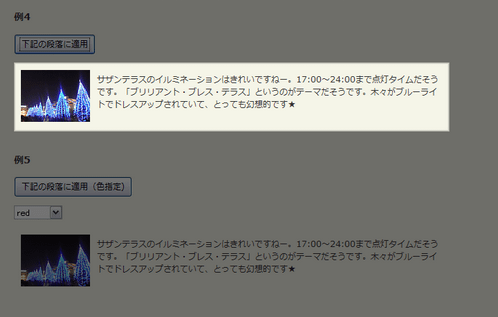 Ķ©ŁńĮ«ŃéżŃāĪŃā╝ŃéĖ
Ķ©ŁńĮ«ŃéżŃāĪŃā╝ŃéĖ<!DOCTYPE html PUBLIC "-//W3C//DTD XHTML 1.0 Transitional//EN" "http://www.w3.org/TR/xhtml1/DTD/xhtml1-transitional.dtd">
<html xmlns="http://www.w3.org/1999/xhtml" xml:lang="ja" lang="ja">
<head>
<meta http-equiv="Content-Type" content="text/html; charset=utf-8" />
<meta http-equiv="Content-Language" content="ja" />
<meta http-equiv="Content-Script-Type" content="text/javascript" />
<meta http-equiv="Content-Style-Type" content="text/css" />
<meta http-equiv="imagetoolbar" content="no" />
<title>Ķ©ŁÕ«ÜŃéĄŃā│ŃāŚŃā½</title>
<link rel="stylesheet" type="text/css" href="/content/lib/global.css" />
<!-- JS -->
<script type="text/javascript" src="http://ajax.googleapis.com/ajax/libs/jquery/1.3.2/jquery.min.js"></script>
<script type="text/javascript" src="/content/lib/jquery/seekAttention.jquery.js"></script>
<script type="text/javascript">
$(function(){
/* õŠŗ1 */
$("#button1").click(function(){
$('#input1').seekAttention();
});
$("#button2").click(function(){
$('#content2').seekAttention({
container:'body'
});
});
$("#button3").click(function(){
$('.important').seekAttention({
paddingTop:5,
paddingBottom:5,
paddingLeft:5,
paddingRight:5,
opacity:0.7
});
});
$("#button4").click(function(){
$('#para4').seekAttention({
/* ńé╣µ╗ģŃü¬ŃüŚ */
pulse:false
});
});
$("#button5").click(function(){
$('#para5').seekAttention({
color:$('#select_color').val()
});
});
$("#button6").click(function(){
$('#para6').seekAttention({
paddingTop:15,
paddingBottom:15,
paddingLeft:15,
paddingRight:15
});
});
$("#button7").click(function(){
$('#para7').seekAttention({
/* ŃéåŃüŻŃüÅŃéŖńé╣µ╗ģ */
pulseSpeed:800
});
});
$("#button8").click(function(){
$(this).next().next('img:eq(0)').seekAttention({
container: $(this).parent()
});
});
$("#button9").click(function(){
$('h1').seekAttention({
paddingTop:15,
paddingBottom:15,
paddingLeft:15,
paddingRight:15
});
});
});
</script>
</head>
<body>
<div id="wrap">
<h1>Ķ©ŁńĮ«ŃéĄŃā│ŃāŚŃā½</h1>
<p>ÕÅéńģ¦’╝Ü<a href='http://enhance.qd-creative.co.uk/demo/seekAttention/'>seekAttention v.1 jQuery plugin</a></p>
<!-- CODE -->
<h2>õŠŗ1</h2>
<p>
<input id="button1" value="ÕģźÕŖøŃāĢŃéŻŃā╝Ńā½ŃāēŃü½ķü®ńö©" type="button" />
<input id="input1" class="text" type="text" />
</p>
<h2>õŠŗ2</h2>
<div id="content2" style="padding:10px;">
<p>
<input id="button2" value="bodyĶ”üń┤ĀÕåģŃü«ŃüōŃü«Ńā£ŃāāŃé»Ńé╣Ńü½ķü®ńö©" type="button" />
</p>
</div>
<h2>õŠŗ3</h2>
<p>
<input id="button3" value="ķćŹĶ”üŃü¬Ńā¬Ńā│Ńé»Ķ”üń┤ĀŃü½ķü®ńö©" type="button" />
</p>
<blockquote>
<p>AjaxŃü»Asynchronous ’╝łŃé©ŃéżŃéĘŃā│Ńé»ŃāŁŃāŖŃé╣ŃĆüķØ×ÕÉīµ£¤’╝ē<a href="http://ja.wikipedia.org/wiki/JavaScript" class="important">JavaScript</a> + XMLŃü«ńĢźŃü¦ŃĆü2005Õ╣┤2µ£ł18µŚźŃü½ń▒│ÕøĮŃü«ŃéżŃā│ŃāĢŃé®ŃāĪŃā╝ŃéĘŃā¦Ńā│ŃéóŃā╝ŃéŁŃāåŃé»ŃāłŃü¦ŃüéŃéŗJesse James Garrettµ░ÅŃü½ŃéłŃéŖÕÉŹõ╗śŃüæŃéēŃéīŃü¤ŃĆé</p>
<cite><a href="http://ja.wikipedia.org/wiki/Ajax">AjaxŃĆĆÕć║ÕģĖ: ŃāĢŃā¬Ńā╝ńÖŠń¦æõ║ŗÕģĖŃĆÄŃé”ŃéŻŃéŁŃāÜŃāćŃéŻŃéó’╝łWikipedia’╝ēŃĆÅ</a></cite>
</blockquote>
<h2>õŠŗ4</h2>
<p>
<input id="button4" value="õĖŗĶ©śŃü«µ«ĄĶÉĮŃü½ķü®ńö©" type="button" />
</p>
<p id="para4" style="width:500px;min-height:75px;height:auto!important;height:75px;background:transparent url(http://farm4.static.flickr.com/3214/3142429603_3b4ddd96a9_t.jpg) no-repeat 10px 10px; padding:15px 10px 10px 120px;">
ŃéĄŃéČŃā│ŃāåŃā®Ńé╣Ńü«ŃéżŃā½Ńā¤ŃāŹŃā╝ŃéĘŃā¦Ńā│Ńü»ŃüŹŃéīŃüäŃü¦ŃüÖŃüŁŃā╝ŃĆé17:00’Į×24:00ŃüŠŃü¦ńé╣ńü»Ńé┐ŃéżŃāĀŃüĀŃüØŃüåŃü¦ŃüÖŃĆéŃĆīŃā¢Ńā¬Ńā¬ŃéóŃā│ŃāłŃā╗Ńā¢Ńā¼Ńé╣Ńā╗ŃāåŃā®Ńé╣ŃĆŹŃü©ŃüäŃüåŃü«ŃüīŃāåŃā╝Ńā×ŃüĀŃüØŃüåŃü¦ŃüÖŃĆéµ£©ŃĆģŃüīŃā¢Ńā½Ńā╝Ńā®ŃéżŃāłŃü¦ŃāēŃā¼Ńé╣ŃéóŃāāŃāŚŃüĢŃéīŃü”ŃüäŃü”ŃĆüŃü©ŃüŻŃü”ŃééÕ╣╗µā│ńÜäŃü¦ŃüÖŌśģ
</p>
<h2>õŠŗ5</h2>
<p>
<input id="button5" value="õĖŗĶ©śŃü«µ«ĄĶÉĮŃü½ķü®ńö©’╝łĶē▓µīćÕ«Ü)" type="button" />
</p>
<p>
<select id="select_color">
<option value="red">red</option>
<option value="blue">blue</option>
<option value="green">green</option>
<option value="orange">orange</option>
<option value="purple">purple</option>
</select>
</p>
<p id="para5" style="width:500px;min-height:75px;height:auto!important;height:75px;background:transparent url(http://farm4.static.flickr.com/3214/3142429603_3b4ddd96a9_t.jpg) no-repeat 10px 10px; padding:15px 10px 10px 120px;">
ŃéĄŃéČŃā│ŃāåŃā®Ńé╣Ńü«ŃéżŃā½Ńā¤ŃāŹŃā╝ŃéĘŃā¦Ńā│Ńü»ŃüŹŃéīŃüäŃü¦ŃüÖŃüŁŃā╝ŃĆé17:00’Į×24:00ŃüŠŃü¦ńé╣ńü»Ńé┐ŃéżŃāĀŃüĀŃüØŃüåŃü¦ŃüÖŃĆéŃĆīŃā¢Ńā¬Ńā¬ŃéóŃā│ŃāłŃā╗Ńā¢Ńā¼Ńé╣Ńā╗ŃāåŃā®Ńé╣ŃĆŹŃü©ŃüäŃüåŃü«ŃüīŃāåŃā╝Ńā×ŃüĀŃüØŃüåŃü¦ŃüÖŃĆéµ£©ŃĆģŃüīŃā¢Ńā½Ńā╝Ńā®ŃéżŃāłŃü¦ŃāēŃā¼Ńé╣ŃéóŃāāŃāŚŃüĢŃéīŃü”ŃüäŃü”ŃĆüŃü©ŃüŻŃü”ŃééÕ╣╗µā│ńÜäŃü¦ŃüÖŌśģ
</p>
<h2>õŠŗ6</h2>
<p>
<input id="button6" value="õĖŗĶ©śŃü«µ«ĄĶÉĮŃü½ķü®ńö©’╝łõĮÖńÖĮµīćÕ«Ü’╝ē" type="button" />
</p>
<p id="para6" style="width:500px;min-height:75px;height:auto!important;height:75px;background:transparent url(http://farm4.static.flickr.com/3214/3142429603_3b4ddd96a9_t.jpg) no-repeat 10px 10px; padding:15px 10px 10px 120px;">
ŃéĄŃéČŃā│ŃāåŃā®Ńé╣Ńü«ŃéżŃā½Ńā¤ŃāŹŃā╝ŃéĘŃā¦Ńā│Ńü»ŃüŹŃéīŃüäŃü¦ŃüÖŃüŁŃā╝ŃĆé17:00’Į×24:00ŃüŠŃü¦ńé╣ńü»Ńé┐ŃéżŃāĀŃüĀŃüØŃüåŃü¦ŃüÖŃĆéŃĆīŃā¢Ńā¬Ńā¬ŃéóŃā│ŃāłŃā╗Ńā¢Ńā¼Ńé╣Ńā╗ŃāåŃā®Ńé╣ŃĆŹŃü©ŃüäŃüåŃü«ŃüīŃāåŃā╝Ńā×ŃüĀŃüØŃüåŃü¦ŃüÖŃĆéµ£©ŃĆģŃüīŃā¢Ńā½Ńā╝Ńā®ŃéżŃāłŃü¦ŃāēŃā¼Ńé╣ŃéóŃāāŃāŚŃüĢŃéīŃü”ŃüäŃü”ŃĆüŃü©ŃüŻŃü”ŃééÕ╣╗µā│ńÜäŃü¦ŃüÖŌśģ
</p>
<h2>õŠŗ7</h2>
<p>
<input id="button7" value="õĖŗĶ©śŃü«µ«ĄĶÉĮŃü½ķü®ńö©’╝łńé╣µ╗ģķƤÕ║”µīćÕ«Ü’╝ē" type="button" />
</p>
<p id="para7" style="width:500px;min-height:75px;height:auto!important;height:75px;background:transparent url(http://farm4.static.flickr.com/3214/3142429603_3b4ddd96a9_t.jpg) no-repeat 10px 10px; padding:15px 10px 10px 120px;">
ŃéĄŃéČŃā│ŃāåŃā®Ńé╣Ńü«ŃéżŃā½Ńā¤ŃāŹŃā╝ŃéĘŃā¦Ńā│Ńü»ŃüŹŃéīŃüäŃü¦ŃüÖŃüŁŃā╝ŃĆé17:00’Į×24:00ŃüŠŃü¦ńé╣ńü»Ńé┐ŃéżŃāĀŃüĀŃüØŃüåŃü¦ŃüÖŃĆéŃĆīŃā¢Ńā¬Ńā¬ŃéóŃā│ŃāłŃā╗Ńā¢Ńā¼Ńé╣Ńā╗ŃāåŃā®Ńé╣ŃĆŹŃü©ŃüäŃüåŃü«ŃüīŃāåŃā╝Ńā×ŃüĀŃüØŃüåŃü¦ŃüÖŃĆéµ£©ŃĆģŃüīŃā¢Ńā½Ńā╝Ńā®ŃéżŃāłŃü¦ŃāēŃā¼Ńé╣ŃéóŃāāŃāŚŃüĢŃéīŃü”ŃüäŃü”ŃĆüŃü©ŃüŻŃü”ŃééÕ╣╗µā│ńÜäŃü¦ŃüÖŌśģ
</p>
<h2>õŠŗ8</h2>
<div style="padding:10px;">
<input id="button8" value="ŃüōŃü«Ńā£ŃāāŃé»Ńé╣ÕåģŃü«ńö╗ÕāÅŃü½ķü®ńö©" type="button" /><br>
<img src="http://farm4.static.flickr.com/3514/3274514408_1800118ded_m.jpg" width="240" height="180" alt="ŃéóŃā£Ńé½Ńāē ŃéĘŃā╝ŃéČŃā╝ŃéĄŃā®ŃāĆ@ŃéóŃā£Ńé¼ŃāēŃāĆŃéżŃāŗŃā│Ńé░ Platinum Lounge" />
</div>
<h2>õŠŗ9</h2>
<p>
<input id="button9" value="ŃüōŃü«ŃāÜŃā╝ŃéĖŃü«H1Ķ”üń┤ĀŃü½ķü®ńö©" type="button" />
</p>
<!-- / CODE -->
</div>
</body>
</html>
Wilq32.RotateImage
ńö╗ÕāÅŃéƵīćÕ«ÜŃüŚŃü¤Ķ¦ÆÕ║”Ńü½Õø×Ķ╗óŃüŚŃü”ĶĪ©ńż║
2009/3/14
Wilq32.RotateImage
JavaScriptŃü©HTML5Ńü«canvasĶ”üń┤ĀŃéÆõĮ┐ńö©ŃüŚŃü”ŃĆüńö╗ÕāÅŃéÆÕø×Ķ╗óŃüŚŃü”ĶĪ©ńż║ŃüÖŃéŗjQueryŃāŚŃā®Ńé░ŃéżŃā│ŃĆé
ńö╗ÕāÅŃéƵīćÕ«ÜŃüŚŃü¤Ķ¦ÆÕ║”Ńü½Õø×Ķ╗óŃüĢŃüøŃü”ĶĪ©ńż║ŃüÖŃéŗŃüōŃü©ŃüīŃü¦ŃüŹŃüŠŃüÖŃĆé ŃüŠŃü¤ńö╗ÕāÅŃü½Ńā×Ńé”Ńé╣Ńé¬Ńā╝ŃāÉŃā╝ŃüŚŃü¤µÖéŃü½ńö╗ÕāÅŃéÆÕø×Ķ╗óŃüÖŃéŗŃü¬Ńü®ŃĆüŃéóŃāŗŃāĪŃā╝ŃéĘŃā¦Ńā│ŃüÖŃéŗŃüōŃü©ŃééŃü¦ŃüŹŃüŠŃüÖŃĆé
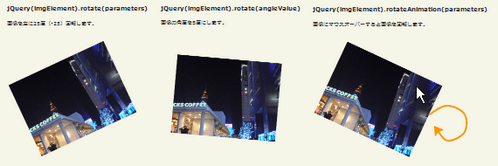 Ķ©ŁńĮ«ŃéżŃāĪŃā╝ŃéĖ
Ķ©ŁńĮ«ŃéżŃāĪŃā╝ŃéĖ<!DOCTYPE html PUBLIC "-//W3C//DTD XHTML 1.0 Transitional//EN" "http://www.w3.org/TR/xhtml1/DTD/xhtml1-transitional.dtd">
<html xmlns="http://www.w3.org/1999/xhtml" xml:lang="ja" lang="ja">
<head>
<meta http-equiv="Content-Type" content="text/html; charset=utf-8" />
<meta http-equiv="Content-Language" content="ja" />
<meta http-equiv="Content-Script-Type" content="text/javascript" />
<meta http-equiv="Content-Style-Type" content="text/css" />
<meta http-equiv="imagetoolbar" content="no" />
<title>Ķ©ŁÕ«ÜŃéĄŃā│ŃāŚŃā½</title>
<link rel="stylesheet" href="/content/lib/global.css" type="text/css" />
<!-- JS -->
<script type="text/javascript" src="http://ajax.googleapis.com/ajax/libs/jquery/1.3.2/jquery.min.js"></script>
<script type="text/javascript" src="/content/lib/jquery/jQueryRotate.js"></script>
<script type="text/javascript">
$(function(){
/* ńö╗ÕāÅŃéƵīćÕ«ÜŃüŚŃü¤Ķ¦ÆÕ║”Ńü½Õø×Ķ╗ó */
$('#image').rotate(-25);
/* ńö╗ÕāÅŃü«Ķ¦ÆÕ║”ŃéƵīćÕ«Ü */
$('#image2').rotate({angle:5});
/* Õø×Ķ╗óŃéóŃāŗŃāĪŃā╝ŃéĘŃā¦Ńā│ */
var rot=$('#image3').rotate(
{
maxAngle:25,minAngle:-55,
bind:[
{"mouseover":function(){rot.rotateAnimation(85);}},
{"mouseout":function(){rot.rotateAnimation(-35);}}
]
}
);
});
</script>
</head>
<body>
<div id="wrap">
<h1>Ķ©ŁńĮ«ŃéĄŃā│ŃāŚŃā½</h1>
<p>ÕÅéńģ¦’╝Ü<a href='http://wilq32.googlepages.com/wilq32.rollimage222'>jQuery plugin: Wilq32.RotateImage</a></p>
<!-- CODE -->
<h2>jQuery(imgElement).rotate(parameters)</h2>
<p>ńö╗ÕāÅŃéƵīćÕ«ÜŃüŚŃü¤Ķ¦ÆÕ║”Ńü½Õø×Ķ╗ó</p>
<p><img id="image" src="http://farm4.static.flickr.com/3244/3142386073_87c62671a5_m.jpg" width="240" height="180" alt="Starbucks Coffee" /></p>
<h2>jQuery(imgElement).rotate(angleValue)</h2>
<p>ńö╗ÕāÅŃü«Ķ¦ÆÕ║”ŃéƵīćÕ«Ü</p>
<p><img id="image2" src="http://farm4.static.flickr.com/3244/3142386073_87c62671a5_m.jpg" width="240" height="180" alt="Starbucks Coffee" /></p>
<h2>jQuery(imgElement).rotateAnimation(parameters)</h2>
<p>Õø×Ķ╗óŃéóŃāŗŃāĪŃā╝ŃéĘŃā¦Ńā│’╝łńö╗ÕāÅŃü½Ńā×Ńé”Ńé╣Ńé¬Ńā╝ŃāÉŃā╝ŃüÖŃéŗŃü©ńö╗ÕāÅŃüīÕø×Ķ╗ó’╝ē</p>
<p><img id="image3" src="http://farm4.static.flickr.com/3244/3142386073_87c62671a5_m.jpg" width="240" height="180" alt="Starbucks Coffee" /></p>
<!-- CODE / -->
</div>
</body>
</html>
jQuery illuminate
Ķ”üń┤ĀŃü½Ńé░ŃāŁŃā╝ÕŖ╣µ×£ŃéÆõ╗śŃüæŃü”ÕģēŃéēŃüøŃéŗ’╝łjQuery UIõĮ┐ńö©’╝ē
2011/6/19
jQuery illuminate
µīćÕ«ÜŃüŚŃü¤Ķ”üń┤ĀŃü½Ńé░ŃāŁŃā╝ÕŖ╣µ×£ŃéÆõ╗śŃüæŃü”ÕģēŃéēŃüøŃü”ŃüÅŃéīŃéŗjQueryŃāŚŃā®Ńé░ŃéżŃā│ŃĆé Õ»ŠĶ▒ĪĶ”üń┤ĀŃü½µīćÕ«ÜŃüŚŃü¤ĶāīµÖ»Ķē▓Ńü¦Ńé░ŃāŁŃā╝ŃüīŃüŗŃüŗŃéŖŃüŠŃüÖŃĆé
Ńé¬ŃāŚŃéĘŃā¦Ńā│Ńü¦ŃĆüŃé░ŃāŁŃā╝ÕŖ╣µ×£Ńü«ķĆŵśÄÕ║”ŃĆüÕż¢Õü┤Ńü«Ńé░ŃāŁŃā╝Ńü«Ķē▓Ńā╗ŃéĄŃéżŃé║ŃĆüķƤÕ║”Ńü¬Ńü®ŃéÆŃé½Ńé╣Ńé┐Ńā×ŃéżŃé║Ńü¦ŃüŹŃüŠŃüÖŃĆé Ķ”üń┤ĀŃü«ĶāīµÖ»Ķē▓Ńü©ńĢ░Ńü¬ŃéŗĶē▓Ńü¦ÕģēŃéēŃüøŃü¤ŃüäÕĀ┤ÕÉłŃü»ŃĆüouterGlowColorŃāæŃā®ŃāĪŃā╝Ńé┐Ńü½RRGGBBÕĮóÕ╝ÅŃü¦õ╗╗µäÅŃü«Ķē▓ŃéƵīćÕ«ÜŃüÖŃéīŃü░OKŃĆé
 Ķ©ŁńĮ«ŃéżŃāĪŃā╝ŃéĖ
Ķ©ŁńĮ«ŃéżŃāĪŃā╝ŃéĖ<!DOCTYPE html PUBLIC "-//W3C//DTD XHTML 1.0 Transitional//EN" "http://www.w3.org/TR/xhtml1/DTD/xhtml1-transitional.dtd">
<html xmlns="http://www.w3.org/1999/xhtml" xml:lang="ja" lang="ja">
<head>
<meta http-equiv="Content-Type" content="text/html; charset=utf-8" />
<meta http-equiv="Content-Language" content="ja" />
<meta http-equiv="Content-Script-Type" content="text/javascript" />
<meta http-equiv="Content-Style-Type" content="text/css" />
<meta http-equiv="imagetoolbar" content="no" />
<title>Ķ©ŁńĮ«ŃéĄŃā│ŃāŚŃā½</title>
<link rel="stylesheet" type="text/css" href="/content/lib/global.css" />
<!-- JS -->
<script type="text/javascript" src="http://ajax.googleapis.com/ajax/libs/jquery/1.6.1/jquery.min.js" ></script>
<script type="text/javascript" src="https://ajax.googleapis.com/ajax/libs/jqueryui/1.8.13/jquery-ui.min.js"></script>
<script type="text/javascript" src="/content/lib/jquery/jquery.illuminate.0.7.js" ></script>
<script type="text/javascript">
$(function(){
$('#email').illuminate({'outerGlowSize': '10px'});
$('#btn_login').illuminate({'outerGlowSize': '10px',"outerGlowColor":"#ffffff"});
var defaultvalue="ŃāĪŃā╝Ńā½ŃéóŃāēŃā¼Ńé╣";
$("#email").bind("click",function(){
if($(this).val()==defaultvalue){
$(this).val("");
}else{
}
}).bind("blur",function(){
if($(this).val()==""){
$(this).val(defaultvalue);
}
});
});
</script>
<!-- CSS -->
<link href="/content/lib/jquery/galleria.css" rel="stylesheet" type="text/css">
<style media="screen,projection" type="text/css">
#demo {
background:#333;
padding:20px;
color:#fff;
width:400px;
}
input,span { -webkit-border-radius:5px;-moz-border-radius:5px;border-radius:5px; }
input#email { padding:5px; border:1px solid #ccc!important; }
input#btn_login { padding:5px 10px; border:0; background:darkorange; color:#fff; font-weight:bold; }
</style>
</head>
<body>
<div id="wrap">
<h1>Ķ©ŁńĮ«ŃéĄŃā│ŃāŚŃā½</h1>
<p>ÕÅéńģ¦’╝Ü<a href='http://www.tonylea.com/2011/jquery-illuminate/'>jQuery illuminate</a></p>
<p>inputĶ”üń┤ĀŃéÆŃé░ŃāŁŃā╝ĶĪ©ńż║ŃĆé</p>
<!-- CODE -->
<div id="demo">
<form>
<label for="email">RSSŃéÆŃāĪŃā╝Ńā½ķĆüõ┐Ī’╝ÜŃĆĆ<input id="email" name="email" type="text" value="ŃāĪŃā╝Ńā½ŃéóŃāēŃā¼Ńé╣" /></label>
<input id="btn_login" name="btn_login" type="button" value="ńÖ╗ķī▓" />
</form>
</div>
<!-- / CODE -->
</div>
</body>
</html>